iPhone Data Recovery
 Phone to Phone Transfer
Phone to Phone Transfer
The easy 1-Click phone to phone data transfer to move data between iOS/Android/WinPhone/Symbian
Restore-iPhone-Data Products Center

 Android Data Recovery
Android Data Recovery
The Easiest Android data recovery software to recover Android lost or deleted Files
 Phone Manager(TunesGo)
Phone Manager(TunesGo)
Best iOS/Android phone manager tool to manage your phone’s files in a comfortable place
 Phone to Phone Transfer
Phone to Phone Transfer
The easy 1-Click phone to phone data transfer to move data between iOS/Android/WinPhone/Symbian

iOS Toolkit
A full solution to recover, transfer, backup restore, erase data on iOS devices, as well as repair iOS system and unlock iPhone/iPad.

Android Toolkit
All-in-one Android Toolkit to recover, transfer, switch, backup restore, erase data on Android devices, as well as remove lock screen and root Android devices,especially Samsung phone.
“I have bought a new iPhone 6 yesterday,now I want to sell my old iPhone 5.In order to prevent the personal information from leaking out to others,is there any way to erase all alreday deleted files on iPhone permanently? I know that some professional data recovery,like iOS Data Recovery can recover deleted files easily,now I want to find a way to erase deleted files on iPhone permanently,make sure the important iPhone data can’t be accessed by others?”–Ask by Anne
Factory reset a iPhone can cleans up all your data, personal imformationg, user settings, applications and whatever is stored in the device entirely and some data can’t be seen. By reading this party, you would know data can be retireved after factory reset or simply delete action.
There are three ways to factory reset an iPhone and wipe all contents and settings
Generation Setting – Just Tap on “Settings” >>”General” >> “”Reset” >> “Delete All Content and Settings” on iPhone,this the most simplay to erase all data and settings through factory reset iPhone devices.
Using iTunes – Hard Rest iPhone with iTunes
Step 1.Connect iPhone with iTunes,and the prepare your iPhone for restoration
Step 2.Restore your iPhone
Click the gray Restore iPhone button to restore iPhone
Step 3.Ensure the phone was restored
All contents and setting will be erased after it done.
Using iCloud – Go into your iPhone Settings menu — Settings > iCloud,Tap the main Settings icon when viewing the home screen, select General on the resulting menu, and tap the Reset button at the bottom of the resulting page.Tap the blue “Erase All Content and Settings” option near the top, followed by the red Erase iPhone option in the resulting pop-up window to confirm your decision.
Deficiencies:Actually, if you delete file with a simple delete operation and factory reset,all those deleted files and other important personal data won’t actually be erased from iPhone,because those deleted files still exist in iPhone or could they be recovered by some ios data recovery software later.
We have use two different iPhone data recovery program to tested this fact,all the deleted or erased files can be scaned and retrieved after factory reset iPhone or simple deleted action.
Testing 1:We have deleted all photos on iPhone 6s iOS 10 from recently deleted photos classification.Then Using the D-B iPhone data recovery to scan iPhone 6s device,all delted photos, videos, App photos still can be retrieved and save on computer.

Testing 2:We have factory reset a iPhone 5 and make sure all data already be erased,then use a FoneLab iPhone data recovery to scan the device,we found all contacts, messages, notes, call history, WhatsApp chat history and other personal information can be get back.

Learn more:how to recover deleted files on iOS devices easily
To deleted photos, videos, and other important personal data on iPhone, iPad,or erase deleted data on iPhone permanently,you must to use a thrid-part iPhone Data Eraser tool, which allows you permanently erase deleted data on iPhone, including photos, videos, contacts, text messages, Apple ID and other personal information,even no data recovery can restore them back. It works well with iPhone 7, iPhone SE, iPhone 6s(plus), iPhone 6(plus), iPhone 5s, iPhone 5, iPhone 4s/4, iPhone 3gs, iPad Pro, iPad Air 2/1, iPad mini 4, iPad 4/3/2/1 ect.
Here,we also recommend you top 7 best iPhone data eraser
iPhone Data Eraser aimes to completely delete erased and exiting data from iPhone. Please follow the steps below, find out the way to clean your iPhone as new.
Key Features of iPhone/iPad Data Eraser:
-1 Click Clean up iPhone data with 0% Recoverability
-100% permanently erase all the data stored on iPhone, iPad and iPod
-Permanently Wipe Private Data on Your iPhone iPad iPod before selling the old devices
-Quickly clear junk files, invalid files, cache files & more,and speed up the iPhone
-Free Up More Storage on iPhone iPad iPod Touch and Release Massive Space on Your iOS Devices
-Permanently Erase Junk Files from iPhone iPad iPod
-Fully compatible with the latest iOS 9.3, iOS 9.2, iPhone SE, iPhone 6S and iPhone 6 Plus
iOS Data Eraser – permanently delete already deleted data on iPhone&iPad to prevent identity theft on iPhone
Do you worry about those deleted files still exist in iPhone or could they be recovered by some software later?The ios data eraser can help you erase all deleted files or wipe off exist data on iPhone,iPad permanently.
Step 1:Connect your iPhone to computer with USB cable
After run the iPhone Data Eraser on your computer and then connect your iPhone to your computer. Once the device is recognized, the main window will pop up as below:
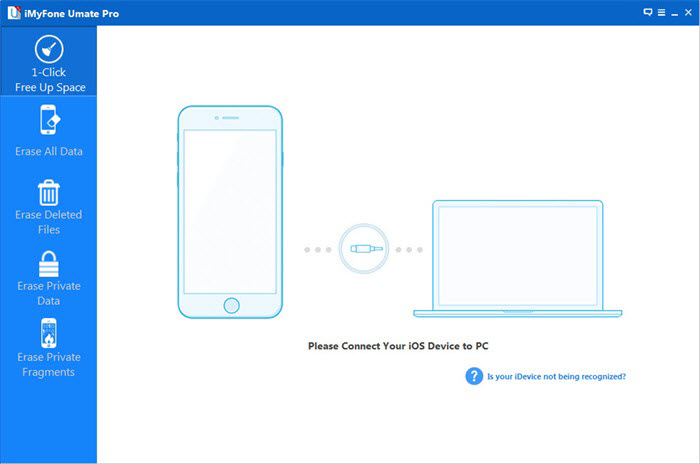
Step 2:Choose “Erase Deleted Files”
iPhone Data Eraser provides 4 ways to permanently delete data on your iPhone. Click “Erase Deleted Files” option in the left side bar.
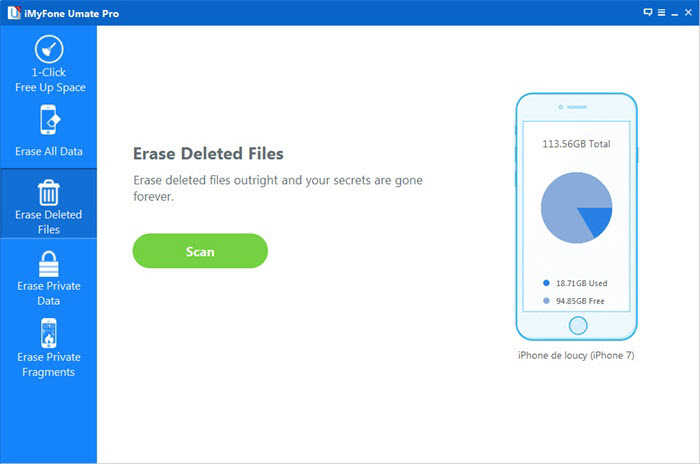
Step 3:Start to scan trashed iPhone files
Click “Start Scan” button and the program will start analyzing and scanning the deleted data on your iPhone.
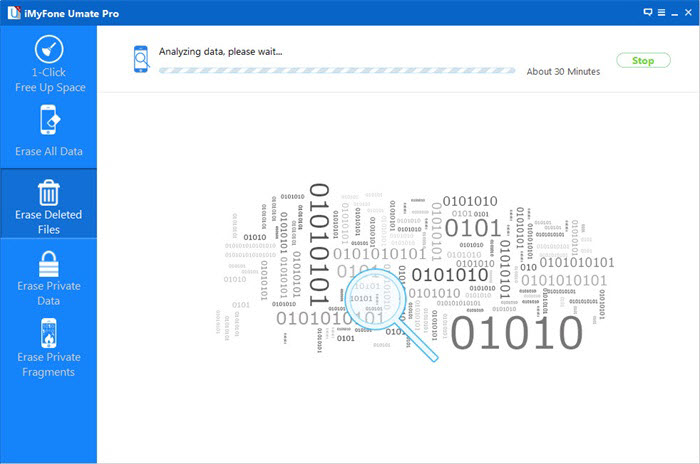
Step 4:Erase deleted files on iPhone
After scanning, select the deleted data to view detailed information of the file. By default, all files will be selected. You can unselect the files you wish to keep and click “Erase Now” to begin permanently erasing the deleted files.
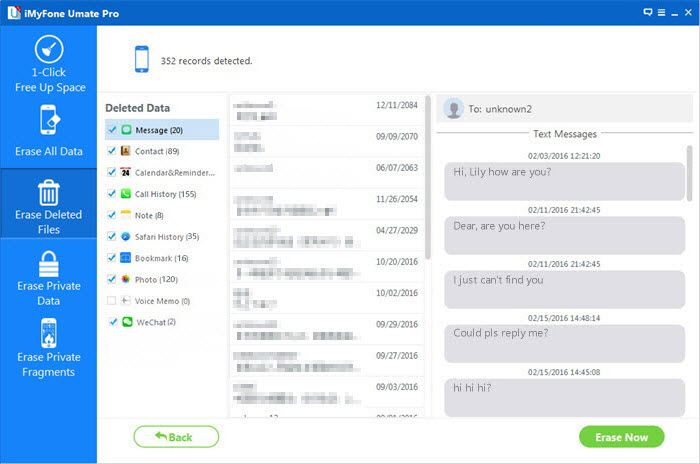
Note: You will be prompted to type the word ‘delete’ to confirm the permanent deletion of the data.
Step 5:Use your iPhone as a new device
The iPhone Data Eraser will begin to delete all data automatically. And files on iTunes will also be erased ensuring the data is unrecoverable via iTunes. Once the deletion is completed, you can use your iPhone as a totally new device.
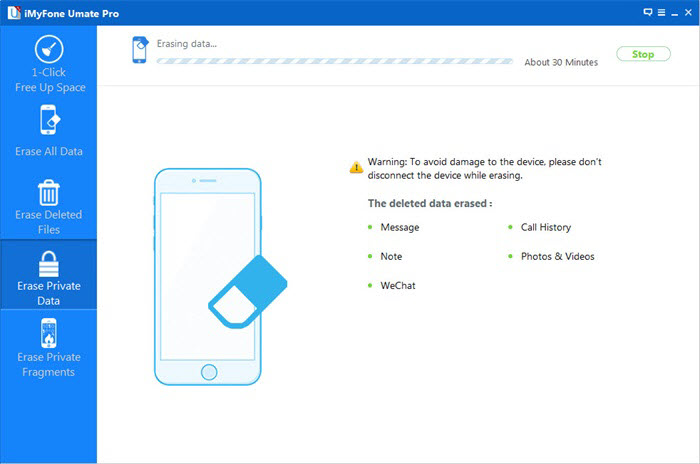
Another way is to delete everything from iPhone by iPhone Data Recovery software, restore your iPhone device as a new one. All erased data are irretrievable. Please use this function carefully. On the other hand, the program features in retrieving deleted data from iPhone, iPad, iPod device, including contacts, messages, call logs, photos, videos, etc. See more details at: how to recover deleted photos from iPhone.
Step 1. Connect iPhone Device to Computer
After installing and launching the program, connect your iPhone device to the computer. Then choose “iOS Full Data Eraser” from “More Tools”.
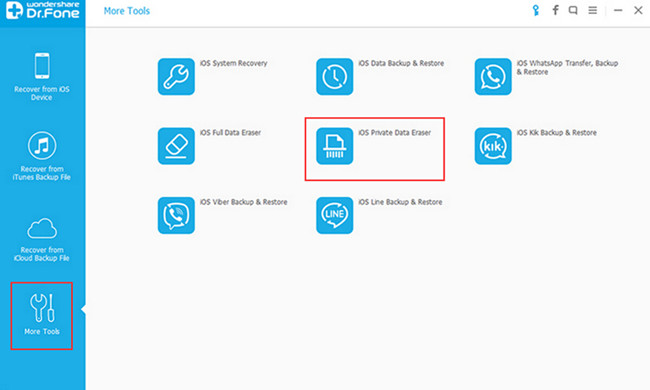
Step 2. Start Erasing iPhone Data Permanently
When the program detects your iPhone successfully, you can directly click the “Erase” button to begin erasing your iPhone data permanently.
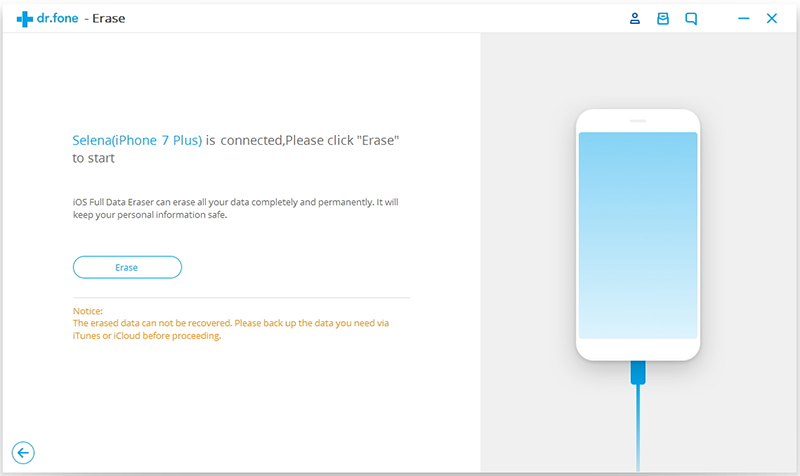
The erased data are irrecoverable, you need to be careful and enter “delete” to confirm your operation when you are ready.
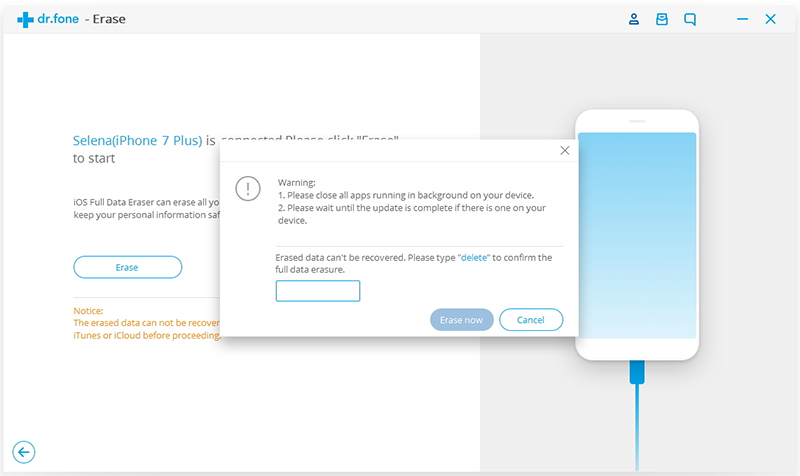
Step 3. Complete to Erase iPhone Data
Wait for the end of the process, and keep that your device is connected during the whole process. You don’t have to spend a long time.
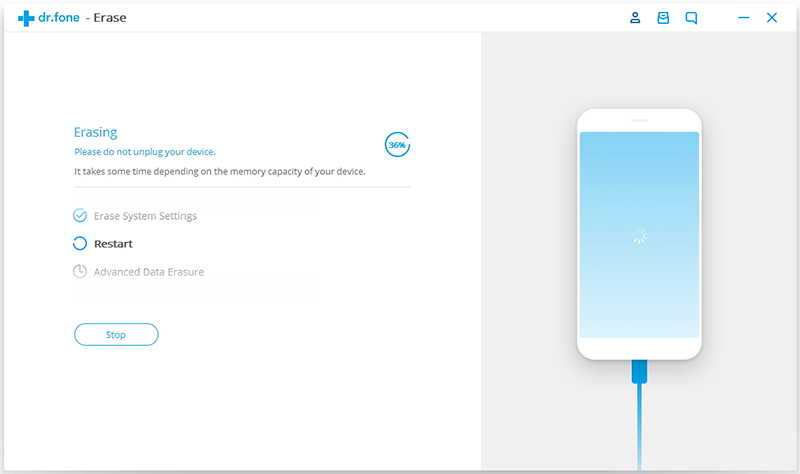
When the data erasure is complete, you will see a window disappearing as follows.

Well done,you have erased all deleted files on your iPhone permanently.Before erase iPhone data with this ios data eraser,please remember backup those data what your need is to backup iPhone to computer with a iPhone Data Backup tool,because you’ll need to restore the info in the future.If you have any questional,please contact us!
When you plan to buy a new iPhone SE, iPhone 6S/6 or Samsung Galaxy S7/S6 and selling the old iPhone,at first,we recommend you erase personal sms and other information from iPhone permanently,even no data recovery software can restore them back.
This article will teach you to permanently erase iPhone contacts before selling,you can also erase other data on iPhone,such as Contacts,videos,Photos,iMessages,ect.
This article teach you how to retrieve deleted text messages from iPhone 6/6s Plus. If you lost or deleted SMS on iPhone by mistaken, here you can directly scan and recover deleted text messages from iPhone 6/iPhone 6s (Plus) easily.
Have purchased a new iPhone 6S,iPhone 6(Plus) and want to transfer data to the new iPhone from old iPhone? The iPhone to iPhone transfer allows you quickly transfer text messages from old iPhone to new iPhone without any data loss,as well as contacts,photos,videos,call logs,notes and more.
comments powered by Disqus