iPhone Data Recovery
 Phone to Phone Transfer
Phone to Phone Transfer
The easy 1-Click phone to phone data transfer to move data between iOS/Android/WinPhone/Symbian
Restore-iPhone-Data Products Center

 Android Data Recovery
Android Data Recovery
The Easiest Android data recovery software to recover Android lost or deleted Files
 Phone Manager(TunesGo)
Phone Manager(TunesGo)
Best iOS/Android phone manager tool to manage your phone’s files in a comfortable place
 Phone to Phone Transfer
Phone to Phone Transfer
The easy 1-Click phone to phone data transfer to move data between iOS/Android/WinPhone/Symbian

iOS Toolkit
A full solution to recover, transfer, backup restore, erase data on iOS devices, as well as repair iOS system and unlock iPhone/iPad.

Android Toolkit
All-in-one Android Toolkit to recover, transfer, switch, backup restore, erase data on Android devices, as well as remove lock screen and root Android devices,especially Samsung phone.
“I am always recording the schedule to my calendar on iPhone 5S. But I bought a Samsung Galaxy S7 yesterday and the schedule is very important to my work. So, now the problem is that nearly a month’s schedule is recorded on my old iPhone 5S, so I need to transfer calendar from my old iPhone to Samsung Galaxy S7, but how can this be done? Can you help me?” — Asked by candy.
Samsung S7 series has been upgraded in many ways. In terms of design, it continues the S6’s design language and style, and improve some deficiencies, such as support to memory card, IP68 waterproof, etc; in the configuration, it is equipped with Qualcomm snapdragon 820 or Exynos8890 processor, 4GB of ram and dual pixel camera sensor. Therefore, its performance is more powerful. So, if you have the new Samsung Galaxy S7 or S7 Edge, you may search the way to copy calendar from old iPhone 3GS/4/4S/5/5S/5C/6 to Samsung S7/S7 Edge.
Phone Transfer is very powerful that can compatible with different models of different system smartphone including iPhone and new Samsung Galaxy S7/S7 Edge. You can easily transfer calendar from old iPhone to new Samsung Galaxy S7/S7 edge, as well as other data including contacts, photos, videos, apps, call logs, music, text messages. No matter what kind of operation, iOS, Android and Nokia Symbian, the original contents will still be retained on your device. In addition to the function of the transfer, it can also backup & restore, delete mobile phone data.
Try trail version download button below:
Step 1.Launch the Program and Choose a Transfer Mode
Download and install Phone Transfer tool, you just need to simple click the above button. Then, run it on your PC after the installation. At this time the program will have four options, you can click “Phone to phone Transfer” and press “Start” to go on.

Step 2.Connect Both iPhone and Galaxy S7/S7 Edge to Computer
After selecting the transfer mode, you can connect your iPhone and S7/S7 Edge devices to your computer with the USB cables. After connection, making sure that your old iPhone as the source phone is shown on the left, and the S7/S7 Edge is on the right, as that you can successfully transfer your data. By the way, you can click on “Flip” button to exchange the source and target device.
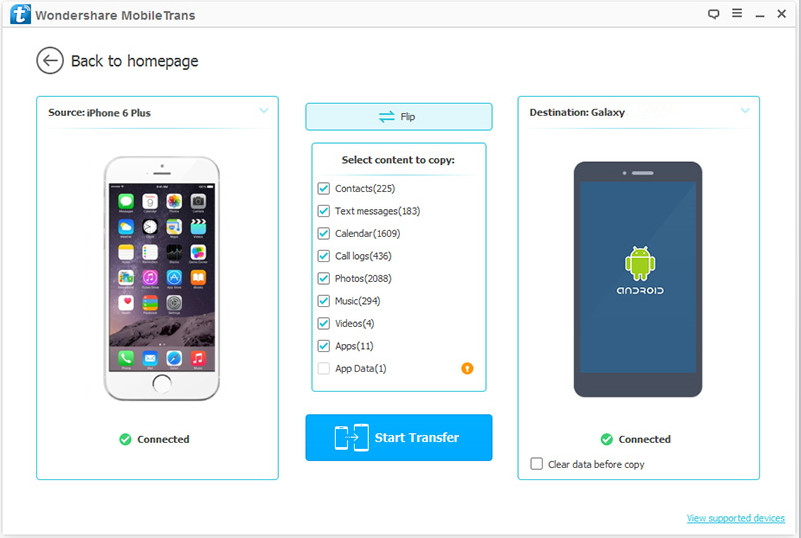
Step 3.Switch Calendar to Samsung Galaxy S7/S7 Edge
You need to simple tick the data you want to transfer. So you should select calendar and press “Start Copy” to move them to Samsung Galaxy S7/S7 Edge. After the transferring progress is completed, please click “OK” to finish it.
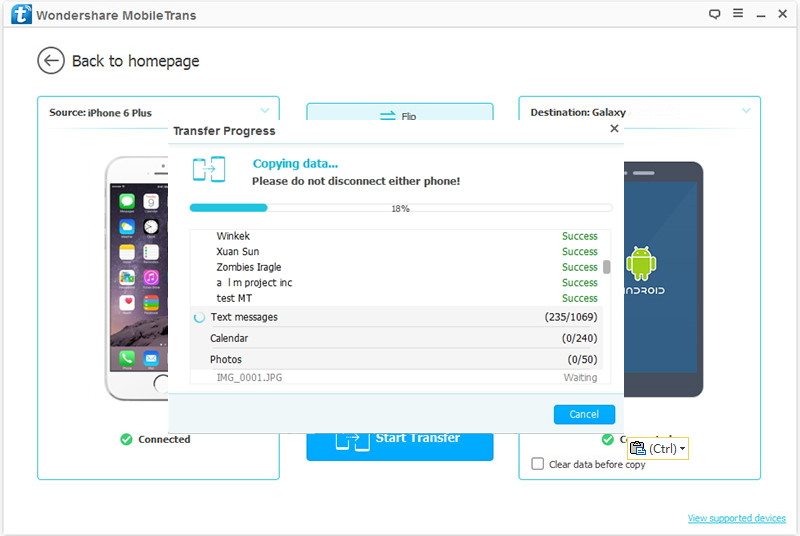
Note: During the transfer process, you need to make sure not to disconnect either of the phones.
Phone Transfer is a convenient and efficient data transfer program. Besides, it is try for free and easy to use. Moreover, it supports all Samsung models for Samsung Galaxy S7/S6/S5/S4/S3, Galaxy A5/A7/A8/A9, Galaxy Note 5/4/3, Samsung Captivate, Samsung Infuse, Galaxy Nexus, Samsung Epic 4G Touch, etc. and supports iPhone devices for iPhone 6S/6/5S/5/4S/4/3GS.
Read More:
How to Copy Text Messages from iPhone to Samsung Galaxy S7/S6/S5
How to Sync Pictures from iPhone to Samsung Galaxy S7/S7 Edge
How to Switch Contents from Android to Samsung Galaxy S7/S6
comments powered by Disqus