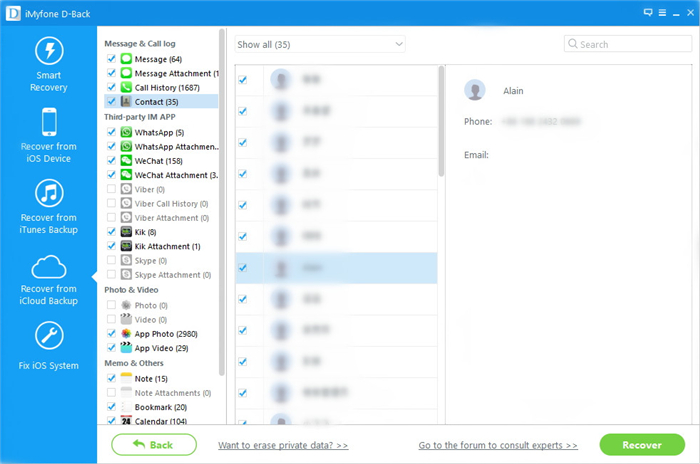Restore iOS & Android,Data Transfer
How to Use
Part 1:Recover Deleted Data from iPhone Directly
iOS Data Recovery allows you to recover deleted contacts, messages, call history, notes, Calendars, reminders and Safari bookmarks from iPhone 6/5S/4S, iPad mini, iPad with Retina display, The New iPad, iPad 2/1, and iPod touch 5. Meanwhile, you can use it to scan camera roll, photo stream, photo library, message attachments and voice memos that exist on your device.
Step 1. Run the software and connect your iPhone to computer
First of all, install and run the iPhone Data Recovery software on computer, then connect your iPhone to it via a USB cable. You iPhone will be detected by the software automatically and show you the following window.

For iPhone 6/5s/5/4S user, you can directly click "Start Scan" to scan your iPhone.
For iPhone 4/3GS, you should click "Advanced Mode" at the corner of the window, then follow the steps as follow to enter the device's scanning mode.
1. hold your device and click the "Start" button.
2. Pressing the "Power" and "Home" buttons simultaneously for 10 seconds.
3. After 10 seconds, release the "Power" button, but keep holding "Home" for another 15 seconds. Then you can successfully get into the scanning mode.


Step 2. Preview and restore deleted data from iPhone
When the Scan is over, all found data are displayed in categories as below, choose "Contacts"or other data. Besides Contacts, you can recover your deleted photos,iMessages, videos, notes, call history and so on. You can preview full contents of all of them one by one and mark the data you want to save on your computer by clicking "Recover" Button.f

Note: Data found here contains those you deleted recently and those existing on your iPhone. You can use the button above: "Only display deleted items" to separate them.
Part 2:Scan and Extract iTunes Backup to Recover data from iPhone
Step 1. Select the backup file of your device and start scanning
Launch the iPhone Data Recovery program after download and install it on your computer. Here, let’s choose "Recover from iTunes Backup File". If you can see more than one backup file, just choose the one that you want to recover and click "Start Scan" to scan your backup file.

Step 2. Start Recovering deleted iPhone data
After the scan, all the content will scanned out and listed in the order. You can preview them one by one and choose to recover them selectively. After mark those data you want to restore, save them on your computer by clicking "Recover" button.
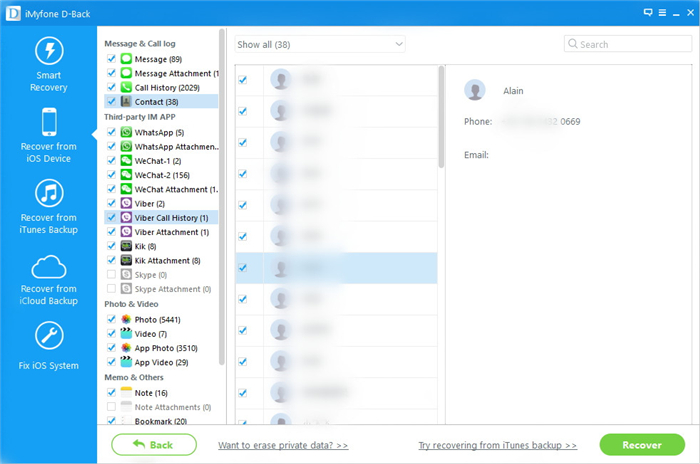
Part 3:How to Recover Lost Data from iCloud
Step 1. Launch the program and sign your iCloud account
After installing and launching the iPhone Data Recovery program on the computer, choose the recovery mode of "Recover from iCloud Backup File", and sign in the account of your iCloud.
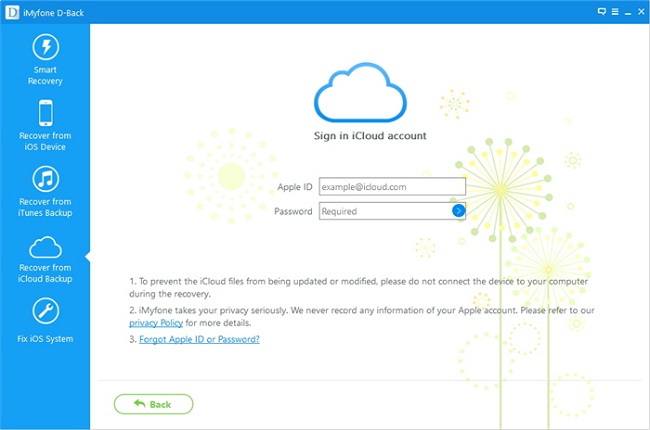
Step 2. Scan and export iCloud backup
After you logged into iCloud, all the backup files under your iCloud account will be found and displayed as below. Choose the one of them that you intend to restore data back and extract it by clicking the download button.
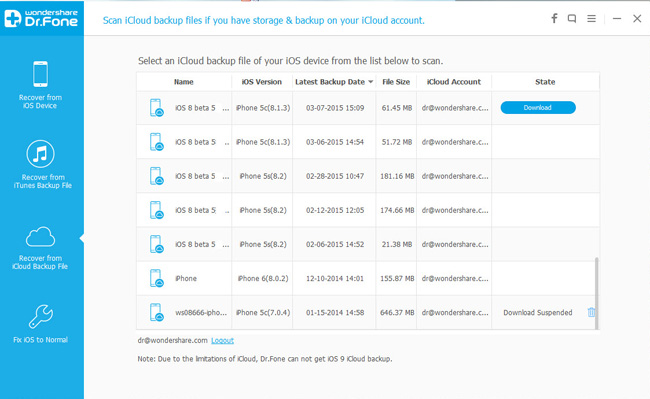
After that, you can click the "Scan" button to scan content in your iCloud. Click on "Scan" button to begin and you'll get a interface as below.
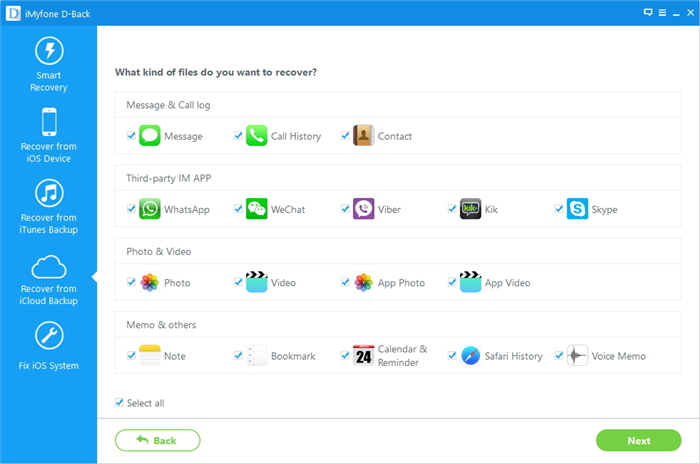
Step 3. Preview and restore photos from iCloud
After the scan, the entire data of the backup are displayed in categories.You can preview all of them, like pictures, videos, contacts, messages, notes, etc. Now, you can preview your photos and mark those you like and extracting them to your computer by clicking the "Recover" button.