iPhone Data Recovery
 Phone to Phone Transfer
Phone to Phone Transfer
The easy 1-Click phone to phone data transfer to move data between iOS/Android/WinPhone/Symbian
Restore-iPhone-Data Products Center

 Android Data Recovery
Android Data Recovery
The Easiest Android data recovery software to recover Android lost or deleted Files
 Phone Manager(TunesGo)
Phone Manager(TunesGo)
Best iOS/Android phone manager tool to manage your phone’s files in a comfortable place
 Phone to Phone Transfer
Phone to Phone Transfer
The easy 1-Click phone to phone data transfer to move data between iOS/Android/WinPhone/Symbian

iOS Toolkit
A full solution to recover, transfer, backup restore, erase data on iOS devices, as well as repair iOS system and unlock iPhone/iPad.

Android Toolkit
All-in-one Android Toolkit to recover, transfer, switch, backup restore, erase data on Android devices, as well as remove lock screen and root Android devices,especially Samsung phone.
A password can protect the contents of your iPhone from unauthorized access, offering an additional line of defense when storing business files on the device. If you forget the password and you want to unlock iPhone with passcode or reset iPhone without passcode, you may consider to restore your iPhone to the original factory setting, but it will erase all existing contents on your iPhone XS(Max), iPhone XR, iPhone X, iPhone 8(Plus) iPhone 7(Plus)/6S(Plus)/6(Plus)/5S/5C/5/4S when you perform the factory setting restore.
* iPhone Data Recovery: Recover Lost Files from iPhone iPad iPod
* 3 Steps to Transfer Contacts between Samsung and iPhone
Factory reset iPhone should be a hard decision, because all of flies on iPhone will be lost. But when we have to do it without any hesitation?
-Your iPhone is frozen.
-iPhone keeps restarting continuously.
-Your iPhone couldn’t work right.
-Your iPhone has been attacked by virus.
-The touch screen doesn’t work during charging.
-You want to sell iPhone to another people.
-You want to erase iPhone personal data.
Before restoring iPhone to factory setting without passcode, you need to backup your iPhone: After resetting iPhone, all the data which is present on your iPhone will be erased. Make sure that you have created backup of all the data on your iPhone.
When you are ready, please see following three ways to hard reset your iPhone.
This is the first method which you can follow to factory reset iPhone without passcode. Using the hardware buttons is one of the easiest ways to factory reset your iPhone. Follow the steps shared below and find out how to hard reset your iPhone 7(Plus)/6S(Plus)/6(Plus)/5S/5C/5/4S.
Step 1.First of all, hold the Power/Sleep button and the Home button at the same time.

Step 2. Keep holding the buttons until your iPhone turns off and reboots.
Step 3. When you see Apple logo on your iPhone the hard reset process will complete.
Now your device can boot up normally. The device has been restored with factory settings but the exciting thing is, you will find all your data intact and unaltered.
You can use iTunes to reset iPhone to its factory settings so that you can unlock iPhone without passcode. Here is how:
1. Connect your USB connector to the PC.
2. Make sure that the latest version of iTunes has installed on your PC.
3. Turn your iPhone off.
4. After this, press and hold down the Home button on your iPhone, and while holding down, connect the other end of the cable to your iPhone device.
5. Wait until the iTunes icon appears on the screen, and then release the Home button then you successfully enter the Recovery Mode.
6. On your computer, if iTunes doesn’t start automatically, launch it manually.
7. When prompted, click the Restore button on the iTunes

8. Wait until iTunes connects to the iPhone software update server.

9. On the iTunes confirmation box, read the message carefully and click Restore and Update.

10. Click Next if you see the iPhone Software Update window,.
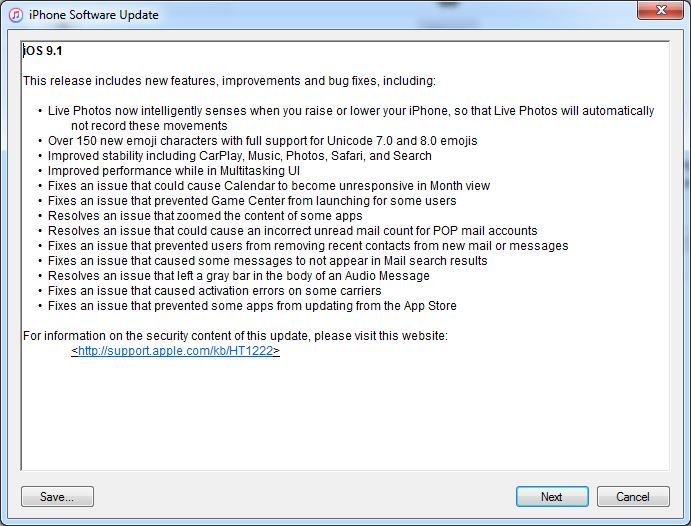
11. After that, click Agree to accept the license terms and go on.

12. Wait until a copy of iOS compatible for your iPhone is downloaded, and iTunes uses it to restore your phone to the factory settings.

13. In the above process, the latest version of iOS is downloaded for your iPhone for restoration. However, if you have already downloaded a copy of iOS for your phone manually, you can follow the procedure given below to restore your locked iPhone using that file:
– Follow the steps given above from 1 to 6.
– When the iTunes box appears, left-click the Restore button while pressing and holding down the Shift key on the keyboard.
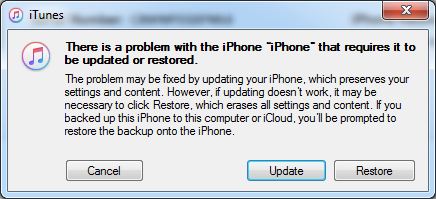
14. On the opened box, locate and select your preferred iOS file.
Note: Make sure that you use the correct iOS image file. Picking a wrong file would keep your iPhone from getting restored.
15. Click Open when done.

16. Next, click Restore.

17. Wait until iTunes restores your iPhone using the selected iOS image.

Then iTunes will wipe iPhone without passcode, which means all data on your iPhone will be erased and your iPhone would be like a new one. This method works for almost all iOS users, but in some rare circumstances, you may fail with it. Here is an new method for you to unlock your iPhone device without any data loss.
Lots of iPhone running iOS 12/iOS 11/iOS 10/iOS 10.1/iOS 10.2, iOS 9, iOS 8 and iOS 7 users have tried the methods below and succeeded. iOS Toolkit can help to find and factory reset iPhone without passcode when you forgot iPhone screen password. It also acts as the powerful iPhone password reset software. And then you can factory reset your iPhone device. What’s more, you can recover deleted or lost files from iPhone in 3 recovery mode, including contacts, text messages, pictures, videos, call logs, WhatsApp chat history, etc,.
Features:
* 1-click to eraser iPhone data before selling.
* Select which data you want to erase.
* Permanently erase deleted data and exiting data.
* Nobody can ever recover and view your private data.
* Clear junk files and speed up iPhone/iPad.
* Compress photos on iPhone/iPad losslessly to free up storage.
Step 1. Download and launch the iOS Toolkit software on your PC or Mac.
After download and launch the iOS Toolkit on the computer, then click “Eraser” function go to next step.

Once it recognize your device, it displays 4 options for you. Choose “Erase All Data” to start the data erasing process.

Step 2. Then read the instructions and warnings carefully and click “Erase” to begin.

Since the operation will completely erase your iPhone and make it as a brand-new one. You need to enter “delete” to confirm that you want to do it,then click “Erase now”.

Step 3. Delete iPhone Data without Restoring
The program will clean everything from your iPhone device permanently.
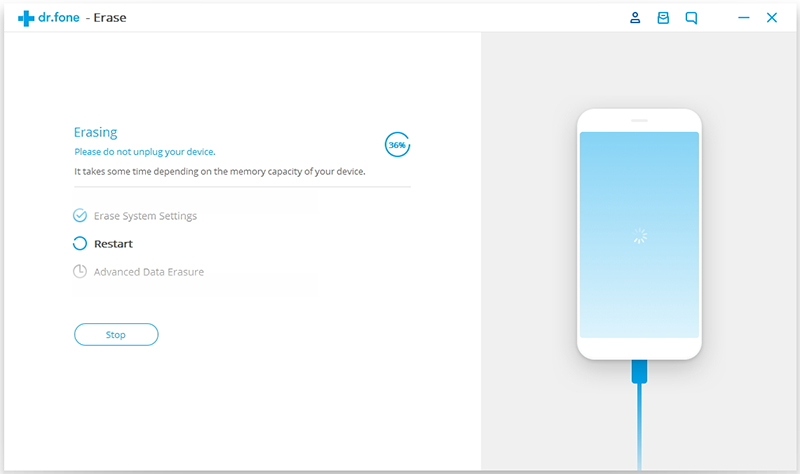
Then your iPhone will look like as a brand-new one.
Free download the iOS Toolkit:

To sum up:Compare with the two solutions above,here we still recommend the third solution for you to perform the factory reset on your iPhone,because after directly hard reset your iPhone and factory reset iPhone via iTunes,the data stored on iPhone have chance to be restored by some professional data recoveries.However, use this iPhone Data Recovery can perfectly help to complete the factory reset task on iPhone without restoring.Why not download it and have a try to check if it is true and helpful for you?
What Can iPhone Data Recovery Software Do For You?
* Directly recover lost files from iPhone without iPhone backup;
* Restore data by extracting iTunes / iCloud backup files;
* Rescue lost files from damaged, broken iPhone;
* Restore data lost after iOS (iOS 12/iOS 11) update/downgrade, jailbreak, factory reset;
* Support to Backup & Restore to computer;
* Permanently Erase data for iPhone iPad iPod Touch;
* Support Up to 20 types of file recovery, Contacts, SMS, Photos, Videos, Notes, WhasApp Messages, etc;
* Fix iOS to Normal when iDevice is stuck in Recovery Mode, Apple logo, iTunes logo, black or white screen.
Read more:
How to Permanently Clear iPhone Memory Before Selling
How to Release Massive Storage Space on iPhone iPad & iPod Touch
How to Free Up Space on Android Phone and Tablet
How to Permanently Wipe Contacts on Android Phone
How to Recover Lost Data from iPhone after iOS 10 Update

iOS Data Recovery
Recover Your iPhone iPad Lost Data
Now, Even without Backups
Compatible with iOS 12 & iPhone XS(Max)/X