iPhone Data Recovery
 Phone to Phone Transfer
Phone to Phone Transfer
The easy 1-Click phone to phone data transfer to move data between iOS/Android/WinPhone/Symbian
Restore-iPhone-Data Products Center

 Android Data Recovery
Android Data Recovery
The Easiest Android data recovery software to recover Android lost or deleted Files
 Phone Manager(TunesGo)
Phone Manager(TunesGo)
Best iOS/Android phone manager tool to manage your phone’s files in a comfortable place
 Phone to Phone Transfer
Phone to Phone Transfer
The easy 1-Click phone to phone data transfer to move data between iOS/Android/WinPhone/Symbian

iOS Toolkit
A full solution to recover, transfer, backup restore, erase data on iOS devices, as well as repair iOS system and unlock iPhone/iPad.

Android Toolkit
All-in-one Android Toolkit to recover, transfer, switch, backup restore, erase data on Android devices, as well as remove lock screen and root Android devices,especially Samsung phone.
Have you received a terrible message on your iPhone, iPad or iPod Touch letting you know you’re running out of storage memory? Run out of space and your iOS device will inform you your storage is almost full. You won’t be able to install new apps, take photos, sync media files, install operating system updates, or do anything else that requires space until you free up your iPhone, iPad or iPod touch device.

Honestly, there is no need to worry about storage issue when you bought a new iOS device. With the time goes on, the space becomes less and less, which slows down the overall performance and makes the user experience pretty bad. This effect is quite obvious on 8G or 16G iPhone. As an iOS user, we all know photos, music and apps are the data that take up most of the space. So they are our targets to free up the space by managing them in a more effective way. Remove apps, media files, and other data you don’t use to free up space. Photos can also use a lot of space, so getting them off your iPhone and storing them elsewhere will help.
Actually, the deleted files is not truly deleted at all. It takes up storage and makes iPhone or iPad work inefficiently. It’s not much helpful for freeing up if only wiping data on iPhone iPad directly. At that time, you should use iOS space saver to free up more storage space on your iPhone iPad or iPod Touch. Space Saver for iOS — iOS Data Eraser software is intended to release the storage space and improve the performance for iPhone/iPad/iPod by cleaning up unnecessary files and compressing the JPEG images. It will remove system caches, tmp files, app data, downloaded files and logs. After cleaned by it, iPhone iPad iPod device will be freed up much more storage and works much quickly.
Step 1. Make a Connection between Your iOS Device and Computer
To begin with, you can click the above icon to download and install the space saver for iOS — iOS Data Eraser tool on your PC and then launch it. After that, you should connect your iPhone/iPad/iPod device to computer via an USB cable.
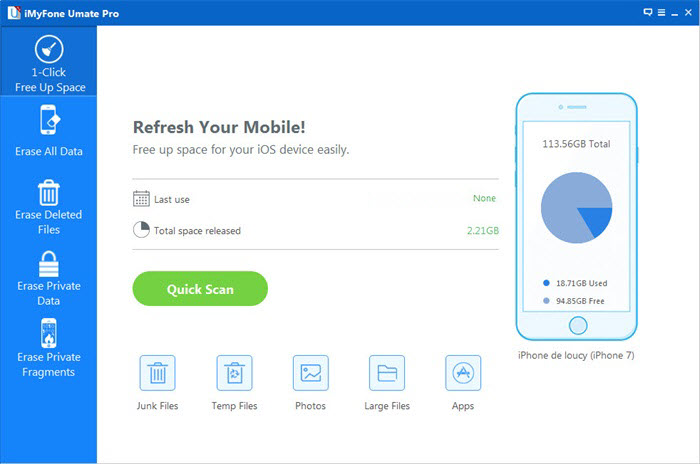
Step 2. Select Space Saver and Click the Start Scan button to Begin Scanning Your device
Simply click on “Space Saver” on the iOS Data Eraser main window and click “Start Scan” button to scan your iPhone/iPad/iPod device. After the scanning is complete, the express optimization items will be displayed in the window.
Step 3. Choose Either Compress Way or Export Way
Here you can select compress way or export way for you to free up storage space on iPhone iPad iPod device. Either of them is simple to use. Following the steps below:

(1)Lossless compress the photos. Press the “Compress” button, this option will compress the photos on your iOS device, and after compressing, the photos will stay on your iPhone, iPad or iPod Touch device.
After that, you just need to click “Start” button to activate the compress process. iOS Data Eraser will show how much space was saved in the end.
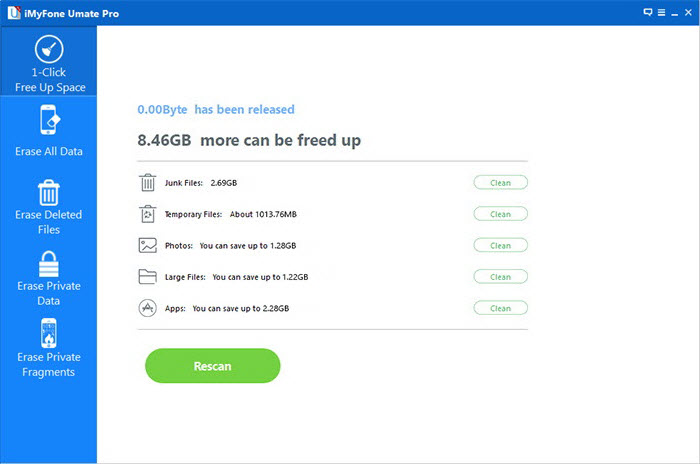
(2)Export photos from iOS to computer. Click the “Export” option, and the photos will be exported and transferred from iPhone/iPad/iPod to PC or Mac. Then the storage on device will be released.
Here if you choose export action, iOS Data Eraser will search the photos. And you are provided two choices: export only or export then delete after search. Just click to choose which one you want to export. Finally click “Start” button.
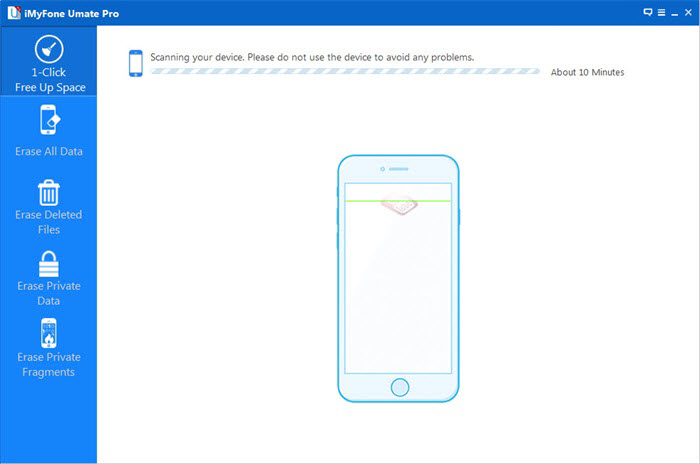
Step 4. Successfully Save More Storage Space on iPhone iPad or iPod
Finally, the device will automatically reboot and clean the photos. After finishing, the software will show you how much space you have saved. You can quickly open the folder contains exported photos by clicking the “Open Folder” button.
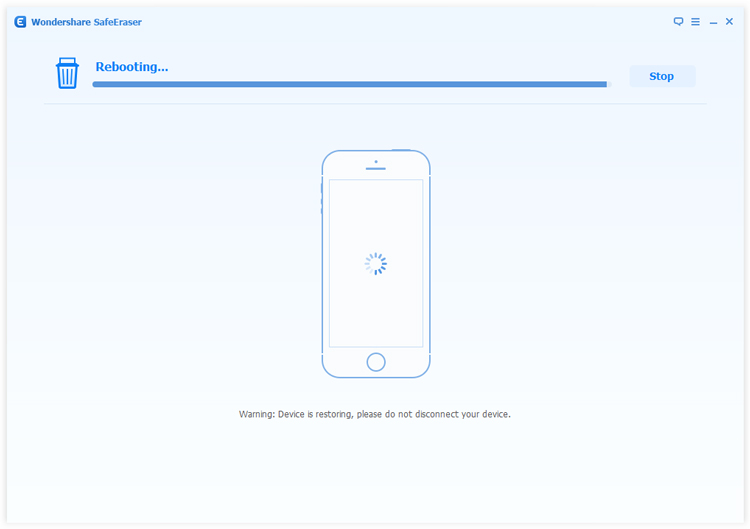
That’ easy, right? You are no longer need to worry about insufficient storage space on your iPhone iPad iPod device. This useful program is available for all models of iOS, including iPhone 3GS, iPhone 4, iPhone 4S, iPhone 5, iPhone 5S, iPhone 6, iPhone 6S, iPhone SE, iPhone 7, iPad Air 2/3, iPad Pro 3, iPod Touch 4/5, etc.
Read More:
How to Clean and Speed Up Your Slow Old iPhone/iPad
How to Speed Up Your iPhone on iOS 9/8: Make iPhone Run Faster
How to Permanently Delete Data on iPhone before Selling it
How to Permanently Delete iPhone iPad iPod Touch Data on Mac
comments powered by Disqus