iPhone Data Recovery
 Phone to Phone Transfer
Phone to Phone Transfer
The easy 1-Click phone to phone data transfer to move data between iOS/Android/WinPhone/Symbian
Restore-iPhone-Data Products Center

 Android Data Recovery
Android Data Recovery
The Easiest Android data recovery software to recover Android lost or deleted Files
 Phone Manager(TunesGo)
Phone Manager(TunesGo)
Best iOS/Android phone manager tool to manage your phone’s files in a comfortable place
 Phone to Phone Transfer
Phone to Phone Transfer
The easy 1-Click phone to phone data transfer to move data between iOS/Android/WinPhone/Symbian

iOS Toolkit
A full solution to recover, transfer, backup restore, erase data on iOS devices, as well as repair iOS system and unlock iPhone/iPad.

Android Toolkit
All-in-one Android Toolkit to recover, transfer, switch, backup restore, erase data on Android devices, as well as remove lock screen and root Android devices,especially Samsung phone.
The Samsung Galaxy S8 and S8 Plus are the greatest release of Samsung in 2017. The Samsung Galaxy S8 is largely as we expected, with a 6.2in display, 4GB of RAM, 64GB storage, 8Mp and 12Mp cameras, and IP68 waterproofing. Samsung Galaxy S8 and S8 plus is available in five colors Midnight Black, Orchid Gray, Arctic Silver, Coral Blue, Maple Gold. It comes with powerful features including the screen size, a powerful camera, display and resolution among other aspects. Certainly S8 is one of the best phones ever released in 2017.

Do you want to transfer all files from old phone to new device after switching to a Samsung Galaxy S8 or S8 Plus device? Have any idea on syncing photos and other contents between S8 and PC? Do you need to manage files on Samsung Galaxy S8, S8 Plus without complicated steps?
This article focuses on techniques through which you can manage everything on Samsung Galaxy S8. iOS & Android Manager is the best data management to manage contacts, music, iTunes music, photos, videos, apps and more contents of Samsung Galaxy S8 on the computer. It lets you manage files through backup, transfer and importing them from a computer. The powerful program is fully compatible with almost Android phones from Samsung, Google Pixel, LG, HTC, Huawei, Motorola, Sony etc and iOS devices from iPhone 7/7Plus, iPhone 6s/6, iPhone 5s/5c/5, iPhone 4s/4, iPad or iPod touch.
How to transfer music from PC to Samsung Galaxy S8 and transfer music from Galaxy S8 to computer?
Step 1.Launch the Program on the Computer
Launch the iOS & Android Manager application and connect Samsung Galaxy S8/S8 Plus to the computer. Your Galaxy S8 will be detected and displayed in the primary window.

Step 2.Transfer Music between Samsung Galaxy S8 and PC
Transfer Music from Computer to Samsung Galaxy S8
Select “Music” tab on the top menu. Then click “Add > Add Files or Add Folder.” You can select songs to import from the computer by clicking “Open” button.

Transfer Music from Samsung Galaxy S8 to Computer
Select “Music” tab on the top menu. Then select the songs or playlist to move and click “Export > Export to PC.” Choose a path on your computer to save the files.

Step 1.Launch the Program on the Computer
Launch the iOS & Android Manager application and connect Samsung Galaxy S8/S8 Plus to the computer. Your Galaxy S8 will be detected and displayed in the primary window.

Step 2.Transfer Photos between Samsung Galaxy S8 and PC
Transfer Photos from Computer to Samsung Galaxy S8
Select “Photos” tab on the top menu and the camera and subcategory photos will be displayed. Then click “Add > Add Files or Add Folder.” You can also drag and drop photos to and from the computer.

Transfer Photos from Samsung Galaxy S8 to Computer
Select “Photos” tab and select photos from the categories, then click “Export”> “Export to PC” to transfer the photos from Samsung Galaxy S8 to your computer for backup.

Step 1.Launch the Program on the Computer
Launch the iOS & Android Manager application and connect Samsung Galaxy S8/S8 Plus to the computer. Your Galaxy S8 will be detected and displayed in the primary window.

Step 2.Transfer Videos between Samsung Galaxy S8 and PC
Transfer Videos from Computer to Samsung Galaxy S8
Select “Videos” tab and app video files will be displayed. Then click “Add > Add Files or Add Folder.” You can also drag and drop videos to and from the computer.

Transfer Videos from Samsung Galaxy S8 to Computer
Select “Videos” tab and select videos from the categories, then click “Export”> “Export to PC” to transfer selected videos from Samsung Galaxy S8 to your computer for backup.
With the help of iOS & Android Manager, you can backup, edit, transfer and delete contacts on Samsung Galaxy S8 easily and quickly.
Step 1.Connect Your Samsung Galaxy S8 to PC
Launch the application and connect your Samsung Galaxy S8 to manage contacts.

Step 2.Transfer Contacts between Samsung Galaxy S8 and PC
Transfer Contacts from Samsung Galaxy S8 to Computer
Select the “Information” tab on the top menu, choose a group of contacts from which you want to export and backup contacts including SIM contacts, phone contacts, and account contacts.
Then, hit the “Export” button and then choose one option you want to export to. E.g. “To vCard File”.

Transfer Contacts from Computer to Samsung Galaxy S8
To import contacts, click the “Information” tab and then select “Import” and then choose where you want to import the contacts. E.g. “Import > From vCard File.”
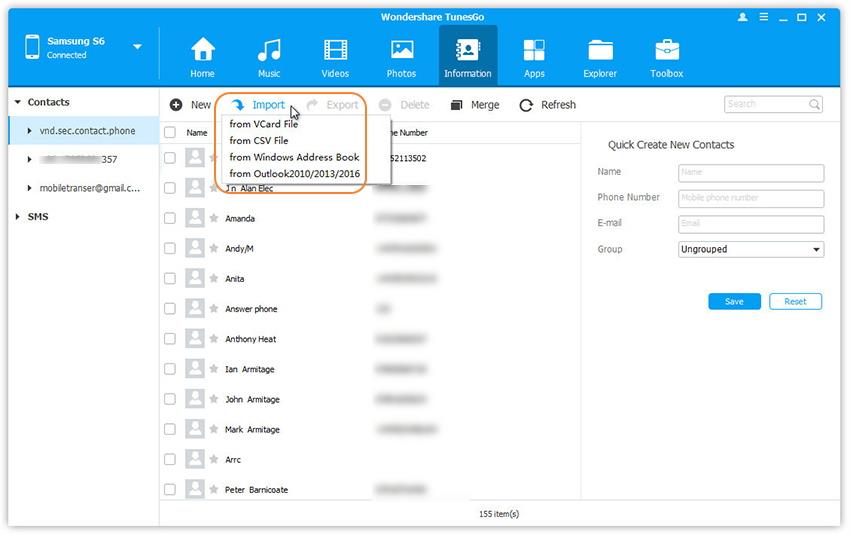
You can also merge duplicate contacts by selecting the contacts to join and then click “Merge.”
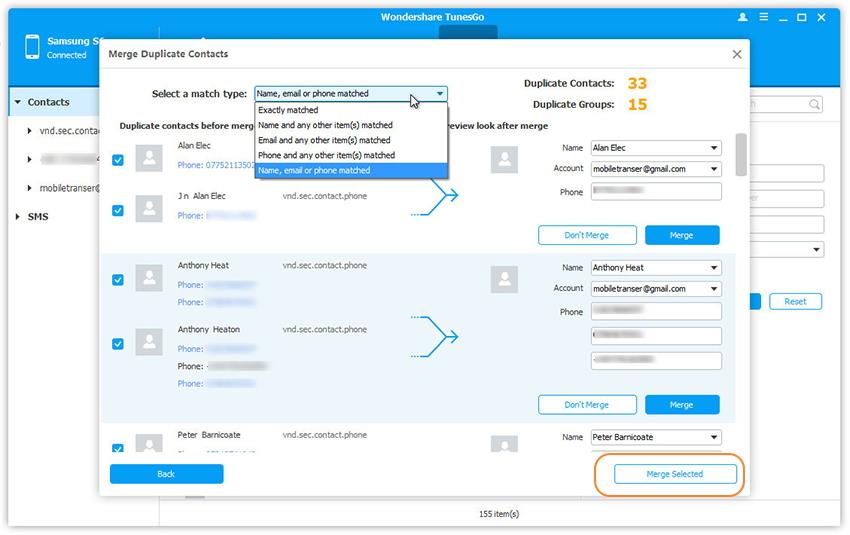
Step 1.Download and install the Tool on PC
Download and install the iOS & Android Manager on your computer. Launch the program and then connect your S8 device to PC using USB cable. Your device will be displayed in the window once the connection is complete.

Step 2.Transfer SMS between Samsung Galaxy S8 and PC
Backup SMS from Samsung Galaxy S8 to Computer
Select Information tap and click SMS on the left panel. An SMS management window will appear that will allow you to select the message you want to transfer. Then click Export. The tool will save the messages to your PC in .html or .csv format.
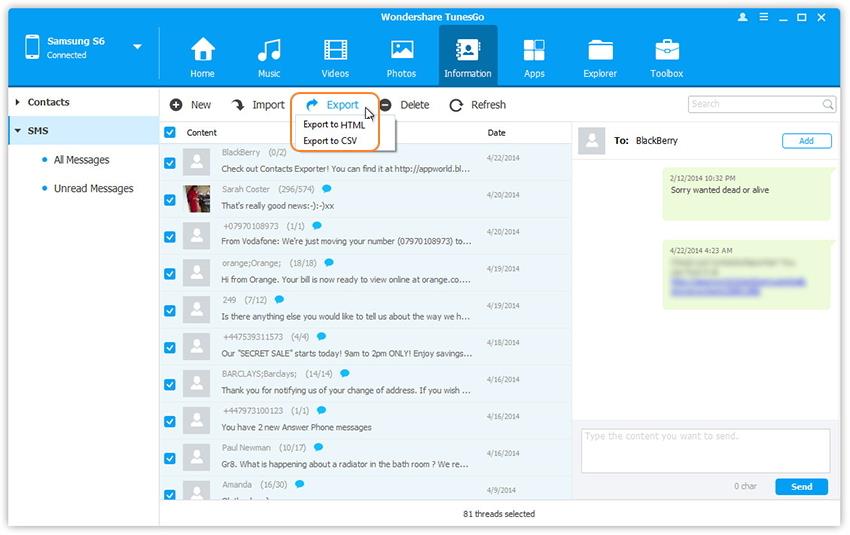
Transfer Messages from PC to Galaxy S8
Select Information tap and click SMS on the left panel. Simply click “Import” to restore and transfer messages from computer to Samsung Galaxy S8/S8 Plus.
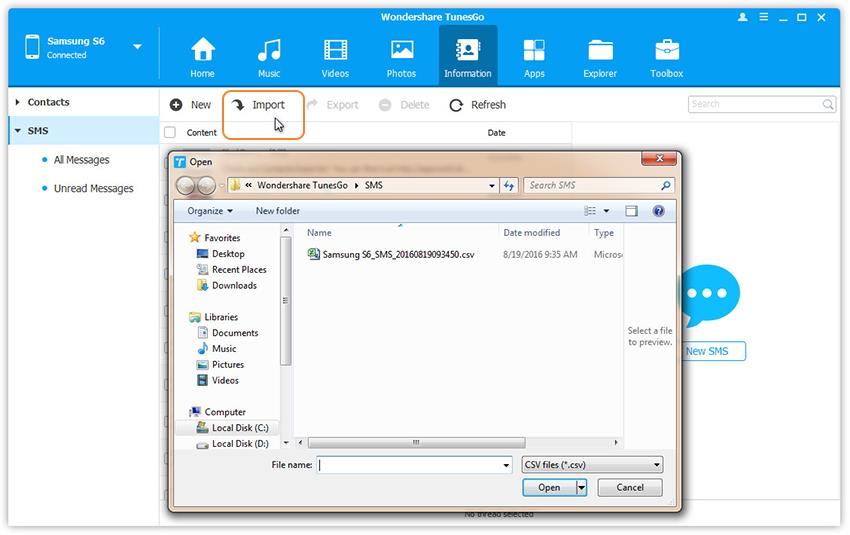
Step 1.Download and install the Tool on PC
Download and install the iOS & Android Manager on your computer. Launch the program and then connect your S8 device to PC using USB cable. Your device will be displayed in the window once the connection is complete.

Step 2.Install Apps to Samsung Galaxy S8
Click “Apps” tap on the top menu and click “Install.” Navigate to where the .apk files are stored.
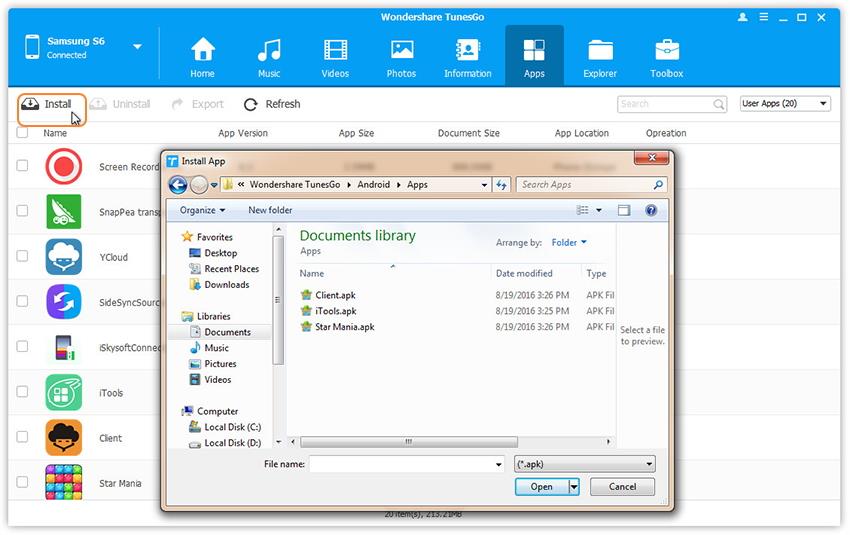
Step 3.Uninstall Apps on Samsung Galaxy S8
Select “App” tab and click “Uninstall”, then choose “System apps” or “User apps” from the drop-down on the right. Tick the apps to remove and click “Uninstall.”

Step 4.Backup Apps from S8 to the Computer
You can also select the apps you need and backup them to computer by clicking the “Export” button.
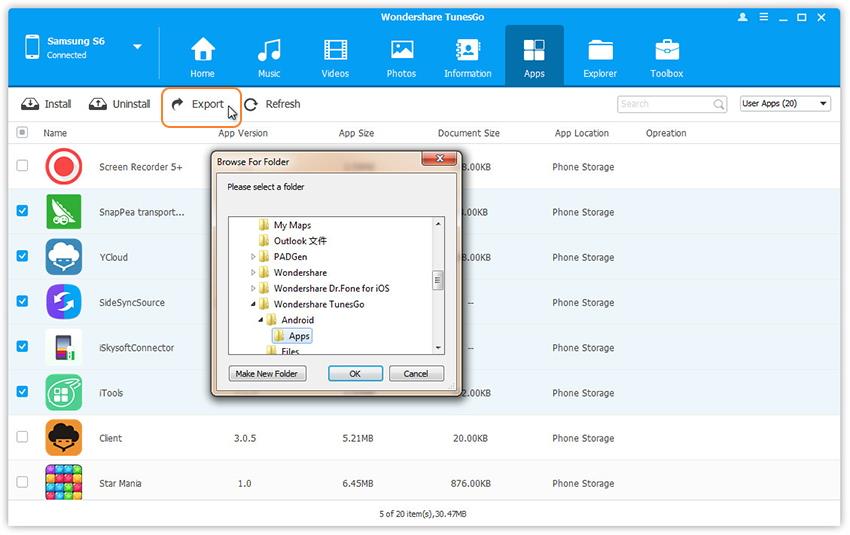
Related Articles
How to Sync Photos from Android to Samsung Galaxy S8
Transfer Phone Numbers from Android to Samsung Galaxy S8
Transfer Music from iTunes to Samsung Galaxy S8/S8 Plus
Transfer Music, Videos, Photos Files to Samsung Galaxy S8
How to Copy Data from Android to Samsung Galaxy S8
comments powered by Disqus