iPhone Data Recovery
 Phone to Phone Transfer
Phone to Phone Transfer
The easy 1-Click phone to phone data transfer to move data between iOS/Android/WinPhone/Symbian
Restore-iPhone-Data Products Center

 Android Data Recovery
Android Data Recovery
The Easiest Android data recovery software to recover Android lost or deleted Files
 Phone Manager(TunesGo)
Phone Manager(TunesGo)
Best iOS/Android phone manager tool to manage your phone’s files in a comfortable place
 Phone to Phone Transfer
Phone to Phone Transfer
The easy 1-Click phone to phone data transfer to move data between iOS/Android/WinPhone/Symbian

iOS Toolkit
A full solution to recover, transfer, backup restore, erase data on iOS devices, as well as repair iOS system and unlock iPhone/iPad.

Android Toolkit
All-in-one Android Toolkit to recover, transfer, switch, backup restore, erase data on Android devices, as well as remove lock screen and root Android devices,especially Samsung phone.
[Summary]: Your iPhone stuck on the Apple logo or Connect to iTunes icon on screen for a long time with no change?This article will teach you how to get out of iPhone Recovery Mode without iTunes,not data loss at all;as well we also teach you how to put an iPhone in Recovery Mode,if you need to do so.
How to Get an iPhone 6s Out of Recovery Mode without iTunes?
“I have been using my iPhone 6s running iOS 9.3.5, last night my boyfriend helped updating my iPhone to iOS 10.3.3, supposedly everything is going smoothly, but when my iPhone restarted again, it stuck in recovery mode with white Apple Logo, is it meaning that my iPhone 6s is invalid? There are so many important content storing in my iPhone, how can I fix iPhone in Apple logo without erasing all contents?”
How to Fix iOS 11 Updating Stuck on Apple Logo Issue?
“iOS 11 beta updating stuck on white Apple logo for a long time,why my iPhone 7 get into recovery mode during iOS 11 upgrading?Any full solutions to fix an iPhone 7 in recovery mode during iOS 11 software updates?”
Any Ways to Fix iPhone 6 with Apple Logo After Jailbreaking?
“Emergency help! My iPhone 6 is stuck on Apple logo after jailbroken on iOS 10.2,I see the Connect to iTunes screen on my iPhone for a long time.I promise my operation is normal, and prompt the success. I tap home button and power button at the same time, but also useless, I know if we restore iPhone in recovery mode with iTunes will cause data loss,anyone who can tell me how to out of recovery mode for my iPhone without data losing?”
* How to Fix iOS to Normal for iPhone,iPad,iPod Touch
* Recover Lost Data from iPhone/iPad After iOS 11/10 Update
* How to Fix iPhone to Normal iOS 11

You can get your iOS device out of Recovery Mode with iTunes,this way is free but everything stored on your iDevice is gone.However,you must to backup your iPhone at first before using this method,when it finishes, then restore the saved data to the iDevice from computer.But we still recommend you should not use the iTunes to get iPhone out of recovery,please learn the part 2 tutorial,showing you how to get iPhone out of recovery mode without iTunes without losing data while fixing the operating system of your iPhone 7/6S/6/5S/5/4S/4, iPad Pro/Air, iPod touch, etc.

Are you trying to jailbreak? Maybe un-jailbreak? Or perhaps you are trying to reset your iPhone PIN without wiping the phone? Chances are you’ll have to enter DFU (Device Firmware Upgrade) or Recovery Mode. There are tons of tutorials on the net, but not very many of them actually work. This video will help you greatly to get your device in and out of DFU mode. Yes, it is possible!Let’s teach you how to put iPhone into recovery mode with iTunes or third-party iPhone Data Recovery tool.

Step 1.Disconnect your iPhone with computer and turn the iPhone off
Step 2.Keep pressing “Home” button,and connect your iPhone to computer,while the Apple Logo appear
Tips:When the Apple logo appear, and this will change to the recovery graphic
Step 3.Keep pressing the “Home” button and connecting it to computer,when your iPhone screen appear “connect to iTunes” screen,then release the home button. Your iPhone or iPad is now in recovery mode, and iTunes should be displaying a message to say as much.
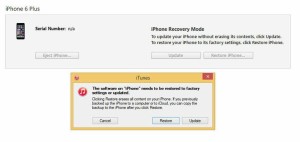
Tips:You can now use iTunes to restore a previously saved backup to your device.


Step 1.First,make sure the iTunes is the last version and run it on your laptop, PC or Mac. Then,turn off your iPhone 7 and connect the iPhone 7 to computer via USB cable
Step 2.Press and hold the “Volume Down button” and “Power button” at the same time,when you see an Apple logo appear on the device screen, do not release the button
Step 3.Keep pressing and holding the “Volume Down button” and “Power” buttons until the device displays the connect to iTunes screen, then release the “Volume Down button” and the “Power button”.Your iPhone 7 is now in recovery mode.
Watch the video tutorial to put iPhone into Recovery Mode with iTunes
Whether iOS 10.2/10.2/9.3 upgrade, downgrade or jailbreak, even some normal operations may making your iPhone or iPad stuck in recovery mode, or white Apple logo screen. It is not meaning your device is invalid. Generally speaking, you can restore your iPhone via iTunes, but this way usually need to sacrifice your data from your iOS device. To easily fix your iPhone iPad out of recovery mode without restoring, you need the more reliable iPhone repair tool.
The iOS System Recovery allows you get your iPhone 7/7 plus, iPhone 6s/6/ 6s Plus,iPhone SE,iPhone 5s/5/4s/4, iPad Pro/ mini 4/ iPad Air 2, etc. out of recovery mode easily,you can use this iOS System Recovery tool one-click to fix iPhone stuck in recovery mode;fix iPhone stuck on Apple logo screen issue;and get iPhone out of recovery mode after iOS 10.2/10/9 update or jailbreak; fix iPhone,iPad with white Apple logo, black screen, looping on start, etc.What’s more, the program provides three ways to restore lost data from iPhone iPad and iPod in recovery mode.
Download a trial Windows or Mac version below and follow the steps to fix your iPhone right now.
Note: iPhone iPad System Recovery & Data Recovery is appropriate for iPhone 7/6S/6S Plus, iPhone 6/6 Plus, iPhone SE, iPhone 5S/5C/5, iPhone 4S/4, iPhone SE as well as iPad Pro, iPad mini 4 and iPod Touch.It can’t cause any data loss while restore the operating system of your iPhone,iPad device.
The iOS System & Data Recovery tool is a great data recovery tool and system repair tool for all iDevices. It can help you get iPhone out of recovery mode without data loss.
Step 1:Run the program and connect your iPhone
After installation, launch the ios system recovery & data recovery program on your computer, switch to “Fix iOS System” in the main window of the program,then according to the tips, connect your iPhone to computer.

Tips: The program not only can help you recover lost data from iPhone,but also allows you get iPhone out recovery mode.If you fail to get iPhone out of recovery mode, you can switch to “iOS System Recovery” to fix operating system and solve iPhone stuck at recovery mode problem.

Step 2:Download and select firmware for your iPhone
To repair the abnormal iOS operating system of your iPhone, you need to download the firmware for your iPhone device first. The iOS System Recovery program will recognize your iPhone device, offering the latest iOS version for you to download. You just need to click “Download” and wait. The software will finish it for you automatically.

Begin to download the firmware for your device

Step 3:Fix your iPhone System and Get it Out of Recovery Mode
When your iPhone is detected, the program will tells you that your device is not in normal mode, now you just need to click on the “Restart the device” button to get your iPhone back to normal. That’s all. The whole process of repairing your iOS device operating system takes you less than 10 minutes.

Repair iOS operating system is done!

If done, your iPhone will back to normal, you can complete ckeck your iPhone, if your find data loss on your iPhone, please don’t worry first, continue to use the iPhone Data Recovery to get back your data. iPhone Data Recovery enables you to directly recover lost data from iPhone, or extracting to recover from iTunes/iCloud backup file.
For Mac user, only need to repeat the above steps.Let’s free download the program to get your iPhone out of recovery mode and restore the abnormal operating system.
Your iPhone data has gone into recovery mode?When you iPhone stuck in recovery mode,the first thing you need to do is back up files from iPhone in recovery mode.The only way to get data back from iPhone in Recovery Mode is via a third-party iPhone Data Recovery.
Don’t worry,the iPhone Data Recovery for Windows and Mac,can help you recover your SMS, contacts, photos, videos, notes, call logs, WhatsApp messages and more.from your iPhone in Recovery Mode quickly and easily.
Step 1.Connect iPhone to PC or Mac and Run the Program
Please download and run the program on your computer,we also provides the iPhone Data Recovery for Mac to backup iPhone data to Mac when in recovery mode.Then select “Recover from iOS device” mode.

Step 2.Select File Types You Want to Recover
In this step,please select the file types you want to get back. If you want to recover all lost data back in one times,please click “Select All” to select all types of data.

Step 3.Scan your iPhone
Click on the “Start Scan” button to start scanning your iPhone for lost and deleted files. In this scanning process,it will take several minutes to complete,please wait patiently. While it is doing its work, you can see the retrievable data in a list. If you found a specific data that you want to get back during this process, just click “Pause” to stop the process.

Step 4.Preview and Retrieve Data from iPhone in Recovery Mode
The scan shouldn’t take long and once it is done, you will see all the missing data list to you in the program’s interface. Then choose the data you need,and click on the drop down arrow next to “Show all” and select “Show only Deleted Files” to make it easy to find the lost data. The last step,please select the contents you want to restore and then click “Recover” button to get lost data from iPhone in recovery mode,only few second,all your missing files can be retrieved and save on your computer.

Free download the iPhone Data & System Recovery to recover your lost iPhone data back.
Tips:If you want to import those retrieved data back to your iPhone,please click on “Recover to Device” and if you’d like to recover them to your computer, you can just click on “Recover to computer“.
You can also use this iPhone Data Manager tool to transfer photos, videos, music, contacts, SMS and more from computer to the iPhone devices.
Failure upgrade your iPhone,iPad to iOS 9.3.2,iOS 9.2,iOS 10 and stuck at Apple Logo? Don’t worry,follow this use guide,you may know a easy way to fix an iPhone Stuck on the Apple logo without data loss.
Accidentally deleted text messages,iMessages on your iPhone? Follow this use guide to recover deleted SMS directly from iPhone SE/6S Plus/6S/6 Plus/6/5S/5C/5/4S/4/3GS. If you’ve ever synced your iPhone with iTunes or iCloud before, there is also another way: to recover from iTunes backup for your iPhone;Restore iPhone SMS from iCloud backup files.
If you haven’t backed up iPhone data before jailbreaking device, all data may be erased due to the jailbreak process. Given the current situation,follow this use guide,you may know how to recover lost iPhone data after jailbreaking, including contacts,text messages,photos,videos,notes,call logs,whatsapp messages,etc.
comments powered by Disqus