iPhone Data Recovery
 Phone to Phone Transfer
Phone to Phone Transfer
The easy 1-Click phone to phone data transfer to move data between iOS/Android/WinPhone/Symbian
Restore-iPhone-Data Products Center

 Android Data Recovery
Android Data Recovery
The Easiest Android data recovery software to recover Android lost or deleted Files
 Phone Manager(TunesGo)
Phone Manager(TunesGo)
Best iOS/Android phone manager tool to manage your phone’s files in a comfortable place
 Phone to Phone Transfer
Phone to Phone Transfer
The easy 1-Click phone to phone data transfer to move data between iOS/Android/WinPhone/Symbian

iOS Toolkit
A full solution to recover, transfer, backup restore, erase data on iOS devices, as well as repair iOS system and unlock iPhone/iPad.

Android Toolkit
All-in-one Android Toolkit to recover, transfer, switch, backup restore, erase data on Android devices, as well as remove lock screen and root Android devices,especially Samsung phone.
When we get a new Samsung, we can’t wait to take a quick photo, download apps, videos and other files, check our work email, calculate something or jot down notes via it. Finally, it takes up increasingly internal storage day by day and slows down your phone speed. Unless you have an Android device with a massive amount of storage then you’ll probably have to deal with a shortage of space sooner or later. Don’t panic though, because there are a number of ways to free up storage on Android phone and tablet.
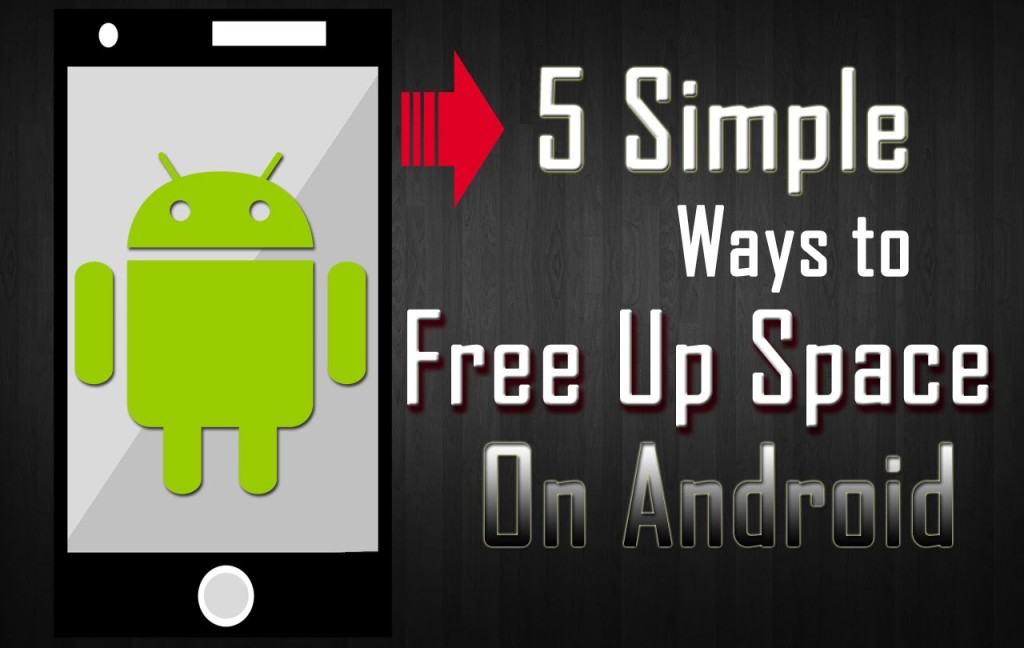
To free up space on your Android and tablet or make the most of your device’s internal storage capacity, the easiest and most efficient way is to uninstall applications you rarely use or don’t need. In this article, we list 5 ways on how to remove applications on Samsung (Android)selectively or in batches. Below are some of them and you can choose the best one for yourself.
Some of apps may consume a lot of space but are not necessary or often unused. You can uninstall such apps to free up space, but remember that all data associated with that app will also be deleted.
To access this tool, go to Settings and tap on Storage. You’ll then be able to see the space consumed by apps, pictures, videos, audios, cached files, downloads and other miscellaneous files. Tap Apps to check out the apps you have installed. You should see the application details and an “Uninstall” button on the upper right. Then tap on the Uninstall and confirm it.
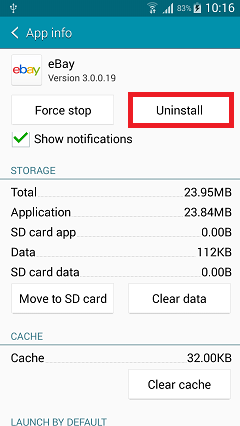
Android phones and tablets accumulate cached data to facilitate access to some apps. But some of these temporary data are not really useful and are just consuming precious space on your Android device. So you can delete such files occasionally to free up more space:
Step 1. Go to Settings > Application Manager.
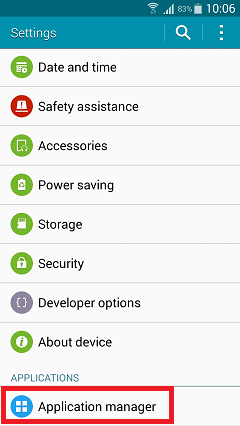
Step 2. Tap the three vertical dots to choose Sort by Size and you will see that the largest file will be listed at the first place. Settings > Application > Application Manager > Dots > Sort by Size.
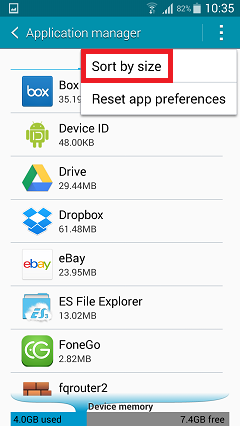
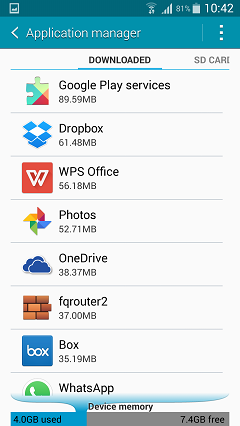
Step 3. Some cache file of the apps are several MB, such as Google, Maps, Market, browser and other files. Clear cache of them and your internal space will be expanded.
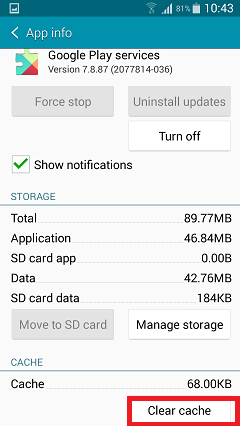
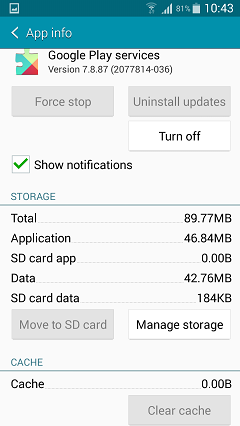
Insert an external SD card into the phone, and transfer the Android apps that are movable to the SD card.
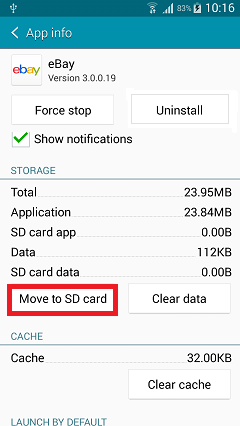
Android phones and tablets enables you to expand via SD memory card expansion of storage, but the amount of data overload slow down your Android device, and even lead to the freezing of the interface. However, you do not need to delete your most precious memories, you might want to consider moving them elsewhere, for example, you can backup your Android data to computer to release more space, such as photos, music, videos, messages and more. Here, you need one-click data backup tool – Phone Transfer.
To do this, launch Phone Transfer > select Backup mode > select data > click “Start Copy“.
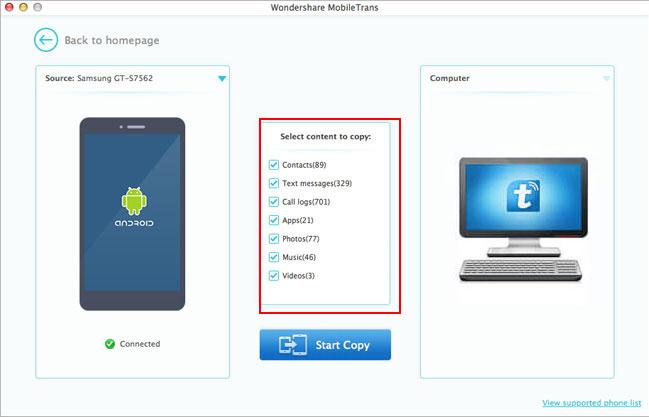
If you think all the above methods still cannot satisfy your need and want to release more storage on Samsung Galaxy S8/S7/S6/S5/S4/S3, Galaxy Note 2/3/4/5/7, HTC, Sony, LG G4, Nexus 6, etc. you can turn to this Safe Eraser.
Safe Eraser is used to remove data including contacts, messages, music, photos, videos, apps from your Android phone and tablet. All deleted files are zero possibility of being recovered. This program works well in all brands of Android phones and tablet like Samsung, Motorola, HTC, ZTE, Sony, Lenovo, Huawei, Oppo and so on.
Step 1. Run the Program After Installation
After downloading and running the tool on your computer, connect your Android device to PC via USB cable. Don’t forget to enable USB debugging so that the software can soon detect and recognize the plug-in device.
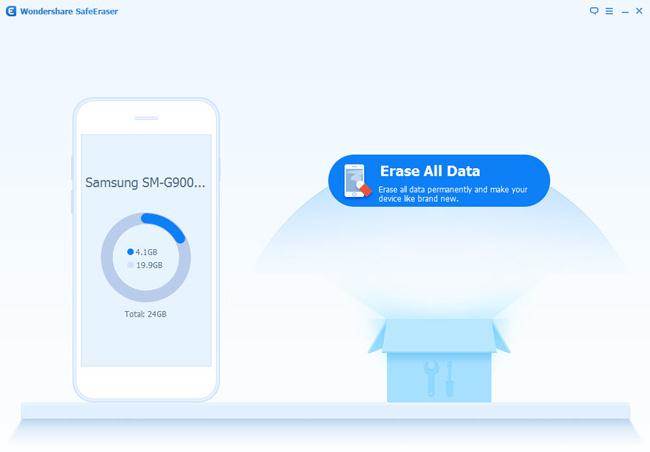
Step 2. Select the Data Erasing Option
Here, you can click the “Erase All Data” option, type in “delete” in the box to confirm it and hit “Erase Now” at the lower-right corner, then, the software will start deleting present data stored on your Android phone and releasing phone storage.
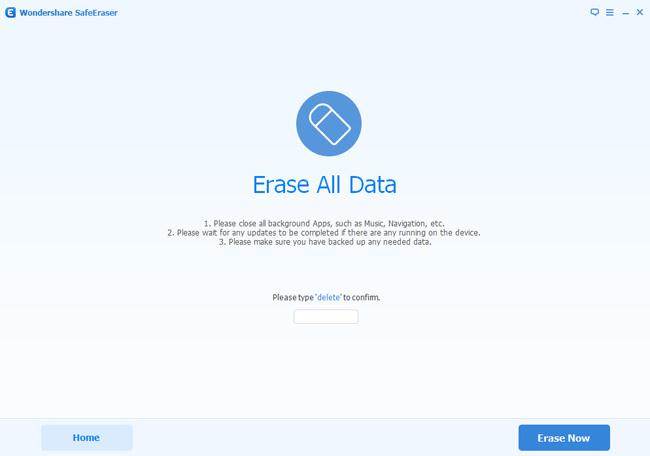
Step 3. Perform A Factory Reset on Android Device
The program is now freeing up space on your Android phone.When the process is finish, you can perform a factory reset on Android to erase all system data and settings on your Android phone if need indeed.
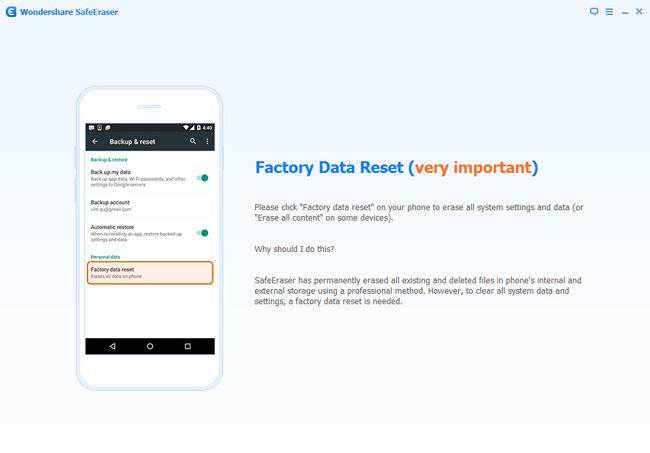
Read more:
How to Permanently Wipe Contacts on Android Phone
How to Erase Text Messages on Android Phone without Restoring
How to Permanently Clear Data from Samsung Phone and Tablet
How to Release Massive Storage Space on iPhone iPad & iPod Touch
comments powered by Disqus