iPhone Data Recovery
 Phone to Phone Transfer
Phone to Phone Transfer
The easy 1-Click phone to phone data transfer to move data between iOS/Android/WinPhone/Symbian
Restore-iPhone-Data Products Center

 Android Data Recovery
Android Data Recovery
The Easiest Android data recovery software to recover Android lost or deleted Files
 Phone Manager(TunesGo)
Phone Manager(TunesGo)
Best iOS/Android phone manager tool to manage your phone’s files in a comfortable place
 Phone to Phone Transfer
Phone to Phone Transfer
The easy 1-Click phone to phone data transfer to move data between iOS/Android/WinPhone/Symbian

iOS Toolkit
A full solution to recover, transfer, backup restore, erase data on iOS devices, as well as repair iOS system and unlock iPhone/iPad.

Android Toolkit
All-in-one Android Toolkit to recover, transfer, switch, backup restore, erase data on Android devices, as well as remove lock screen and root Android devices,especially Samsung phone.
[Summary]: Don’t know how to unlock a locked iPhone with broken touch screen with iOS 13? Looking for a way to enter passcode on a broken screen iPhone or iPad? Don’t worry,this article teaches you three effective ways to unlock your iOS 13 iPhone with broken/locked screen on computer, and how to backup & recover contacts, messages, photos/pictures, WhatsApp messages and other data from broken/locked iPhone or iPad.
People also read:
* How to Get Files off Broken iPhone
* How to Transfer Data from iPhone to Another
Problem 1: I spent hours of searching on the internet trying to find a way to unlock my iPhone without passcode because my screen is cracked. But failed. Is there any way to unlock iPhone with broken screen?
Problem 2: I accidentally dropped my iPhone 6S on the ground yesterday, now the screen is broken without any response. And I can not enter the password to unlock my iPhone with broken screen. My iPhone 6S is disable, please help.
Solution: If anything bad were to happen to your iPhone device, such as your iPhone’s screen is cracked/broken or black screen when using the device. In this case, you will run into serious trouble like that you are unable to access the valuable data on your broken screen iDevice. What’s worse, you even can’t look over contacts, messages, pictures or email that have been stored on the iPhone 5, iPhone 5S, iPhone 6, iPhone 6 Plus, iPhone 6S, iPhone 6S Plus, iPhone 7/7 Plus, iPhone 8/8 Plus, iPhone X, iPhone XS, even the latest iPhone 11 and iPhone 11 Pro(Max).
In this chapter, we will demonstrate how to unlock iPhone with broken screen so that you can access your device again. Then you are able to transfer data from broken iPhone to another iOS or Android phone by using Phone Transfer software, if you do not want to spend money on repairing the broken screen. Try any method shared in this guide and you should be able to bypass passcode lock screens on iPhone with broken screen.
When comes to reboot a stuck iPhone, fix iPhone errors, systems problems, unlock iPhone with broken screen and more, you should try to use iPhone Passcode Unlocker and iOS Toolkit – Unlock(iOS). Follow the instructions of the window, you can easily bypass lock screen on broken screen iPhone without losing any data. This lock screen removal software is compatible with all iPhone models like iPhone 5/5S/6/6S/7/7 Plus/8/X/XS/11 and supports the the latest iOS 13.2.
Download, install and open the iOS Toolkit – Locked Screen Removal program and move forward to “More Tools” to use “Unlock” feature.

Connect your broken screen iPhone and click “Start” to get started.

Next, follow the guide to put your screen locked iPhone into DFU mode. For iPhone 6s and eralier:
Power off your device.
Press and hold the Volume Down button and the Power button together for 10 seconds.
Release the Power button and keep holding the Volume Down button until the device is in DFU mode.

Select the corresponding model in the list. If you are not sure about the details, please click the question of How to check the device model?

Click “Unlock Now” and the firmware will be downloaded. After that, your passcode lock screen will be removed so please wait for a while with patience.
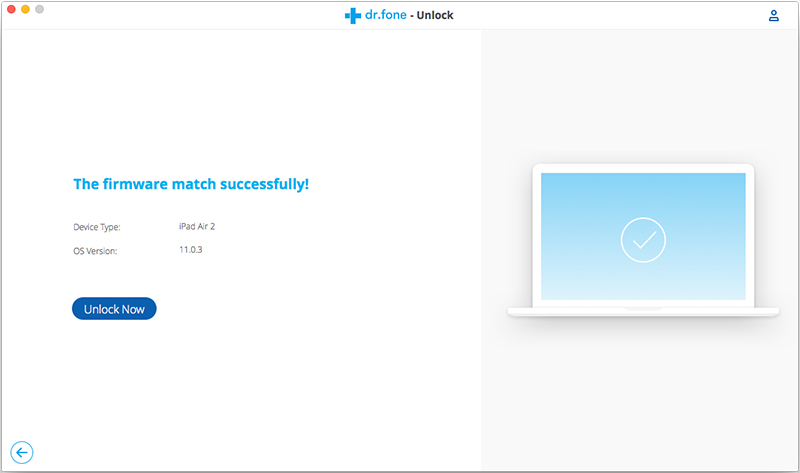
When it shows “Remove phone lock screen completely“, you are allowed to check whether your device is back to normal status.

If you have previously synchronized your iPhone with iTunes on a Mac or Windows computer, you typically still can backup recent additions to your iPhone by connecting it to the same computer you have used before without having to enter the passcode.
Step 1. Connect your broken screen iPhone to your computer that you have previously used to sync the device.
Step 2. Launch iTunes, tap on “Summary” at the top of the screen.
Step 3. Click “Check for Update.” iTunes tells you if there is a newer version of the iPhone software available.
Step 4. Click “Restore“. Follow the onscreen instructions to complete the restore process.(It is recommended that you backup your iPhone when prompted.)
Step 5. When iOS Setup Assistant asks to set up your iPhone, choose “Restore from iTunes backup“.

Successfully, your broken screen iPhone is restored without passcode.
Note: iTunes restoring will remove all data and files added after your backup.
If you have been using iCloud to backup, you may be able to restore the most recent backup to unlock the passcode lock after your broken screen iPhone has been erased.
Step 1. Sign in to iCloud with your Apple ID and passcode, then click “Find My iPhone“.

Step 2. Go to “All Devices” > choose you iPhone in broken screen > click on “Erase iPhone” to wipe your device and its password.
Step 3. Restore from iCloud Bakcup via Setup Assistant on your iPhone
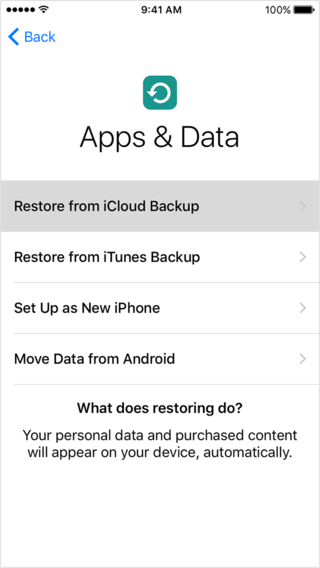
Just like the iTunes restore process, your iPhone can be restored this way and without the passcode enabled. The downside is that it will still cause data loss, you will miss data contents after the backup.
All the methods mentioned above can help you unlock iPhone with a broken screen or you forget passcode or pin. When you finally get access to your broken screen iPhone again, you might need to restore iPhone data. The easiest but most secure way is to use iPhone Data Recovery to help you recover lost contacts, messages, photos, videos, notes and more from your iPhone iPad iPod touch.
Phone screen is broken and locked with a passcode? Once your iPhone screen is broken and you haven’t backed up any data from it before, if the phone is still alive,even it can be detected by the computer, or the iTunes can to recognize it, you must to extract/backup data from iPhone with broken/locked screen before taking it to repair.
1.If iTunes can recognize broken and locked iPhone, or the computer is able to detecting the device,using a professional iPhone data recovery to access iPhone with broken screen and passcode for data backup and recovery.
If you have make your iPhone back with iTunes or iCloud before it broken/damaged/screen-locked. Don’t worry,the iPhone Data Recovery can hep you extract broken iPhone data from iTunes backups or iCloud backups, so you can easily save all of your important data. What’s more,it also helps you to directly recover data off broken iPhone and save them onto computer if the device be detected,all recoverable data including Photos, Contacts, Text Messages/iMessages, Call Logs, Notes, WhatsApp, Viber, Wechat, etc.Let’s show you the guide to backup data from a broken screen, locked-screen iPhone to computer directly.
Step 1. Run the iPhone data recovery software on the computer that your broken iPhone/iPad trusted.
Step 2. Connect the broken iPhone device to PC/Mac with USB cable,and waiting it detected.
Step 3.Choose the recovery mode you want,you can try “Smart Recovery”, “Recover from iOS Device” or “Recover from iTunes Backup” or “Recover from iCloud Backup”

Tips: Once phone screen is locked,it is the biggest challenge about “Trust This Computer” to recover/backup data from iPhone with locked/broken screen.
If you try directly scan and recover data from the broken screen iPhone,it’s necessary to make it trust computer with totally broken iPhone screen,just tap “trust computer on iPhone” with broken screen.
Step 4.Start to scan the device if the utility detects your iPhone. Or skip to select an old iTunes or iCloud backup file to extract data.
Step 3. Preview and recover photos, contacts, text messages, videos, etc from iPhone with broken screen/locked-screen and save them as backups on computer.

2.If iTunes is unable to recognize broken and locked iPhone, but if you have make your iPhone backup with iTunes or iCloud, you can try to recover the broken iPhone data from iTunes/iCloud.
Worried about trusting the computer? Here is the tips teach you how to make your broken iPhone be detected by iTunes if iTunes unable to recognize broken and locked iPhone, follow this tips to check whether you can.
1.Fix the screen and back up once the device lets you tap in the unlock code.
2.Use a bluetooth keyboard (which was already paired) to enter the password.
3.In case one small area of the screen still works and you can enable Voiceover mode:
– Hold Home key to turn on Siri and ask Siri to turn on VoiceOver
– Swipe right/left until ‘Slide to Unlock’ is selected
– Double-tap then the passcode page comes up
– Swipe right/left to enter the passcode by double-tapping each number
– If asked ‘Trust This Computer’, double-tap the ‘Trust’ button. Then you can backup & retrieve data from broken iPhone/iPad through the first mehtod as above by iPhone data recovery.
Notes: It depends on the extent of the damage. If the iPhone screen turns black or totally broken, or your iPhone becomes completely dead, you’ll get it fixed first.
If your iPhone screen turns black and there is no response, your device may be stuck on black screen of death. You can’t type any password because the screen has nothing but darkness. At this point you can use UkeySoft Unlocker to resolve this error.
UkeySoft Unlocker can play a huge role when you want to unlock screen passwords from a black screen iPhone. This software is designed for those who wish to unlock iPhone/iPad lock screens such as Touch ID , Face ID, 4-Digit and 6-Digit passcode. Also, it is a good way to erase all content and settings on iPhone or iPad or restore iPhone or iPad to factory settings without passcod.
Last but not least, when your Apple ID is locked or disabled for security reasons, or you can’t remember the Apple ID password, this application helps you remove existing Apple ID and remove iCloud activation lock on activated device without any hassle.
Features of UkeySoft Unlocker:
* Unlock a disabled iPhone/iPad/iPod without iTunes;
* Remove lock screen from iPhone/iPad/iPod without password;
* Unlock iPhone with broken screen, unresponsive screen, Apple logo screen, black screen;
* Bypass 4-digit / 6-digit passcode, Touch ID & Face ID on iPhone/iPad;
* Unlock Apple ID from any activated iPhone/iPad/iPod without password;
* Remove iCloud Activation Lock with 1-click;
* Unlock Restrictions/Screen Time Passcode without losing any data.
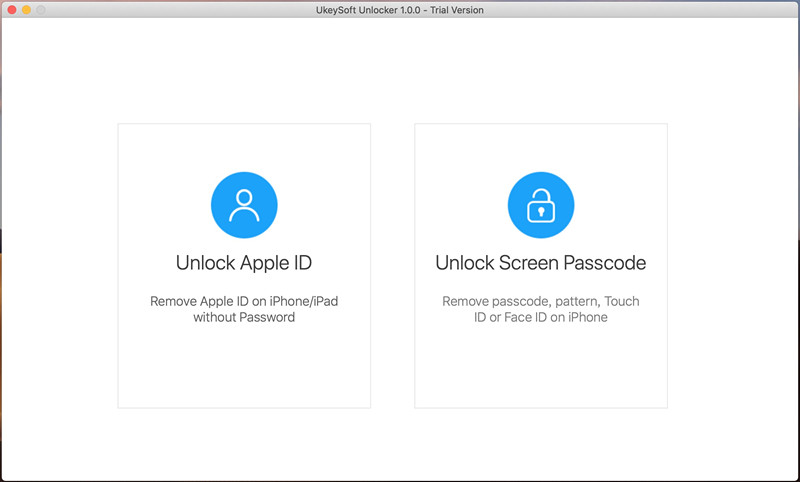
How to Unlock iPhone, iPad Locked Screen without Data Loss
How to Fix “iTunes Could Not Connect to iPhone” Issues
How to Recover Data on Locked iPhone/iPad
Forgot iPad Screen Lock Password: Recover/Backup Data on It
3 Ways to Recover Data from Passcode Locked iPhone 7/6s/6