iPhone Data Recovery
 Phone to Phone Transfer
Phone to Phone Transfer
The easy 1-Click phone to phone data transfer to move data between iOS/Android/WinPhone/Symbian
Restore-iPhone-Data Products Center

 Android Data Recovery
Android Data Recovery
The Easiest Android data recovery software to recover Android lost or deleted Files
 Phone Manager(TunesGo)
Phone Manager(TunesGo)
Best iOS/Android phone manager tool to manage your phone’s files in a comfortable place
 Phone to Phone Transfer
Phone to Phone Transfer
The easy 1-Click phone to phone data transfer to move data between iOS/Android/WinPhone/Symbian

iOS Toolkit
A full solution to recover, transfer, backup restore, erase data on iOS devices, as well as repair iOS system and unlock iPhone/iPad.

Android Toolkit
All-in-one Android Toolkit to recover, transfer, switch, backup restore, erase data on Android devices, as well as remove lock screen and root Android devices,especially Samsung phone.
For safety, most people will set a password to lock their iPad. iPad users may set up a secure screen lock password to prevent the unauthorized access to your private videos, images, contacts, and documents among other sensitive information. However, there may be a slight chance that you may soon forget your iPad’s screen lock passcode due to some reasons, forcing you to wonder if it is possible to recover data on your iPad after you forgot iPad screen lock password.

“Hi, I forgot the password that I had set few days back on my iPad. Now all my useful data is out of reach; can anyone suggest me how to recover data from locked iPad? Please help.”
If you forgot the password to your iPad , iPad air, iPad mini and can’t get in, the simple way to unlock an iPad without a password is to restore/format the iPad to original factory settings, which means that all data on the iPad will be erased without doubt.
Here is the recommendation. You can recover data on a screen locked iPad and save them on your computer, such as contacts, text messages, notes, call history, photos, videos, calendars and so on. Please read on the solutions as following.
This most direct method if you had previously synced your iPad with iTunes. If you’ve made an iTunes backup before you forgot your passcode, you can extract data from iTunes backup, including contacts, messages, photos, videos, notes, WhatsApp, etc.
Note: If you have sync your iPad data with iTunes before and haven’t restart your device after you connected your iTunes in the last time, then iTunes will remember the password. So you can recover/backup locked iPad with iTunes.
Step 1. Launch iTunes and connect your iPad to the computer.
Step 2. Tap on “Summary” on the left side of the window and then click on “Back Up Now” to start the backup process.

Step 3. After the process, you can find your iPad backup location and check your backup data.
Step 4. Since you have backed up your iPad files, you can put your iPad into Recovery Mode with iTunes to unlock iPad lock screen: Press the Home button and the Power button at the same time, you will see the Apple logo appearing. Then you should release the Power button and keep pressing the Home button until you get an iTunes alert saying your iPad is in Recovery Mode.

You’ll see the screen shown on your iPad device, that is to say you have successfully unlocked your iPad device. However, there are many users who haven’t sync their iPad with iTunes or they have restarted iPad device after the last connection with iTunes, then it is impossible for iTunes to backup data on screen locked iPad. Then what should you do? Let’s check the next part.
This iPhone Data Recovery tool is recommended here for it can not only backup iPad data but also recover lost data on iPad when you forgot the passcode. Unlike iTunes, it allows you to selectively restore lost data from iPhone to Mac or computer. The tool performs well with iPad Air, iPad mini with Retina display, iPad mini, iPad with Retina display, the new iPad, iPad 2, iPad 1, etc. Multiple types of data files could be recovered by this tool, including Contacts, Messages, Call History, Calendar, Notes, Reminders, Photo, Videos and more. However, this section is only aimed at helping you restore/backup contacts, photos, SMS data from iPad with forgotten password even you didn’t have an iTunes or iCloud backup prior to the unfortunate incident.
Step 1.Launch the Program on Your PC
Download and launch the iPhone Data Recovery program on your computer and click “More Tools”. Then select the “iOS Data Backup & Restore” option.

Step 2.Backup Your Locked iPad on the Computer
After that, connected your iPad to the computer, then choose the file types that you want to backup or recover from your locked iPad by clicking the “Backup” button.
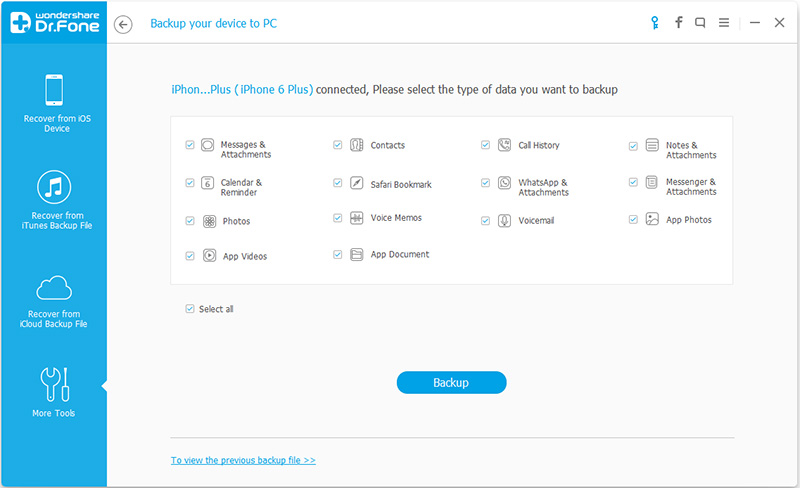
The backup process has started, what you need to do is patience to wait.
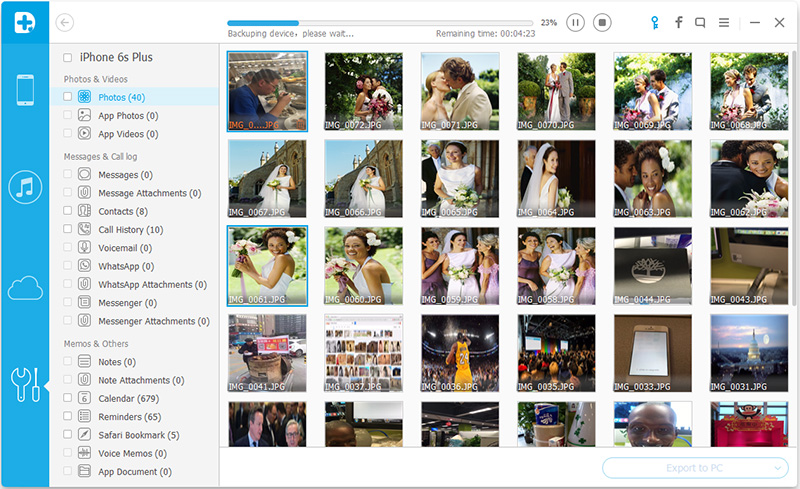
Step 3.Preview the Backup and Recover Data on Screen Locked iPad
Once the backup process is complete, you can preview the whole backup files. You can choose the item that you want to separately save on your computer or restore to your device later, and click the button at the lower right: “Restore to Device” or “Export to PC“.
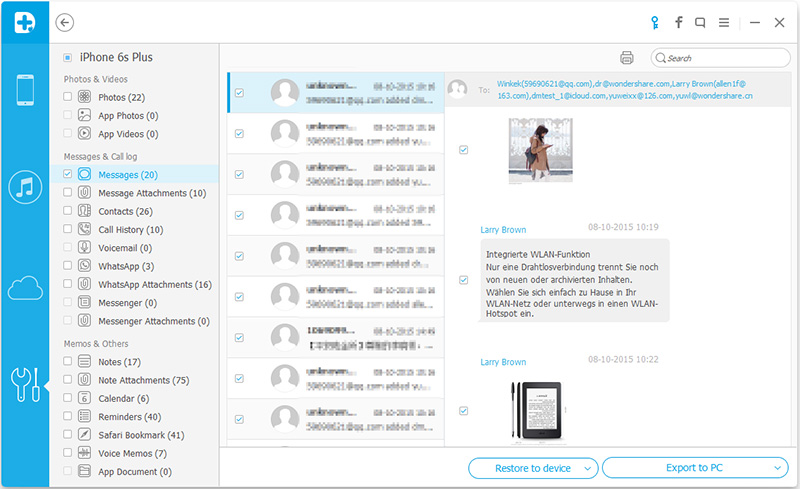
Well, after you have restored the data, you can now restore the iPad to original factory settings and unlocked iPad screen without worry. In conclusion, when you lost data because forgot screen lock password or in any other situations like recovery mode, Apple logo, black screen, device broken, you can also use this iPhone Data Recovery to fix your iPad to normal.
How unlucky will be the situation when you are not able to recognize what pattern or password you decided to unlock your iPad’s screen? The software, iOS Toolbox – iPad Locked Screen Removal can help you out when you stuck in the problem of forgotten your iPad screen lock password. This is an ultimate tool to guide you on how you can bypass iPad lock screen that includes pattern, PIN, fingerprint and password and without losing any of your data.
Step 1. Launch the program select “Unlock” option to start bypassing your locked screen on iPad.
Step 2. Connect your screen locked iPad to PC.
Step 3. Get the screen locked iPad into DFU mode.
Step 4. Check your iPad’s info.
Step 5. Simply click “Unlock Now” to bypass the lock screen on your iPad without data loss.
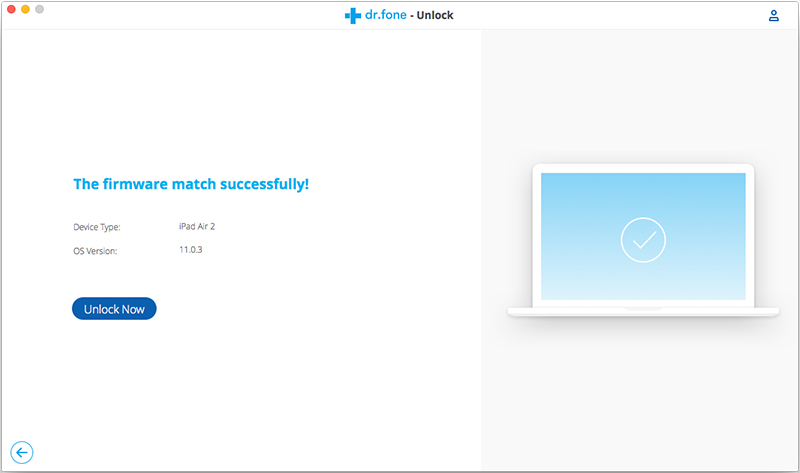
Related Articles
How to Recover Data on Locked iPhone/iPad
How to Recover Lost Data from Stolen iPhone/iPad
How to Factory Reset iPhone without Passcode
Forgot iPhone Passcode – Recover Data from Disabled/Locked iPhone or iPad
comments powered by Disqus