iPhone Data Recovery
 Phone to Phone Transfer
Phone to Phone Transfer
The easy 1-Click phone to phone data transfer to move data between iOS/Android/WinPhone/Symbian
Restore-iPhone-Data Products Center

 Android Data Recovery
Android Data Recovery
The Easiest Android data recovery software to recover Android lost or deleted Files
 Phone Manager(TunesGo)
Phone Manager(TunesGo)
Best iOS/Android phone manager tool to manage your phone’s files in a comfortable place
 Phone to Phone Transfer
Phone to Phone Transfer
The easy 1-Click phone to phone data transfer to move data between iOS/Android/WinPhone/Symbian

iOS Toolkit
A full solution to recover, transfer, backup restore, erase data on iOS devices, as well as repair iOS system and unlock iPhone/iPad.

Android Toolkit
All-in-one Android Toolkit to recover, transfer, switch, backup restore, erase data on Android devices, as well as remove lock screen and root Android devices,especially Samsung phone.
“How do I backup iPhone 5S data that I forgot the passcode. I know how to factory reset my iPhone. I need the backup before resetting because I have data on it I want to keep. Please mention every solution possible and sincerely grateful.”

Most of Apple’s mobile phone users will encounter this situation, some people will try to enter the password from memory, but if you enter the wrong passcode more than 5 times then your iPhone will be disabled. The length of time it is disabled for increases for each additional wrong guess. While someone might plan to use iTunes to back up the data on their iOS devices. However, iTunes can’t recognize the locked iPhone.
Other than entering the passcode, you may consider to restore your locked iPhone to the factory setting, but it will delete all existing data and setting on your locked device when you perform the factory setting restore. But actually there is still a big chance to recover your data before you erase device, in other words, to backup data from locked iPhone or iPad to computer.
There are many methods in the Internet that claim to help you bypass your iPhone password, but most of them don’t work at all. Here we’d like to introduce 2 ways that always work to unlock iPhone/iPad password, including the newest iPhone XS/XS Max/XR, iPhone X/8/8 Plus, iPhone 7/7 Plus, iPhone 6s/6/SE, iPad Air/Pro, etc. To help you rescue your precious data on locked iPhone/iPad device, Solution 2 is strongly recommended.
Under the situation, you’ve never synced your iPhone iPad with iTunes or set up of Find My iPhone, you should force your device into Recovery Mode to erase all content as well as its passcode.
1. Make sure that your iPhone iPad device is not plugged into anything.
2. Hold down the sleep/wake button of iDevice, then “slide to power off” to turn off your device.
3. Press and hold the home button while plugging your iPhone iPad back into the computer.
4. Keep holding the home button until you see the connect to iTunes screen.
5. When you see the option to Restore or Update, choose Restore.

If you previously backed up your iPhone or iPad device with iTunes or iCloud, you can restore from the backup.
To extract data from locked iPhone/iPad for backup, what you need is a iOS Data Recovery tool. This powerful program allows you to get access to locked iPhone 7/6S/6S Plus/6/6Plus/5S/5C/5/4S or iPad Pro, iPad mini 4/3, iPad air 2, etc. You can preview and recover contacts, SMS/MMS/iMessages, photos, videos, call history, WhatsApp and other files directly from locked iPhone iPad due to passcode forgotten or lock screen broken.
Run the iOS Data Recovery program and choose “More Tools” option. Then you can see the “iOS Data Backup & Restore” , just select it and click “Backup” button.
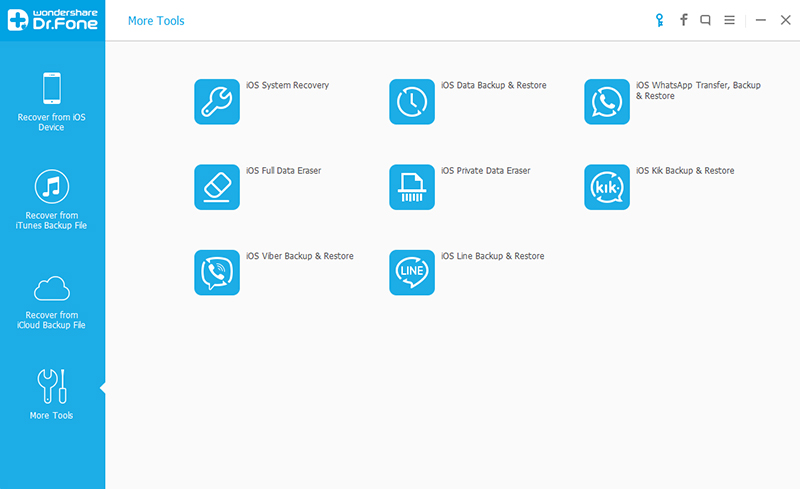
Connected your iPhone or iPad device to the computer, then you’ll see the window as below. Choose the file types that you want to backup or recover data from your locked iPhone iPad, and click “Backup” to go to next step.
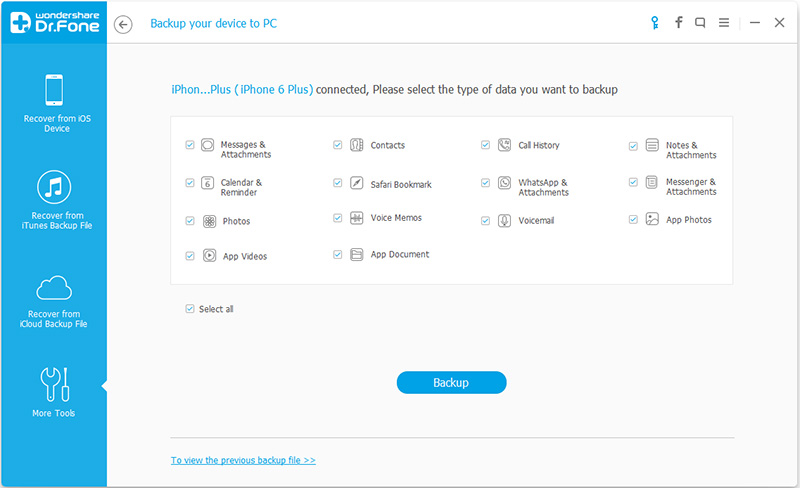
It will take you a few seconds to finish the backup, please don’t disconnect your device.
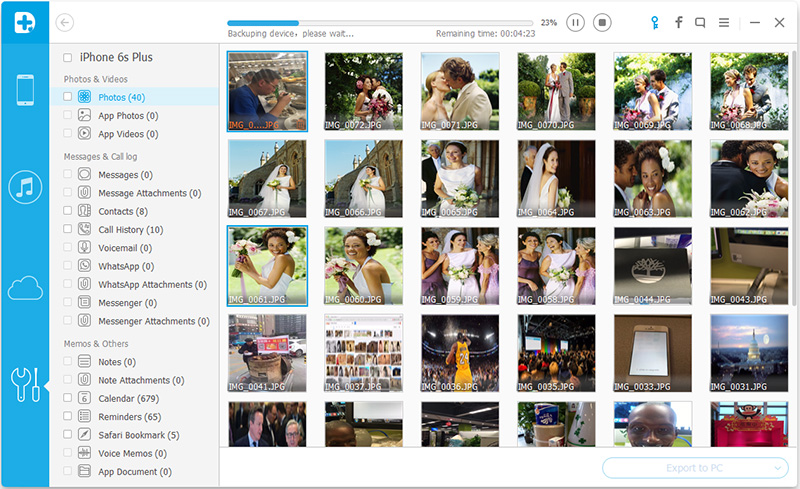
When the backup is completed, you can check all contents of the backup file in categories. You can choose the item that you want to separately save on your computer or restore to your iDevice later, and click the button at the lower right: “Restore to Device” or “Export to PC“.
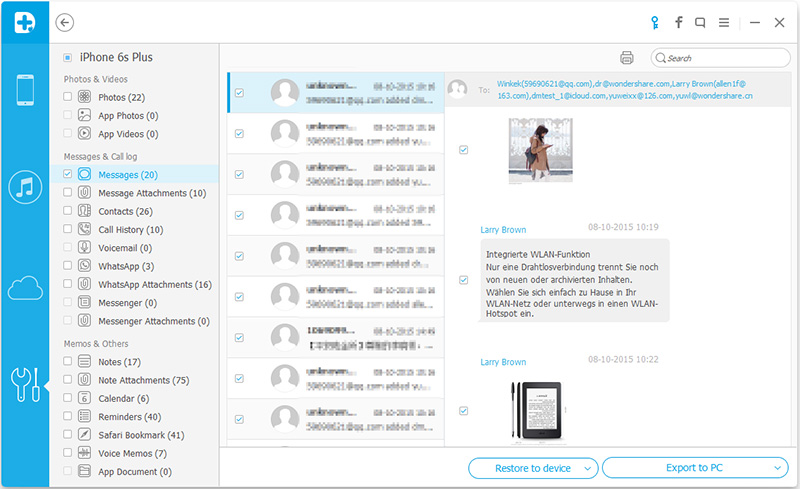
What a pity if you performed your iOS device to factory resetting, then you would lost all your valuable data on your device. There is no way that can access to a password-protected except the iOS Data Recovery software, it can bypass the screen password and access to iOS device storage system, then extract all data from device to computer for backup.
It is a common practice to set a lock screen password or pattern on your iPhone, iPad to prevent unauthorized access. But your iOS device will be completed locked when you couldn’t remember screen lock code.
Here you can use iOS Toolkit – Lock Screen Removal to delete the forgotten password. With it, you can regain access to your smartphone without suffering from any data loss.
Download, install and open the iOS Toolkit – Locked Screen Removal program on your computer and move forward to “Unlock” feature.

Connect your locked iPhone or iPad to PC and click “Start” to get started.

In this step, follow the guide to put your screen locked iPhone, iPad into DFU mode. Different systems have different methods of operation. For iPhone 6s plus and order:
Power off your device.
Press and hold the Volume Down button and the Power button together for 10 seconds.
Release the Power button and keep holding the Volume Down button until the device is in DFU mode.

Select the corresponding model in the list, such as phone name, phone model. If you are not sure about the details, please click the question of How to check the device model?

Click “Unlock Now” and the firmware will be downloaded. After that, your passcode lock screen will be removed completely.
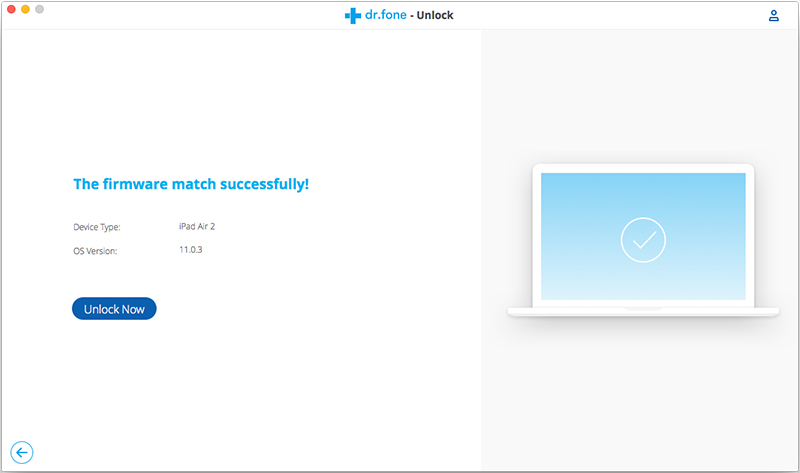
Done! When a window pops up, telling you a message that “Remove phone lock screen completely“, you are successfully remove the lock screen on your iPhone iPad.

Related Articles
How to Factory Reset iPhone without Passcode
How to Recover Lost Data from Stolen iPhone
How to Fix iPhone Stuck in Recovery Mode
How to Transfer, Backup&Restore WhatsApp Messages on iPhone
comments powered by Disqus