iPhone Data Recovery
 Phone to Phone Transfer
Phone to Phone Transfer
The easy 1-Click phone to phone data transfer to move data between iOS/Android/WinPhone/Symbian
Restore-iPhone-Data Products Center

 Android Data Recovery
Android Data Recovery
The Easiest Android data recovery software to recover Android lost or deleted Files
 Phone Manager(TunesGo)
Phone Manager(TunesGo)
Best iOS/Android phone manager tool to manage your phone’s files in a comfortable place
 Phone to Phone Transfer
Phone to Phone Transfer
The easy 1-Click phone to phone data transfer to move data between iOS/Android/WinPhone/Symbian

iOS Toolkit
A full solution to recover, transfer, backup restore, erase data on iOS devices, as well as repair iOS system and unlock iPhone/iPad.

Android Toolkit
All-in-one Android Toolkit to recover, transfer, switch, backup restore, erase data on Android devices, as well as remove lock screen and root Android devices,especially Samsung phone.
The Samsung Galaxy S8 is coming. The smartphone is rumored to feature a 5.5-inch 4K (2160×3840 pixels) display with pixel density of 806ppi. It is expected to be powered by the home-grown Exynos 8895 SoC paired with 6GB of RAM. What’s more, the Galaxy S8 will also adopt the USB Type-C reversible charging port, which offers fast charging and quicker data transfers.
* How to Retrieve Lost Data from Rooted Samsung Phone
* How to Recover Lost Photos from Broken Galaxy S7/S6/S5
The Samsung Galaxy S8 is fantastic phones, right? But what if you want to get rid of TouchWiz or make Android a little more personalized than Android Marshmallow offers? The answer, of course, is that you root them. Rooting your S8 is the process of gaining administrative rights on your Samsung Android phone. Once you root your Samsung Galaxy S8/S8 Edge, you can then make changes to it to customize it well beyond what it normally can do. As ever, “rooting” around in your smartphone’s core software might seem like a recipe for disaster. One wrong move and you could end up with bricked handset.
So, the question is – how to safely root your Samsung Galaxy S8 without any data loss?
Thankfully, there’s a utility that makes rooting a one-click affair: Android Root which offers you the fastest and most convenient way to root your Samsung Galaxy S8(Edge) with 100% safe and secure. Not only S8, other Samsung Android phone like Galaxy S7(Edge), S6(Edge), S5/S4/S3, Galaxy Note 5/4/3, Galaxy Ace, Galaxy J7/J5/J3, etc also can be rooted by the program with no data loss.
Plus, the program features in recovering lost data from broken Samsung with black screen, broken screen, blue screen, disable touch screen, Samsung lock screen removal, etc. And youi can backup and restore your phone data in one simple click.
The user is able to gain access to more function-ability features and operations after thrie Samsung Galaxy S8/S7/S6. Here are several key steps to consider the moment you decide to root your Samsung Galaxy phone.
Backup – Since there are risks that it will bricked your Galaxy S8 phone if the rooting doesn’t go well, it’s important to backup your Samsung Galaxy S8 on PC before rooting. So if anything goes wrong, you don’t end up to losing all precious data on the phone.
Power – Make sure your Galaxy S6/S7/S8 has enough battery before rooting. Low battery while executing a root could interrupt the process and brick your Samsung phone. It is advisable to have it at-least 85% charged.
Device Info – If you flush any wrong file or try to install a file that is not compatible with your device. This could damage your Android stock ROM and your device will be destroyed. Therefore, it is recommended that you understand your device model to get the correct file.
ADB (Android Debug Bridge) – Make sure you have installed the necessary USB drivers for your Samsung phone.
Step 1.Launch Android Toolkit
First of all, we have to download, install and launch Android Toolkit on your Windows PC or Mac computer. Next, we need to click on ‘More Tools’ from the left column and select ‘Root’ from the toolkits.

Step 2.Connect S8 to Computer
Connect your Samsung Galaxy S8 to the computer using an USB cable and enable the USB Debugging mode on Samsung Android phone. The phone will be automatically detected and connected.

After that, the toolkit will automatically detect your phone and find a proper solution to root your Galaxy S8. Click on “Start” to continue.

After that, there we get an option to root s8. What we need to do now is to click on the “Root Now” option.
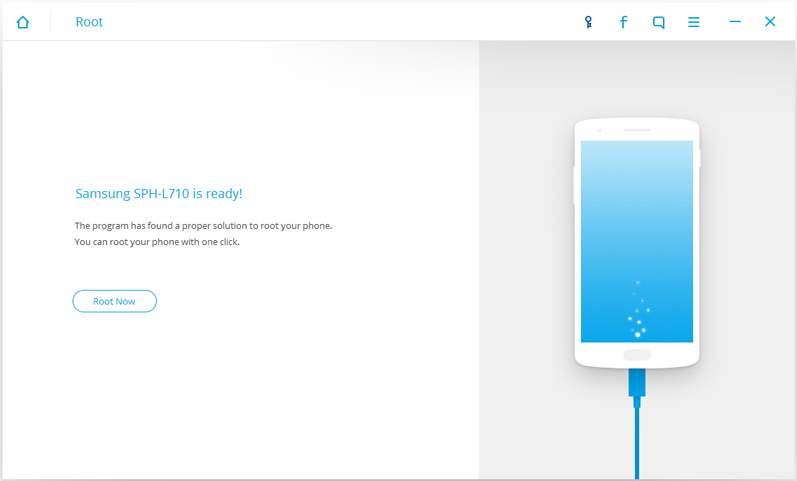
Step 3.Safely Root Samsung Galaxy S8
During the rooting process, the phone will pop up a message to ask whether you would like to root the phone. Tap on “Confirm” to continue the rooting. Just in a few minutes, your Galaxy S8 phone will be rooted successfully.

1. Remove the pre installed application from your device / manufacturer.
2. Free up storage space.
3. To extend battery life (may be running applications can be removed).
4. Improves performance (after deleting the app that is always running, the device will fall less and run more smoothly).
5. Update to the new version of Android (by flashing custom recovery / ROM).
6. Tons of other customizations when you use your new found administrative rights to flash a custom ROM.
Related Articles
How to Root Your Samsung Galaxy S6/S7 without Data Loss
How to Root Your Android Phone
How to Root Samsung Galaxy Note 7/5/4/3/2
How to Root Your Google Pixel or Pixel XL Phone
How to Fix Bricked/Damaged Android Phone
How to Recover Data from an Rooted Android Phone
comments powered by Disqus