iPhone Data Recovery
 Phone to Phone Transfer
Phone to Phone Transfer
The easy 1-Click phone to phone data transfer to move data between iOS/Android/WinPhone/Symbian
Restore-iPhone-Data Products Center

 Android Data Recovery
Android Data Recovery
The Easiest Android data recovery software to recover Android lost or deleted Files
 Phone Manager(TunesGo)
Phone Manager(TunesGo)
Best iOS/Android phone manager tool to manage your phone’s files in a comfortable place
 Phone to Phone Transfer
Phone to Phone Transfer
The easy 1-Click phone to phone data transfer to move data between iOS/Android/WinPhone/Symbian

iOS Toolkit
A full solution to recover, transfer, backup restore, erase data on iOS devices, as well as repair iOS system and unlock iPhone/iPad.

Android Toolkit
All-in-one Android Toolkit to recover, transfer, switch, backup restore, erase data on Android devices, as well as remove lock screen and root Android devices,especially Samsung phone.
“Suddenly, my Samsung Galaxy S6 Edge just slipped from my bed, and now the screen is broken, I can not access my files, such as pictures, videos, music, contacts, etc. Is it possible to get pictures data back from Galaxy S6 Edge with broken screen?”

Have your ever broken or cracked your Samsung Android phone screen and failed to find a way to get data off the device, such as Samsung Galaxy S6(Edge), even the latest S8 or S8 Plus? When your Samsung S6 is broke down, the most urgent thing is that you lose precious pictures on your phone and you are eager to recover lost photos on it.
Now you can learn the two solutions to effectively access and retrieve your photos or other files like contacts, text messages, music, videos, call logs, WhatsApp data, etc on broken Samsung Galaxy S6 or S6 Edge.
The first thing you should try is to connect your Samsung phone to PC and drag photos from Galaxy S6 to PC. When the USB debugging is enabled and the lock screen on your Samsung phone is disabled, the computer can automatically display the contents in your S6.
Step 1. Connect your Samsung Galaxy S6/S6 Edge to PC via a USB cable;
Step 2. When you see AutoPlay menu, click “Open folder to view files” option.
Step 3. Choose “Import photos and videos”. If you also need to find other files, choose “Open device to view files”;
Step 4. Drag the photos to a certain folder of your Windows computer.
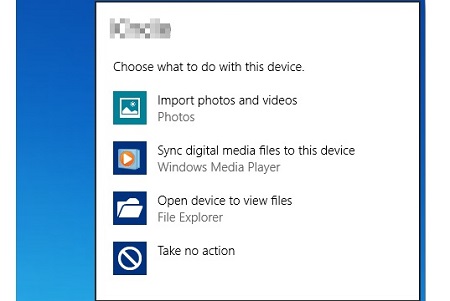
When you happened to face such a situation and could not recover images and other files from Samsung Galaxy S6 via AutoPlay, please don’t worry! Try Broken Android Data Extraction software to retrieve your valuable files, including photos, videos, music, call logs, WhatsAPP messages, text messages, contacts, etc. The program allows you to recover lost pictures on broken Galaxy S6/S7/S8, even on most popular Android phones from Samsung, LG, HTC, Huawei, Sony, ZTE, etc in all data loss cases.
Step 1.Open the Program on Your Computer
Launch Broken Android Data Extraction software and connect your broken Samsung phone to the PC with USB cable. Click Broken Android Phone Data Extraction mode then click “Start” button to extract data from broken Samsung S6. (You can also click Fix Device to use the program to fix bricked Android phone)

Step 2.Choose Your Phone Name and Model
Next, choose S6 in the filed of device name. Check your device model and select the right one in second filed.

Step 3.Put Your S6 into Download Mode
Then follow the guide in the program to put the S6 into Download mode. If you don’t know how to do so, the program has step-to-step instruction.

When your Samsung S6 is in the download mode, the program will download recovery package to recover the device. Please wait patiently.

Step 4.Recover Pictures from Broken Samsung Galaxy S6
When it is done, you’ll see your phone data on the program. Click the photos or others that you need and choose “Recover” to get them on your PC.

Except for broken device with broken screen/disable touch screen/black screen, there are many other reasons like accidental deletion, formatting, virus attack, etc can cause data loss issues on your Samsung Galaxy S6. And the program is workable for Galaxy S8/S7/S6/S5/S3/Note5/Note4/Note3 and more.
Related Articles
How to Recover Pictures from Broken Screen Galaxy S7
Recover Photos from Samsung Galaxy with Black Screen
Ways to Retrieve SMS from Broken Samsung S7/S6/S5
How to Recover Contacts from Broken Samsung Galaxy S7/S6
comments powered by Disqus