iPhone Data Recovery
 Phone to Phone Transfer
Phone to Phone Transfer
The easy 1-Click phone to phone data transfer to move data between iOS/Android/WinPhone/Symbian
Restore-iPhone-Data Products Center

 Android Data Recovery
Android Data Recovery
The Easiest Android data recovery software to recover Android lost or deleted Files
 Phone Manager(TunesGo)
Phone Manager(TunesGo)
Best iOS/Android phone manager tool to manage your phone’s files in a comfortable place
 Phone to Phone Transfer
Phone to Phone Transfer
The easy 1-Click phone to phone data transfer to move data between iOS/Android/WinPhone/Symbian

iOS Toolkit
A full solution to recover, transfer, backup restore, erase data on iOS devices, as well as repair iOS system and unlock iPhone/iPad.

Android Toolkit
All-in-one Android Toolkit to recover, transfer, switch, backup restore, erase data on Android devices, as well as remove lock screen and root Android devices,especially Samsung phone.
Have you ever struggled with the problem of running out of space on your iPhone or iPad when trying to take new photos, download music, install apps, or upgrade to iOS 11.2/iOS 11.3 and even the iOS 12 later?

Those users who are using iPhone from long time they can know that if iPhone shows 16GB memory then they can’t use the full 16GB storage. Therefore it becomes necessary to free up the space that all these junk files has taken. But question is how to free up the space on your iPhone X/8/7/6S/6/6 Plus?
Here in this guide we list you several methods to free up space on iPhone 4s/5/5s/6/6s/SE/7/8/X, iPad Air/Pro/Mini to get more available storage and make your iPhone and iPad run faster. Before doing this, you should determine how much space you have and see which applications are used most. On your iPhone or iPad, launch Settings and go to General> Usage > Manage Storage. The device displays the list of applications and the amount of storage space used by each application.
Applications makes up the largest percentage of phone memory. To remove some useless apps on your iPhone, iPad could release considerable internal storage.
Step 1. Hold the app you want to delete on iPhone home screen until the app wiggles, then you’ll see a X icon at the upper right corner of the app.
Step 2. Tap the X icon and iPhone will ask you whether you want to remove the app from your device. Choose Delete to remove the app you unwanted from your iPhone directly.
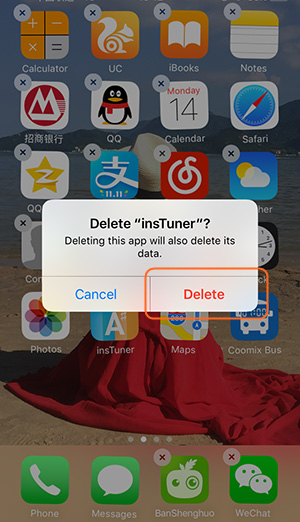
Clear your web browser history, website tabs, cache and cookie data, and other downloaded data. It not only can improve storage space on your iPhone iPad device, it will also improve the performance.
Go to Settings > Safari. Then scroll to the bottom of the page, click Clear History and Website Data.
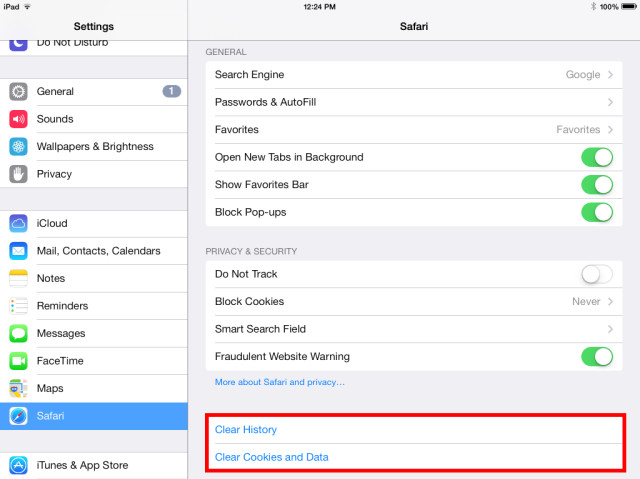
Photos consume a lot of room on your iPhone/iPad device. To get more available storage on iPhone, you also can delete all the photos and videos from your iPhone or iPad, you can take a backup of your photos and delete older pictures in the app.
iOS Data Manager is an iOS file transfer that is capable of transferring photos from iPhone to computer (both PC and Mac) with ease. It allows you to get photos in camera roll, photo stream, photo share, photo library and albums from iPhone to computer. Besides, the tool supports to add, export/import, edit, manage music/videos/photos/contacts/apps on your iPhone,iPad or iPod touch device.
How to Transfer Photos from iPhone to Mac / Windows Computer
How Can I Move Music from iPhone to Mac and PC

This iPhone Data Eraser software is a powerful cleaning program that is able to deals with unnecessary files stored on your iOS device, including iOS 10, iOS 10.2, iOS 10.2. The program can clean junk files, erase temporary files, compress photos lost losslessly, manage apps, and delete large files to free up a massive space on your iPhone 7/SE/6s/plus/6/6 plus/5s/5, iPad, etc. Below are the free trial versions of this software.
Step 1.Download , Install the Program
Free download, install and run the iPhone Data Eraser on your Windows PC or Mac computer. Then connect your iPhone, iPad via the cable.
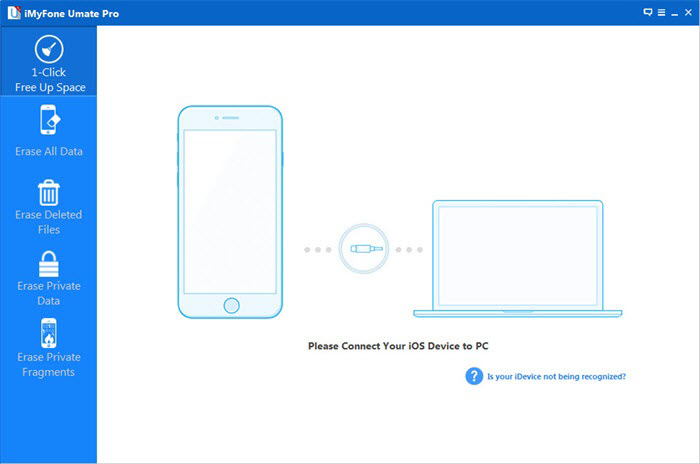
Step 2.Scan Your iPhone/iPad for Space-Saving Analysis
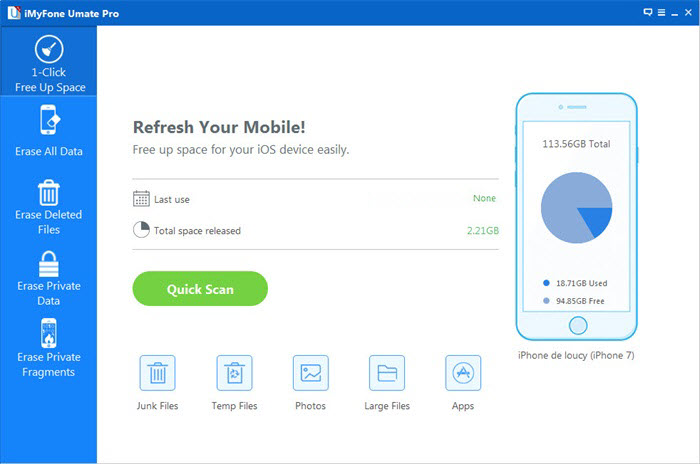
Next, click “Quick Scan” that the tool will analyze how much space will be available for cleaning up junk files, temporary files, compressing photos, deleting large files, and removing apps on your device.
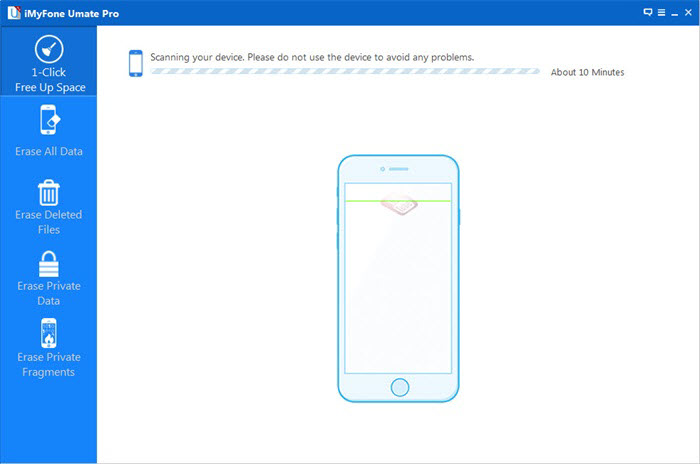
Step 3.Release Space on Your iPhone iPad
After scanning, the program will display the amount of space that is recoverable. Click “Clean” to allow the software to list out the junk files in your phone.
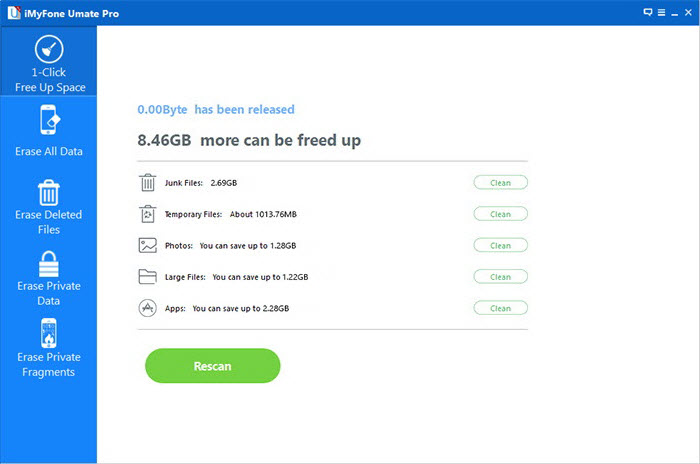
After cleaning, you will see how much space has been released and how much more can be released by the other functions as the below interface shows. Choose any part to continue.
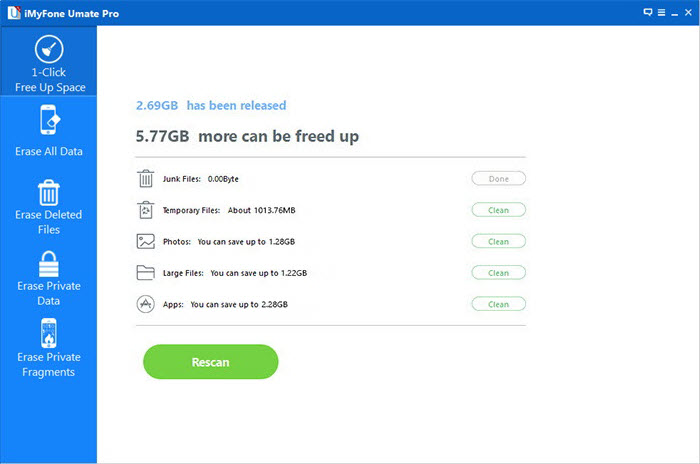
Related Articles:
How to Clear App Data/Cache & Delete Junk Files on iPhone
How to Wipe Private Data on iPhone before Selling
Permanently Deleted Contacts from iPhone Before Selling
How to Permanently Erase Text Messages from iPhone
How to Clear Facebook Caches on iPhone 7/6S/6/5S/5
comments powered by Disqus