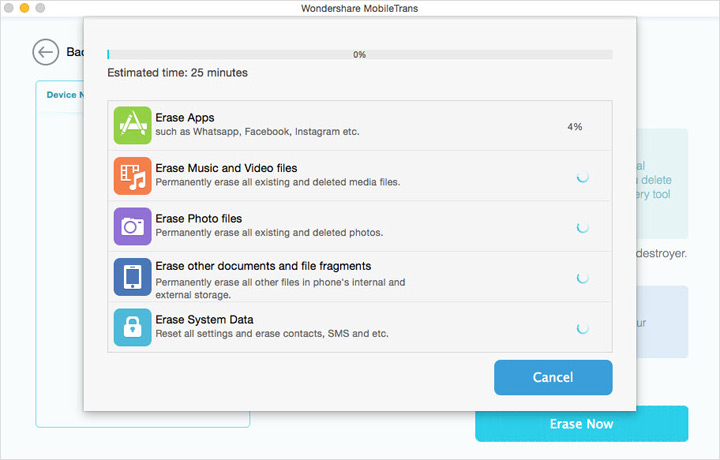iPhone Data Recovery
 Phone to Phone Transfer
Phone to Phone Transfer
The easy 1-Click phone to phone data transfer to move data between iOS/Android/WinPhone/Symbian
Restore-iPhone-Data Products Center

 Android Data Recovery
Android Data Recovery
The Easiest Android data recovery software to recover Android lost or deleted Files
 Phone Manager(TunesGo)
Phone Manager(TunesGo)
Best iOS/Android phone manager tool to manage your phone’s files in a comfortable place
 Phone to Phone Transfer
Phone to Phone Transfer
The easy 1-Click phone to phone data transfer to move data between iOS/Android/WinPhone/Symbian

iOS Toolkit
A full solution to recover, transfer, backup restore, erase data on iOS devices, as well as repair iOS system and unlock iPhone/iPad.

Android Toolkit
All-in-one Android Toolkit to recover, transfer, switch, backup restore, erase data on Android devices, as well as remove lock screen and root Android devices,especially Samsung phone.
Selling, donating or recycling your old iPhone, iPad or iPod touch? Deletion or factory reset is simply not enough to secure your personal data. Some recovery tool easily gets them back.
After buying a new iDevice, if you want to sell, give away or release your old iPhone, iPad or other iOS device to others, the first thing you need do is to erase all the data like contacts, photos, text messages, videos, notes and more on iPhone, iPad or iPod touch permanently, so as to keep your personal information safe. Besides, when you buy a second-hand iDevice, you may also need to wipe all the content and settings on the device before using it, in order to avoid some unnecessary troubles. Or sometime when you have deleted some private files on your iOS devices, you must want them to disappear permanently to prevent your secrets being revealed. So, for an iDevice user which owning a Mac at the same time, you must be wanting a way to permanent delete all data from iPhone,iPad on Mac with ease.
Please don’t worry, following, we will tell you two simple yet reliable ways to permanent erase all content and settings from your iPhone, iPad and iPod touch on Mac.
Note: Both of two ways will completely erase all the content and settings from your iOS device, and 100% nothing recoverable after wiping, so, you’d better backup your iDevice to Mac or iTunes if you do not ensure whether something you may still need.
iOS Data Eraser for Mac is designed to permanently erase all content and settings from iPhone, iPad and iPod touch on Mac, and what’s worth mentioning is that those erased data cannot be recovered any more even use the most professional recovery software. In addition, the program also allows user to clear the junk files, cache and some unwanted apps and more from your iPhone, iPad and iPod touch.
Free download a trial version here and try wiping your data
After downloading, launch the iOS Data Eraser on your Mac, and connect your device to Mac by using its USB cable. Then click “Erase All Data” in the left sidebar to open the wiping window.

Now you can type “Delete” in the box to confirm the deletion and click “Start”. In the window you’ll see the deletion begins. After a while, all data on your iDevice will be removed.
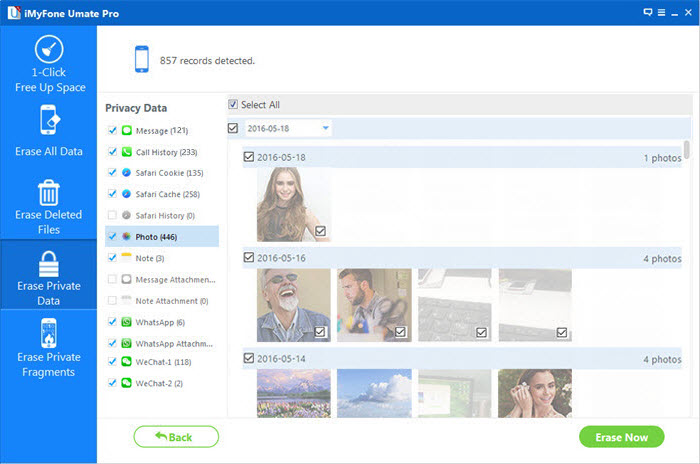
Mobile Transfer for Mac makes it a permanent deletion effortlessly. It helps to scan and permanently erase all existing data and all deleted data which still stays in the iPhone, iPad or iPod touch memory. Nothing is recoverable. In addition, the program also allows user to transfer data from phone to phone with a click, no matter what iOS device and Android device you using.
Free download a trial version here and try wiping your data
Launch the Mobile Transfer for Mac after installation, and connect your iOS device to iMac via its USB cable. When the main window pop up, click “Erase Your Old Phone” to enter the erased mode.
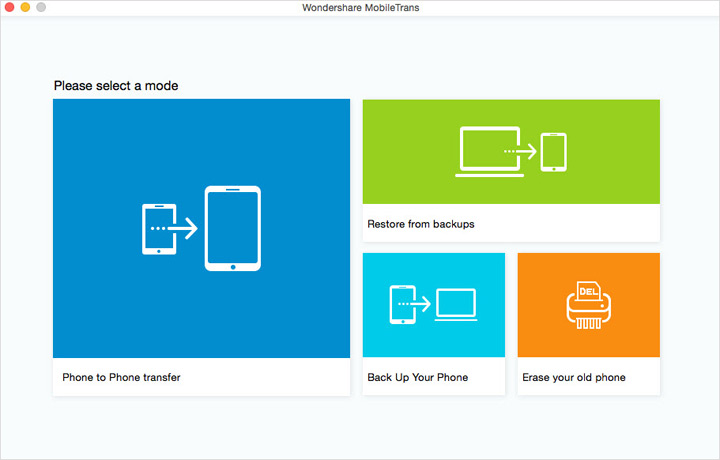
When your device is detected by the program, it will display in the left panel of the window. After reading the tip in the right, click “Erase Now” to call the confirm window.

Read the tips on the pop-up dialog and then type “delete” in the box to confirm. After that, click “Start to erase” to let the program start wiping your iDevice.
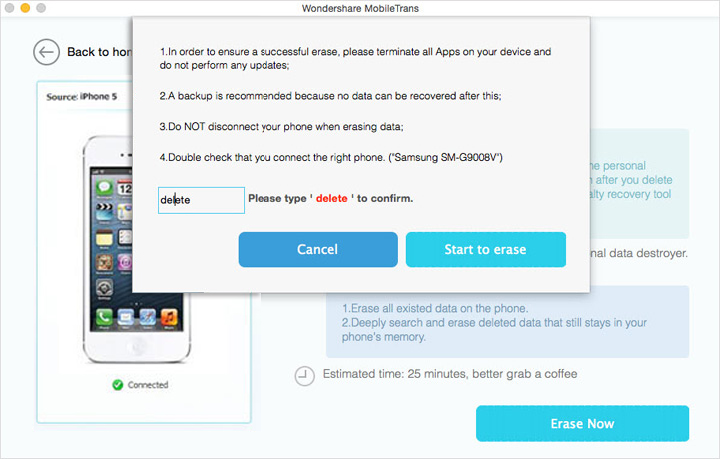
All the data like apps, contacts, messages, photos, music, video, document files, system settings and more will soon being erased by the program, please keep your device connected during the erased process.