iPhone Data Recovery
 Phone to Phone Transfer
Phone to Phone Transfer
The easy 1-Click phone to phone data transfer to move data between iOS/Android/WinPhone/Symbian
Restore-iPhone-Data Products Center

 Android Data Recovery
Android Data Recovery
The Easiest Android data recovery software to recover Android lost or deleted Files
 Phone Manager(TunesGo)
Phone Manager(TunesGo)
Best iOS/Android phone manager tool to manage your phone’s files in a comfortable place
 Phone to Phone Transfer
Phone to Phone Transfer
The easy 1-Click phone to phone data transfer to move data between iOS/Android/WinPhone/Symbian

iOS Toolkit
A full solution to recover, transfer, backup restore, erase data on iOS devices, as well as repair iOS system and unlock iPhone/iPad.

Android Toolkit
All-in-one Android Toolkit to recover, transfer, switch, backup restore, erase data on Android devices, as well as remove lock screen and root Android devices,especially Samsung phone.
Summary: Before you are able to enjoy your new phone, you may need to transfer important data, such as phone numbers, from your old Android phone to new Galaxy S8. This article would introduce three different ways to transfer contacts from Android to Galaxy S8.
The current year, 2017, is seeing great innovations across diverse fields. Samsung cleared all the decks and went ahead with the release of Samsung Galaxy S8 and Samsung Galaxy S8 Plus.

If you are updating from your old Android phone to the new Samsung Galaxy S8 or S8 Plus, then it is important that you transfer your existing contacts. The following are three easy ways to get all your phone numbers from old Android phone to your brand-new Samsung Galaxy S8, as well as other Samsung phones like Galaxy S7/edge, S6/edge, S5/S4, Galaxy Note 5/4/3, Samsung A8/A9/J7. Let’s get it started with!
Android Data Manager is a versatile tool, including backup, delete, transfer and restore backup to the phone. With it, you can easily sync contacts from Android to Samsung Galaxy S8/S8 Plus within one click, as well as other contents like photos, videos, music, apps, etc. And it supports Android mobile phones from Samsung, Google, HTC, Sony, LG, HUAWEI and other manufacturers.
Step 1.Select Phone to Phone Transfer Option
Upon launching, you will notice the various features offered by the software in the product window. From the product window, click “Phone to Phone Transfer” option and choose the old Android device as the source after connecting your Android and S8/S8 Plus devices to the same PC.

Step 2.Select Your Target Device
In this step you will have to select the destination device. Use the drop-down list to pick the connected Samsung Galaxy S8 or S8 Plus. Then press the “Next” button.

Step 3.Transfer Phone Numbers to Samsung S8 in One Click
By default, the tool will mark on the categories from the source device such as contacts, photos, playlist, videos, and music for transfer. Select Contacts and click Transfer to begin moving the contacts from Android to Galaxy S8

Step 4.Transfer Phone Numbers to Samsung S8 Selectively
You can also preview and select contacts to transfer to Samsung Galaxy S8 selectively. From the menu bar, click “Information” feature. It will display the existing contacts including phone contacts, SIM contacts, and account contacts. Choose the contacts you need and click “Export” to sync to the connected Samsung Galaxy S8.

If you continue to use the same SIM card on your new S8, you can just copy all phone numbers from old Android phone to SIM card. In this way, when you insert the SIM card into S8, the phone numbers will be automatically displayed on the address book of the Samsung Galaxy S8/S8 Plus.
Step 1. Copy all the phone numbers to the SIM card.(Open Contact app > Tap “More” > “Settings” > “Contacts” > Choose “Import/Export contacts” > “Export to SIM card“)

Step 2. Launch Contacts app on your Samsung S8 then go to “Import/Export contacts” page.
Generally, Android Data Manager is your better option because with the tool, whenever you switch to a new phone, you can easily get all your photos, videos, music, TV shows, contacts, other media files from old phone to the new phone in one click.
You can also transfer all your contacts from Android to Samsung Galaxy S8/S8 Plus freely via Bluetooth.
Step 1. Navigate to “Settings” to turn on Bluetooth, then please pair your Android phone and S8 with each other.
Step 2. Go to contacts on your Android phone, click “more” icon > tap “Send contacts” > select all contacts > hit “SEND”, then you can choose to send contact by Bluetooth. After that, choose Samsung Galaxy S8 or S8 Plus as the receiving device.
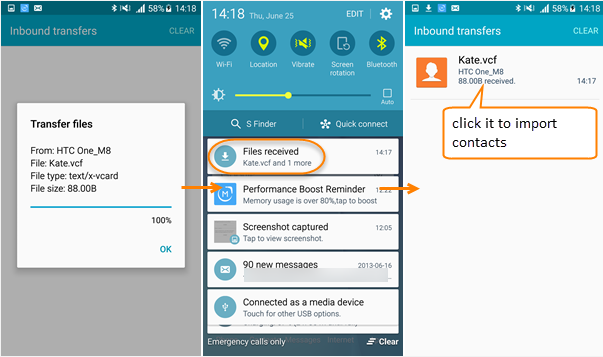

Step 3. On Samsung S8, a notification should be received to ask you to accept the VCF file. When the file has been received successfully, please drag the notification panel down from your screen, check files received, tap the VCF file to open it.
Here we share 3 ways about how to transfer contacts from Android phone to Samsung Galaxy S8 freely and quickly. You can choose one of them according to your needs.
Also, you can use a cross-platform data transfer tool – Mobile Transfer. The program should be installed on your Windows PC or Mac and used to transfer data between iOS to Android, Android to Android, iOS to iOS.
Related Articles
How to Sync Photos from Android to Samsung Galaxy S8
How to Sync Contacts from iPhone to Samsung Galaxy S8/S7
How to Copy Data from Android to Samsung Galaxy S8
How to Transfer Data from iPhone to Samsung Galaxy S8
comments powered by Disqus