iPhone Data Recovery
 Phone to Phone Transfer
Phone to Phone Transfer
The easy 1-Click phone to phone data transfer to move data between iOS/Android/WinPhone/Symbian
Restore-iPhone-Data Products Center

 Android Data Recovery
Android Data Recovery
The Easiest Android data recovery software to recover Android lost or deleted Files
 Phone Manager(TunesGo)
Phone Manager(TunesGo)
Best iOS/Android phone manager tool to manage your phone’s files in a comfortable place
 Phone to Phone Transfer
Phone to Phone Transfer
The easy 1-Click phone to phone data transfer to move data between iOS/Android/WinPhone/Symbian

iOS Toolkit
A full solution to recover, transfer, backup restore, erase data on iOS devices, as well as repair iOS system and unlock iPhone/iPad.

Android Toolkit
All-in-one Android Toolkit to recover, transfer, switch, backup restore, erase data on Android devices, as well as remove lock screen and root Android devices,especially Samsung phone.
[Summary]: Have no idea on how to recover deleted calendar from Samsung Galaxy? Here in this guide, we will share you 3 quick & safe ways to get back the lost calendars from Samsung Galaxy S5/S6/S7/S8/S9/S10.
“I accidentally deleted my calendar on my Galaxy S7. When I want to add an event, I get a notification: ‘You must at least have one calendar activated under My Calendars. Do you want to open the calendar list?’ When I hit ‘OK’, I just get the blank calendar list. Need help to restore my calendar. I have not backed up to my computer in a while. How do I recover my calendar back on my Samsung Galaxy S7?”
“After restore to factory setting, I can’t find all text messages, contacts, photos and calendar on my Samsung Galaxy S9, how can I restore lost data from Galaxy S9 after factory resetting?”
Nowadays, Samsung Galaxy are widely used all over the world, specifically the Samsung Galaxy S10 and S10+ which is the newest smart phone of Samsung devices. Someone likes to make a to-do list with Android reminder app, while someone just needs to record few important items with calendar event like birthday reminder, However, deleted calendar entries or lost for other reasons also could happen on you. Samsung users must be annoyed that they lost their calendar after their Samsung was water damaged or broken, if this bad thing happens to you, keep calm and continue to read the entire article.
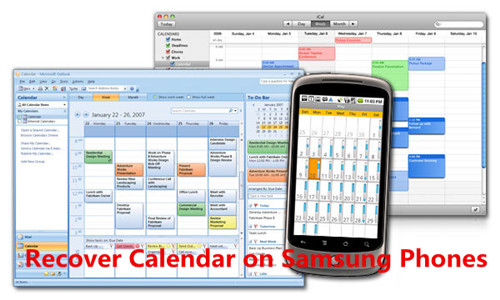
Also Read:
* How to Recover Data on Locked Samsung Galaxy
* How to Retrieve SMS from Broken Samsung S7/S6/S5
Your calendar on Samsung device may be lost by accidental deletion, factory restore, formatting, rooting, flashing ROM, or Samsung device system crash, etc. To get that previous calendar data restored, you can try a Samsung Data recovery tool to retrieve deleted calendar by directly scanning your Samsung or extracting Google backup to just retrieve the calendar events. So, how to recover deleted or lost calendar from Samsung Galaxy S10/S9/S9+/S8/S8+/S7/S7 Edge/S6/S5/S4/S3/S2/Note 8?
In this guide, we show you the ways to restore calendars on Samsung Galaxy easily ad quickly in a few steps. In addition, we recommend that you back up your data at all times to prevent them from being lost again. How to do? Please continue reading.
Samsung Data Recovery app is a professional recovery software which is designed to recover calendar on Samsung Galaxy. Besides, with this data recovery tool, you can easily to recover deleted contacts, text messages, pictures, videos, WhatsApp messages, call logs, etc. It will scan your Samsung Galaxy and restore your lost contents automatically and it is a 100% safe phone recovery. It works well with Samsung Galaxy S10/S9/S8/S7/S6/S5/S4/3/S, Galaxy Ace, Galaxy Note 4/5/8/9, Samsung Captivate, Samsung Infuse, Galaxy Nexus, Samsung Epic 4G Touch, etc.
Key Features:
* Restore contacts, text messages/SMS, WhatsApps messages, call history, etc from Samsung phones directly.
* Compatible with a broad range of Samsung smart phones and tablets like Galaxy S7/S6/S5/S4/3/S, Galaxy Note 7/5/4/3, Galaxy Ace, Galaxy Notes, Samsung Captivate, Samsung Infuse, Galaxy Nexus, Samsung Epic 4G Touch, etc.
* Retrieve calendar, photos, video, audio and documents lost due to deleting, restoring factory settings, flashing ROM, rooting, etc., from SD cards inside Samsung devices.
* Recover data from Broken Samsung like cracked screen, water-damaged, black screen.
* Fix your bricked Samsung devices without data loss.
After downloading and installing the program, you should run it first. Then you will see the window below, please connect Samsung to the computer via USB cable.

you should make it possible in advance. Here is the right way to open USB debugging follow below steps:
1) For Android 5.1 to 6.1: Enter “Settings” > Click “About Phone” > Tap “Build number” for several times until getting a note “You are under developer mode” > Back to “Settings” > Click “Developer options” > Check “USB debugging”
2) For Android 4.2 to 5.0: Enter “Settings” > Click “About Phone” > Tap “Build number” for several times until getting a note “You are under developer mode” > Back to “Settings” > Click “Developer options” > Check “USB debugging”
3) For Android 4.2 or earlier: Enter “Settings” > Click “Developer options” > Check “USB debugging”

Once the program has detected your device, the interface below will pop up. When you press “Start”, it will begin to scan contents. If you just want to recover calendar on Samsung device, you can just tick “Calendar” to scan.

When there is a superuser request popping up on the screen of your device, it’s time to turn back to your Samsung and click “Allow” to enable it. Then click “Start” to continue.

After the scanning, a list of recoverable files that have been found from your Samsung will be shown. Moreover, there will be a preview window of files for you to preview the calender, messages, contacts, and photos from Samsung device before recovery. You can choose the data you want and click “Recover” button to save them on your computer.

There may be many reasons for data loss. No matter how carefully you use your phone, accidents always happen inadvertently. It is very important to find the right tool to recover lost data, like Samsung Data Recovery software. But we still recommend that you update your backups frequently. Backing up Samsung to PC is the safest because no matter what happen to your phone, whether the phone is water-damaged, bricked, crashed, factory reset or totally dead, you can still have backups on PC to restore your precious data (photos, contacts, text messages, etc.)
Android Data Backup & Restore is a good helper for you to backup Samsung Galaxy to computer before factory reset, misdeletion, flashing a custom ROM or rooting your phone. Here you are offered two backup modes: selectively backup only the data you need, such as contacts, text messages, pictures, videos, audios, call lots and documents; one-click backup to make a full backup of your Samsung phone. Similarly, you can choose the files you want to restore or you can restore the full backup to Samsung Galaxy phone in one click.
Download its free trial version on your computer to have a try. You can backup Samsung, HTC, Pixel, Nexus, LG, Sony, Motorola, Huawei, Oppo and more with the program.
Firstly, launch the Android Data Backup & Restore program on your computer. And select the backup and restore feature from the first screen of the program.
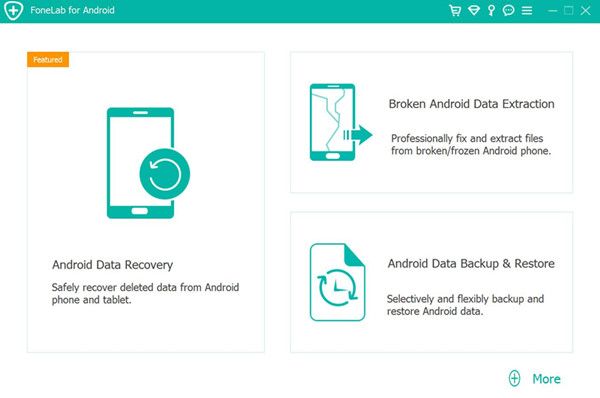
Choose Device Data Backup or One-click Backup as your need.
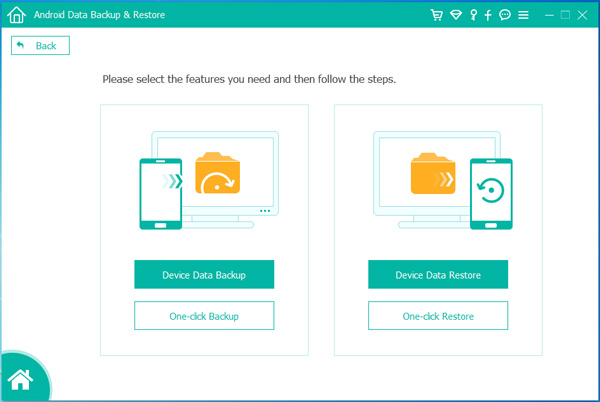
Now, plug your Samsung phone into computer with USB cable. If USB debugging is disabled on your device, the program will tell you how to enable USB debugging so that your Samsung phone can be detected.
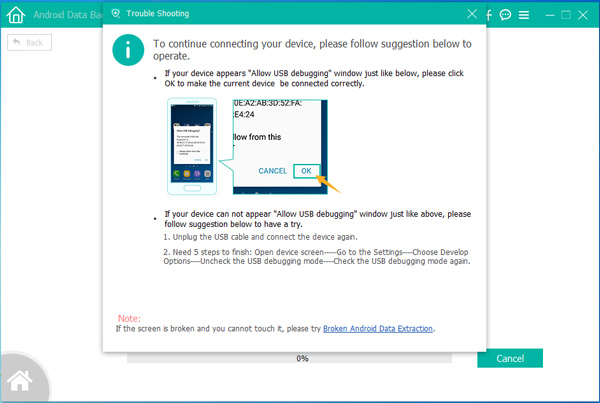
The program will display all types of data that you can back up with. Choose the data that you want to backup and click “Start”.

Note: If you want to encrypt the backup, tick “Encrypted Backup” before clicking “Start”. You will be asked to create a password. Please remember this password, it will be required to restore the backup later.
Now, the program starts backing up your select contents from Samsung phone.
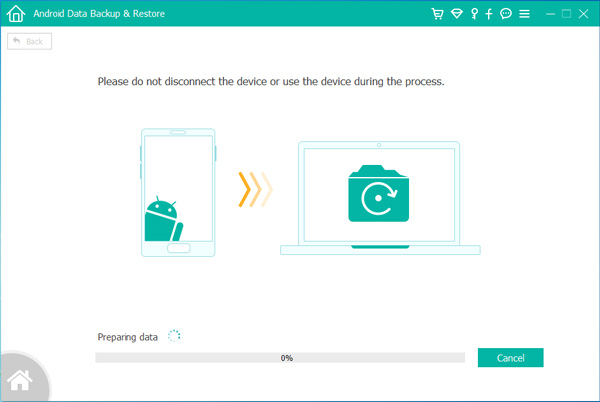
How to Recover Deleted WhatsApp Messages on Galaxy S7/S6/S5
How to Recover Deleted Call Logs on Galaxy S7
How to Unbrick Samsung Galaxy S5/S6/S7
How to Backup & Restore Data from Samsung Galaxy

Android Data Recovery
Recover Your Lost Data from Android
Now, Even Device Broken
Compatible with Android 8.0 Oreo/7.0, etc.