iPhone Data Recovery
 Phone to Phone Transfer
Phone to Phone Transfer
The easy 1-Click phone to phone data transfer to move data between iOS/Android/WinPhone/Symbian
Restore-iPhone-Data Products Center

 Android Data Recovery
Android Data Recovery
The Easiest Android data recovery software to recover Android lost or deleted Files
 Phone Manager(TunesGo)
Phone Manager(TunesGo)
Best iOS/Android phone manager tool to manage your phone’s files in a comfortable place
 Phone to Phone Transfer
Phone to Phone Transfer
The easy 1-Click phone to phone data transfer to move data between iOS/Android/WinPhone/Symbian

iOS Toolkit
A full solution to recover, transfer, backup restore, erase data on iOS devices, as well as repair iOS system and unlock iPhone/iPad.

Android Toolkit
All-in-one Android Toolkit to recover, transfer, switch, backup restore, erase data on Android devices, as well as remove lock screen and root Android devices,especially Samsung phone.
As Android smartphones have become more powerful, they’ve taken on more and more roles: digital camera, MP3 player, GPS navigator, flashlight and more. Add a third-party app store such as the Google Play Store to the mix and the number of ways you can use your Android phone grows even further.
From easy-to-use gesture commands to nifty voice-control camera options, there’s always something cool to be done on your Android. Here are 7 cool things and tricks that you can do with your Android that will turn your phone into the greatest device ever:
Not everyone knows this (and not everyone has the ability to enable it) but some Android smartphones let you voice search with the “OK Google” hotword even when the screen is off. Many phones have the ability to search from any screen when the screen is on, but only a few phones with a dedicated listening core can search even when the display is inactive.
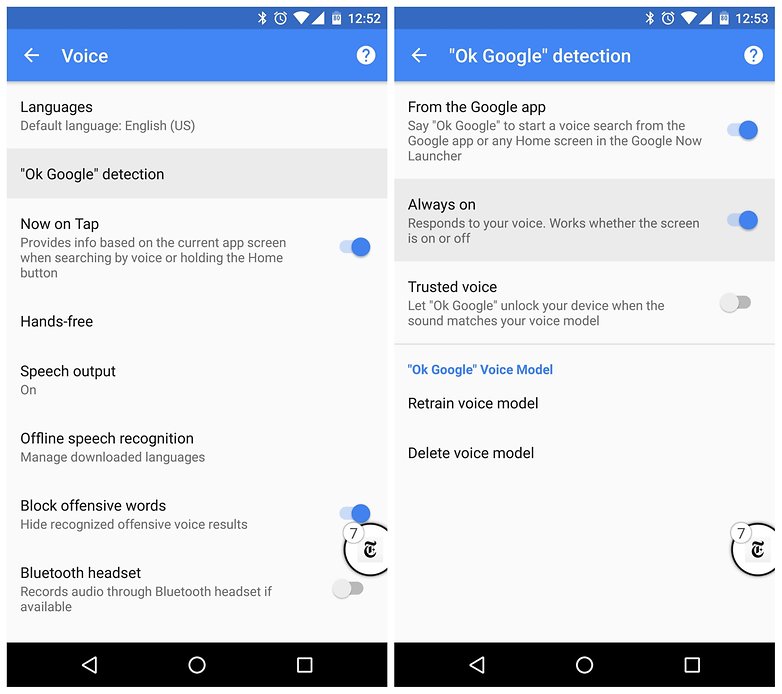
To find if your phone can do this, go to Google settings > Search and Now > Voice > OK Google Detection > Always on and flip the switch. Remember you’ll need to train Google to recognize your voice first (the options are on the same screen). Unsupported phones will say From any screen rather than Always on.
There’s not much worse than losing your phone, apart from losing your phone and knowing that someone might have access to your data. It’s not only depressing, it’s downright dangerous. Did you know that Google has an awesome feature called Android Device Manager that lets you track and take control of your phone if you ever lose it?
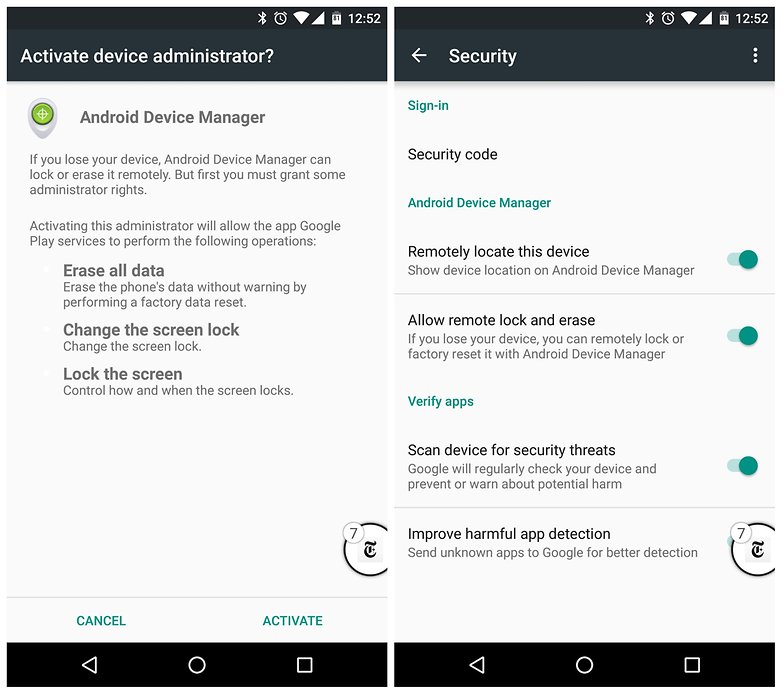
ADM goes beyond just tracking your phone though: you can use it to ring your phone, remotely lock it or even factory reset it if you know you’re never getting it back. Just enable Android Device Manager in Settings > Security > Device Administrators and access the site on your computer if you ever lose your phone.
If you’re using Chrome as your default browser – and let’s be honest: who isn’t? – were you aware that you can access the Chrome tabs from your other devices on your phone or tablet?
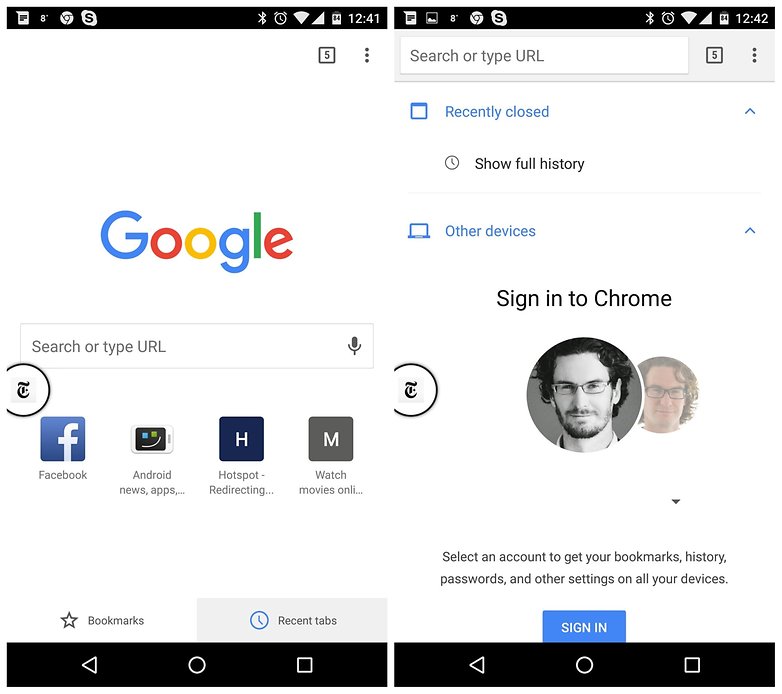
As long as you’re logged into Chrome, when you launch a new tab you’ll see the Recent tabs option at the bottom right. Tap this to see the urls that are open on your other logged-in devices and quickly access any of them.
This is another great tip for anyone with a tendency to misplace their things or for those with the bad habit of leaving your phone on the restaurant table while they dash off to the bathroom. If your phone gets lost and you suspect it has been picked up by someone, you can put a message on the lock screen telling the finder of your phone how to get in contact with you.

You can achieve the same thing with Android Device Manager if you’ve already lost your phone, but the option can be done in advance as a safety measure. Go to Settings > Security > Lock screen message to add your phone number, email or return instructions. Offering a reward for your phone’s safe return isn’t a bad idea either.
In the early days of digitizing documents and photographs, you had to invest in a large flatbed scanner to make the physical digital. Nowadays you can use your smartphone camera as a makeshift scanner. Although the quality isn’t quite as good, the process is a lot more convenient.
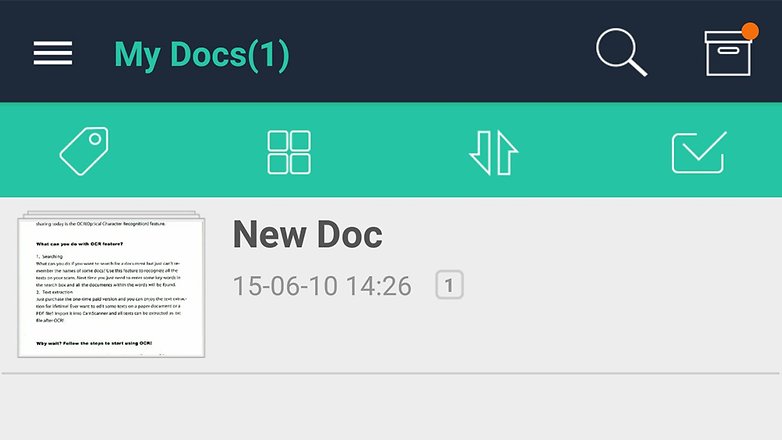
If you want to use your phone in this way there are a number of options. You can just snap a document and save it as an image, while Google Drive can convert scans into PDF files and read the text within them, as can the excellent CamScanner and Evernote.
Do you know about all of the different sensors packed inside your phone? Not only does your mobile know which way is up or down, it also knows which way is north or south. You can download an app such as Smart Compass or AndroiTS Compass Free to use your phone to navigate your way around.

Many phones have a barometer too, so you can turn your mobile into a portable weather station and get your own forecast for the exact spot you’re standing in. Apps such as Barometer Altimeter DashClock and Barometer Monitor can help you see which way the weather’s turning.
Many of the sensors and bits of circuitry inside a smart wristband can also be found on your phone. This means you can track your walking, running and other activities without the need for an extra fitness tracker that you wear around your wrist or clipped to your clothes.
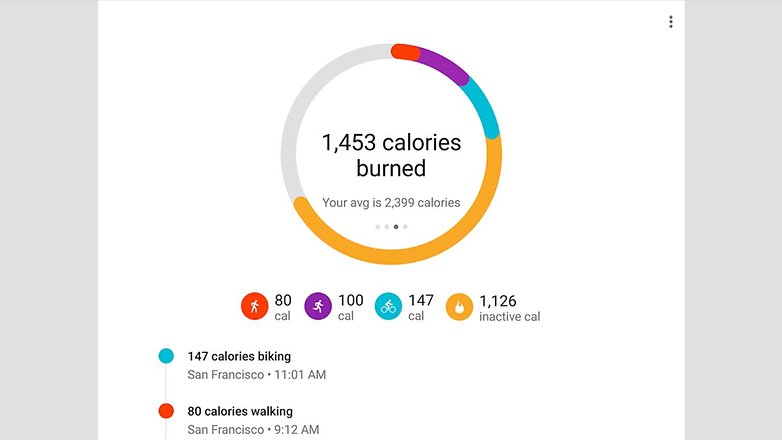
Google Fit is the obvious place to start, but many of the well-known fitness tracking apps can work with phones as well as wearables. If you need extra data then that’s possible too – apps such asRuntastic Heart Rate Monitor can measure your heart rate through your phone’s camera.
Read more tips about Android:
How to Recover Lost data on Android
How to Recover Files from Broken Android Phone
Solutions to Fix WhatsApp Problem on Android
Best Android Data Recovery Software Review
How to Remove Virus from Android Phone
How to Free Up Space on Android Phone and Tablet
comments powered by Disqus