iPhone Data Recovery
 Phone to Phone Transfer
Phone to Phone Transfer
The easy 1-Click phone to phone data transfer to move data between iOS/Android/WinPhone/Symbian
Restore-iPhone-Data Products Center

 Android Data Recovery
Android Data Recovery
The Easiest Android data recovery software to recover Android lost or deleted Files
 Phone Manager(TunesGo)
Phone Manager(TunesGo)
Best iOS/Android phone manager tool to manage your phone’s files in a comfortable place
 Phone to Phone Transfer
Phone to Phone Transfer
The easy 1-Click phone to phone data transfer to move data between iOS/Android/WinPhone/Symbian

iOS Toolkit
A full solution to recover, transfer, backup restore, erase data on iOS devices, as well as repair iOS system and unlock iPhone/iPad.

Android Toolkit
All-in-one Android Toolkit to recover, transfer, switch, backup restore, erase data on Android devices, as well as remove lock screen and root Android devices,especially Samsung phone.
As mobile phone users all know, Sony Xperia smartphones are known for their performance, music and camera quality. Sony Xperia Z5 series of upgrades Android 6.0 Marshmallow, the new system will be more energy-efficient and durable Stamina Mode. Xperia Z5 is stuffed with a lot of the top tech we expect from a high-end phone. It’s got a full HD display, tons of power and a meaty 23-megapixel camera what’s claimed as the world’s fastest autofocus (0.03s). At the front we have a 5.2-inch 1080p display; under the hood, we find a Snapdragon 810 chipset, 3GB of RAM, 32GB of storage, microSD card slot, and 2,900mAh battery.
If you are a Sony Xperia Z5 phone user, you may consider how to backup your vital contacts, text messages, WhatsApp messages, pictures, videos, documents from Z5 to computer. Like most people experienced, Sony mobile phone users will lost data by accidental deletion, factory restore, formatting, rooting, flashing ROM, or system crash and so on. However, once you do a back up to your computer as a saver, you can restore those data to Xperia Z5 or other device from backup file at any time. By doing a backup, your data will be kept in a safe place and then you can easily restore it back to your phone later.
In order to backup your data in one click, Phone Transfer tool is developed. With this software, you can manage, backup and restore Xperia Z5 data at ease, including phone numbers, messages, photos, videos, call logs, WhatsApp chat history and more.Apart from Xperia Z5, this tool also supports other Sony Xperia Z/M and Android phones such as Samsung, LG, Lenovo, Huawei, etc. In the following article, we will introduce you how to backup and restore Sony Xperia content with PC step-by-step.
Step 1. Download and Launch Phone Transfer Tool
First of all, you shoukd download and install Phone Transfer on your Windows or Mac computer. Then connect your Sony Xperia Z5 to computer with an USB cable and you will see the homepage of the program as picture showed below:

Step 2. Select Data to Copy on Sony Xperia Z5
The following screen will allow you to select which items you would like to back up onto your computer, including: Photos, Videos, Apps, Music, Calendars, Bookmarks, Contacts, Messages. Click “Start Copy” button in the middle bottom. Then all selected data begin to be copied.
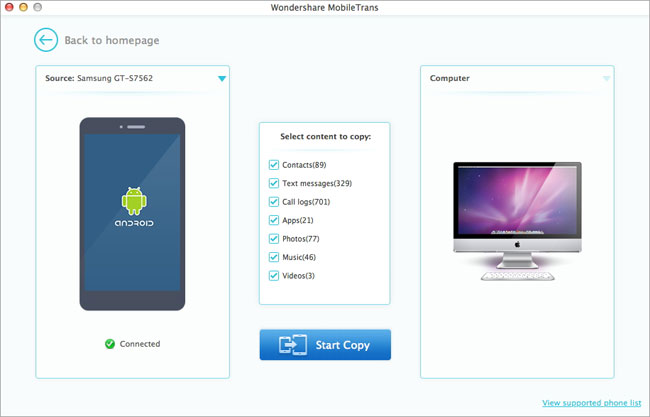
Step 3. Transfer Data from Xperia to PC
When the extracting process is done, you will get the pop up message Copy Completed. Click “OK”, the backup folder will automatically open. All data has been successfully backed up to your computer.
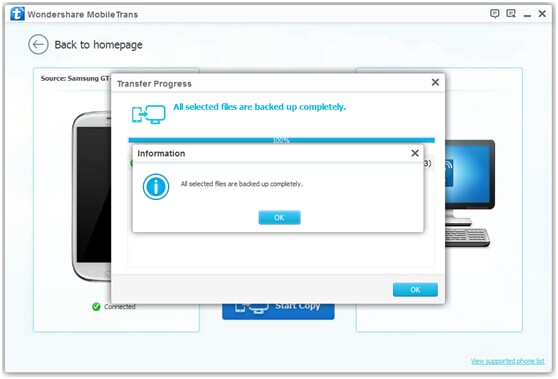
Step 4. Restore Sony Xperia Z5 Data
With Phone Transfer, you are able to restore your previous Sony Xperia Z5 backup files without any quality loss anytime and anywhere you wanted. Return to the homepage, tag on “Restore” then you are enabled to select your previous backup files from the left panel . Check data you would like to move and click “Start Copy” button, all of your selected files will be restored to the target device.
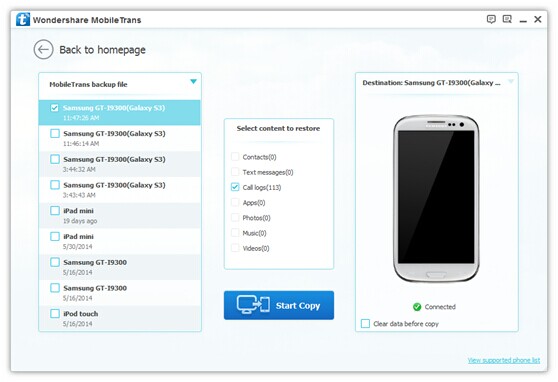
The first thing that you are going to want to do before resetting your Sony Xperia phone is to make sure that the important data that’s currently saved on the Sony phone is backed up to PC. Fortunately, with this powerful data transfer tool you can fulfill the backup task so easily and quickly. There is no need to worry about lost data any more.
Read More:
How to Backup and Restore Motorola Android Phone
How to Backup and Restore Huawei Phone
How to Backup and Restore Android Data
How to Transfer Contacts from Android to Android Phone
comments powered by Disqus