iPhone Data Recovery
 Phone to Phone Transfer
Phone to Phone Transfer
The easy 1-Click phone to phone data transfer to move data between iOS/Android/WinPhone/Symbian
Restore-iPhone-Data Products Center

 Android Data Recovery
Android Data Recovery
The Easiest Android data recovery software to recover Android lost or deleted Files
 Phone Manager(TunesGo)
Phone Manager(TunesGo)
Best iOS/Android phone manager tool to manage your phone’s files in a comfortable place
 Phone to Phone Transfer
Phone to Phone Transfer
The easy 1-Click phone to phone data transfer to move data between iOS/Android/WinPhone/Symbian

iOS Toolkit
A full solution to recover, transfer, backup restore, erase data on iOS devices, as well as repair iOS system and unlock iPhone/iPad.

Android Toolkit
All-in-one Android Toolkit to recover, transfer, switch, backup restore, erase data on Android devices, as well as remove lock screen and root Android devices,especially Samsung phone.
“My Samsung Galaxy S6 Edge got stuck and I forced it to reboot. However, when restarting, it was stuck again. It just flashed SAMSUNG logo. Even I tried to remove battery and restart it again and again. But it didn’t change. As a result, my Samsung phone was broken for no reason. I can not enter the Samsung system. Unfortunately, there are so many vital contacts and pictures stored in my Samsung Galaxy S6 Edge, and now I need to refer to the phone book in the device. Is it possible to conduct Samsung files recovery if it cannot enter system? Please help me if you can!”
If you have a Samsung Galaxy S7/S6/S5/S4 stuck at the unresponsive locked screen, trouble is coming. The biggest problem is that you are not able to get access to the Samsung Galaxy system which means you’re going to spend days or more without text messages, contacts, phone call, videos, music, photos and receive and send e-mail with your Samsung smart phone. Thus, if you encounter such a situation can not enter the system, how can you solve this problem and retrieve your data without entering Samsung system?
Samsung Data Recovery is an outstanding data recovery program for Samsung users to recover Samsung files even though it fails to enter system. Suffering from different situations: broken screen, water damaged, dead, black screen, can’t have USB debugging enabled and more, no matter which fault type happens to your Samsung Galaxy device, this program is able to retrieve contacts, text messages, whatsapp chat history, pictures, videos, calendar from the SD card and internal memory. So it is possible for you to recover all contents from Samsung Galaxy S7/S7 Edge/S6/S5/S4/S3, Galaxy A5/A7/A9, Samsung Captivate, Samsung Infuse, Galaxy Nexus, Samsung Epic 4G Touch if can not enter system.
Step 1.Run the Program on PC and Make A Connection
After downloading and running the program on your computer, connect your Samsung device to computer via an USB cable. From the bottom of the interface, you will see two options. Select “Recover data from broken phone”and click on “Scan it” to go on.
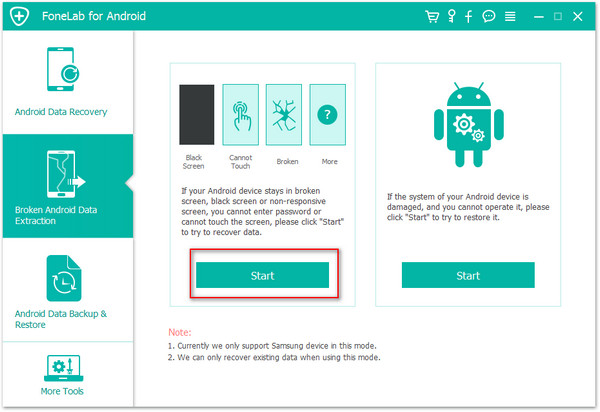
Step 2.Select the Type of Files You Want to Recover
When entering into this screen, you can choose file types to scan, for example, contacts, messages, WhatsApp data, photos, and more. Check the ones you want and then press the “Start” button.
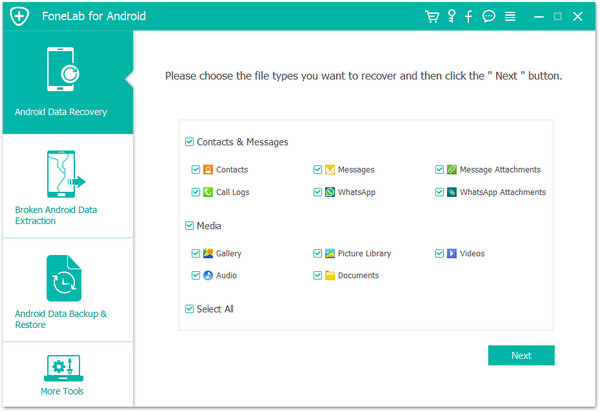
Step 3.Choose Fault Type If Samsung Can Not Enter the System
There are two broken types that you can choose from: touch screen cannot be use and black screen. Select the one that matches your device condition.
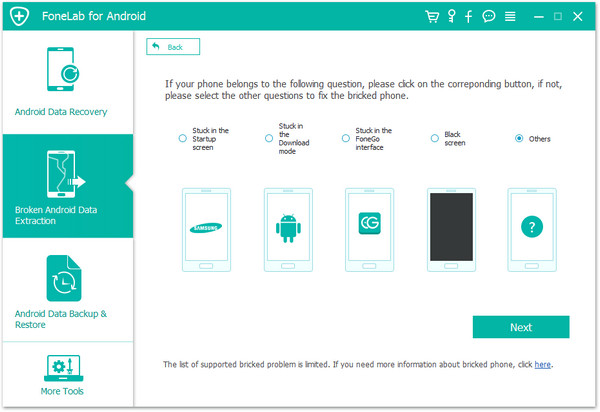
Then you will be asked to select your Samsung device mode & name from a given box. If you cannot find your own device model, you can go to “How to confirm the device model” to see whether your device is supported.
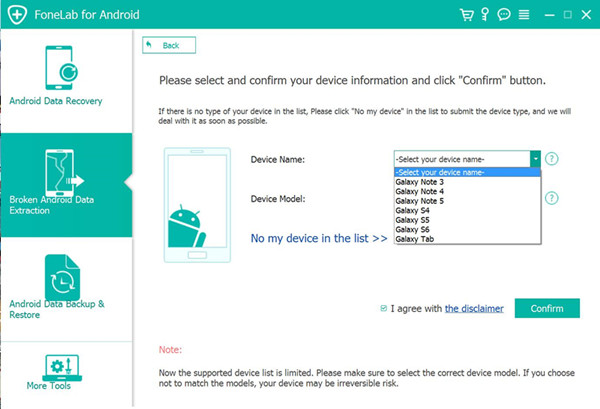
Step 4.Enter Download Mode
Please follow the guide to enter the download mode: Power off the phone > press and hold the volume down + Home button + Power button > press the volume up to enter download mode.
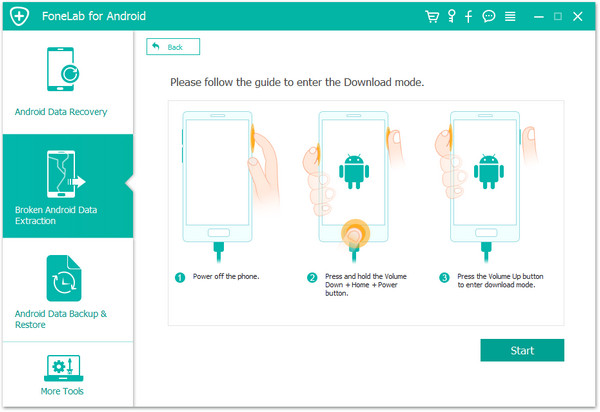
Step 5.Analyze Your Samsung Galaxy Device
Once you entered the “Download mode”, the software will start downloading recovery package. When the downloading process is finished, your selected data stored in the Samsung phone will be scanned out.
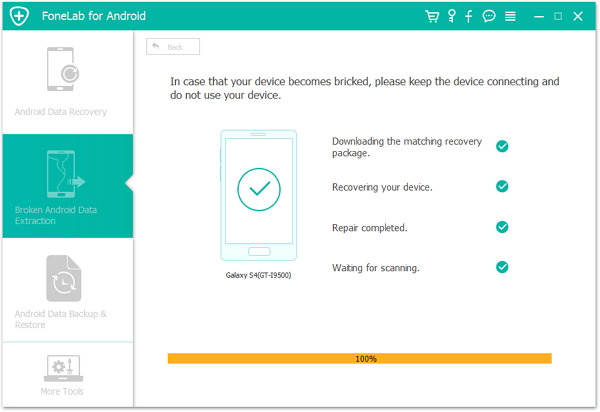
Step 6.Recover Samsung Data If You Can Not Enter the System
Now you are able to preview the details of Samsung Galaxy smart phone. Take a preview one by one and mark down the ones you’d like to restore then go to “Recover” to save them on PC.
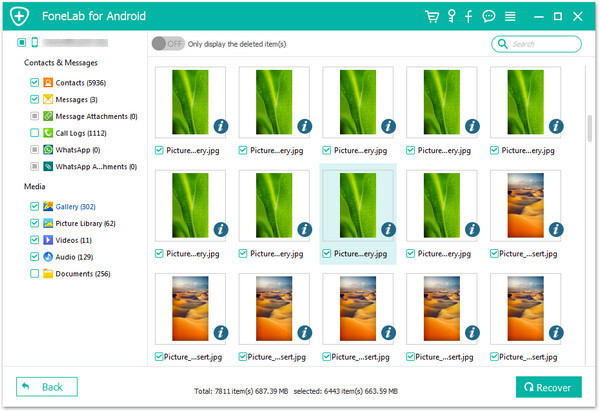
Related Articles:
How To Fix Samsung Stuck on Samsung Logo
How to Recover Lost Files on Samsung SD Card
How to Restore Everything from Black Screen Samsung
comments powered by Disqus