iPhone Data Recovery
 Phone to Phone Transfer
Phone to Phone Transfer
The easy 1-Click phone to phone data transfer to move data between iOS/Android/WinPhone/Symbian
Restore-iPhone-Data Products Center

 Android Data Recovery
Android Data Recovery
The Easiest Android data recovery software to recover Android lost or deleted Files
 Phone Manager(TunesGo)
Phone Manager(TunesGo)
Best iOS/Android phone manager tool to manage your phone’s files in a comfortable place
 Phone to Phone Transfer
Phone to Phone Transfer
The easy 1-Click phone to phone data transfer to move data between iOS/Android/WinPhone/Symbian

iOS Toolkit
A full solution to recover, transfer, backup restore, erase data on iOS devices, as well as repair iOS system and unlock iPhone/iPad.

Android Toolkit
All-in-one Android Toolkit to recover, transfer, switch, backup restore, erase data on Android devices, as well as remove lock screen and root Android devices,especially Samsung phone.
The iOS 10 Beta 7 has been released just weeks ahead of the iPhone 7 line reveal. The upcoming software will apparently contain third-party integrations which will make it easier for non-Apple apps to function inside iOS devices. iOS 10 beta 7 are now available to install on iPhone 6s, 6s Plus, 6, 6 Plus, SE, 5s, 5c, 5, iPad 4 and over, and iPod touch 4/5/6.

With iOS 10, iPhone and iPad owners can also delete pre-loaded Apple apps, including Stocks, Tips, Apple Maps, Podcasts and more, for the first time. Before going ahead with installing iOS 10 beta 7 on your iPhone device, it is important to note that this is prone to bugs and issues. It’s also highly recommended that you make a complete full backup of your iPhone device before installing iOS 10 beta 7 on it.
The following guide will help you download and install iOS 10 beta 7 on iPhone, iPad or iPod touch as well.
You can sign up with your Apple ID to get the public beta. However, if you’ve already signed up a public beta for the new OS X, then you don’t need to register again for iOS 10. You will only have to sign in with the same Apple ID.
Step 1 . Sign up for an Apple Beta Software Program account.
Step 2 . Make sure you’ve got your device fully charged and, preferably, hooked up to a charging cable.
On your iPhone device, launch Safari and navigate to https://beta.apple.com/profile. If prompted, log into the same Apple account you linked to the beta testing program. Scroll down and look for the step “Download Profile” and click it.
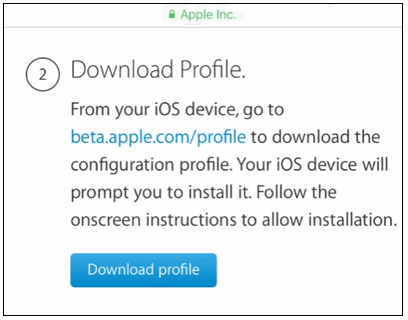
Step 3 . You’ll be prompted to install the profile. Tab on “Install”.
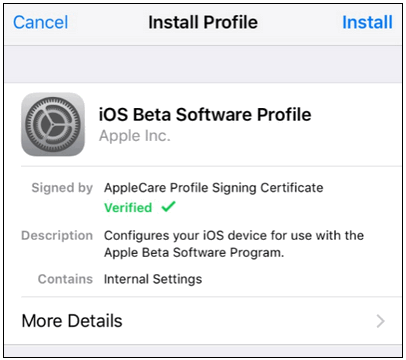
Step 4 . If your device is secured with a PIN number, you’ll be prompted to enter it. Next you’ll see a big block of legalese, click “Install” in the upper right corner again. Finally you’ll be prompted to restart your phone. Click “Restart”to reboot your device
Once your iPhone or iPad is rebooted it will start to download iOS 10 beta automatically.
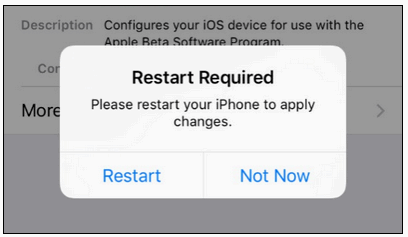
Step 5 . Go to Settings > General > Software Update. When you click on it you should see the following entry for “iOS 10 Public Beta 1” (or higher, if you’re reading this tutorial once further Beta updates have rolled out).
Click on “Download and Install”.

Enter your PIN, if applicable, and then accept another round of agreements. Once you’ve done that, the download will start–but be prepared to wait.
Once the update file is on your device, the “Download and Install” option, seen above, will turn to “Install”. You can install immediately or use the install later function
Step 7 . When your iOS device finishes updating, your iPhone will reboot and install iOS 10.
Related Articles
Solved: iTunes Won’t Recognize an iPhone, iPad, or iPod
How to Upload iPhone Video to YouTube
How to Factory Reset iPhone without Passcode
comments powered by Disqus