iPhone Data Recovery
 Phone to Phone Transfer
Phone to Phone Transfer
The easy 1-Click phone to phone data transfer to move data between iOS/Android/WinPhone/Symbian
Restore-iPhone-Data Products Center

 Android Data Recovery
Android Data Recovery
The Easiest Android data recovery software to recover Android lost or deleted Files
 Phone Manager(TunesGo)
Phone Manager(TunesGo)
Best iOS/Android phone manager tool to manage your phone’s files in a comfortable place
 Phone to Phone Transfer
Phone to Phone Transfer
The easy 1-Click phone to phone data transfer to move data between iOS/Android/WinPhone/Symbian

iOS Toolkit
A full solution to recover, transfer, backup restore, erase data on iOS devices, as well as repair iOS system and unlock iPhone/iPad.

Android Toolkit
All-in-one Android Toolkit to recover, transfer, switch, backup restore, erase data on Android devices, as well as remove lock screen and root Android devices,especially Samsung phone.
“I want to sell my Samsung Galaxy S4 after getting a new Google Pixel from work. I’ve done the reboot / factory reset to erase my personal data and history, but my photos and contacts are still showing. Is it possible to erase everything from Samsung before selling? I don’t want anyone being able to access my previous personal info. Please tell me your advice.”

The built-in factory reset is the most widely recommended and adopted data erasing method for most of mobile phone users. However, there is a hidden bug laid on it if you didn’t take it seriously. Restoring your Samsung Galaxy to factory settings doesn’t mean that you can permanently delete all personal info like contacts, text messages, call logs, photos, videos, WhatsApp chat history, Apps and more from your Samsung phones, in fact, your deleted Samsung data can still be recovered by using some data recovery tool.
See more:How to recover deleted data from Samsung Galaxy

Android Data Eraser makes it easy and hassle-free to sell your old Samsung Galaxy S2/S3/S4/S5/S6/A7/Note 2/Note 3/Note 4/Note 5 or other Samsung phones or tablets, so you can buy a new one, such as Google Pixel/Pixel XL, iPhone 7/Plus. It is the ideal data erasing tool to help you completlely erase all data from Samsung Galaxy phone, including contacts, text messages, call logs, photos, videos, Apps, etc, ensure 100% safe and no any possibility of recovery. Read on to learn how to wipe your personal data from Samsung Galaxy so it’s ready to sell.
Note: Before you can move on ahead to erasing your device, you need to back up your Samsung data and files.
Step 1.Download & install the Android Data Eraser
Download and intall the Android Data Eraser, then run it, you will get the main screenshot as follow. Find out “More Tools” and you can see the “Android Data Eraser” option.
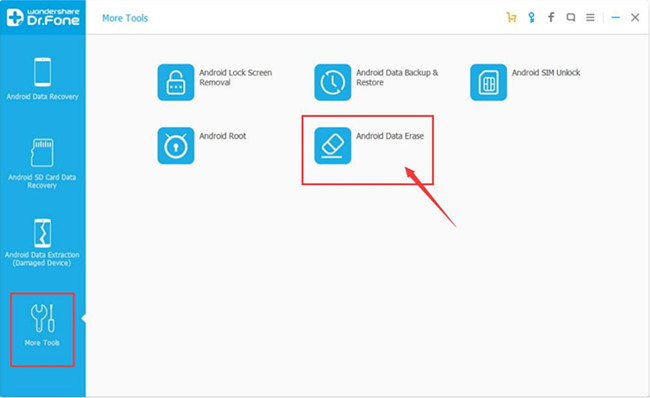
Step 2.Connect Your Samsung Galaxy Phone to the Computer
Next, you need take out an USB cable to connect your Samsung devices with the computer.
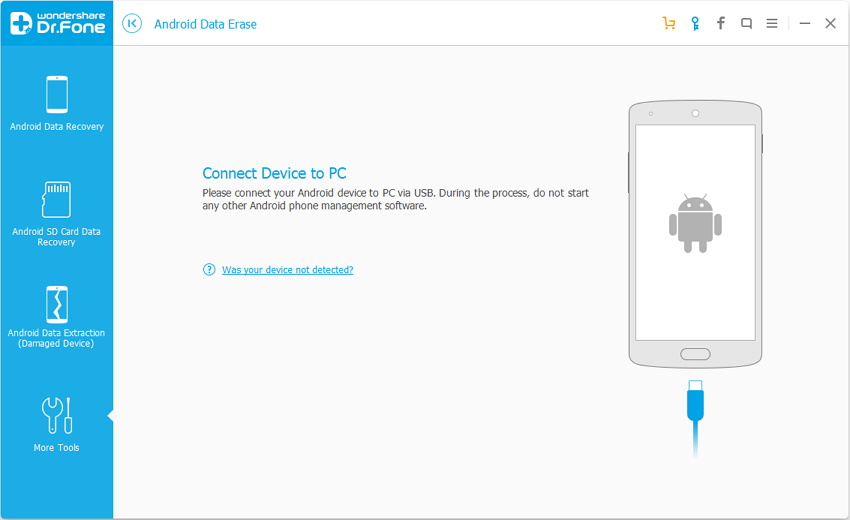
If your Samsung device is detected by the program, you can click “Erase All Data” to enter the data erasing interface.
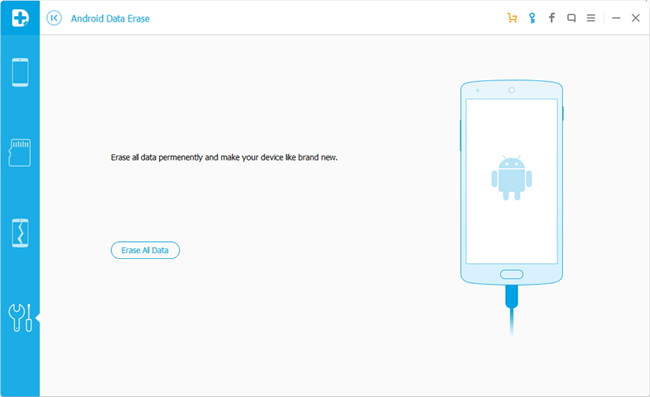
Here you need to type delete in the window to confirm your operation and click on “Erase Now” to continue.
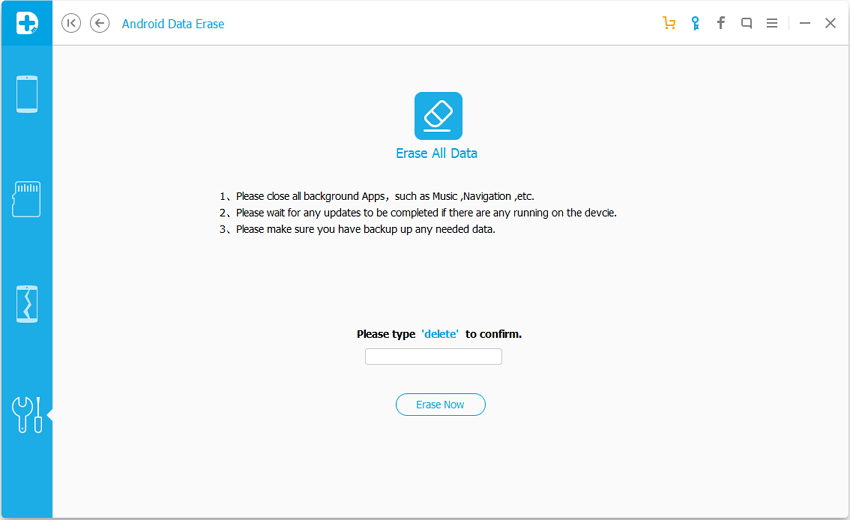
Step 3.Start Wiping Data on Your Samsung Phone
It will take a few minutes to completely wipe all data on your Samsung Galaxy. Please don’t disconnect the device or open any other phone management software on the computer.
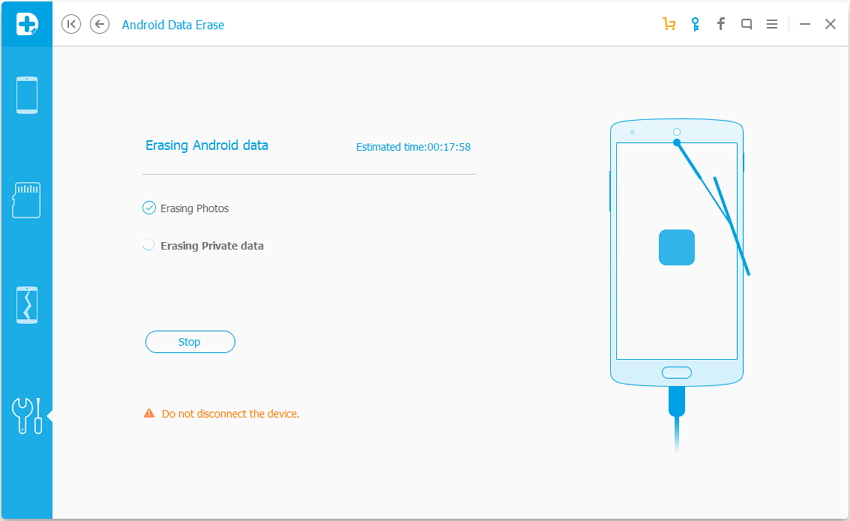
Step 4.Perform A Factory Setting after Erasing
If your Samsung data have been completely erased, the program will ask you to tap on Factory Data Reset or Erase All Data on the phone. This will help you completely wipe all the settings on your Samsung device.
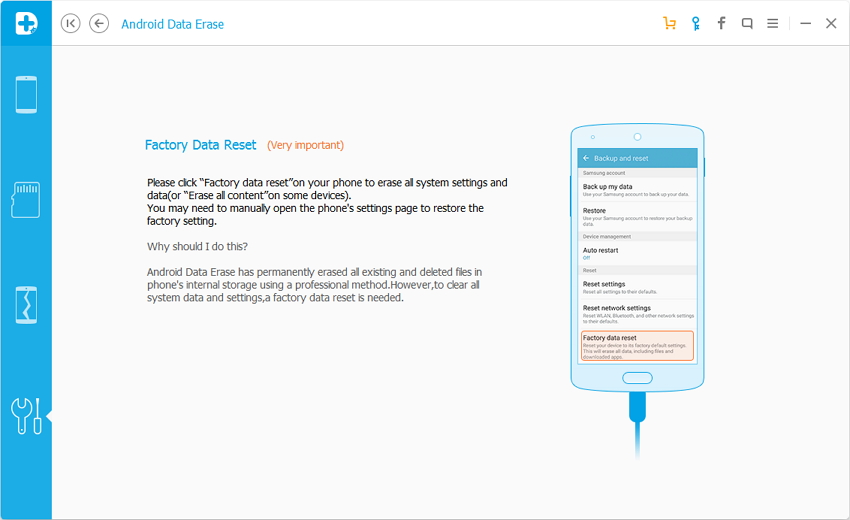
Finally, your Samsung Galaxy S2/S3/S4/S5/S6 phone has been permanently wiped and it’s like a brand new one.
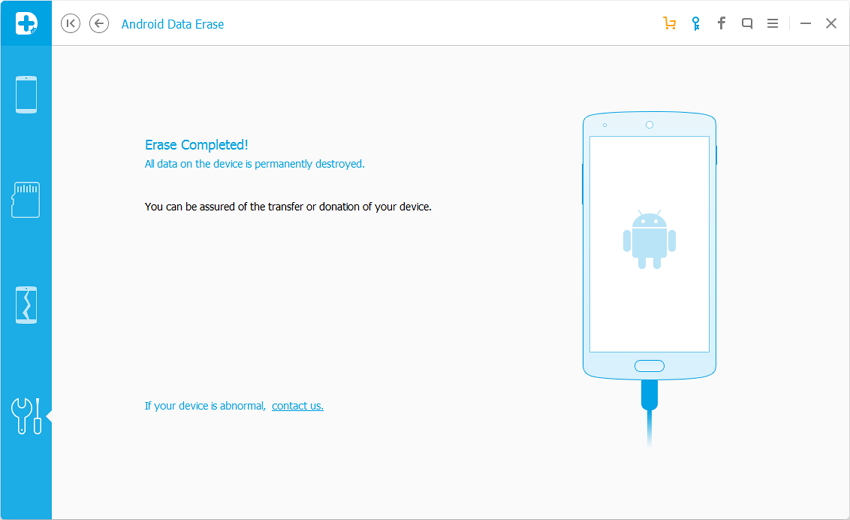
Besides, this program performs well in retrieving deleted contacts, messages, pictures, videos, apps, WhatsApp messages and more due to accidental deletion, factory restore, formatting, rooting, flashing ROM, or Android system crash, etc. Recently, it added a new feature that can help you root your Samsung phone in one click. Android Data Eraser program is really a must-have tool if you changed your Samsung device frequently.
Related Articles:
How to Root Samsung Galaxy S6/S7/Note 7/5/4
How to Erase Text Messages on Android Phone without Restoring
How to Recover Data after Factory Reset Samsung Galaxy
How to Copy Samsung Data to Google’s Pixel Phones
comments powered by Disqus