iPhone Data Recovery
 Phone to Phone Transfer
Phone to Phone Transfer
The easy 1-Click phone to phone data transfer to move data between iOS/Android/WinPhone/Symbian
Restore-iPhone-Data Products Center

 Android Data Recovery
Android Data Recovery
The Easiest Android data recovery software to recover Android lost or deleted Files
 Phone Manager(TunesGo)
Phone Manager(TunesGo)
Best iOS/Android phone manager tool to manage your phone’s files in a comfortable place
 Phone to Phone Transfer
Phone to Phone Transfer
The easy 1-Click phone to phone data transfer to move data between iOS/Android/WinPhone/Symbian

iOS Toolkit
A full solution to recover, transfer, backup restore, erase data on iOS devices, as well as repair iOS system and unlock iPhone/iPad.

Android Toolkit
All-in-one Android Toolkit to recover, transfer, switch, backup restore, erase data on Android devices, as well as remove lock screen and root Android devices,especially Samsung phone.
The boot loop problem is an common issue where your Android smartphone begins booting then after the Android or Manufacturers logo the phone gets into a never-ending boot loop or your Android device just becomes stuck on the Android screen. Nothing seems to work in getting the smartphone back to functionality.

Android being an open source operating system, is open to third party modifications. And a boot loop is the most common problem that occurs after flashing a new ROM or an official Android update, your Android device keeps rebooting into the recovery mode instead of the normal mode that it is supposed to boot into. Bootloop has been a headache for many Android users, for those whose have flashed a new ROM or an official Android update on their android devices and stuck on a boot loop, how can you fix your Android phone stuck on a boot loop?
Soft Reset Your Android Phone Stuck in Boot Loop
The first step in dealing with a boot loop is performing a simple soft reset. Turn off your Android phone and remove the battery. If you’re unable to remove the battery on your specific model of phone, leave the device powered off for at least five minutes. Turn the device back on to see if the boot issue has been resolved. Sometimes a quick soft reset can not repair your bootloop Android phone.
Our guide below aims to help Android users to solve the boot loop issue. Follow the step by step instructions on how to safely and successfully fix Android boot loop. Android Fix & Data Recovery Tool allows to fix Android device stuck in boot loop issue, making your Android device return to normal. Apart from bootloop problem, this program also supports to repair your Android phone stuck on black screen, Samsung logo, download mode, etc. Moreover, it can restore everything from your Android phone, including contacts, sms, pictures, videos, call history, calendar, whatsapp chat history and more contents.
Devices that Can be fixed by this Software:
Samsung Galaxy S7(Edge), Galaxy S6, S6 Edge, Galaxy S5, Galaxy S4/S3/S2, Galaxy Note 6, Note 5, Note 4, Note 3, Galaxy A9/A8/A7/A5; LG; HTC; Sony; Huawei; ZTE; Oppo Find 7 and so forth.
Step 1. Download the Program and Choose A Repairing Mode
After downloading and installing, you should run it on your computer. Then you need to connect your boot loop Android phone to computer via an USB cable and select the “Fix My Bricked Phone”repairing mode.

Step 2. Get Bootloop Android Device into Download Mode
Now the program will pop up the window as below. Choose a phone fault type on the popup window to continue.

After that, you need to manually turn your Android phone into download mode by following the below steps:
1. Power off your Android device.
2. Press and hold the volume down+Home button+Power button.
3. Detect Your Android Phone.
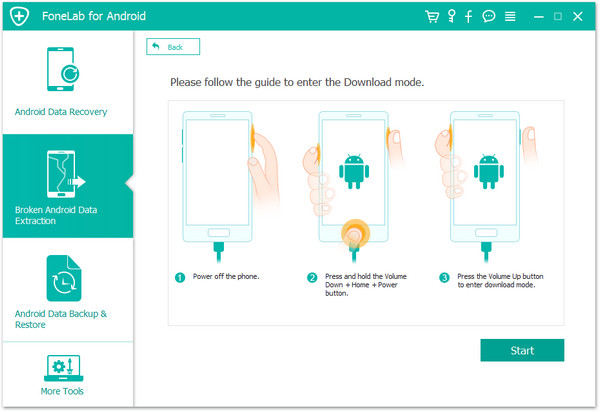
Step 3. Detect Your Android Phone
After getting into download mode, the program will automatically detect your Android mobile phone and display the information of your mobile phone models.
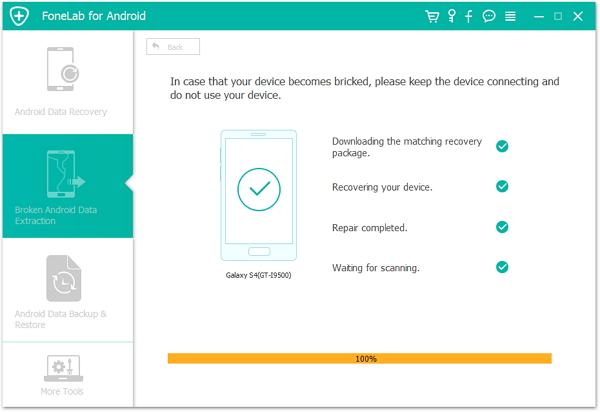
Step 4. Restart Your Bootloop Android Phone
When you confirm, click on “Next”. Then the program will resume download package to make your Android phone back to normal. Once the download is completed, you can restart your Android phone and you will find that your Android phone is return to normal.
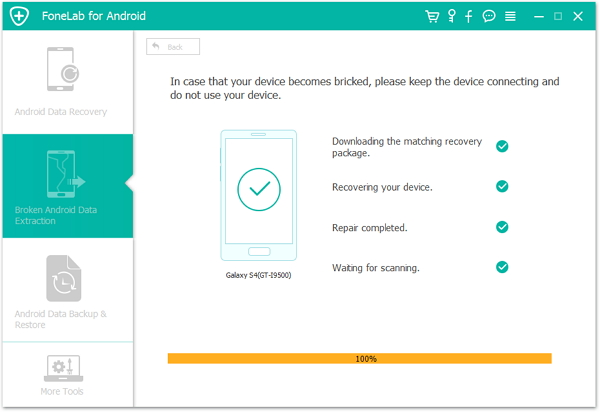
Remember, if your Android device gets into a bootloop, there are 90% chances that you will loose all your data, apps, settings and files stored on the internal SD of your Android device. Therefore, it is also necessary that you should make a backup to computer regularly.
More Related Articles:
How to Fix Bricked Android Phone
How to Recover Lost notes on Android
How to Fix Samsung Stuck in Download Mode
comments powered by Disqus