iPhone Data Recovery
 Phone to Phone Transfer
Phone to Phone Transfer
The easy 1-Click phone to phone data transfer to move data between iOS/Android/WinPhone/Symbian
Restore-iPhone-Data Products Center

 Android Data Recovery
Android Data Recovery
The Easiest Android data recovery software to recover Android lost or deleted Files
 Phone Manager(TunesGo)
Phone Manager(TunesGo)
Best iOS/Android phone manager tool to manage your phone’s files in a comfortable place
 Phone to Phone Transfer
Phone to Phone Transfer
The easy 1-Click phone to phone data transfer to move data between iOS/Android/WinPhone/Symbian

iOS Toolkit
A full solution to recover, transfer, backup restore, erase data on iOS devices, as well as repair iOS system and unlock iPhone/iPad.

Android Toolkit
All-in-one Android Toolkit to recover, transfer, switch, backup restore, erase data on Android devices, as well as remove lock screen and root Android devices,especially Samsung phone.
“I’m hoping someone may be able to help me, I have an iPhone 6 Plus on iOS 9.0 and I wanted to update to iOS 9.3, but when I updated my iPhone 6 Plus via iTunes, then it came up with an error 3194. I tried every way to restore my disabled iPhone 6 Plus using iTunes but kept getting error 3194. It didn’t work. How can I fix the iTunes error when updating or restoring my iPhone 6 Plus?”

You might see lots of errors or alert messages when you use iTunes to update, downgrade or jailbreak your iPhone, iPad or iPod touch. Most of these errors happen because your computer has older versions of software or can’t connect to the server. Moreover, in certain cases after the iOS update, the iPhone, iPad or iPod Touch could automatically enter recovery mode. The recovery mode is a particular state of iOS devices which have encountered software or app-related trouble. This mode is instantly recognizable from the iPhone screen once it shows a USB cable, and an arrow pointing towards the iTunes icon. So what would you do if in case you encounter an error while upgrading your iOS device software via iTunes?
While updating your iPhone, iPad or iPod device to the latest firmware version is highly recommended for performance and functionality enhancement, update errors are inevitable especially when using iTunes. This article contains recommended method to fix iTunes errors when updating iOS 13/12.4 on your iPhone XS/XS Max, iPhone XR, iPhone X, iPhone 8/7/6S(Plus), iPad and iPod Touch.
iOS System Recovery is designed for fixing the iTunes errors during updating you iOS device. What’s more, this repair tool can fix your iPhone, iPad or iPod to normal when your iOS device is stuck in recovery mode, Apple logo, white/black screen, DFU mode and so on. And this powerful program also supports you recover lost contacts, text messages, pictures, videos, call logs, Safari bookmarks and other files from your iOS device. Now there are a few steps on how you can fix iPhone update errors and restore update in iTunes.
Supported for iOS Models: iPhone XS(Max), iPhone XR, iPhone X, iPhone 8/8 Plus, iPhone SE/7/6S/6/6 Plus/5S/5C/5/4S, iPad Air 1/2, iPad Mini 1/2/3, iPad 2/4, iPad Pro, iPod Touch 5, iPod Touch 4, etc.
After downloading and installing the program on your computer, you can follow the way below to fix iOS update errors and restore update in iTunes. And select “iOS System Recovery” function and go on.

The iOS System Recovery can fix 50+ issues on your iPhone, no data lost at all. In additional, it also supports fix all types of iTunes issues, such as iTunes error when syncing iOS devies, iTunes error when backuping devices, iTunes error when updating iPhone/iPad/iPod to iOS 13/12.4, iTunes error when restoring iPhone, iTunes can’t access the iTunes Store, iPhone can’t connecting with iTunes, can’t restore device error, etc.
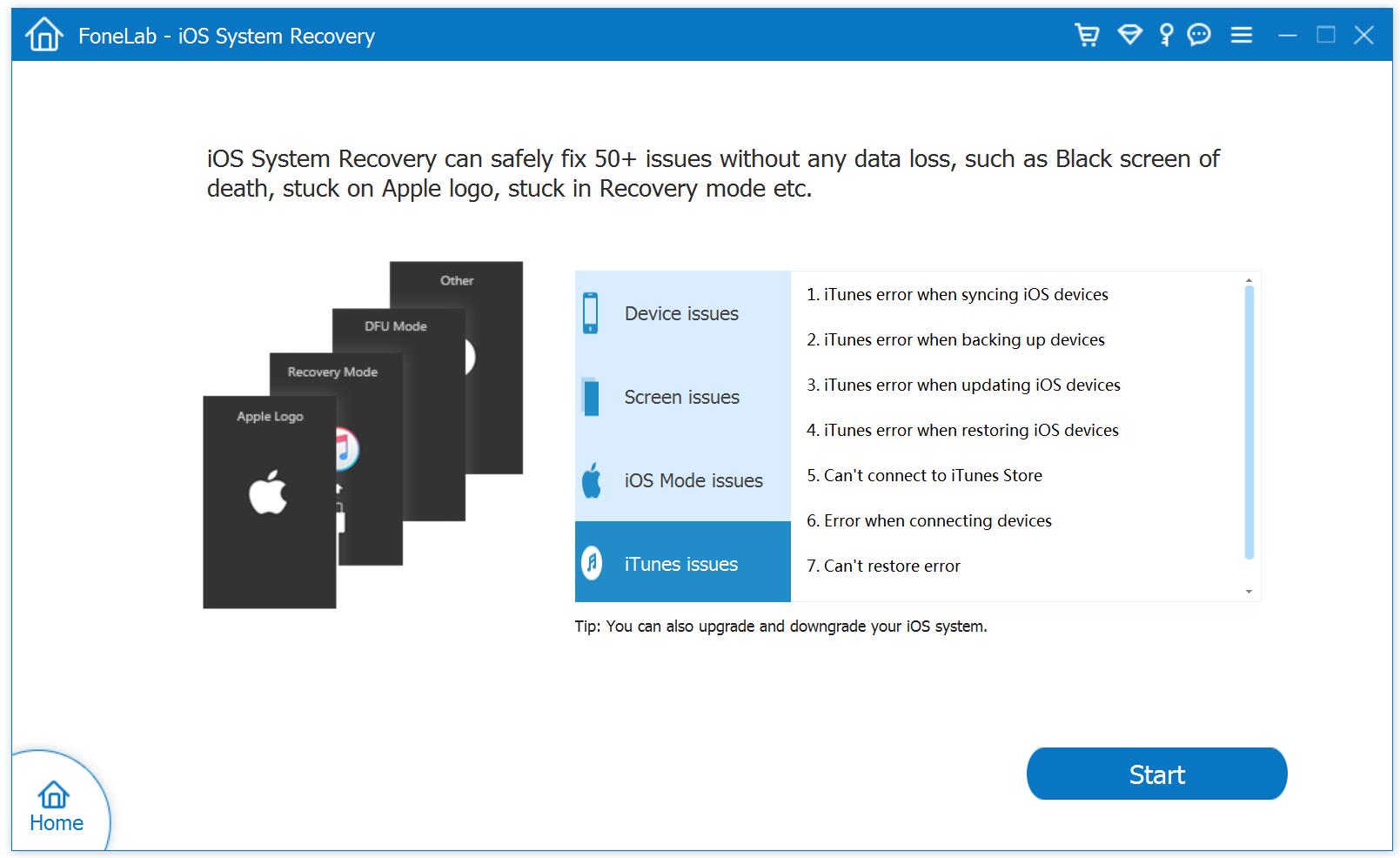
After that you will have to download the firmware for your iOS device. Depending on your iOS device, the program will choose the compatible version and make it available for download. You just need to click “Download” and wait.
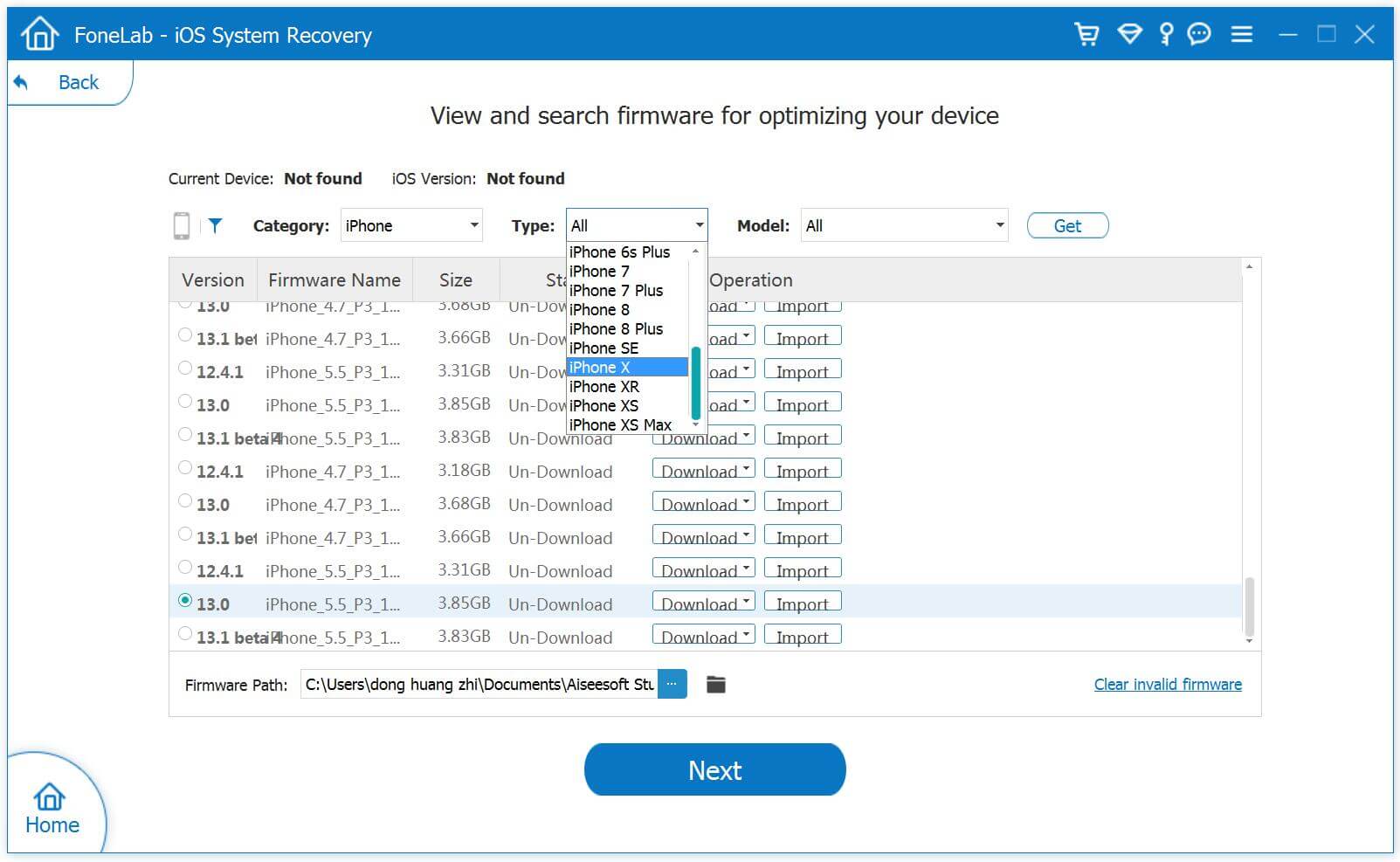
Please wait for few minutes to download the firmware.
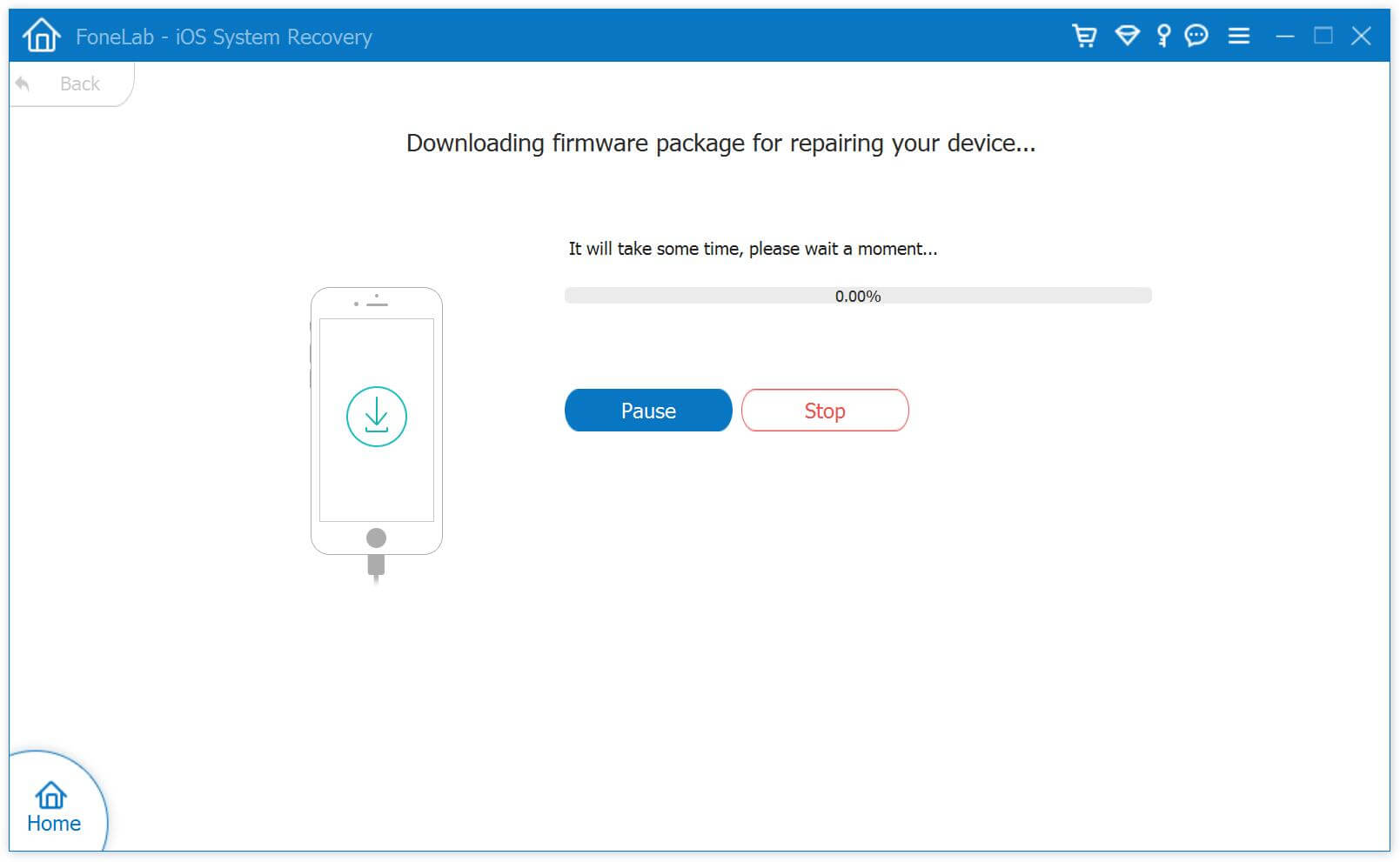
Finally, your iPhone iPad or iPod Touch device will be fixed to normal by iOS System Repair & Data Recovery tool. After that, the program will start repairing your iOS device and get your iPhone, iPad device to work normally.
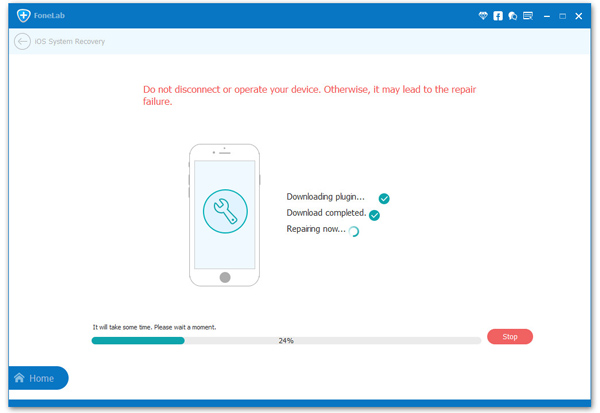
Related Articles:
How to Fix iPhone Stuck in Recovery Mode after iOS 9.3 Upgrade
How to Get iPhone Out of Recovery Mode
How to Repair an iPhone Stuck on the Apple Logo
How to Repair a Bricked iOS Device – iPad, iPhone or iPod
comments powered by Disqus