iPhone Data Recovery
 Phone to Phone Transfer
Phone to Phone Transfer
The easy 1-Click phone to phone data transfer to move data between iOS/Android/WinPhone/Symbian
Restore-iPhone-Data Products Center

 Android Data Recovery
Android Data Recovery
The Easiest Android data recovery software to recover Android lost or deleted Files
 Phone Manager(TunesGo)
Phone Manager(TunesGo)
Best iOS/Android phone manager tool to manage your phone’s files in a comfortable place
 Phone to Phone Transfer
Phone to Phone Transfer
The easy 1-Click phone to phone data transfer to move data between iOS/Android/WinPhone/Symbian

iOS Toolkit
A full solution to recover, transfer, backup restore, erase data on iOS devices, as well as repair iOS system and unlock iPhone/iPad.

Android Toolkit
All-in-one Android Toolkit to recover, transfer, switch, backup restore, erase data on Android devices, as well as remove lock screen and root Android devices,especially Samsung phone.
Many users who upgraded to iOS 9.3.3/iOS 9.3.5 or just get a fire-new iPhone 6/6s (Plus) or iPhone SE complain that their iPhone or iPad battery draining faster, even can’t make it thought the day without charging up. The new iOS 10 iPhone 7 and iPhone 7 Plus come with the longest battery life ever on an iPhone. It means that you can now get an average of 2 hours more out of the regular iPhone 7 and up to 1 hour more with the iPhone 7 Plus.
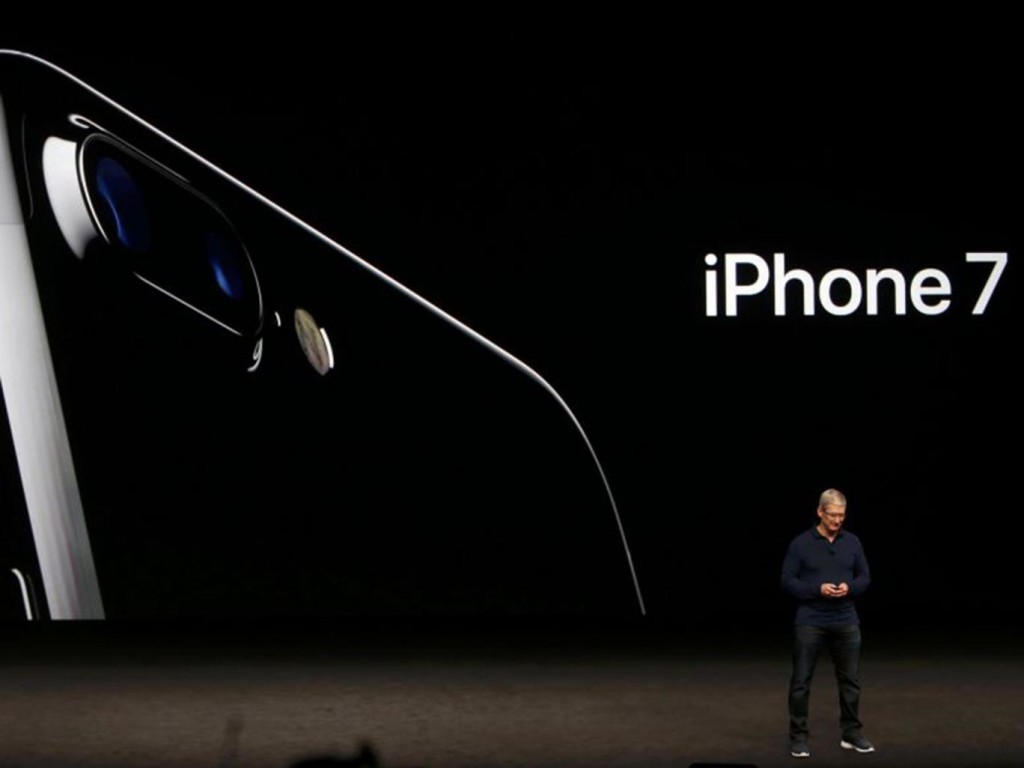
iPhone 7 improves the battery size to 3100mAh. But it still drains the battery quickly, in particular when it comes to online video playing. Why? This is because Wi-Fi or 4G/3G network connection, GPRS and CPU are the major factors to deal with online video watching, though, are the major catalysts to decrease iPhone 7 battery life, once they are enabled.
Here we collect the best battery saving tips for your iPhone 7 so that you can solve your iPhone 7 battery problems and make it last longer. And this post is suit for all the models of iPhone and iPad, including the old iPhone 4/4s/5/5s, the new iPhone 6/6s, iPhone SE and the newest iPhone 7, iPhone 7 Plus device.
Way 1. Enable Low Power Mode on Your iPhone 7
Low Power Mode is activated automatically when your iPhone’s battery reaches below 20% percent. When Low Power Mode is on, mail fetch, background app refresh, automatic downloads, and some visual effects will be turned off or reduced automatically. This will greatly increase battery life on your iPhone 7(Plus). Steps: Go to Settings > Battery > Toggle the switch to on.
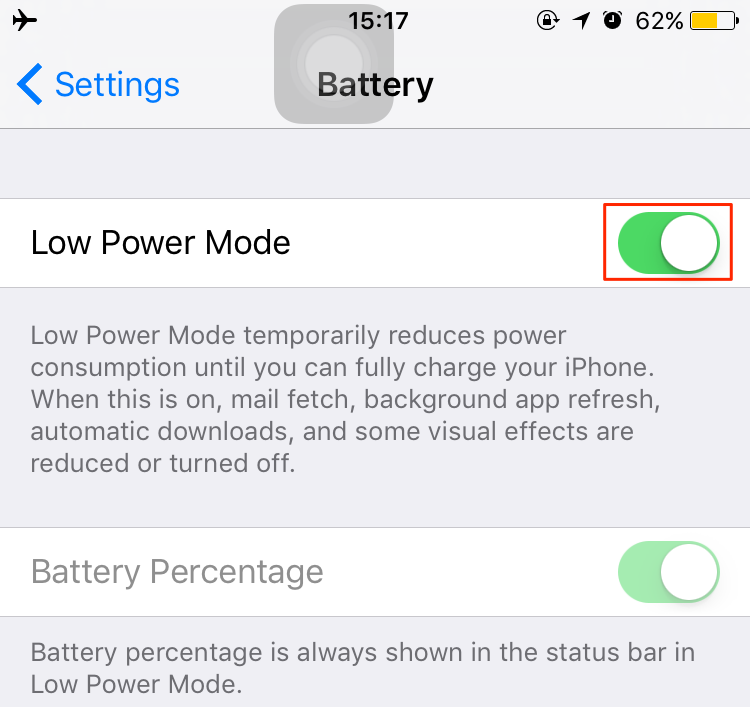
Way 2. Turn off Background Refresh for Apps
When it is enabled on your iPhone 7, it also can make your iPhone battery drain fast. So you can turn if off to extend battery life on your iPhone 7 devcie: Go to Settings > General > Background App Refresh > Tap on the option to disallow all the Apps to refresh their contents when on Wi-Fi or Cellular. Or you also can keep it on, but close the Apps you don’t use frequently.
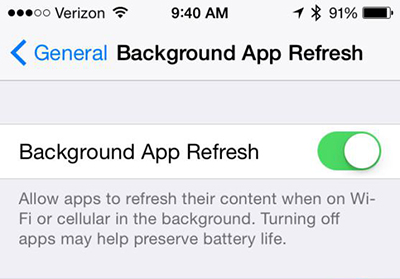
Way 3. Clean Up Junks Files on Your iPhone 7 to Save Energy
The cache and off-line files include images, snapshots, video/audio media info, etc. which are created to speed up files access temporarily. Every time initiating an App, you have to wait for a long time to let it load these data. During that period of time, there more power has been consumed.
Therefore, we also recommend you an iPhone cleaning tool – iPhone Data Eraser, which helps you remove all kinds of junks and unwanted files, Internet junks, (like Safari Junks, Browsing Histories, Webmail caches), Personal and Sensitive data, (like Message, Call History, Contacts, Notes), etc. Anyway, the program offers you a clean and fast iPhone 7(Plus).
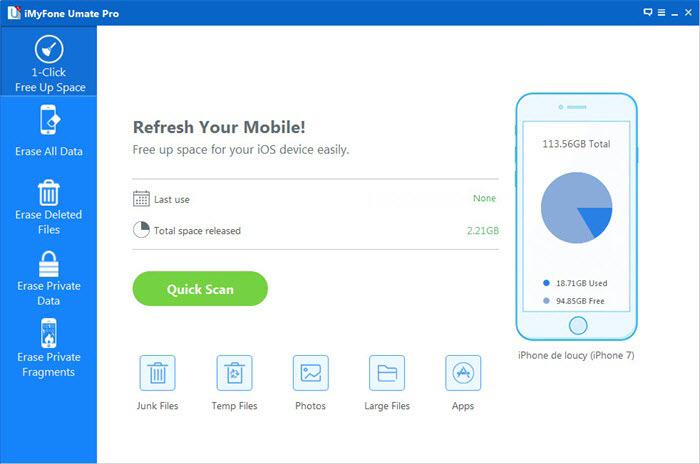
Way 4. Always Keep Background Clean on Your iPhone 7
Close Background Apps to Boost Your iPhone iPad’s Battery Life. To close background Apps on iPhone 7, you can double-click the Home button to bring up all the Apps running in the background, and then swipe upwards to close them.

Way 5. Upgrade Your iPhone 7 to the Latest iOS Version
Normally every software update often includes bug fixes, and some of them may fix your iPhone battery problem . So please ensure your iPhone device is working with the latest iOS version. If your iPhone hasn’t installed iOS 10, you can refer to this iMobie guide to upgrade to iOS 10 smoothly: How to Install the iOS 10 Beta on Your iPhone or iPad.
Way 6. Auto Lock Your iPhone 7 to Extend Its Battery Life
You know, when the screen of your iPhone 7 is on, you are consuming power. So make sure that your iDevice isn’t awake when you are not using it. If you want to maximum the battery life of your iPhone 7(Plus), you can choose to set the Auto Lock to 1 minute: Go to Settings > General > Auto Lock > Set your iPhone 7 to sleep after one minute of inactive.
Related Articles
How to Free Up Space on iPhone 7(Plus)
How to Download&Install iOS 10 Beta 7 on iPhone
How to Optimize iOS 10 Performance on iPhone iPad
How to Set Up and Activate Your New iPhone 7
comments powered by Disqus