iPhone Data Recovery
 Phone to Phone Transfer
Phone to Phone Transfer
The easy 1-Click phone to phone data transfer to move data between iOS/Android/WinPhone/Symbian
Restore-iPhone-Data Products Center

 Android Data Recovery
Android Data Recovery
The Easiest Android data recovery software to recover Android lost or deleted Files
 Phone Manager(TunesGo)
Phone Manager(TunesGo)
Best iOS/Android phone manager tool to manage your phone’s files in a comfortable place
 Phone to Phone Transfer
Phone to Phone Transfer
The easy 1-Click phone to phone data transfer to move data between iOS/Android/WinPhone/Symbian

iOS Toolkit
A full solution to recover, transfer, backup restore, erase data on iOS devices, as well as repair iOS system and unlock iPhone/iPad.

Android Toolkit
All-in-one Android Toolkit to recover, transfer, switch, backup restore, erase data on Android devices, as well as remove lock screen and root Android devices,especially Samsung phone.
You may be already tired of Samsung phone because there are always so many background apps which take too much space of your RAM and slow down your system. How about replacing it with an iPhone? This could be the best time for some Samsung users just like you to switch to iOS because iPhone 8 will be released in this September.
But the question is: how to transfer your Samsung data such as photos to your new iPhone 8 in an easy way?
It seems difficult to transfer pictures between two different operating systems, but Phone Transfer can make things easier. As an easy-to-use and 100% risk-free program, it owns powerful capability to transfer photos between Samsung and iPhone 8.
With it, you can also:
– Transfer other data like music, video, contacts, SMS, call logs, etc. between Samsung Galaxy and iPhone 8 without hassle;
– Provides 4 features: phone to phone transfer, backup phone data to PC, restore from backup and permanently erase old phone data.
– Supports almost Samsung phone and iDevices, such as Samsung Galaxy S8/S7/S6/S5/S4/S3/S2/Note 5/Note 4/Note 3, Samsung J5/J7/A9/A8, iPhone 8/7(Plus)/6s(Plus)/6(Plus)/5s/5c/5/4s/4.
– 3 steps for data transferring: connect devices – select data – copy successfully.
Now, you can free download the trial version of the program and follow the guide below to see how to transfer photos from Samsung phones to iPhone 8 in just 3 steps.
Step 1.Run the Phone Transfer Tool
After you download and install the program on the computer, launch it and you will see its main interface like the following picture. Highlight the “Phone to Phone Transfer” option to continue.

Step 2.Connect Your Samsung and iPhone 8 to the Computer
You can use two USB cables to connect both of your Samsung and iPhone 8 with your computer. The tool will check them and you can see a primary window shows both the device side by side and mark your Samsung phone as “Source” and iPhone 8 is in “Destination”. You can click “Flip” button to change their positions.
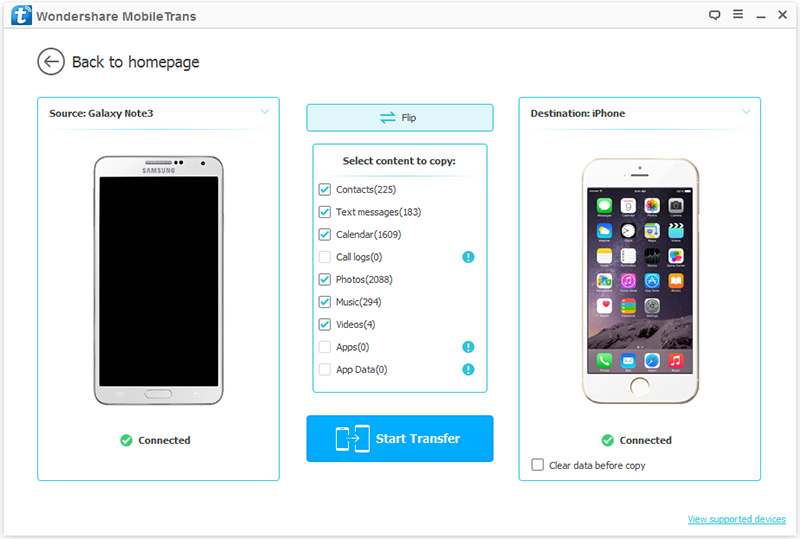
Step 3.Move Pictures between Samsung Galaxy and iPhone 8
You can select all kinds of data like contacts, SMS text messages, photos, music and videos. If you only need to transfer photos, you can only choose “Photos” option and click “Start Transfer” button to begin the transferring process.
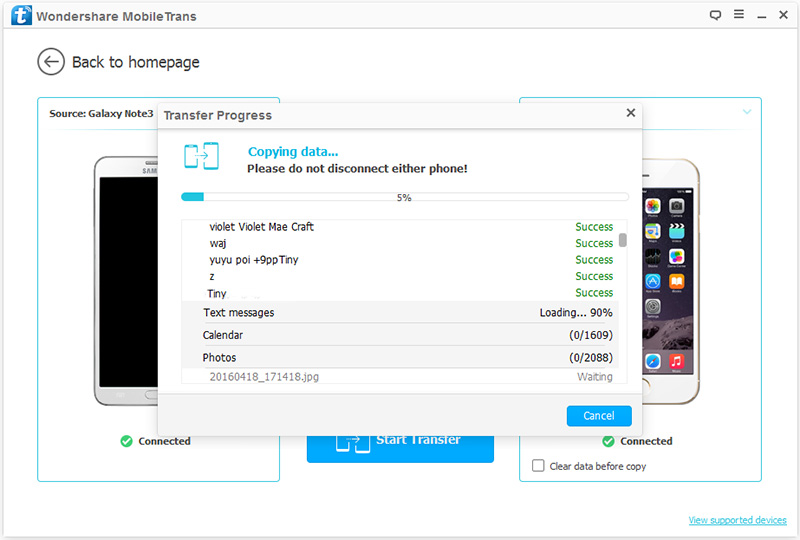
With only 3 steps, all your wanted photos will be exported to your new iPhone 8 at once. Just have a try by yourself!
Related Articles
How to Transfer Data from Samsung to iPhone 8
How to Transfer Contacts, SMS from Samsung to iPhone 8
How to Transfer All Files from Android to iPhone 8
How to Transfer Contacts Photos Music from iPhone to iPhone 8
comments powered by Disqus