iPhone Data Recovery
 Phone to Phone Transfer
Phone to Phone Transfer
The easy 1-Click phone to phone data transfer to move data between iOS/Android/WinPhone/Symbian
Restore-iPhone-Data Products Center

 Android Data Recovery
Android Data Recovery
The Easiest Android data recovery software to recover Android lost or deleted Files
 Phone Manager(TunesGo)
Phone Manager(TunesGo)
Best iOS/Android phone manager tool to manage your phone’s files in a comfortable place
 Phone to Phone Transfer
Phone to Phone Transfer
The easy 1-Click phone to phone data transfer to move data between iOS/Android/WinPhone/Symbian

iOS Toolkit
A full solution to recover, transfer, backup restore, erase data on iOS devices, as well as repair iOS system and unlock iPhone/iPad.

Android Toolkit
All-in-one Android Toolkit to recover, transfer, switch, backup restore, erase data on Android devices, as well as remove lock screen and root Android devices,especially Samsung phone.
Have you ever wanted to show off that iPhone iPad game on the big screen, record a demo for your video blog, or record a tutorial of how to use an app more effectively? When you have an iPhone or iPad, you love using it for various activities. Whether playing games or making something new, you have fun with it. You also want to share that fun with others, and you can.
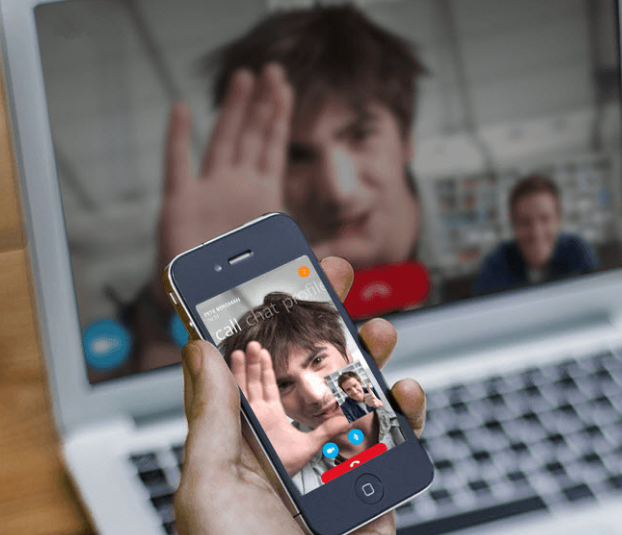
Outputting – and recording – the screen activity of an iPad or iPhone is not an easy task. When using a screen recorder app built for iOS devices – iOS Screen Recorder, can wirelessly mirror your iPhone/iPad screen to a PC, and you can record what you are doing and show it to others without jailbreaking. After running the program, you just have to give it access and then enable the AirPlay on your iPhone/iPad. you’ll be able to view your mobile on a large screen in HD with optimal visual experience.
What iOS Screen Recorder Can Do?
– Mirror your iPhone iPad to your PC or projector wirelessly.
– Record iPhone games, videos and more on the computer.
– Compatible with iPhone, iPad and iPod touch.
– Support to iOS 7.1 to iOS 10.
Step 1.Launch the iOS Screen Recorder on Computer
First of all, install and launch the program on your computer. Select “iOS Screen Recorder” option from “More Tools”.
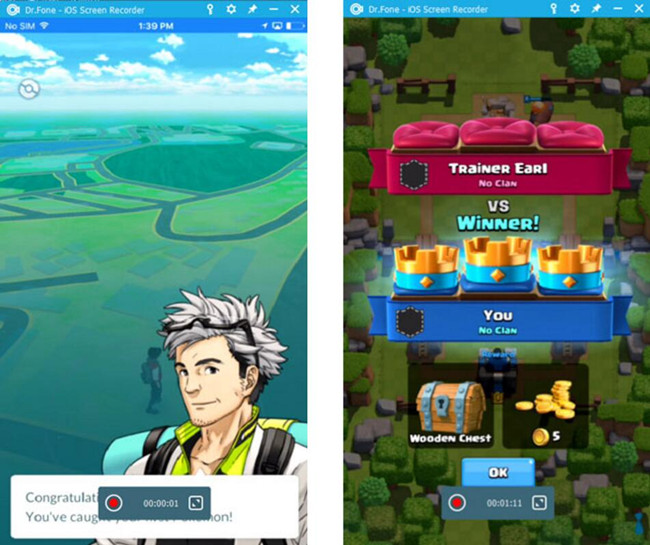
Step 2.Connect iPhone/iPad and Computer to the Same Wi-Fi
Next, connect the same Wi-Fi on your iOS device and computer. After that, click “iOS Screen Recorder” on your computer, you will see the interface as below:

Step 3.Mirror Your iPhone iPad Device
For iOS 7, iOS 8 and iOS 9:
On your iOS device, swipe up from the bottom of the screen to open the control center. Tap on “AirPlay”, choose “Dr.Fone” and enable “Mirroring”.
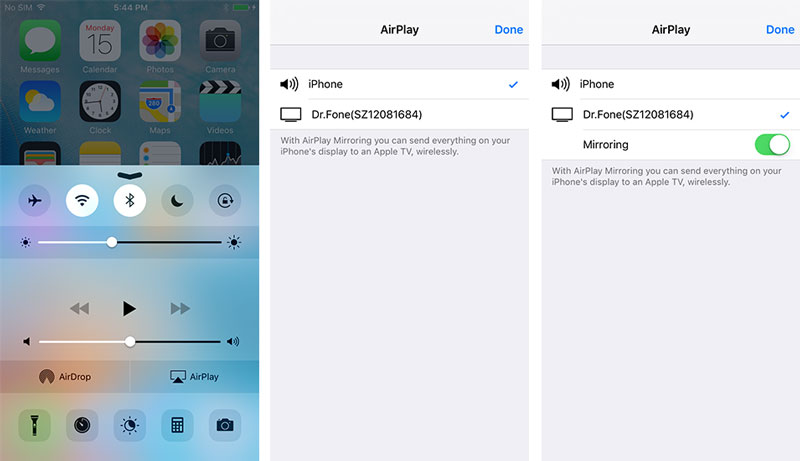
For iOS 10:
Swipe up from the bottom of your screen to open Control Center. Tap on “AirPlay Mirroring” and select “Dr.Fone” to mirror your iPhone iPad to PC.
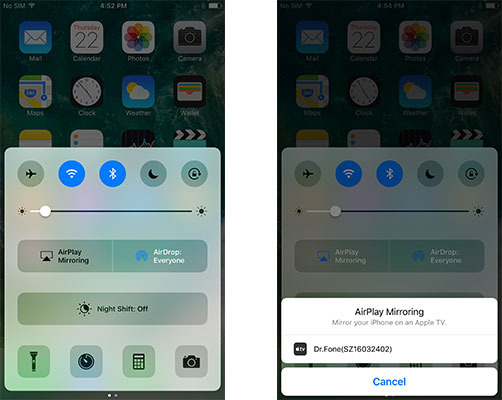
Step 4.Record Your iPhone iPad Screen on PC
Here we can see two buttons at the bottom of the screen on your PC:
Left circle button to start or stop recording your iPhone iPad device;
Click the right square one to display a full screen or click the square button again or press ESC on your keyboard to exit.

Very interesting, isn’t it? You can record the screen on your iPhone, iPod touch, or iPad with a few simple steps. Try it and have a fun with your mobile game on computer.
Related Articles
How to Recover Deleted WhatsApp Messages on iPhone
How to Backup and Restore Data from iPhone
How to Recover Deleted Photos from iPhone
How to Recover Deleted Videos from iPhone
Recover Lost iPhone Notes After Upgrade to iOS 10
comments powered by Disqus