iPhone Data Recovery
 Phone to Phone Transfer
Phone to Phone Transfer
The easy 1-Click phone to phone data transfer to move data between iOS/Android/WinPhone/Symbian
Restore-iPhone-Data Products Center

 Android Data Recovery
Android Data Recovery
The Easiest Android data recovery software to recover Android lost or deleted Files
 Phone Manager(TunesGo)
Phone Manager(TunesGo)
Best iOS/Android phone manager tool to manage your phone’s files in a comfortable place
 Phone to Phone Transfer
Phone to Phone Transfer
The easy 1-Click phone to phone data transfer to move data between iOS/Android/WinPhone/Symbian

iOS Toolkit
A full solution to recover, transfer, backup restore, erase data on iOS devices, as well as repair iOS system and unlock iPhone/iPad.

Android Toolkit
All-in-one Android Toolkit to recover, transfer, switch, backup restore, erase data on Android devices, as well as remove lock screen and root Android devices,especially Samsung phone.
Q:How do I recover data from my broken HTC?I just smashed my phones screen and I need to recover the files from it can you help?-Camilla
Are you suffering the same problem above mention as well?Have no idea about how to get back data from broken Android mobile phone?I know how it feels like after your phone’s screen broke up and you have no backups on your computer or other places.But fortunately, you have met the Android Data Recovery,and then you’ll be able to restore data from broken Android phone within a few clicks.
Actually,when your Android phone get broke,the most urgent thing is that you recover data from it avoid data losing.Android Data Recovery have the ability to helps apace recover data on Android phone with broken screen,like contacts, messages,photos,videos,call logs,etc.Thus,you can freely get it and start recovering data from broken Android mobile phone conveniently.Furthermore,this program enables to recover data from black screen Android phone,recover data from bricked Android phones,recover data from water damaged Android phone,and more.Lots different brands of Android phones are applicable with Android Data Recovery,for example HTC,Samsung,Motorola,Lenovo,Xiaomi,Huawei.
Tips: You can also use the new features – “Android SD Card Data Recovery” to recover lost data from Samsung SD Card,not matter your phone is damaged or not.
Step 1.Download and Run Android Data Recovery
Firstly,you need to download and lunch the Android Data Recovery on your PC,click “Android Broken Data Recovery“option.
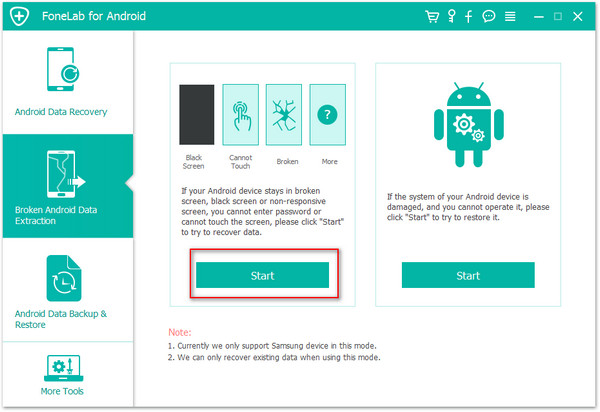
Step 2.Choose the File Types to Recover
When it lands to another page,you need to select the files and the items you want to recover.The recovery option however includes all file from Android (Contacts,Call History, Gallery,Messaging,etc)you have.
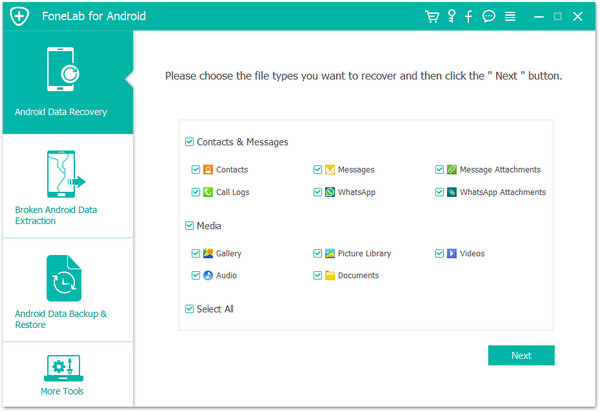
Step 3.Choose the Fault Type of Your Android Phone
Before recovering data from broken screen Android,there are two options to choose from the system- “touch cannot to used or cannot enter the system” as well as “Black screen (or the screen is broken)”.You need to choose the appropriate one depends on your phone(here you should click the “2.Black screen”option and then click on “NEXT”.
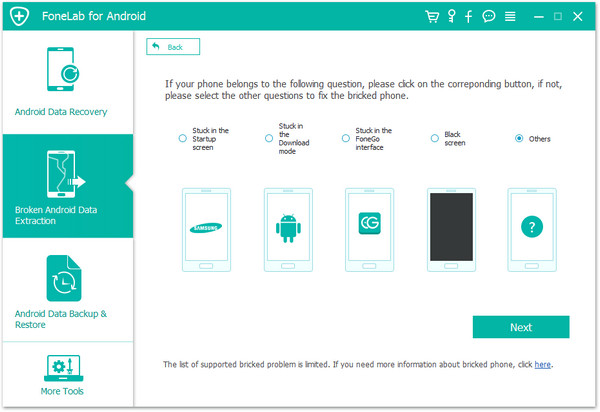
Step 4.Choose the Device Model
In this step you have to select the proper version of the Android as well as the exact model you are using.
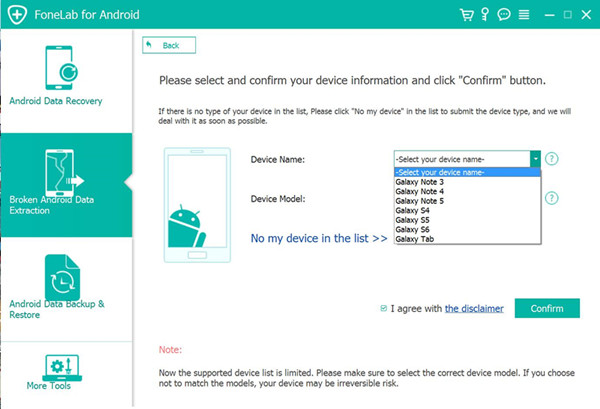
Step 5.Enter Download Mode on Android Phone
This is the step of entering the download mode of the phone and start on with the screen recovery.
Here you need to follow up three individual steps which include:
· Hold the Power key to power off the Phone
· You next have to press the volume down key,the Power key as well as the Home key at the same time
· Next up leave all the keys and press the volume up key to enter the download mode of the phone
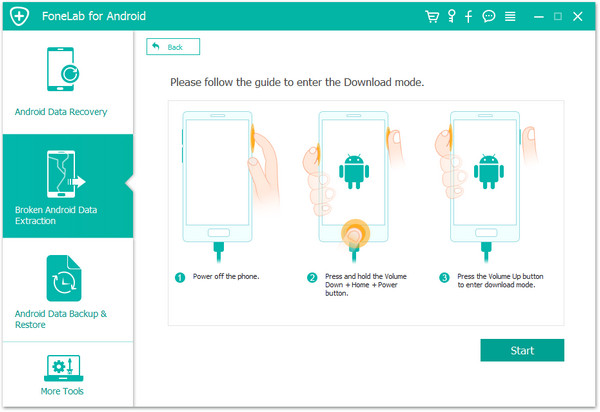
Step 6.Analysis of the Android Phone
You now need to connect the Android phone to the computer again and the Android Data Recovery will automatically analyze it.
After entered the “Download mode”, the software will start downloading “recovery package”,it will take you a short time,please wait a few minutes.
When the downloading finish,the selected data item stored on Android phone will be scanned out.
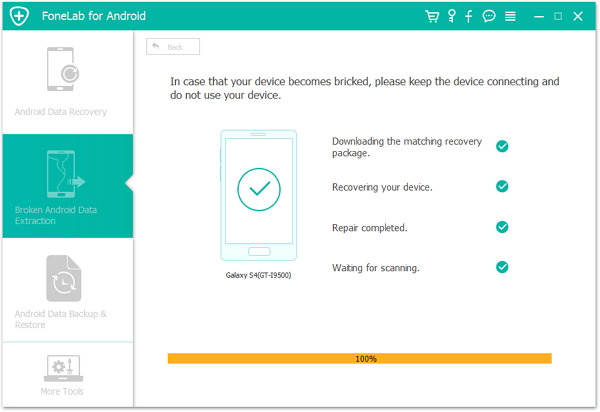
Step 7.Preview and Recover Data from Your Broken Android Phone
Before getting data back from Android you can preview all deleted/lost or existing data,including the detailed messages,photos,videos and more document.Then you should click the “Recover”Option to complete the data recovery process.
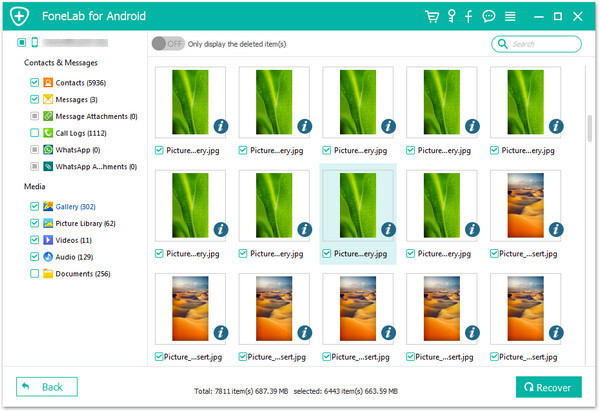
No matter how much the smartphones producing companies try to work on durability of phones, you never know when you bad luck strikes and leaves you with a broken. Accidents don’t ask before striking and you never want to end up with a broken phone,in this case we are particularly talking about the detail steps about getting back data from broken screen Android phone with Android Data Recovery,it’s worth you having a try indeed.
Read more:
How to Recover Data from Water Damaged Samsung Galaxy Phone
How to Recover Data from Black/Broken Screen Samsung Phone
How to Recover Data from Rooted Samsung Phone
comments powered by Disqus