iPhone Data Recovery
 Phone to Phone Transfer
Phone to Phone Transfer
The easy 1-Click phone to phone data transfer to move data between iOS/Android/WinPhone/Symbian
Restore-iPhone-Data Products Center

 Android Data Recovery
Android Data Recovery
The Easiest Android data recovery software to recover Android lost or deleted Files
 Phone Manager(TunesGo)
Phone Manager(TunesGo)
Best iOS/Android phone manager tool to manage your phone’s files in a comfortable place
 Phone to Phone Transfer
Phone to Phone Transfer
The easy 1-Click phone to phone data transfer to move data between iOS/Android/WinPhone/Symbian

iOS Toolkit
A full solution to recover, transfer, backup restore, erase data on iOS devices, as well as repair iOS system and unlock iPhone/iPad.

Android Toolkit
All-in-one Android Toolkit to recover, transfer, switch, backup restore, erase data on Android devices, as well as remove lock screen and root Android devices,especially Samsung phone.
“Last week I just tick “OK” to allow a pop up messages, which requested to update my iPhone to the latest iOS system.But what frustrated me is when I followed the instructions, my mobile screen has crashed, then displayed a white Apple logo and restarted the phone again and again. I have never encountered such a situation before, so I don’t know how to do to fix iOS issues on my iPhone and turn it to normal.I wonder is it any reliable application can repair iOS system issues for iPhone.”—Danny
People all around the world like iOS system because it is the best mobile operating system.However,when we meet with iOS crashed or severely damaged due to system files lost or deleted, the iOS system couldn’t be that great system in some cases.Many reasons may cause the iOS system issues, for example, iOS update, iOS downgrade, iOS jailbreak, system crash, system vulnerability, system issues, unconventional operation, and other unknown situations are all can making your iOS device stuck. Some iOS system issues are frequently unveiled in various forums, like stuck at restart loop, stuck in DFU mode, stuck at Apple logo screen, stuck at black/white screen ,etc.It is undeniable that our lives will be severely affected by the problem of iOS system issues. So, mastering the skills to repair your iOS system issues to become normal again is very important for every iPhone, iPad and iPod users. Today we will provide a simple and easy way to help you fix iOS system issues for iPhone/iPad/iPad in a few minutes! Just follow this tutorial carefully.
The iOS ToolKit is no doubt the best tool to repair iOS system issues for iPhone/iPad/iPod ever,is a pretty efficient recovery tool that you can make it easy to fix iOS 10/iOS 9.3/iOS 9.2/9.1/8.2/8.1/8.0/7 bug without data lost.It can perfectly protect your data files prevent from being deleted,leaked or broken during the iOS restring process.Maybe you will encounter the worst situation that your iOS devices have stuck in white screen, stuck in recovery mode, stuck in Apple logo,or stuck in black screen.But you don’t have to worry about it, no matter whatever may be the reason behind the iOS system issues, you can easily repair the iOS system issues for iPhone/iPad/iPad in a few minutes by using the iOS ToolKit.
Now let’s download the iOS ToolKit and follow the simple steps to repair the iOS system now!Here we will provide the trial version of iOS ToolKit for you to try it.
Step 1.Launch the Program and Connect Your iOS Device
Firstly, download the iOS ToolKit on your computer.
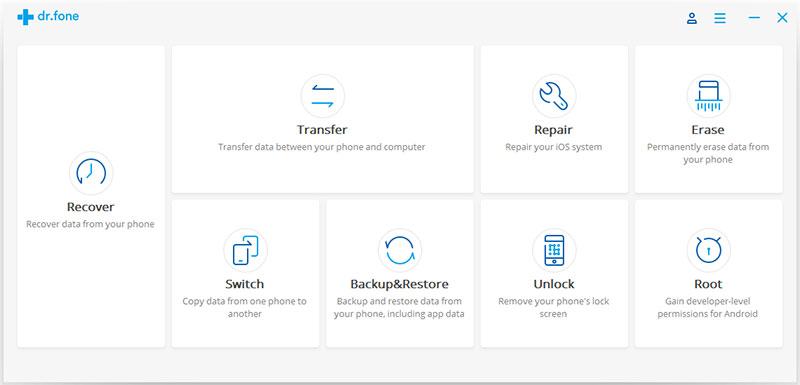
Till the program run successfully on the PC, connect your iPhone, iPad or iPod touch to your computer with USB cable.When the iOS ToolKit detects your iOS device, click “Start” to continue the process.
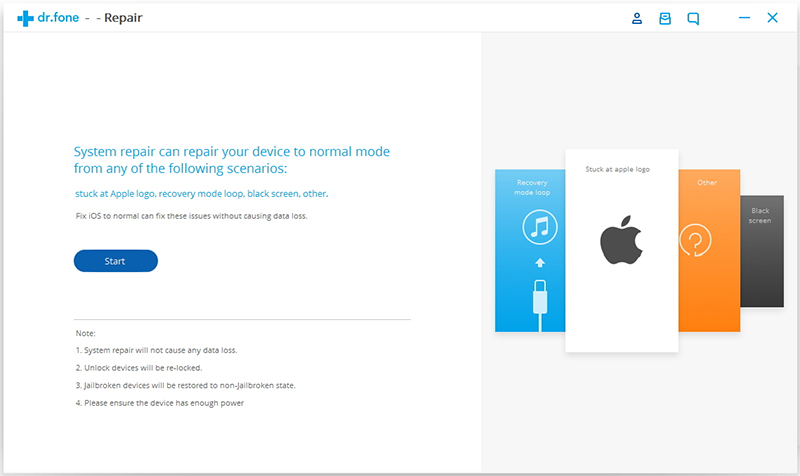
Then the device information will be displayed as the picture below , all device information such as device model, system version, baseband version, etc.will be displayed on the program. Click on “Next” to continue.
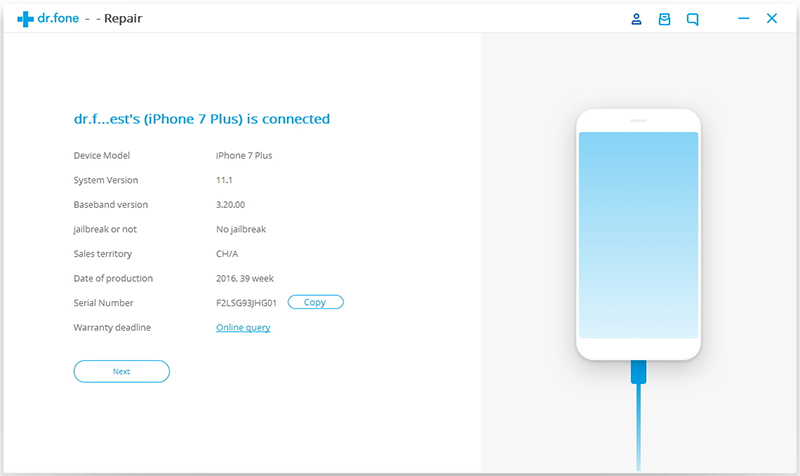
Step 2.Start your iOS device in DFU mode
Because your iPhone/iPad/iPod is not function normally, the iOS ToolKit will remind you to boot the device in DFU mode. Follow the instruction below to boot iPhone/iPad/iPod Touch in DFU mode:
Part 1.Steps to boot iPhone 7, iPhone 8 and iPhone X in DFU mode:
A.Power off your iPhone.
B.Press and hold the Volume Down button and the Power button together for 10 seconds.
C.Release the Power button and keep holding the Volume Down button until the device is in DFU mode.

Part 2.Steps to boot other devices in DFU mode:
A.Power off your iPhone.
B.Press and hold the Power button and the Home button together for 10 seconds.
C.Release the Power button and keep holding the Home button until the device is in DFU mode.
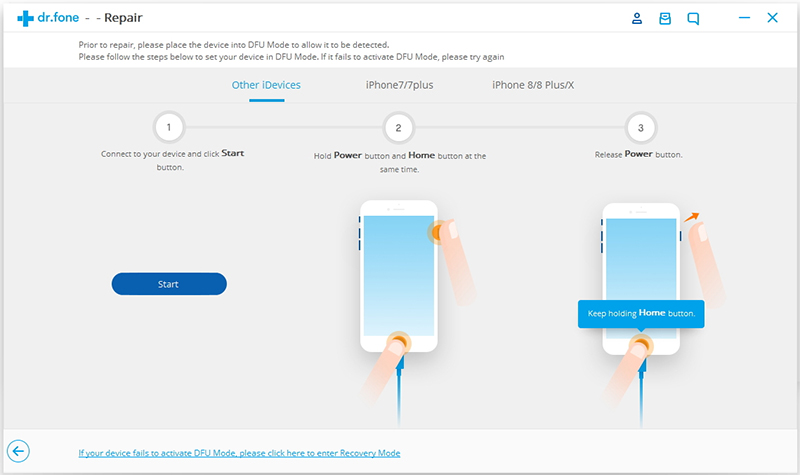
Step 3. Select and download the firmware
Please select the correct device phone model and firmware information in order to guarantee a successful system recovery. Then click on “Download”.
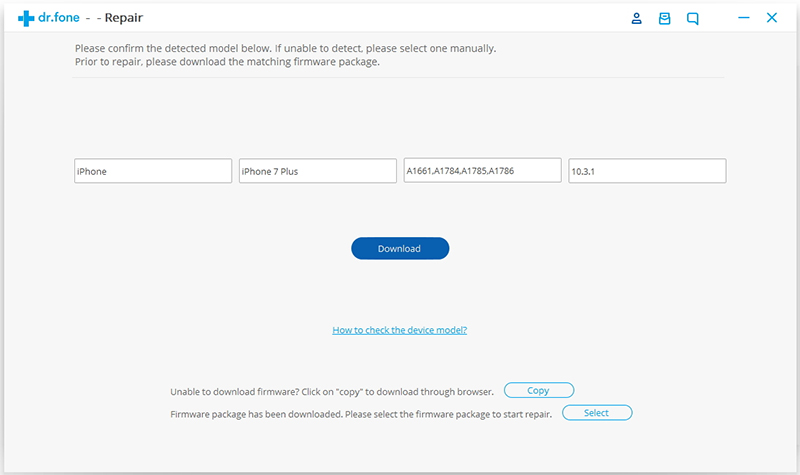
It will take some time to download the firmware we need. Make sure your network is stable during the process. If the firmware is not download successfully, you can also click on Copy to download the firmware from Apple official website and click on Select to restore the downloaded firmware.
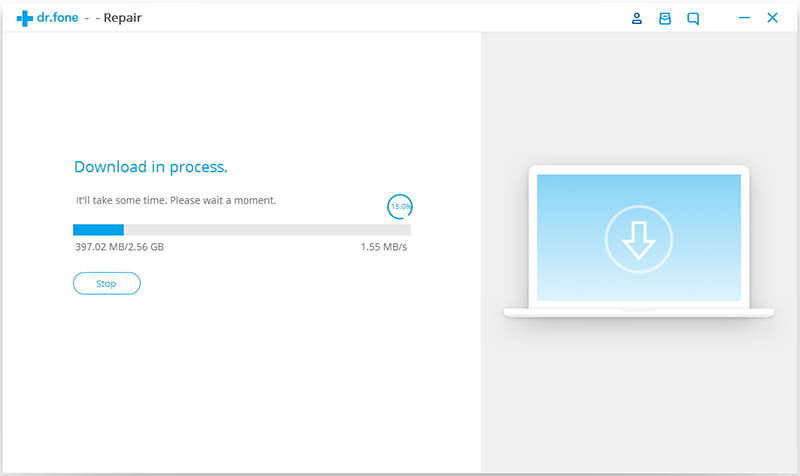
Step 4. Fix iOS System to normal status
When the download is complete, click on “Fix Now” to start repairing your iOS system and to get your iOS device to work normally again.
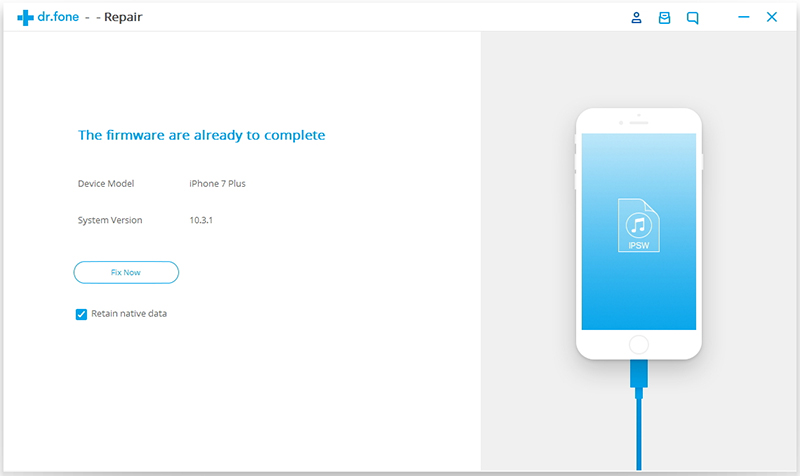
In general, after the repairing process completes, normally your iPhone, iPad, or iPod Touch will restart into normal mode. If it does not boot normally, you can click on “Try Again” to try the process again.Or you can click “Done” and complete the process.
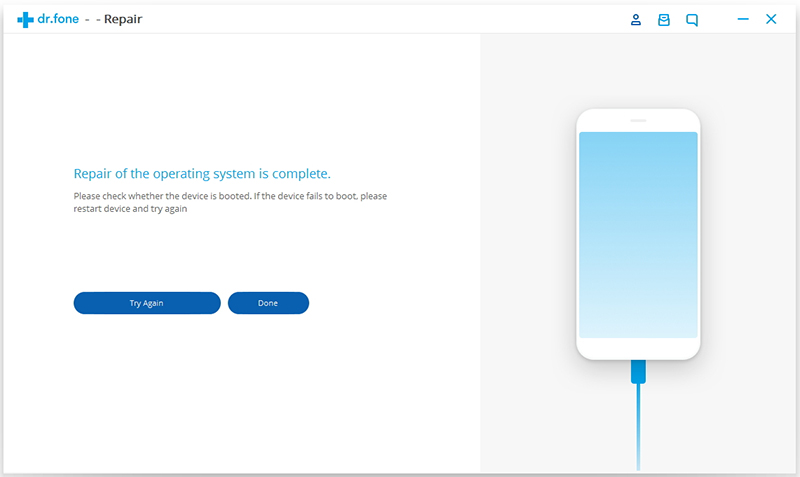
Related Articles
How to Repair iPhone/iPad System to Normal
Fix iPhone Stuck on Apple Logo Screen after iOS Update
How to Fix iPhone Black Screen of Death
How to Get an iPhone/iPad Into and Out of Recovery Mode
comments powered by Disqus