iPhone Data Recovery
 Phone to Phone Transfer
Phone to Phone Transfer
The easy 1-Click phone to phone data transfer to move data between iOS/Android/WinPhone/Symbian
Restore-iPhone-Data Products Center

 Android Data Recovery
Android Data Recovery
The Easiest Android data recovery software to recover Android lost or deleted Files
 Phone Manager(TunesGo)
Phone Manager(TunesGo)
Best iOS/Android phone manager tool to manage your phone’s files in a comfortable place
 Phone to Phone Transfer
Phone to Phone Transfer
The easy 1-Click phone to phone data transfer to move data between iOS/Android/WinPhone/Symbian

iOS Toolkit
A full solution to recover, transfer, backup restore, erase data on iOS devices, as well as repair iOS system and unlock iPhone/iPad.

Android Toolkit
All-in-one Android Toolkit to recover, transfer, switch, backup restore, erase data on Android devices, as well as remove lock screen and root Android devices,especially Samsung phone.
“After the explosion of Samsung mobile phone, LG just released its flagship handset and I can not wait to change the phone. But I think it’s time-consuming to back up Samsung data to a computer and then copy the backed-up data to my new LG phone. Do you have better advice?” – Sam said.
If you need to copy files from Samsung to LG G6/G5/G4/G3 after changing your phone, you do not have to spend a lot of time on backing up data on your computer then transferring the data to LG phone. To switch Contacts, Photos, SMS to each other between Samsung and LG G series, V series, using USB cable transmission is a time-consuming method.
In order to save your valuable time, the most efficient way is to use Phone Transfer which has simple operation and high security. With it, you are able to sync data from Samsung Galaxy to LG phone, including Contacts, Photos, SMS, Videos, Messages, Apps and more. No matter what version of Android you are using, it is fully compatible with Android 8.0 and lower. This software supports Android operating system such as Samsung, HTC, LG, Sony, Motorola, ZTE, Huawei, Xiaomi and so on. You can continue to look down to get a more detailed steps guide.
When you finish installing Phone Transfer on your computer, please run it and select the “Phone to Phone Transfer” feature on home page.

Please connect Samsung and LG phones to the computer with USB cables and wait for detecting. After a while, you can see Samsung and LG are respectively set as Source and Destination. If not, click the “Flip” button and exchange their places.
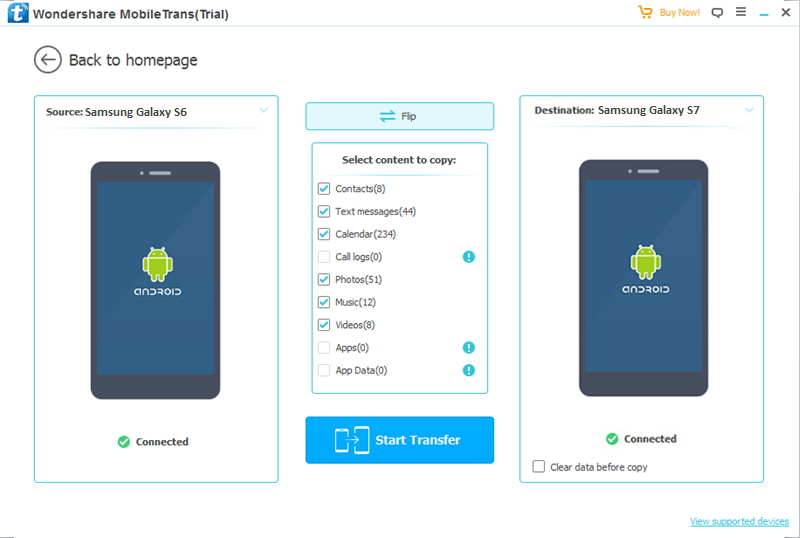
At this time, the data will be listed in the middle of the panel, such as Contacts, Messages, Photos, Videos, Call History, Apps. After selecting data you want to copy, you can press “Start Transfer” button then it starts to transfer data from Samsung to LG. After a little, files have been copied to your LG perfectly.

Tip: To ensure the transmission is completed successfully, do not disconnect the devices from your computer. What’s more, if you want to delete the data on the target phone before copying data, you can use a function named “Clear data before copying“.
How to Transfer Data from Samsung to LG G6
How to Transfer Data From Android to LG G5,G4, G3,Nexus 5
Transfer Data to iPhone 7/6S/6/SE/5S/5 from LG G2/3/4
How to Recover Deleted Contacts on LG G2/G3/G4/G5/V10
How to Backup & Restore LG Phone
comments powered by Disqus