iPhone Data Recovery
 Phone to Phone Transfer
Phone to Phone Transfer
The easy 1-Click phone to phone data transfer to move data between iOS/Android/WinPhone/Symbian
Restore-iPhone-Data Products Center

 Android Data Recovery
Android Data Recovery
The Easiest Android data recovery software to recover Android lost or deleted Files
 Phone Manager(TunesGo)
Phone Manager(TunesGo)
Best iOS/Android phone manager tool to manage your phone’s files in a comfortable place
 Phone to Phone Transfer
Phone to Phone Transfer
The easy 1-Click phone to phone data transfer to move data between iOS/Android/WinPhone/Symbian

iOS Toolkit
A full solution to recover, transfer, backup restore, erase data on iOS devices, as well as repair iOS system and unlock iPhone/iPad.

Android Toolkit
All-in-one Android Toolkit to recover, transfer, switch, backup restore, erase data on Android devices, as well as remove lock screen and root Android devices,especially Samsung phone.
Google says the Pixel phone was rated an 89 by DxOMark, which is the highest score the group has ever handed out. The Google Pixel series phone has a 12-megapixel camera with an f/2.0 aperture and 1.55 micron pixels. It’s bolstered by nifty features like Smartburst, which captures a burst of photos and automatically identifies the best one; enhanced HDR+, which combines multiple short exposures to extend dynamic range and better lighting; the fastest shutter on the market; and enhanced video stabilization.
If you’ve made the brilliant decision to switch from iPhone to Google Pixel or Pixel XL mobile phone, the first thing that come to our mind is to export or move your precious pictures to the new Pixel. In this article, I will introduce you how to transfer photos from iPhone to Pixel in one simple click. You can not only transfer photos in your camera roll, but also the pictures you downloaded from internet, transferred via iTunes and received from others. After reading this article, you won’t worry about losing photos after switching to a new Google Pixel or Pixel XL device.
Phone Transfer is an well-known iPhone photos managing tool that aims to provide a simple way to transfer pictures from iPhone to Pixel within one-click. It can also find duplicate pictures, add new images and edit existing contacts on PC. The program supports all iPhone devices like iPhone 7, iPhone 6S/6S Plus, iPhone 6/6 Plus, iPhone 5S/5C/5, iPhone 4S, iPhone 4/3GS and Android phones such as Google Pixel, Samsung Galaxy S7/S6, HTC, Sony, LG, ZTE and more. Below is a step by step guide.
Note: It’s a good habit to backup the pictures just in case if the phone broke or lost.
Step 1.Free Download the Program on PC
Download, install and run this Phone Transfer software on your computer. You will see the main interface with several options. You need to select “Phone to Phone Transfer” option on it.

Step 2.Connect iPhone and Pixel Phone to PC
After that, you need to connect both your iPhone and Pixel phone to your computer via USB cables. The software can easily recognize them and load them to its interface. Make sure your iPhone under the “Resource” section on the left and your Pixel/Pixel XL under the “Destination” section on the right. If not, please click “Flip” button to change the order.
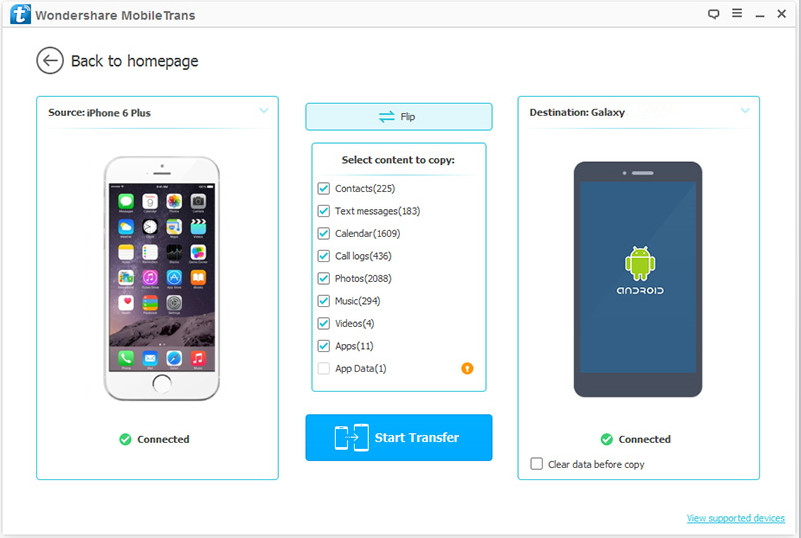
Step 3.Transfer Photos from iPhone to Google Pixel
Click “Start Copy” button after ticking the box in front of “Photos”. This software will transfer all the photos from iPhone to Pixel phone as soon as possible. You can check the photos on your Google Pixel smartphone. All your iPhone photos will be there after transferring.
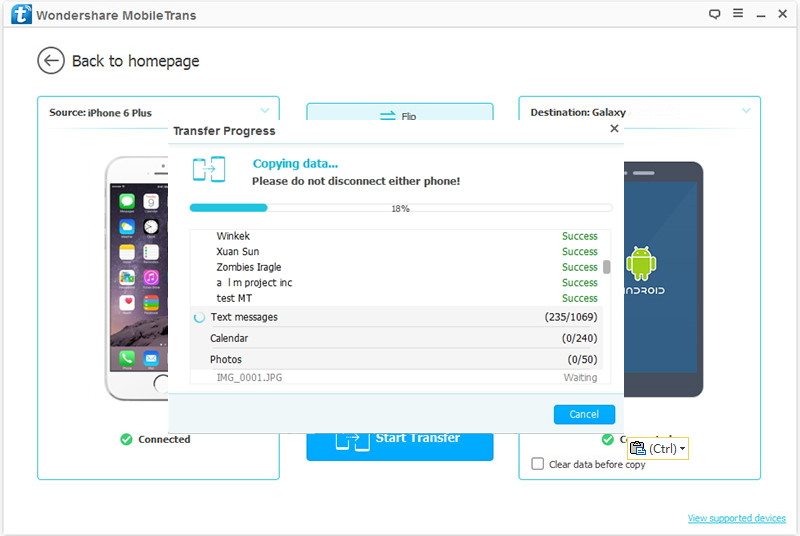
In addition, it is available to transfer contacts, messages, call logs, videos and music from iPhone to Google Pixel.
Related Articles:
How to Transfer Photos from iPhone to Samsung Galaxy S7/S6
How to Transfer Photos from Computer to Google Pixel/Pixel XL
How to Transfer Contacts from Android to Google Pixel
How to Recover Deleted Photos from Google Pixel
comments powered by Disqus