iPhone Data Recovery
 Phone to Phone Transfer
Phone to Phone Transfer
The easy 1-Click phone to phone data transfer to move data between iOS/Android/WinPhone/Symbian
Restore-iPhone-Data Products Center

 Android Data Recovery
Android Data Recovery
The Easiest Android data recovery software to recover Android lost or deleted Files
 Phone Manager(TunesGo)
Phone Manager(TunesGo)
Best iOS/Android phone manager tool to manage your phone’s files in a comfortable place
 Phone to Phone Transfer
Phone to Phone Transfer
The easy 1-Click phone to phone data transfer to move data between iOS/Android/WinPhone/Symbian

iOS Toolkit
A full solution to recover, transfer, backup restore, erase data on iOS devices, as well as repair iOS system and unlock iPhone/iPad.

Android Toolkit
All-in-one Android Toolkit to recover, transfer, switch, backup restore, erase data on Android devices, as well as remove lock screen and root Android devices,especially Samsung phone.
[Summary]: This article will discuss how to transfer WhatsApp messages from Android to the new Samsung Galaxy S20. If you plan to switch Android to Samsung Galaxy S20 phone and do not want to lose WhatsApp messages, photos, videos and other media files stored on your phone, this tutorial is what you need.
WhatsApp is an instant messaging service that can be used to transfer messages between various mobile phone platforms. You can send voice, text messages, videos, real-time location, attachments, images through this application. Therefore, WhatsApp application provides great convenience both in life and business.
If you are one of the WhatsApp users who just switched devices, you absolutely do not want to lose your chat history including media files. Then, migrating WhatsApp chat history from Android to Samsung Galaxy S20 is what you should do immediately after getting a new phone. In this article, we highlight several solutions to transfer WhatsApp messages from Android to Samsung Galaxy S20. You can choose the one you think is most suitable according to your needs.
WhatsApp has added a backup option, in order to make it easier for users to back up data in time to avoid unknown accidents. If you have activated this feature, you can transfer WhatsApp from old Android phone to new Samsung Galaxy S20 via the local backup feature, please do the following steps:
Step 1. Go to “WhatsApp” > “Menu Button” >”Settings” > “Chats” > “Chat backup” > “Back Up” to backup the WhatsApp messages on your old Android phone.

Step 2. Install WhatsApp app on your new Samsung Galaxy S20.
Step 3. If an external SD card is installed in your Android phone, you can insert it into the Samsung Galaxy S20. Otherwise, you need to transfer the / sdcard / WhatsApp / folder from an old Android to Samsung Galaxy S20. In this case, you should use two USB cables to connect Android and Samsung phones to the computer respectively, open the Android phone and find the WhatsApp / Database folder, then copy and paste it into the WhatsApp / Database folder on your new Samsung Galaxy S20.
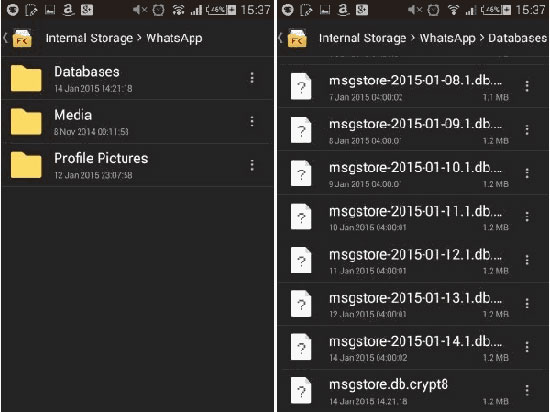
Step 4. Open WhatsApp app on your new Samsung Galaxy S20 and you will be popped up with a notification that telling you there is a message backup was found. Just click “Restore” to restore the WhatsApp messages from Android to Samsung Galaxy S20.
Another alternative is to save and transfer your WhatsApp messages to your new Samsung Galaxy S20 phone via Google Drive. Before using this method, you need to install Google Play Service and ensure that your Google Drive account has enough space to save WhatsApp data. Then follow the steps below:
Step 1. Go to “WhatsApp” > “Settings” > “Chats” > “Chat backup” > “Back Up” to backup WhatsApp messages from Android phone to Google Drive.
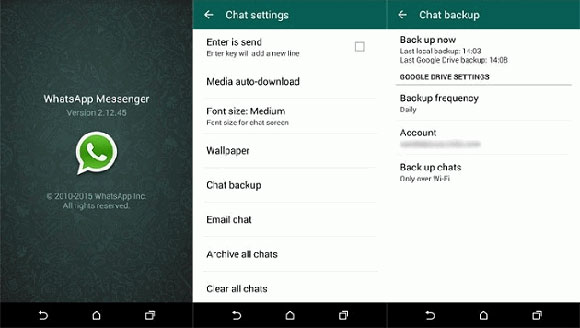
Step 2. Insert your old phone card on your Samsung Galaxy S20 phone and add the same Google account on your phone as your Android phone.
Step 3. Download and install WhatsApp app on the Galaxy S20, launch it and log in with your original WhatsApp account.
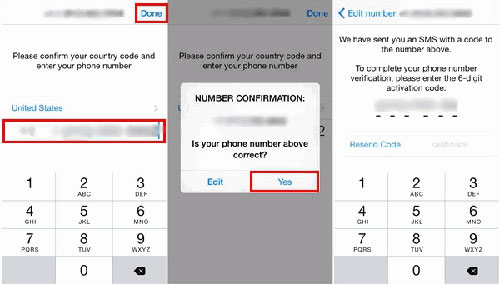
Step 4. You will get a notification telling you “Found Message Backup“. Click “Restore” and it will automatically restore your WhatsApp messages and media from Google Drive to the new Galaxy S20.
Phone Toolkit-Social App Restore is the absolute best way to move Whatsapp messages from Android to Samsung Galaxy S20 in just a single click. In simple terms, you can directly transfer WhatsApp chat history to a new phone(from iOS to Android, from Android to iPhone 11/XS/X, etc), backup WhatsApp to local or restore WhatsApp from backup via its intuitive user interface. Here are the things the program can easily handle.
Selectively transfer WhatsApp messages from Android to Samsung Galaxy S20.
1-click move WhatsApp data between iPhone & Android Phone, such as Samsung/ Huawei/ Xiaomi/ HTC/ OnePlus/ Google/ iPhone/ iPad.
Backup or export iOS/Android WhatsApp messages to PC/ Mac.
Restore WhatsApp backup to iOS/Android devices with a simple click.
Preview the backup content and restore only the data you want.
Built-in other functions such as recovery, unlock, repair, backup & restore, phone data transfer, phone switch, erase phone data.
Run the Phone Toolkit – Social App Restore software on your computer and you can get the homepage shown as below. If you want to sync whatsApp data from Android to Samsung Galaxy S20, choose the “Restore Social App” feature.

When the interface of this feature appears, select the “Transfer WhatsApp Messages” tab and connect both Android devices to your computer.

When your Android devices are detected, ensure they are located at the right positions. Your old Android phone should be detected as Source phone in the left and your new Samsung Galaxy S20 should be detected as Destination shown on your right. Next, click on “Transfer“.
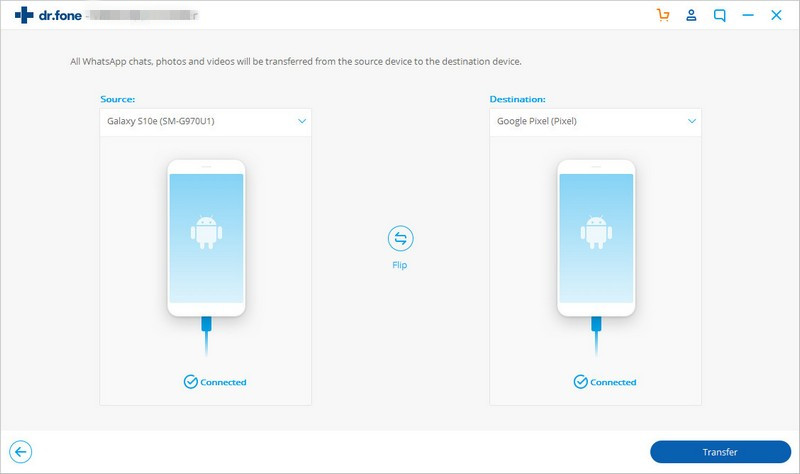
Now the Phone Toolkit-Social App Restore tool starts the WhatsApp history transfer process. You can view the transfer progress bar in the following window.
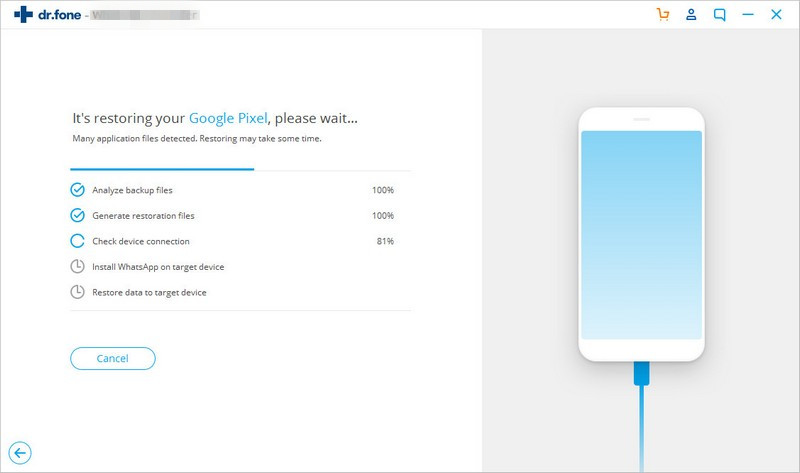
When WhatsApp messages are transfered to your new Samsung Galaxy S20, you can go and set up your Samsung phone to check the WhatsApp messages there.
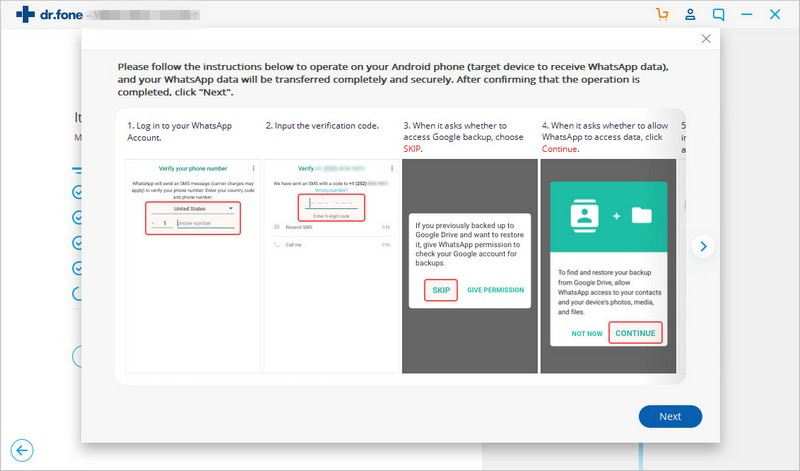
Transfer WhatsApp Messages from iPhone to Samsung Galaxy S20
Transfer WhatsApp Conversation from Android/Samsung to Galaxy S8
How to Transfer Contacts and Data from Android to Samsung Note 8
How to Copy iPhone Photos/Messages/Contacts to Samsung Galaxy Note 10
How to Transfer SMS from Samsung to Galaxy S7/S6(Edge)