iPhone Data Recovery
 Phone to Phone Transfer
Phone to Phone Transfer
The easy 1-Click phone to phone data transfer to move data between iOS/Android/WinPhone/Symbian
Restore-iPhone-Data Products Center

 Android Data Recovery
Android Data Recovery
The Easiest Android data recovery software to recover Android lost or deleted Files
 Phone Manager(TunesGo)
Phone Manager(TunesGo)
Best iOS/Android phone manager tool to manage your phone’s files in a comfortable place
 Phone to Phone Transfer
Phone to Phone Transfer
The easy 1-Click phone to phone data transfer to move data between iOS/Android/WinPhone/Symbian

iOS Toolkit
A full solution to recover, transfer, backup restore, erase data on iOS devices, as well as repair iOS system and unlock iPhone/iPad.

Android Toolkit
All-in-one Android Toolkit to recover, transfer, switch, backup restore, erase data on Android devices, as well as remove lock screen and root Android devices,especially Samsung phone.
Apple has determined that a very small number of iPhone 6s devices may unexpectedly shut down. According to Apple, this problem only impacts “a very small number” of smartphones within a specific serial number range manufactured between September and October 2015. The company says there are no issues regarding safety.
Apple is asking all users affected by this issue to head to an Apple Retail Store or Authorized Service Provider. Users must subject to a serial number check-up, which will determine if the company manufactured the phone during the period specified above. Then the user must follow three steps before turning in their devcies for repair. They must back up iPhone 6S data to iTunes or iCloud, Turn off the ‘Find my phone’ option on the Settings menu, and reset iPhone 6s using Settings > General > Reset > Erase all content and settings.

How do I get my iPhone 6S fixed? Perhaps most iPhone 6s users are facing such a problem. Apple’s official website recommends that you back up and delete data on iPhone 6s is very correct approach. However, is there a more convenient and safe method? Of course, you can. In this article, we guide you how to use iPhone Data Backup,Restore & Recovery safely and selectively backup iPhone 6S on computer and permanently erase everything from iPhone 6S, including contacts, messages, call logs, pictures, videos, music, notes, calendar, WhatsApp chat history, etc.
The feature “iOS Data Backup & Restore” in iPhone Data Recovery can help you backup and restore all data from iPhone 6s, including Contacts,Messages,Call history,Notes,Photos,Video,Calendar,Reminder,WhatsApp messages,Safari’s bookmark, App’s documents, like WhatsApp, Line, Kiki, Viber. It makes it easy for iPhone 7/SE/6s/6/5s/5/4s/4 to backup, export and print iPhone contents on computer, and even selectively restore the backup data to the new device.
Step 1.Download & Connect
Here you can download the iPhone Data Recovery software from the above icon. Connect your iPhone 6s after installing and running the program with a digital cable to the computer. Then select “iOS Data Backup & Restore” option from More Tools.

Step 2.Select Data to Backup from iPhone 6S
Next, the tool will detect the file types on your iPhone 6s automatically and you can select the items you want and click on “Backup” to save them all to your computer.
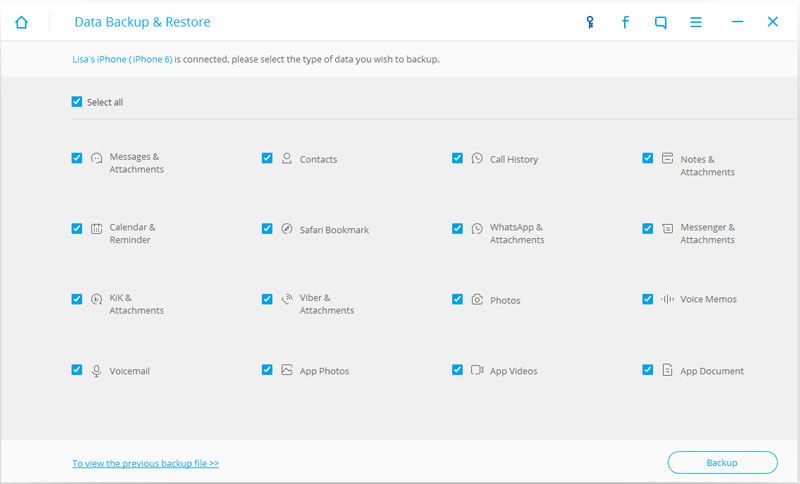
Step 3.Successfully Backup iPhone 6S Data
Soon, there is a message box pops up to tell you the backup has been completed, you can view the backed up files and export then if you need.
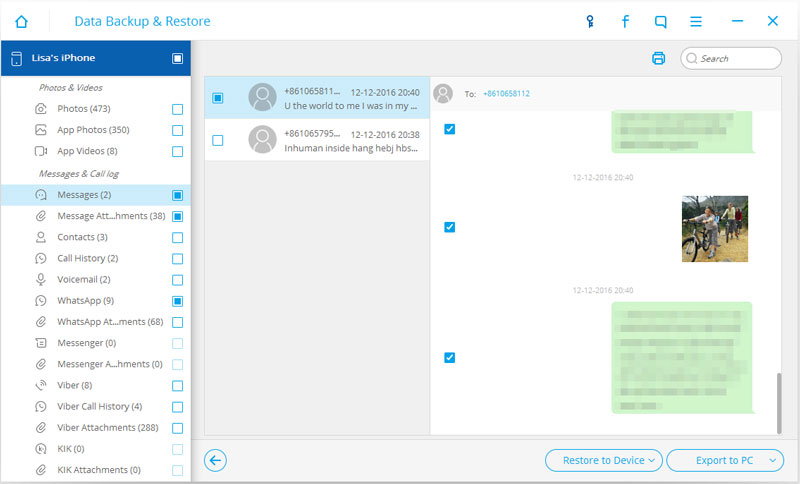
When scanning is over, all the data of iPhone 6s can be found in the scan result. On the left side you can see the categories.
You can choose the backed up files you want it back and click “Recover” to restore back to your iPhone devcie at any time.
Privacy is a bit concern on iPhone as it plays an important role in our daily life, such as text messing, social networking, payment and business. The simplest and fastest way to remove content and settings on your iPhone 6s is restoring device to factory setting. However, those erased data can be recovered by anyone with a professional tool like iOS Data Recovery. How are we going to prevent this?
Tips: Factory reset your iPhone to erase all contnets and settings,some data recovery in market can get those erased data back easily.However,you need to use a professional iOS Data Eraser tool to wipe your iPhone contnets and settings permanently,even no data recovery program can get them back.
Learn more: Recover Data from iPhone after Reset to Factory Settings
iPhone Data Eraser could be a good choice. It supports to permanently delete everything from iPhone 6S, such as contacts, messages, notes, images, music, WhatsApp data, call logs and so on. All erased data are irretrievable. The kinds of iDevice that it supports include iPhone 7/SE/6S/6/5S/5C/5, iPad, iPod touch 5 and so forth.
Step 1.Launch the Program on PC and Connect Device
Firstly, install and launch the program on your PC after clicking the download icon. Then make a connection between your iPhone 6S and computer. Select “iOS Private Data Eraser” from “More Tools” as below.
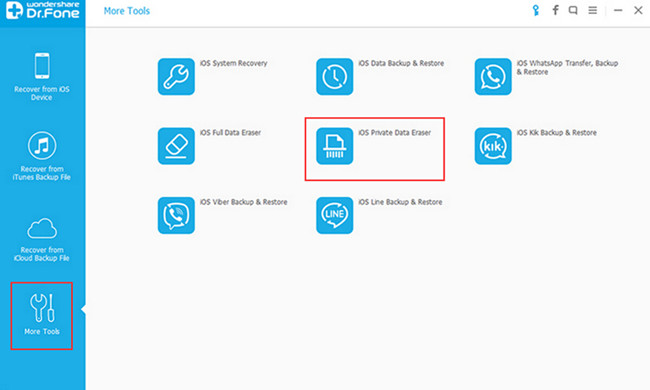
Step 2.Start Erasing iPhone 6S Data
Next, your iPhone 6S will be detected by the program, then you can directly click the “Erase” button to begin the data eraser process.
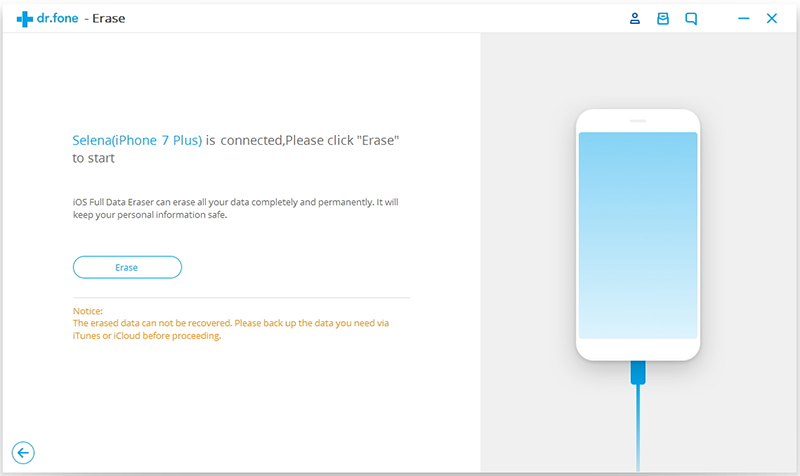
All erased data are irretrievable, so you need to be careful and enter “delete” to confirm your operation when you are ready.
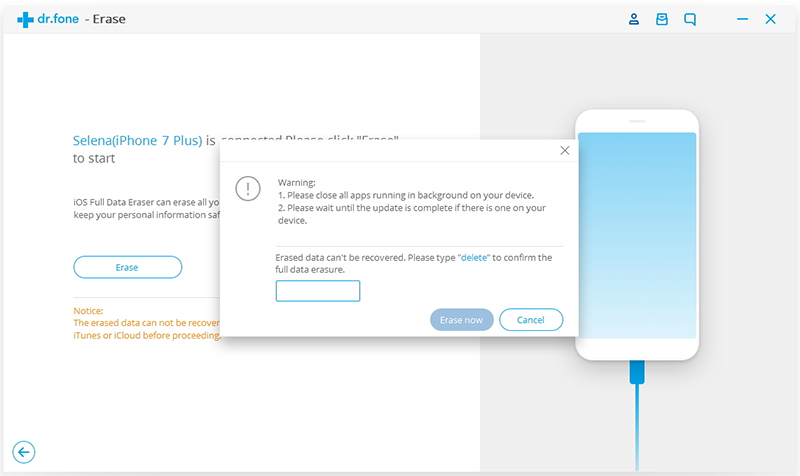
Step 3.Erase iPhone 6S Data without Restoring
Wait for the end of the process, and keep that your iPhone 6S is connected during the whole process. You don’t have to spend a long time.
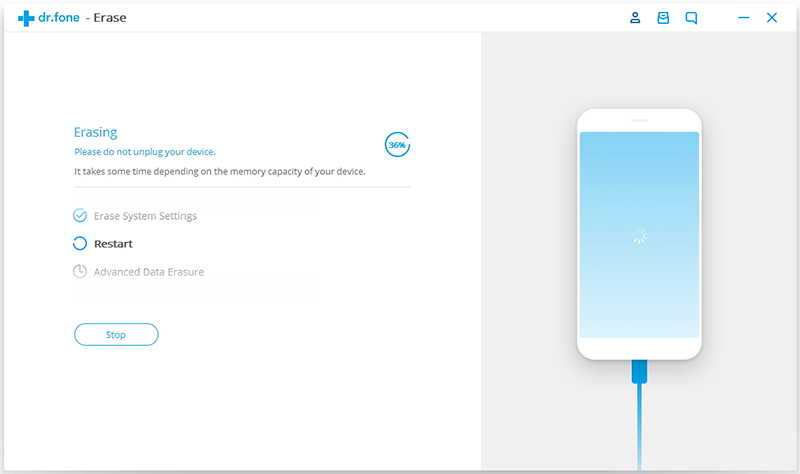
When the data erasure is complete, your iPhone 6S looks as a new one.

iPhone Data Recovery can be your best assistant in helping you have a better management of your iPhone 7/SE/6S/6/5S/5/4S/4, iPad/iPod content. Why not to have a free trial?
Related Article:
How to Restore iPhone iPad Data from Backup
How To Backup and Restore Text Messages from iPhone 7/6S/6
How to Delete Text Messages from iPhone Permanently
comments powered by Disqus