iPhone Data Recovery
 Phone to Phone Transfer
Phone to Phone Transfer
The easy 1-Click phone to phone data transfer to move data between iOS/Android/WinPhone/Symbian
Restore-iPhone-Data Products Center

 Android Data Recovery
Android Data Recovery
The Easiest Android data recovery software to recover Android lost or deleted Files
 Phone Manager(TunesGo)
Phone Manager(TunesGo)
Best iOS/Android phone manager tool to manage your phone’s files in a comfortable place
 Phone to Phone Transfer
Phone to Phone Transfer
The easy 1-Click phone to phone data transfer to move data between iOS/Android/WinPhone/Symbian

iOS Toolkit
A full solution to recover, transfer, backup restore, erase data on iOS devices, as well as repair iOS system and unlock iPhone/iPad.

Android Toolkit
All-in-one Android Toolkit to recover, transfer, switch, backup restore, erase data on Android devices, as well as remove lock screen and root Android devices,especially Samsung phone.
“I restored my Huawei to factory setting yesterday since I forgot the unlock pattern. Finally I got all the contacts, pictures, videos, music and other files are gone. Anyone can help me get my Huawei data back? I need them, please help me.”

Huawei has been focusing on selling more higher-end smartphones and it gained more and more fans during recent years. Its latest phones like Huawei Mate 9, Honor 7, Honor 5X are highly praised by mobile phone users in 2015. Many Huawei users may neglect the fact that data stored on phone may get lost the same as iPhone and other Android phone. And many of them lost their data and came to us for help.
Actually, there are many other reasons could cause data loss, like virus attack, OS update, accidental deletion, restore to factory setting, formatting, etc. If you didn’t backup your Huawei phone in advance, you will undoubtedly suffer data loss. To avoid it, it’s necessary to make a backup. No matter what happens, you can restore from the backup file easily. In this article, I show you how to backup and restore Huawei Honor / Ascend / Mate Phone.
As mentioned above, it is a nice choice to turn to the professional third-party backup and restore tool – Phone Transfer. You can backup and restore all Huawei phones with the help of this software, including contacts, messages, photos, videos, call history, WhatsApp messages and more. And you can restore to your Huawei or other device from backup file at any time.
More Info About Phone Transfer Software:
Supported Huawei Phone Models: Honor P9, Honor P8, Honor 5X, Honor 6, Honor 6 Plus, Honor 3X, Honor 3C, Honor 4X, Honor Holly, Ascend P8, Ascend P7, Ascend P6, Ascend Mate 7, Ascend Y520, Ascend Y221, Ascend GX1, Honor 6 Plus, Ascend Y550, Ascend G7, Huawei Glory etc.
Supported Android Devices: Huawei, Samsung, LG, Sony, HTC, Motorola, etc.
Supported OS: All versions of Android OS, including the latest Android 6.0 Lollipop.
Step 1.Run Phone Transfer and Connect Your Huawei Phone to Computer
Firstly, download and install Phone Transfer app on your computer. Run it and connect your Huawei phone to computer by using an USB cable. After that, your Huawei phone will be shown in the primary window.

Step 2.Backup Data from Huawei to Computer
Select the desired data like message, call record, contacts to backup, press “backup” button to start backup Huawei mobile phone.
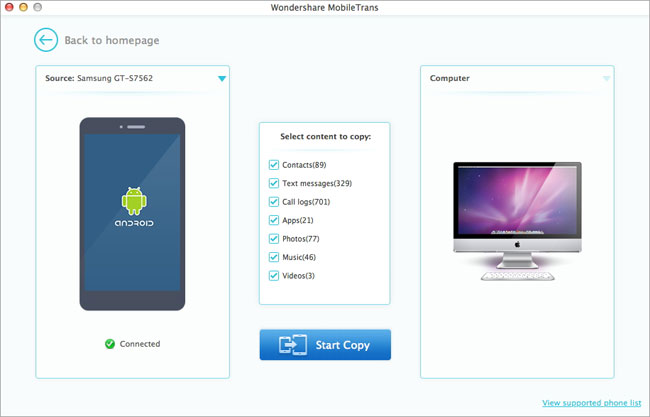
Step 3.Restore Huawei from the Backup File
After entering the backup homepage, the Restore window pops up. All backups you have made with Phone Transfer tool are listed out. Go to the lower right corner and then select data which you want to restore, you can retrieve them to your device after clicking “Start Copy” button.
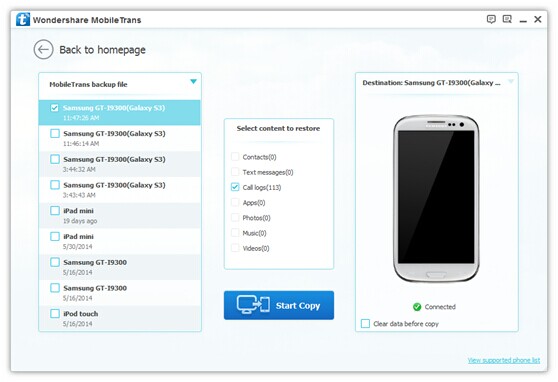
Android Manager is such an awesome tool for both backup as well as restore that you can rely on it completely as per your need. It can easily back up your Huawei phone data to your PC or Mac, such as contacts, messages, audios, videos, photos, music and Apps and so forth. Besides, it is also able to add, import/export, delete, manage music/videos/photos/apps/contacts on computer or Mac effortlessly. This Android Manager supports wide range of Android phone, making brands like HTC, Samsung, Sony, LG, Motorola, Google Pixel, Huawei Honor/Ascend/Mate, etc, so you don’t have to be worry about the compatibility of the tool for your own Android phone.
Step 1.Link Your Huawei Honor/Ascend/Mate to PC via USB Cable
Download and launch Android Manager on PC computer or Mac, then connect your Huawei Honor/Ascend/Mate mobile phone to PC via USB cable.
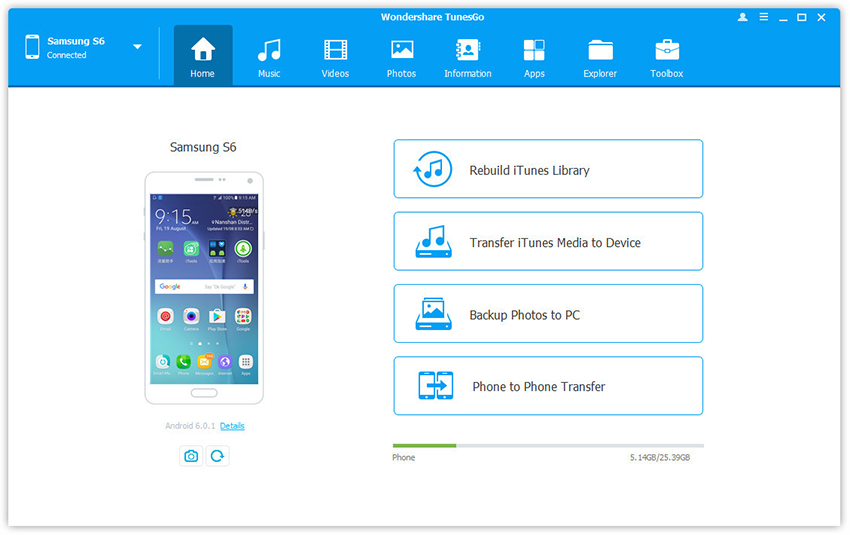
Step 2.One-click Backup Huawei to PC
In the top bar, select “Toolbox” tab and click “Backup Device” to backup your Huawei Honor/Ascend/Mate to PC from the “Backup & Restore” section.

Step 3.Select Data to Backup
By default, all contents on your Huawei smartphone that can be backed up are ticked, including contacts, messages, calandars, call logs, music, videos, photos, apps, etc. You can uncheck the ones you do not need. Then select Save Path on your computer/Mac and click “Backup” button to start backing up.
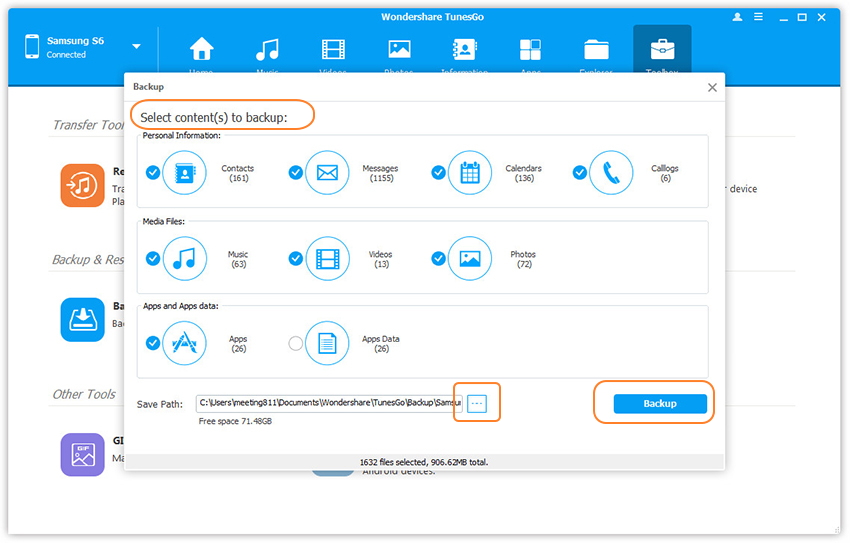
Step 4.Restore Huawei from Backup
Next, click “Restore Device” to restore to Huawei from backup files.
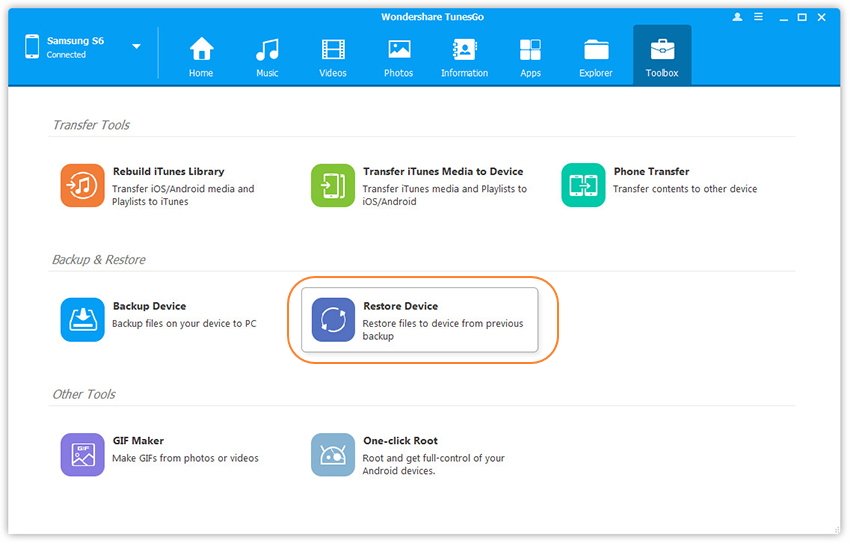
After that, select the backup files from the list and click “Next” to start the restore process.
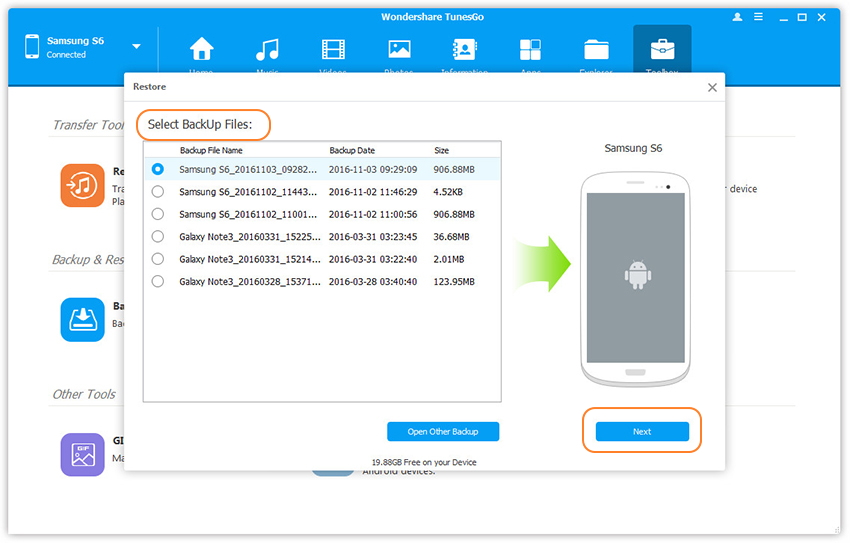
Step 5.Selectively Restore Data to Huawei from Backups
If you want restore contacts, SMS, videos, photos and more from backup on PC to Huawei or other Android device. Select data you need and click “Restore” to get the contents back to your Huawei device.
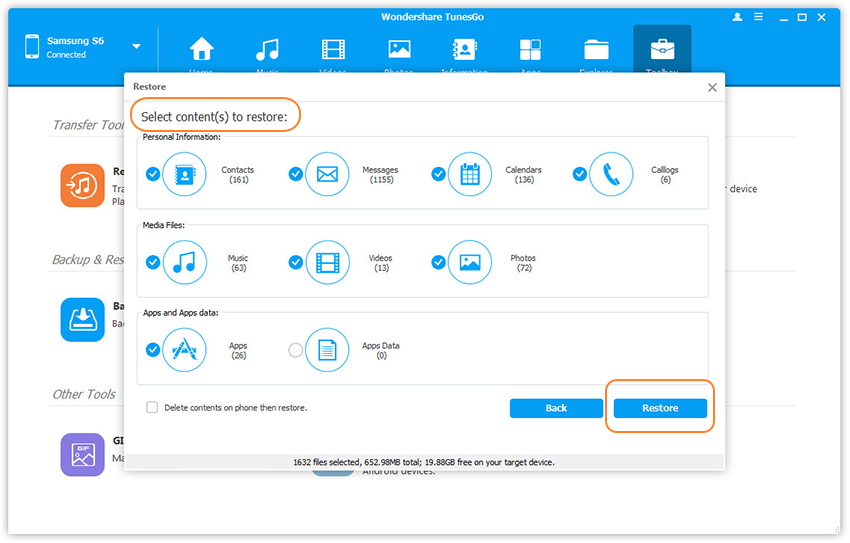
Read More:
How to Transfer Contacts from Android to Huawei
How to Transfer Data from Samsung Galaxy to Huawei Mate 9
Transfer Data from old iPhone/Android phone to Huawei Mate 9
How to Manage Huawei Mate 9 on Computer/Mac
comments powered by Disqus