iPhone Data Recovery
 Phone to Phone Transfer
Phone to Phone Transfer
The easy 1-Click phone to phone data transfer to move data between iOS/Android/WinPhone/Symbian
Restore-iPhone-Data Products Center

 Android Data Recovery
Android Data Recovery
The Easiest Android data recovery software to recover Android lost or deleted Files
 Phone Manager(TunesGo)
Phone Manager(TunesGo)
Best iOS/Android phone manager tool to manage your phone’s files in a comfortable place
 Phone to Phone Transfer
Phone to Phone Transfer
The easy 1-Click phone to phone data transfer to move data between iOS/Android/WinPhone/Symbian

iOS Toolkit
A full solution to recover, transfer, backup restore, erase data on iOS devices, as well as repair iOS system and unlock iPhone/iPad.

Android Toolkit
All-in-one Android Toolkit to recover, transfer, switch, backup restore, erase data on Android devices, as well as remove lock screen and root Android devices,especially Samsung phone.
“I’m totally enchanted to the Samsung smart phones, especially the newly released Samsung Galaxy S7/S7 Edge. However, I was thinking about how can I back up and recover all contacts, messages, videos, music, photos, apps from my Samsung Galaxy S7?” — Asked by Eliza.
The Samsung Galaxy S7 Edge is the larger phone in the S7 family: it has a 5.5 Quad HD Super AMOLED display, runs on Qualcomm’s latest Snapdragon 820 chip and sports a 12- megapixel camera with large pixels and the widest lens on a phone(f/1.7) for great low light performance, All of that comes together via the new TouchWiz on the top of Android 6 Marshmallow. The S7 Edge features 32GB of internal storage with support for microSD cards. It also has a massive 3600mAh battery and sports IP68 water resistance.
The following are two ways for Samsung Galaxy S7 Edge users to backup and restore data on their Galaxy S7 Edge device. You can back up contacts, photos, messages, videos, WhatsApp messages, call logs, music and other android files from Samsung Galaxy S7/S7 Edge to computer and export these backup files to Samsung Galaxy S7 Edge or other Samsung smart phones. Not only Samsung Galaxy S7 Edge but also Samsung Galaxy S7/S6/S5/S4, Galaxy Note 6/ Note 5/ Note 4, Galaxy Ace, Samsung Captivate, Samsung Infuse, Galaxy Nexus, Samsung Epic 4G Touch are supported to backup and restore.
I guess most Samsung mobile phone users often use Samsung Kies to manage your smart phone data. Samsung Kies can backup your Galaxy S7 Edge data, and restore the Kies backup files to your Galaxy S7 Edge when your important data are lost, or you switch to a new Galaxy phone or tablet. Here are the steps for you to backup and restore data from Samsung Galaxy S7 Edge via Samsung kies.
Section 1. Backup Samsung Galaxy S7 Edge Data
Step 1. Download Samsung Kies and Select “Backup & Restore”
After downloading and installing the Samsung Kies, then you can plug your Samsung Galaxy S7 Edge to computer via USB cable. Once successfully connected, choose “Backup & Restore” option and click “Data backup”. Kies divides phone data into two categories: Personal information (contacts, memo, planner, call log and message) and Content (video, music and photo).
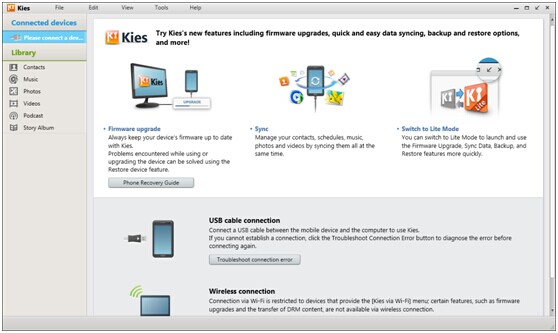
Step 2. Start Backing Up Your Files to Computer
You can selectively choose those data you need. After finishing selection, hit the “Backup” button and start the backup process. After a while, press the “Complete” button to end the process. You can directly check the media files backup like music, videos and photos on your computer. But for call log and messages backup, you need to install some specific software to read them.
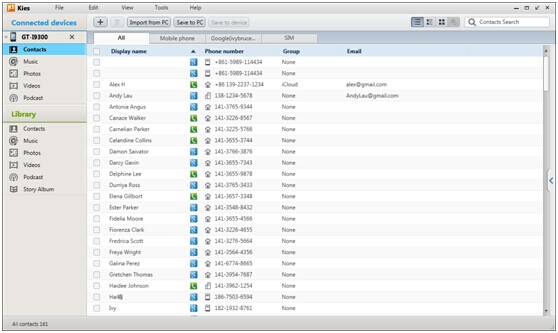
Section 2. Recover Backup Data to Samsung Galaxy S7 Edge
Step 1. Choose Backup Files
After backing up your data to PC, you can switch to “Restore data” option. Samsung Kies will automatically load the backup files. You can retrieve all the data or select therein categories.
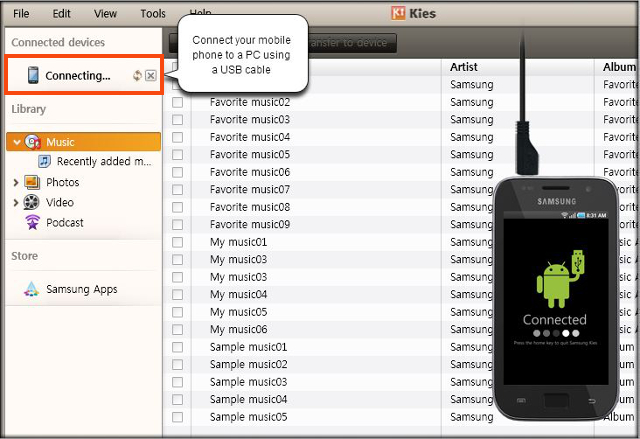
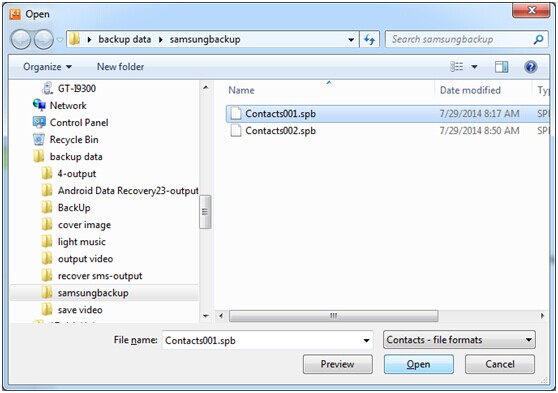
Step 2. Start Data Recovery
After ticking all contents you want to regain, and hit the “Restore” button to start recovering. When the process completed, you can check the data on your Samsung Galaxy S7 Edge.
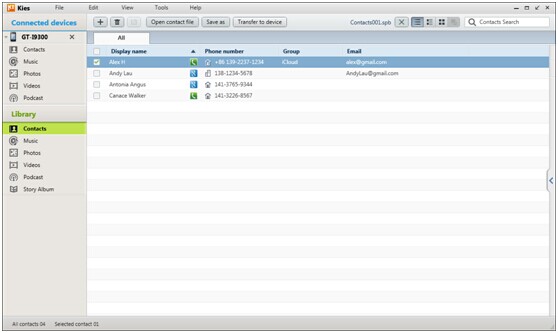
To be honest, although Samsung Kies has some advantages in managing Samsung phone or tablet data, it still has several disadvantages. For example, It often fails to connect Samsung smart phones to PC or Mac; it runs slowly and takes forever to detect pone data; it only works Samsung’s phones and tablets, others cannot.
Phone Transfer software which supports data transmission among advanced portable phones from various brands and OS systems. Moreover, it can read backups from Samsung Kies. It enables you backup and restore everything from Samsung Galaxy S7 Edge, including contacts, SMS messages, songs, videos, call log, apps, etc.
What’s more,the Phone Transfer is designed for users transfer data between iPhone and Android Samsung phone,as well as Nokia, BlackBerry phone, Windows phone,ect.
Section 1. Back Up Contents from Samsung Galaxy S7 Edge
Step 1. Download the Phone Transfer Tool and Select Mode
At the beginning, you need to click on the above icon for free download the Phone Transfer program and run it on your computer. And then you will see four modes in the main interface. Choose “Backup Your Phone” mode. Finally, you should connect your Galaxy S7 Edge to PC via an USB cable.

Step 2. Select Data and Copy to Computer
When Galaxy S7 Edge is connected, you will enter the interface as below. Tick all the contents you want to backup in the middle column and click “Start Copy” button.
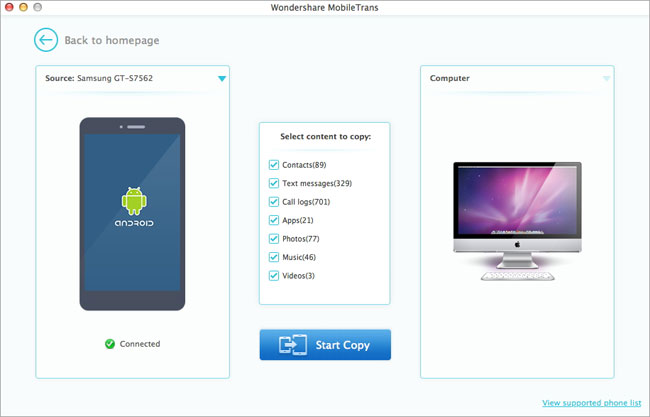
Section 2. Recover Backup Data to Samsung Galaxy S7 Edge
Step 1. Select Recovery Mode
After section 1, you can choose “Restore From Backups” mode in the main windows.

Step 2. Retrieve Backup Data from Computer to Samsung Galaxy S7 Edge
Tick the backup files from your computer and then you can choose the data you want to restore in the middle column and hit the “Start Copy” button. After a while, you could successfully sync Contacts, Videos, Music, Photos, Apps to Samsung Galaxy S7 Edge.
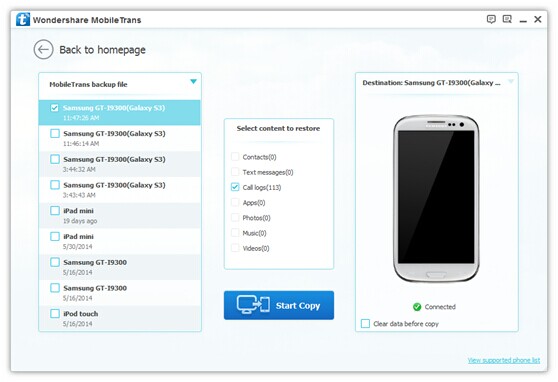
Free download the Phone to Phone Transfer and have a try!
Read More:
How to Backup and Restore Samsung Galaxy S7/S6
How to Sync iPhone Data to Samsung Galaxy S7/A9
How to Transfer Data from Android to Samsung Galaxy S7 Edge
comments powered by Disqus