iPhone Data Recovery
 Phone to Phone Transfer
Phone to Phone Transfer
The easy 1-Click phone to phone data transfer to move data between iOS/Android/WinPhone/Symbian
Restore-iPhone-Data Products Center

 Android Data Recovery
Android Data Recovery
The Easiest Android data recovery software to recover Android lost or deleted Files
 Phone Manager(TunesGo)
Phone Manager(TunesGo)
Best iOS/Android phone manager tool to manage your phone’s files in a comfortable place
 Phone to Phone Transfer
Phone to Phone Transfer
The easy 1-Click phone to phone data transfer to move data between iOS/Android/WinPhone/Symbian

iOS Toolkit
A full solution to recover, transfer, backup restore, erase data on iOS devices, as well as repair iOS system and unlock iPhone/iPad.

Android Toolkit
All-in-one Android Toolkit to recover, transfer, switch, backup restore, erase data on Android devices, as well as remove lock screen and root Android devices,especially Samsung phone.
Data transfer may through the whole life process of your iPhone, no matter you are the user of iPhone 5, iPhone 5S, iPhone 6, iPhone 6 Plus, iPhone 6S/6 Plus, iPhone 7 and iPhone 7 Plus while why we need to transfer file from iPhone to computer? There is no doubt that the biggest advantage is doing backup, so that you can restore your data files with ease when they losing or being deleted. In addition, you can free up your iPhone memory space, to speed up the running speed. So, how to transfer data from iPhone to computer for backup? Following, we will tells you three simple and efficient ways to backup your iPhone data.
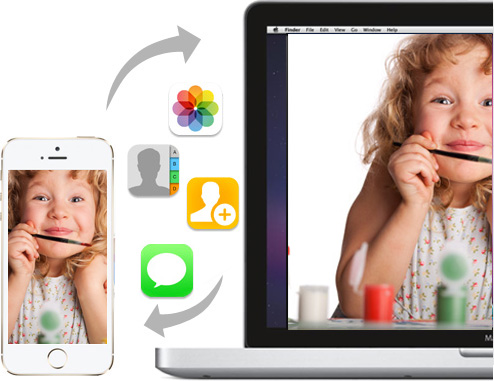
Tips:Why we recommend you should make your iPhone backup,regularly?
Once your iPhone is stolen, lost or damaged(water-damaged),you can restore data from iTunes backup files,or restore iTunes to new iOS devies.
Step 1.Run the latest iTunes on your PC or Mac,connect your iPhone to computer
Step 2.Click the Device button, and click Summary > Back Up Now. iTunes will start to back up your iPhone contents.
Step 3.

iPhone Data Transfer and iPhone iPad iPod Data Exporter,both is a professional data transfer and managment software for iPhone iPad and iPod user to transfer contacts, SMS, photos, videos, music,etc. between iDevice and PC/iTunes, directly transfer data between iDevices, and import/export/edit/delete your iPhone data from on your computer. Therefore, you can backup your iPhone data to PC with ease.
Download a Windows or Mac version here according to your need, just try for free.
Step 1:Install and launch the iPhone Data Transfer on your computer, then connect your iPhone to PC with the USB cable.

Step 2:Transfer the Selected Data from iPhone to PC/iTunes
When your iPhone is detected, please select the file types you wantt o backup,and click “Export to iTunes” or “Export to PC” in the primary window to let the program backup your music, playlists, videos, contacts, SMS, Apps, Podcasts, audiobooks, artworks, etc. to computer or iTunes with a click. Or you can tap the data type you want in the left column to view the detail content on the right panel, then choose those what you want, click “Export to” and choose the saved path to backup to your PC.

Browse and choose the target folder on the computer to export. And click OK to start to backup your iPhone data to computer or iTunes.

Mobile Transfer also known as Phone to Phone Transfer tool, which enables you one click to transfer data between iPhone, Android and Symbian device. Besides, you can transfer your data from iPhone to PC for backup with the help of Mobile Transfer.
Download a Windows or Mac version here according to your need, just try for free.
Step 1:Run the Mobile Transfer after installation, and take out your USB cable to connect iPhone with PC.

Step 2:Choose the data backup mode and backup your iPhone data
Select the Backup option in the primary interface to enter the Backup Mode. As soon as you check all the file that you want to backup, click “Start Copy”, and the Mobile Transfer will automatically back up the selected contents on your iPhone to the computer.
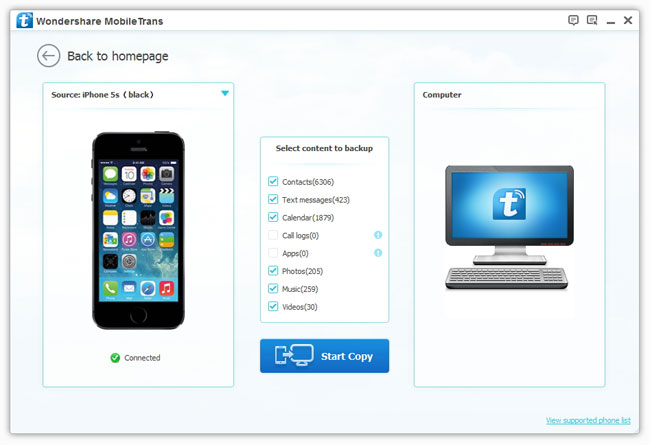
In addition of the above two backup methods, backup your iPhone data with the iPhone Data Recovery is also a good choice.
iPhone Data Recovery not only can recover lost or deleted data from your iPhone/iPad/iPoud Touch devices with 3 efficient ways: directly recover data from ios devices;restore iPhone deleted data from iTunes/iCloud backup files;and then backup the restored data back to computer with a click. No matter contacts, text messages,photos, videos, music,notes, WhatsApps messages and more, just get them all backup.
Download a Windows or Mac version here according to your need, just try for free.
Step 1:After installation, launch the iPhone Data Recovery and connect your iPhone to the computer with a USB cable.

Step 2:Scan both the existing or lost data from your iPhone device.

Step 3:Preview the scanning result, click “Recover” to restore and save them to your computer.

Tips: The RID iPhone Data Recovery now supports to backup and export iOS device data directly to computer, making it easy for users to backup, export and print iPhone/iPad/iPod data on computer, and even selectively restore the backup data to the iOS device.
Free download the iOS Data Recovery for Windows or Mac:
Another iPhone Data Backup & Restore tool recommend,this ios toolkit allows you backup and restore iPhone data on computer easily.
Related Articles:
How to Transfer WhatsApp Data from iPhone to Computer
The Best iPhone Desktop Manager: Transfer Files to iPhone 7/7 Plus
How to Backup Contacts from iPhone to Computer
How to Transfer Data from iPhone to iPad Pro and iPhone 6S
How to Backup and Restore iPad Pro
comments powered by Disqus