iPhone Data Recovery
 Phone to Phone Transfer
Phone to Phone Transfer
The easy 1-Click phone to phone data transfer to move data between iOS/Android/WinPhone/Symbian
Restore-iPhone-Data Products Center

 Android Data Recovery
Android Data Recovery
The Easiest Android data recovery software to recover Android lost or deleted Files
 Phone Manager(TunesGo)
Phone Manager(TunesGo)
Best iOS/Android phone manager tool to manage your phone’s files in a comfortable place
 Phone to Phone Transfer
Phone to Phone Transfer
The easy 1-Click phone to phone data transfer to move data between iOS/Android/WinPhone/Symbian

iOS Toolkit
A full solution to recover, transfer, backup restore, erase data on iOS devices, as well as repair iOS system and unlock iPhone/iPad.

Android Toolkit
All-in-one Android Toolkit to recover, transfer, switch, backup restore, erase data on Android devices, as well as remove lock screen and root Android devices,especially Samsung phone.
[Summary]:Are you looking for a way to convert Apple Music to unprotected AAC format? In this post, we will guide you how to convert Apple Music to AAC with TunesBank Apple Music Converter, so that you can enjoy lossless Apple Music AAC tracks on AAC supported devices.
“Why can’t I convert a song to AAC in iTunes? I want to play Apple Music freely on my own devices, then how can I convert Apple Music to AAC format?”
Although there are various streaming music platforms on the market, many music lovers prefer Apple Music because it allows users to access 70 million high-quality songs, which can also be downloaded for offline listening. But its deadliest weakness is users can only stream Apple Music on specific devices authorized by Apple Music, which means you cannot transfer Apple Music to other devices to non-Apple-authorized devices. That is because Apple encodes its tracks with DRM encryption, which restrict users from downloading and saving them to local drive, then stop subscribing Apple Music. In this way, to play Apple Music on your own devices freely, you can convert Apple Music to unprotected AAC format.
AAC is Advanced Audio Coding, which is the standard audio formats for iTunes and it is also supported to play on the most MP3 players and devices, and even in the car audio systems. Generally, we used to convert Apple Music to MP3. Compared with MP3, AAC will have higher sound quality at the same Bit Rate. Thus, that is the reason why we want to convert Apple Music to AAC for better listening experience.
Due to DRM restrictions of Apple Music, to play Apple Music in AAC format freely, you need to ask help from a third-party Apple Music M4P to AAC converter.
TunesBank Apple Music Converter is the most recommended Apple Music to AAC converter, which can not only unlock the DRM protection from Apple Music tracks, but also download and convert Apple Music to unprotected AAC, MP3, M4A and other popular formats without touching any quality. Surprisingly, 5X-10X faster conversion speed and batch conversion functions assists you to convert a bulk of Apple Music tracks in a swift. Moreover, TunesBank can remain all ID3 tags and metadata information like title, artist, album, etc. in the converted tracks. After converting Apple Music M4P to AAC format, you can play Apple Music on PS5, PS4, Zune, and phones running Google’s Android operating system and so on.
Highlights of TunesBank Apple Music Converter:
In the following tutorial, we are going to guide you convert Apple Music M4P to AAC with TunesBank Apple Music Converter. After converting, you can get Apple Music AAC files on your local drive.
Step 1. Install & Launch TunesBank Apple Music Converter
To get started, make sure you have downloaded and installed the TunesBank Apple Music Converter on your PC or Mac computer, then launch the TunesBank. Then the Apple Music App (MacOS 10.15 Catalina) or iTunes App will automatically open when the program starts.
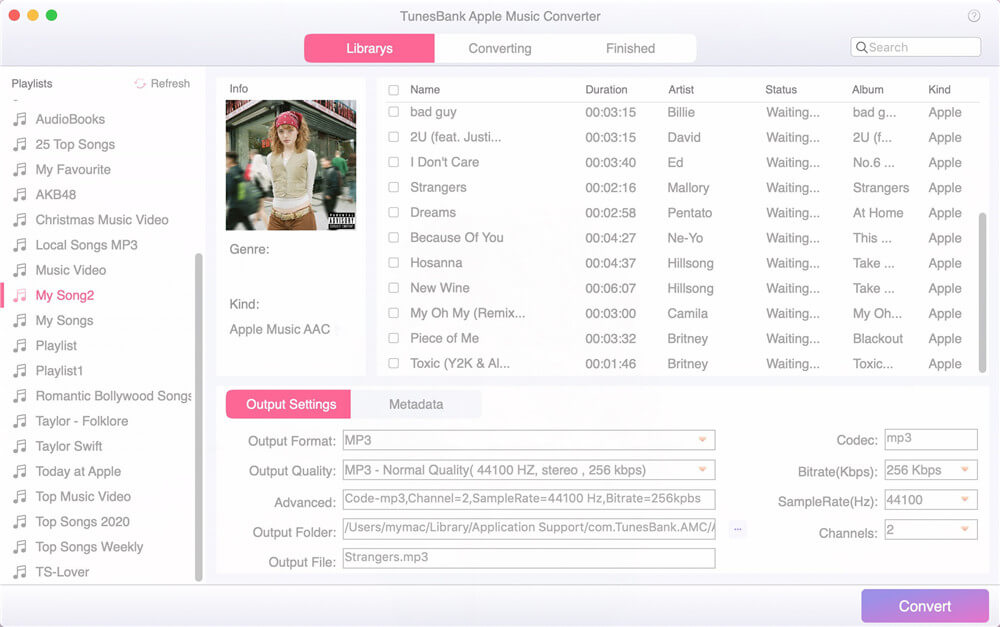
Note: Before you launching the TunesBank, you need to download and install Apple Music App (MacOS 10.15 Catalina) or iTunes App on your computer, and then login your account on it.
Step 2. Add Apple Music Tracks to TunesBank
Click the ‘Playlist’ on the left side, then all Apple Music tracks will stored in the main interface. Select the tracks you want to convert or the entire playlist by ticking the checkbox before each song.
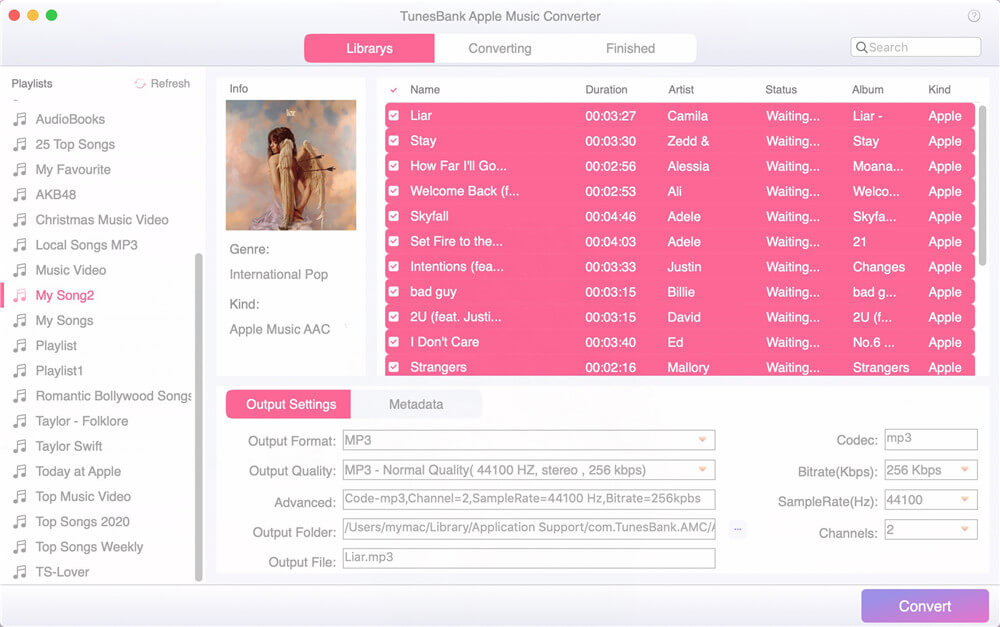
Step 3. Choose AAC as Output Format
At the bottom of the main interface, you can set the output settings. Here we need to convert Apple Music to AAC, just choose AAC as the output format. You can also customize output quality, output folder, codec, bit rate, sample rate, channels, etc.

Step 4. Start to Convert Apple Music to Unprotected AAC
Just tap on “Convert” button to convert Apple Music to AAC format. Unlike other converters, TunesBank allows you to go back to the “Library” and add more songs to “Converting” list to convert.
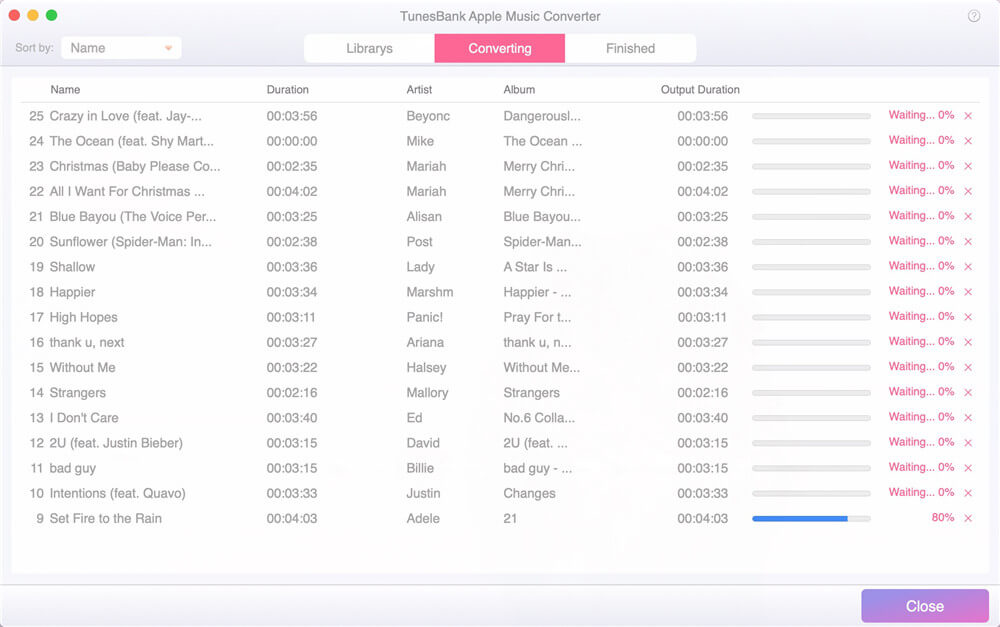
When the conversion is done, go to “Finished” to view all the output songs, and click the “View Output File” button to open the output folder.

AAC has better sound quality than MP3, so convert Apple Music to AAC is a great option! But due to Apple Music DRM restrictions, you can not convert Apple Music M4P to AAC easily. Luckily, TunesBank Apple Music Converter can assist you to achieve this goal, it can not only remove the DRM protection from Apple Music, but also convert Apple Music to AAC, MP3, M4A and other common file formats, so that you can play DRM-free Apple Music on any device and player without interrupts.
How to Play Apple Music on PS4
How to Keep Apple Music Songs Forever
How to Sync Apple Music to Huawei Mate 10
How to Play Apple Music on Generic MP3 Player
How to Stream Apple Music on Samsung Galaxy S8