iPhone Data Recovery
 Phone to Phone Transfer
Phone to Phone Transfer
The easy 1-Click phone to phone data transfer to move data between iOS/Android/WinPhone/Symbian
Restore-iPhone-Data Products Center

 Android Data Recovery
Android Data Recovery
The Easiest Android data recovery software to recover Android lost or deleted Files
 Phone Manager(TunesGo)
Phone Manager(TunesGo)
Best iOS/Android phone manager tool to manage your phone’s files in a comfortable place
 Phone to Phone Transfer
Phone to Phone Transfer
The easy 1-Click phone to phone data transfer to move data between iOS/Android/WinPhone/Symbian

iOS Toolkit
A full solution to recover, transfer, backup restore, erase data on iOS devices, as well as repair iOS system and unlock iPhone/iPad.

Android Toolkit
All-in-one Android Toolkit to recover, transfer, switch, backup restore, erase data on Android devices, as well as remove lock screen and root Android devices,especially Samsung phone.
[Summary]: How to play Apple Music on PS4? There is no Apple Music app for Sony PlayStation 4 and Apple Music can’t be transferred to PS4. This tutorial will teach you a way to convert Apple Music tracks to MP3, so that you can copy Apple Music songs to USB flash drive for playback on PS4/PS3/PS5/PSP and other devices.
“I download some Apple Music tracks on iTunes. I transferred downloaded Apple Music to PS4, but failed. How to play Apple Music on Sony PS4? Any suggestion?”
The Sony PS4, or PlayStation 4 is a popular home video game console. Gamer can listen to their favorite music while playing games on PS4. Apple Music has great source of online music, with more than 75 million songs in its music library. Why not combine the two? Do you want to stream Apple Music on PS4? In this article, we will discuss how to play Apple Music on Sony PS4 as background music while playing games.
Is there a Way to Stream Apple Music to the PS4?
Unfortunately, PS4 does not support the Apple Music service. Unlike Spotify, there is no Apple Music app for PS4/PS3/PS5/PSP currently. Worse, even though you downloaded Apple Music from iTunes, you can’t transfer them to PS4, PS5 or other devices. Please remember that all songs offered by Apple Music come with DRM protection. When you check the downloaded Apple Music files, they show as “Protected AAC audio file” (.M4P). These DRM-protected Apple music cannot be played without iTunes or Apple Music app.
The good news is that PS4 supports to play music, photos and video files via the USB drive. We know that PS4 support MP3, M4A and AAC audio formats. This means if you can save Apple Music songs to USB drive, then you can freely enjoy your Apple Music on PS4 without limits. To get this job done, you can use some third-party tool to break Apple DMR and convert Apple Music to MP3, M4A or AAC formats. Here we highly recommend TunesBank Apple Music Converter.
TunesBank Apple Music Converter is a fantastically flexible easy-to-use tool for Mac and Windows. It is able to convert Apple Music, iTunes M4P music, iTunes M4A, M4B & Audible AA, AAX Audiobook to MP4, M4A, FLAC with lossless audio quality. With the advanced encoding technology, it can help you convert Apple Music songs to MP3 at up to 10X faster speed and at the same time preserve all ID3 tags of Apple Music. You can also edit the metadata like Artist, Album, Genre, etc. as you like!
After converting Apple Music tracks to MP3 or M4A, you will be able to transfer Apple Music songs to USB drive, and then play Apple Music on PS4/PS5/PS3/PSP via USB drive! Also, you can play Apple Music on Xbox, smart speaker or in the car via USB drive! Even better, you could transfer Apple Music songs to MP3 player such as Sony Walkman, iPod Nano, iPod Shuffle and more!
Features of TunesBank Apple Music Converter:
The following part is a step-by-step tutorial on how to convert Apple Music to MP3 format, and then transfer to a USB flash drive, so that you can listen to Apple Music on PS4 via USB drive when gaming!
Things You’ll Need:
● A USB disk
● A Computer running Mac OS or Windows OS
● The latest version of iTunes
● A Sony PlayStation 4
● TunesBank Apple Music Converter
Step 1. Launch TunesBank Apple Music Converter
TunesBank Apple Music Converter is compatible with Windows and MAC. Please download and install the program on your desktop. Launch the TunesBank program and then iTunes app will run with it.
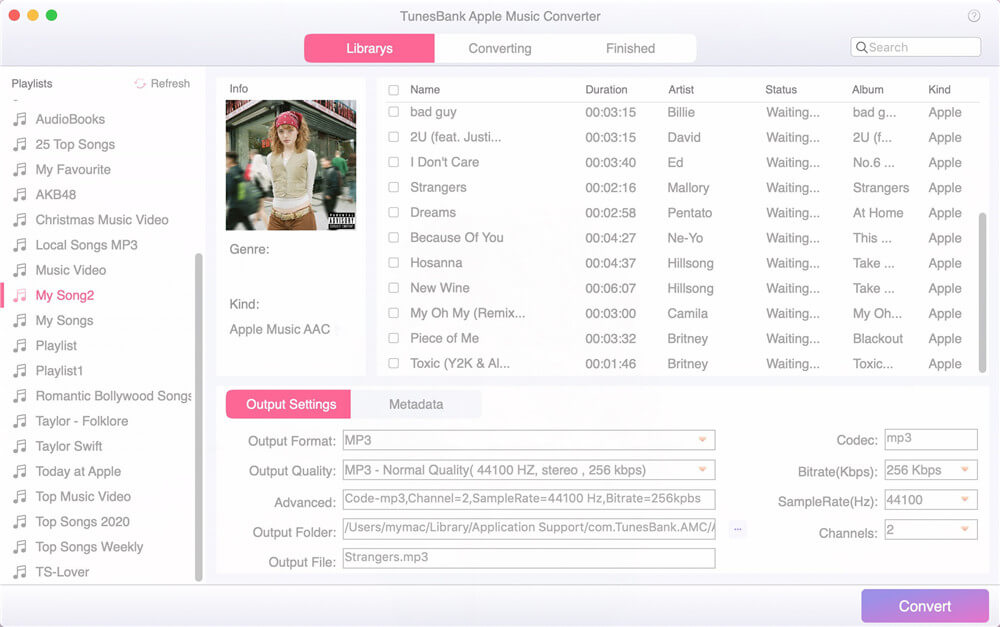
Step 2. Import Apple Music Tracks to TunesBank
TunesBank program will quickly load all the contents from iTunes library. Tap “Music” or “Playlist” in the left side, then tick the checkbox to add them to TunesBank.
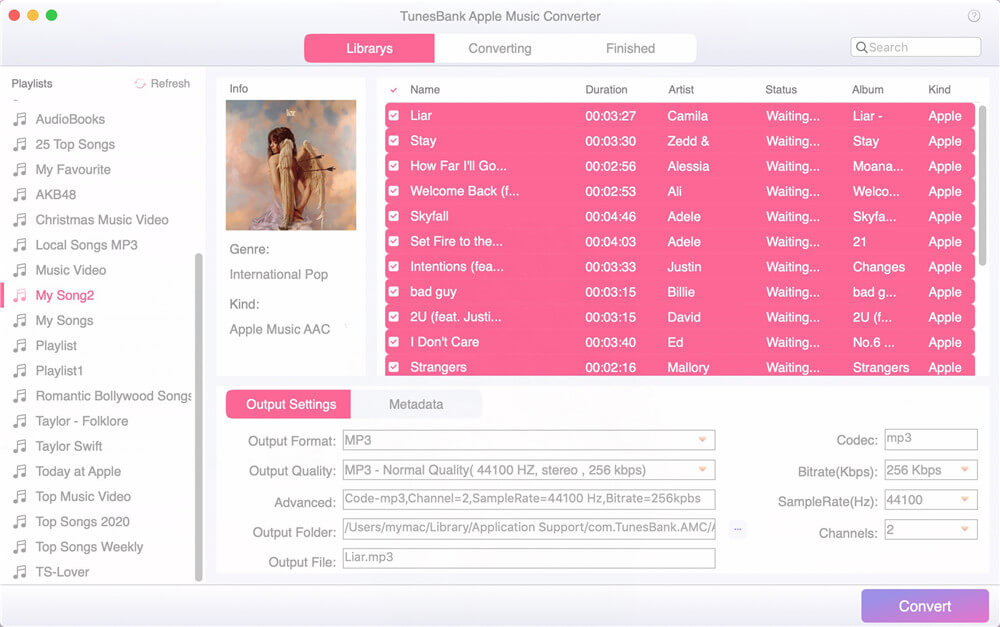
Step 3. Select MP3 Format Supported by PS4
Go to the bottom of the interface, here you can choose output format as MP3 and M4A for PS4, set the conversion speed up to 5X (10X for Windows version) and adjust the output quality up to 320 Kbps. Meanwhile, you can edit the metadata in “Metadata” section.

Step 4. Start Converting Apple Music for PS4
Click “Convert” button to delete Apple Music DRM and convert Apple Music to MP3 or M4A files with high quality. During the process, you can turn back the the “Library” to continue adding more songs!
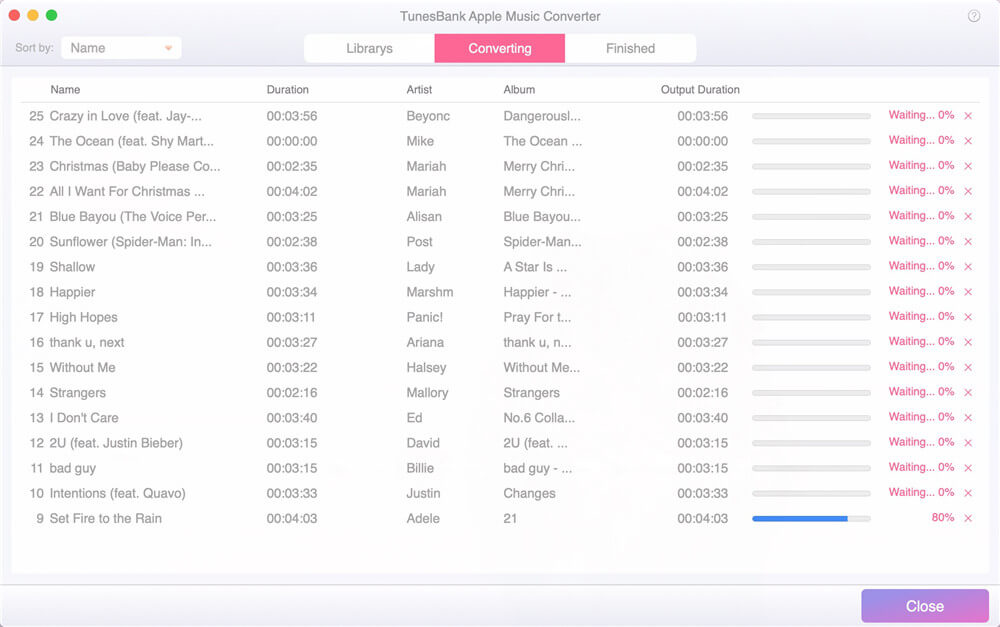
After the conversion is done, you can go to the “Finished” section, and click “View Output File” to find the converted Apple Music files.

Step 5. Transfer Apple Music to USB to Play in PS4
Now you can transfer Apple Music songs to USB drive. Just insert the USB flash drive to the USB port of computer, and create a folder named “Music” in the USB drive. Then drag and drop the converted Apple Music MP3 files from local folder to the “Music” folder. When finished, eject the USB drive.
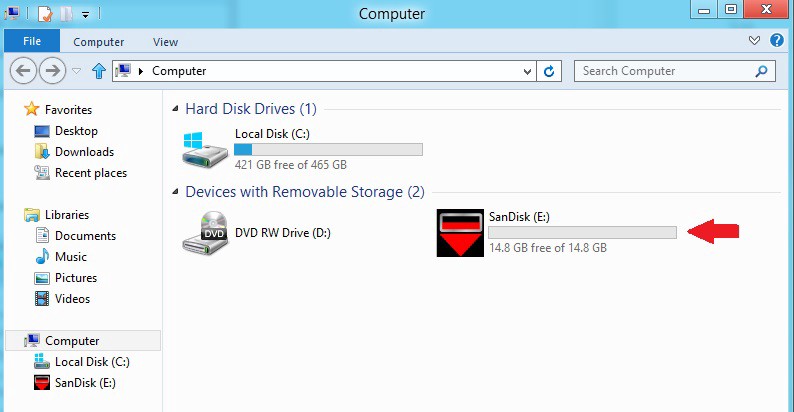
Step 6. Play Apple Music on Sony PS4 via USB
Now you can plug the USB drive to the USB port of your PS4/PS3/PS5/PSP. Then you will see a “USB Music Player” icon on the Content Area. Next, press “X button” to start the application, and then select your favourite Apple Music songs you want to play.
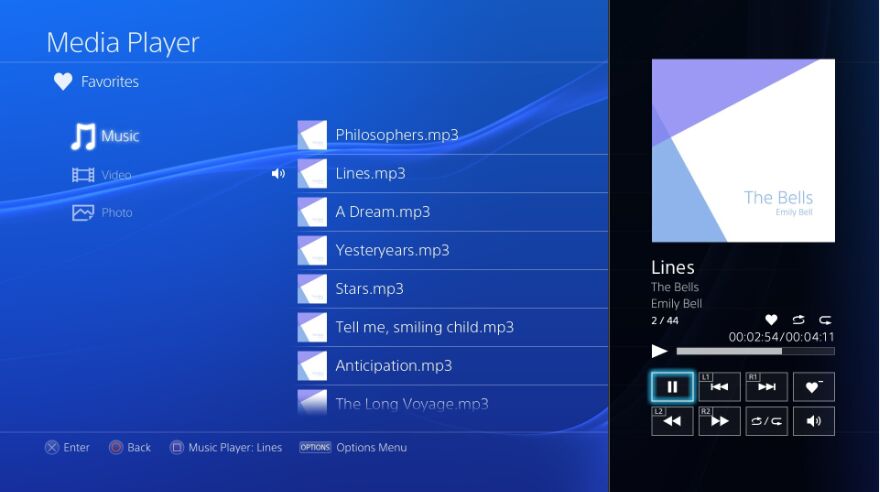
Great! You can enjoy your favorite Apple Music on PS4 while playing a game or using remote play.
Final Words
Apple Music tracks are DRM-locked and can’t be transferred to PS4. To play Apple Music on PS4, you need to save Apple Music as MP3/M4A/AAC local files. With the help of TunesBank Apple Music Converter, you can easily and losslessly convert Apple Music tracks to MP3 and then save to a USB drive forever. In this way, you can play Apple Music offline on PS4 via a USB drive, without internet connection and subscription.
Best Way to Burn Apple Music to CD
How to Rip Apple Music for Free Playing
How to Play Apple Music on iPhone for Free
Download YouTube Video to MP4 with 4kFinder
How to Sync iTunes Music, Playlist to Samsung Galaxy Note 9