iPhone Data Recovery
 Phone to Phone Transfer
Phone to Phone Transfer
The easy 1-Click phone to phone data transfer to move data between iOS/Android/WinPhone/Symbian
Restore-iPhone-Data Products Center

 Android Data Recovery
Android Data Recovery
The Easiest Android data recovery software to recover Android lost or deleted Files
 Phone Manager(TunesGo)
Phone Manager(TunesGo)
Best iOS/Android phone manager tool to manage your phone’s files in a comfortable place
 Phone to Phone Transfer
Phone to Phone Transfer
The easy 1-Click phone to phone data transfer to move data between iOS/Android/WinPhone/Symbian

iOS Toolkit
A full solution to recover, transfer, backup restore, erase data on iOS devices, as well as repair iOS system and unlock iPhone/iPad.

Android Toolkit
All-in-one Android Toolkit to recover, transfer, switch, backup restore, erase data on Android devices, as well as remove lock screen and root Android devices,especially Samsung phone.
[Summary]: If you’ve just got a new OnePlus 7T/7T Pro to replace the old Samsung, here’s our step-by-step guide on how to move all data including contacts, texts, photos, videos, music, call logs, calendar from Samsung to OnePlus phone.
Getting a new phone is something to celebrate, but data transfer is often confusing. If you used to be a Samsung user, but have successfully switched to the new OnePlus 7T series phone, what about the precious data stored in the old Samsung device? Is there some efficient ways to transfer specific data or all of data between phones? If you don’t know, this article brings you 2 effective ways and lists detailed steps to move all your data from Samsung devices to the new OnePlus 7T phone quickly.
The OnePlus Switch app is a native migration tool developed by OnePlus, which is similar to the Phone Clone application developed by Huawei. A variety of data types are supported by the app, including applications (without saved data), calendars, contacts, Call logs, messages, audio, photos and videos. What we need to remind you is that this app is generally working as long as your phone is running Android 6.0 or above. The next step is how to do it.
Step 1. To get started, you’ll need to set up your new OnePlus 7T/7T Pro, and install the OnePlus Switch app on both old Samsung and OnePlus phones and approve the various permissions requested by the app.
Step 2. On OnePlus 7T, select “I’m a new phone.” Then the app will tell you to choose your old phone, so select your Samsung phone. The system will guide you through the installation of the OnePlus Switch on your old phone. So just click “Continue“.
Step 3. A QR code will be generated by the app that you have to scan on your old phone. Launch the OnePlus Switch app on your old Samsung phone and select “I’m old phone”, the camera will launch and you have to scan the QR code shown on the new OnePlus 7T.
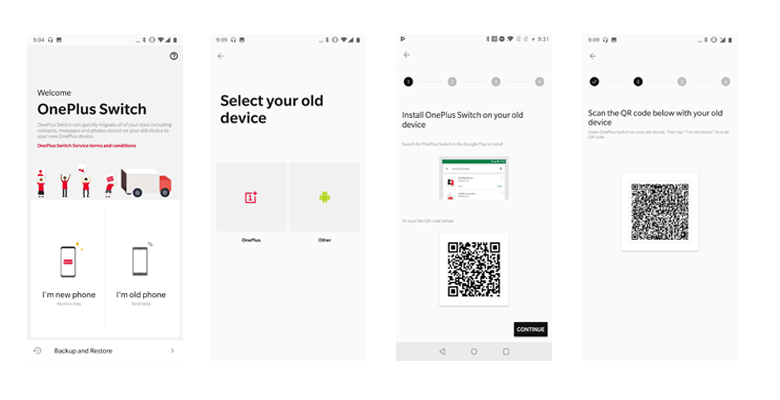
Step 4. When your phones get connected, choose the file(s) that you want to send and then tap on “Start“.
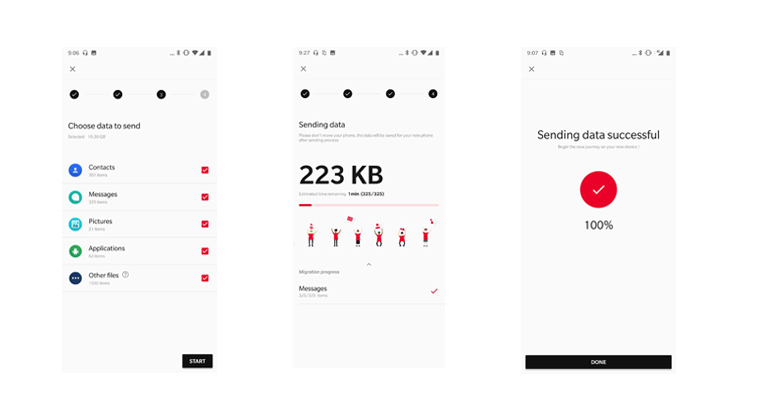
Currently, the app supports transferring contacts, call logs, messages, calendar, pictures, audio, video, applications (without saved data), and more.
If you want to transfer data from your Samsung to OnePlus at once without disturbing any settings on your device, then Phone Transfer is the ideal choice. Phone Transfer can send or receive content from any platform you throw in a straightforward manner. This is the perfect OnePlus 7T/7T Pro data transfer tool designed to switch photos, music, contacts, messages, videos, calendar call history, app & app data from any Samsung phone to OnePlus 7T/7T Pro.
With this Phone Trasnfer tool, you can effectively copy data from your Samsung/Android phone to OnePlus 7T/7T Pro/6T/6/5T and vice versa. In addition, the tool is also suitable for data transfer between iOS and Android phones.
Download and launch Phone Transfer on your computer and click on “Phone to Phone Transfer” among the available option.
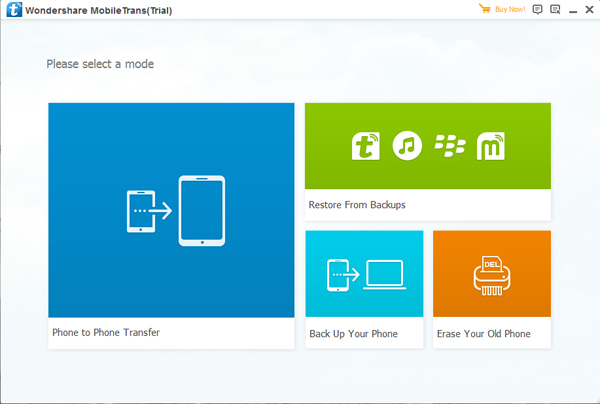
Now connect both of your devices to your computer with the help of USB cables. The Samsung will be showed in left panel and OnePlus 7T/7T Pro could be detected as target phone, otherwise, you can click on “Flip” button to exchange the source and target device .
The data will get transferred from the Source Device to Destination Device. Simply check the data you want on the middle panel after Phone Transfer successfully loads your data. Then, click “Next“.

Choose the files types that you want to transfer. After selecting the file types, just click on “Start Transfer” to start transferring files from old Samsung device to OnePlus 7T/7T Pro.
You may also check mark the box “Clear data before copy”, if you want to delete data on the destination phone before transferring the files to the OnePlus 7T phone.
In just few minutes, all the selected files will get transferred from Samsung Galaxy to OnePlus 7T successfully.

Best 2 Ways to Transfer Data from Android to OnePlus 7/7Pro/a>
How to Transfer Contacts SMS Photos from Android to OnePlus 5T
How to Transfer Data from Android to Xiaomi Mi 9
How to Transfer Text Messages from Huawei to Samsung S10
Transfer Data Contacts from Android Samsung to Huawei P30