iPhone Data Recovery
 Phone to Phone Transfer
Phone to Phone Transfer
The easy 1-Click phone to phone data transfer to move data between iOS/Android/WinPhone/Symbian
Restore-iPhone-Data Products Center

 Android Data Recovery
Android Data Recovery
The Easiest Android data recovery software to recover Android lost or deleted Files
 Phone Manager(TunesGo)
Phone Manager(TunesGo)
Best iOS/Android phone manager tool to manage your phone’s files in a comfortable place
 Phone to Phone Transfer
Phone to Phone Transfer
The easy 1-Click phone to phone data transfer to move data between iOS/Android/WinPhone/Symbian

iOS Toolkit
A full solution to recover, transfer, backup restore, erase data on iOS devices, as well as repair iOS system and unlock iPhone/iPad.

Android Toolkit
All-in-one Android Toolkit to recover, transfer, switch, backup restore, erase data on Android devices, as well as remove lock screen and root Android devices,especially Samsung phone.
After the new iPhone 7/7 Plus was publicly available, many of Sony Xperia users are preparing to purchase one to replace the old phone. You know the operating system on both phones is totally different and make it hard to transfer data between them. If you want to transfer music from Sony Android phone to your iPhone 7, how could you get it done?
I guess you will firstly save the songs from Sony Xperia to PC/Mac, then, import the music into iTunes and sync iPhone 7/7 Plus with iTunes Library. This is exactly a workable solution yet inconvenient. Here is another way helping you to directly transfer all music songs from Sony Xperia to iPhone 7/7 Plus. By the way, you can also selectively transfer music from Sony Xperia to iPhone 7/7 Plus, iPhone 6S/6S Plus, iPhone 6/6 Plus, iPhone 5S/5C/5, iPhone 4S/4 as well.
Android & iOS Manager is a professional tool which supports you to transfer music in between Android and iPhone, iTunes and Android/iOS as well as iOS and iOS. The software is a must-have phone manager, which will make transferring of all your favorite music and playlist easier from Sony Xperia to iPhone 7. It also allows you to erase all data from your old Sony Android phone and then transfer your music. You can also share pictures, videos, contacts and SMS by connecting your Sony (which is the source device) and iPhone (which is the target device) to the PC.
Step 1.Run Android & iOS Manager on Your Computer
Download Android & iOS Manager on your computer or Mac. Feel free to install it. After then, launch it on your computer. You’ll see the primary window as follows. After then, connect your Sony Xperia and your iPhone 7 with your computer respectively.
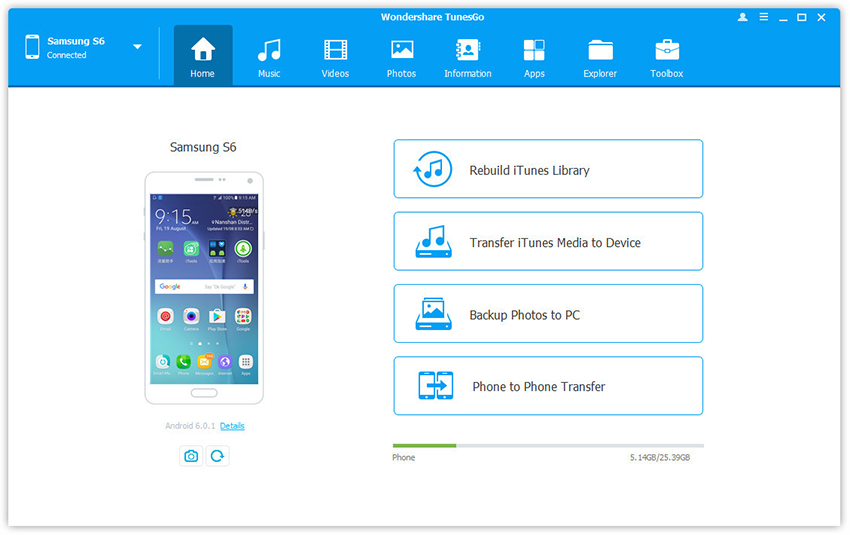
Next, select Sony phone from which you want to transfer music to your iPhone 7 as your source device. On the main interface, click on the “Home” tab followed by the “Phone to Phone Transfer” option.
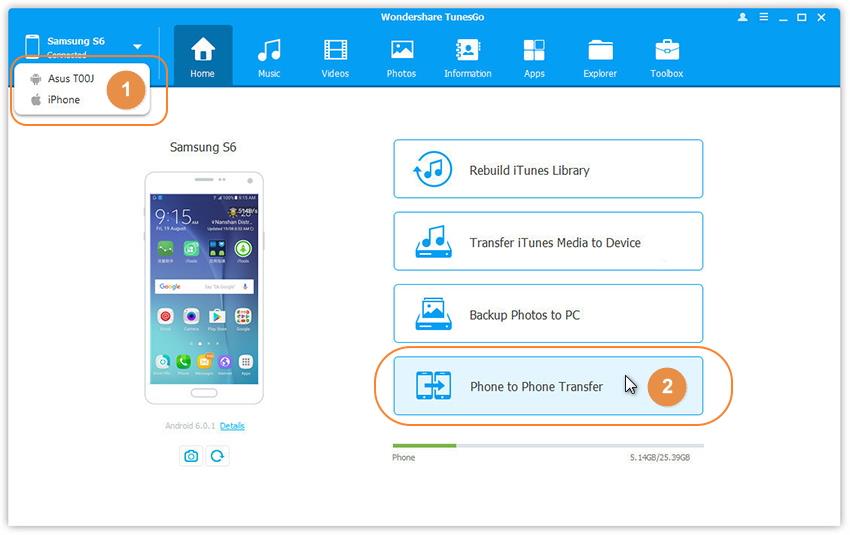
Step 2.Set Up Your Target Device
Select your target device, that is, iPhone 7/iPhone 7 Plus. When the devices are connected successfully, you will find a window displaying the two devices. From the drop down list select your target device and then click “Next”.
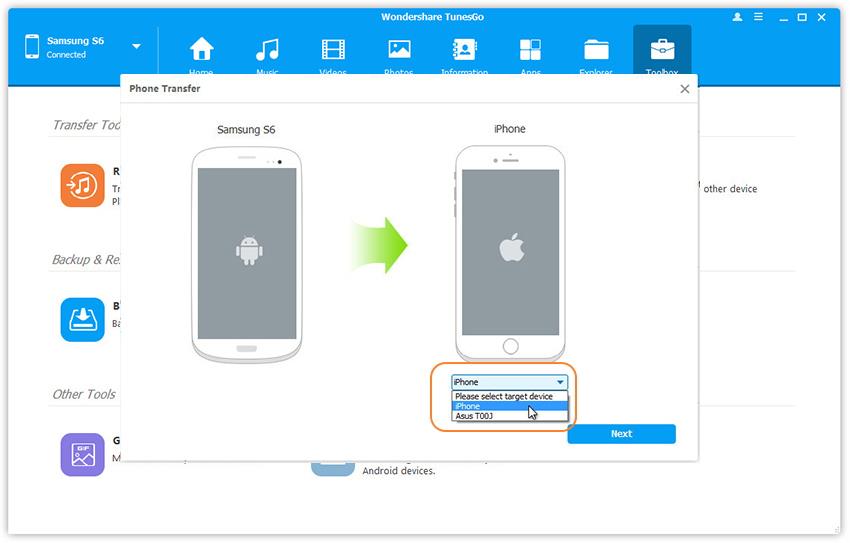
Step 3.Copy All Music from Sony Xperia to iPhone 7/7 Plus
All data that can be transferred are ticked by default. If you just want to copy music to iPhone 7 device, deselect other and then click “Transfer” button. When the process is over, click “OK”.
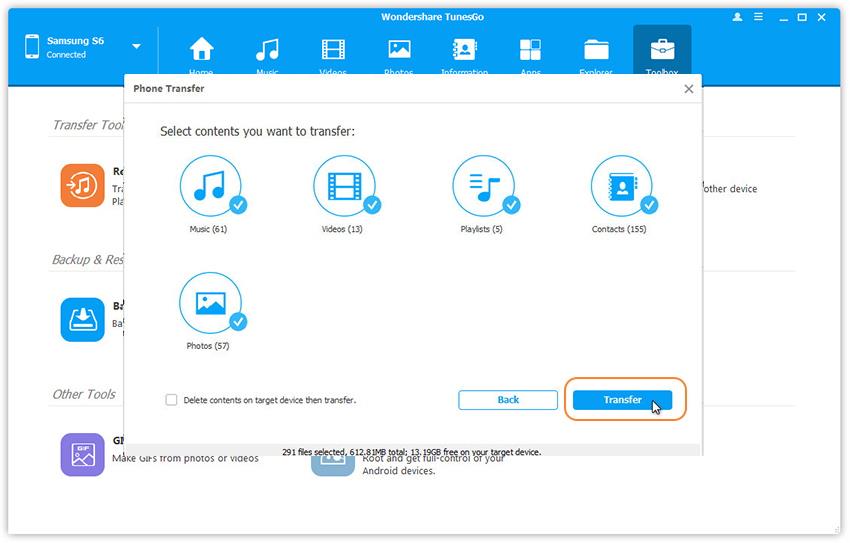
Step 1.Connect Both Devices to the Same Computer
After running the program on your computer, connect both your Sony Android phone and iPhone 7/7 Plus devices to the same computer/Mac.
Next, select the device in which the music is to be transferred from.
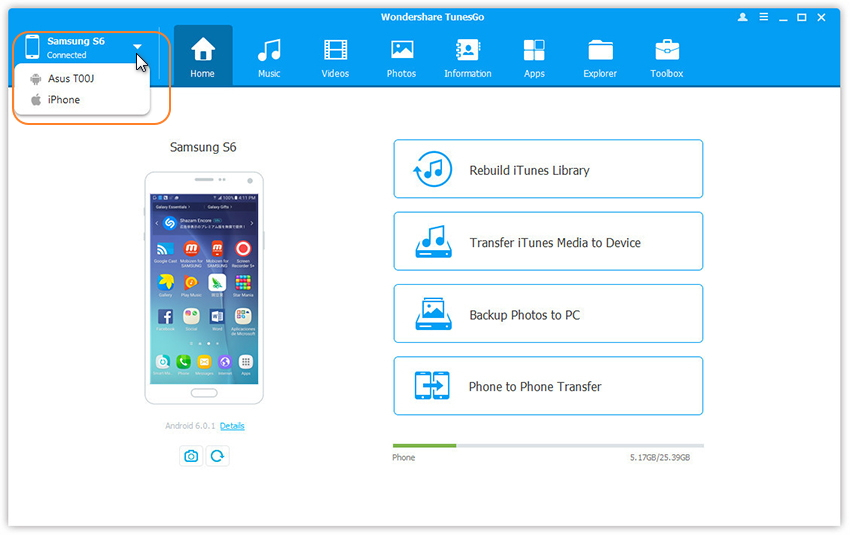
Step 2.Selectively Sync Music from Sony to iPhone 7/7 Plus
Tap on the “Music” tab and click on “Export”. You can choose the songs that you want to transfer and click “Export” select your target device from the list and click “Export to iPhone 7”.
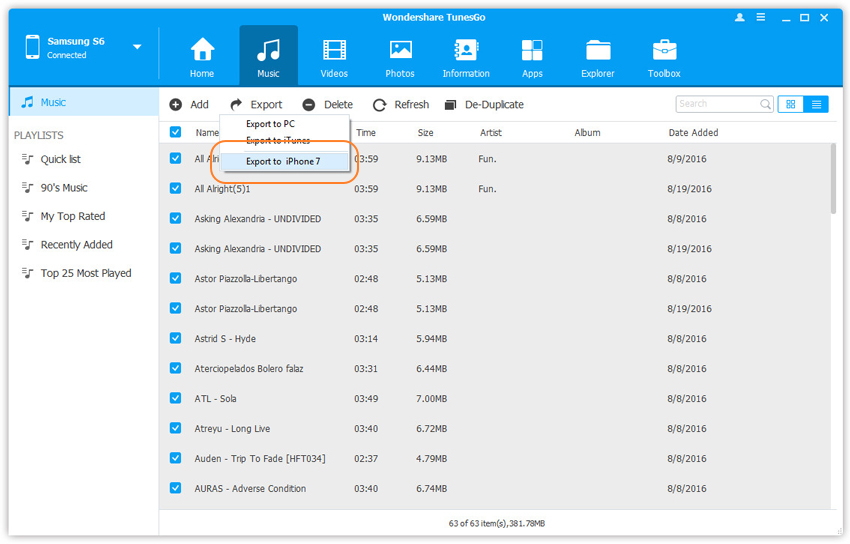
Related Articles
How to Transfer Music from Android to iPhone 7
How to Transfer Music from Samsung to iPhone 7
How to Sync Music between Computer or Mac and iPhone 7
How to Transfer Photos from HTC to iPhone 7/7 Plus
comments powered by Disqus