iPhone Data Recovery
 Phone to Phone Transfer
Phone to Phone Transfer
The easy 1-Click phone to phone data transfer to move data between iOS/Android/WinPhone/Symbian
Restore-iPhone-Data Products Center

 Android Data Recovery
Android Data Recovery
The Easiest Android data recovery software to recover Android lost or deleted Files
 Phone Manager(TunesGo)
Phone Manager(TunesGo)
Best iOS/Android phone manager tool to manage your phone’s files in a comfortable place
 Phone to Phone Transfer
Phone to Phone Transfer
The easy 1-Click phone to phone data transfer to move data between iOS/Android/WinPhone/Symbian

iOS Toolkit
A full solution to recover, transfer, backup restore, erase data on iOS devices, as well as repair iOS system and unlock iPhone/iPad.

Android Toolkit
All-in-one Android Toolkit to recover, transfer, switch, backup restore, erase data on Android devices, as well as remove lock screen and root Android devices,especially Samsung phone.
Summary:USB debug refers to the USB debug mode, Android is provided for the development of a function, the use of this feature allows you transfer data between Samsung, HTC, Motorola, iPhone, Sony Xperia, Lenovo, LG, Google Nexus, Google Pixel, Huawei and so on, install the application on the Android device, recover data, transfer data between Android and iOS, read log data, a key root Android device, mirror and record screen of your Android device and so on.
The USB debug mode is a development feature provided by Android that allows you to copy data between your computer and your Android device, install applications on your mobile device, read log data, and more. By default, USB debugging mode is off, so you need to manually open it; USB debugging uses a wide range of various mobile assistant software to use the normal function of the USB debug mode must be enabled to normal use. Only open the USB debug mode, and the computer can be connected to download the software, a key root, backup data and other functions
The Android Toolkit can help you recover lost data from Android; backup and restore your Android device; recover files on broken Android phone;1 click root Android device; Remove Android lock screen; Erase Android data permanently; Unlock Android Phone SIM Card and 1 click to mirror and record your Android phone screen on computer.Before using Android toolkit to do what you want with your Android phones or tables,you have enabled USB debug on Android device. If not, you can follow the instruction below to enable USB debug.
Free download the Android toolkit for Windows or Mac:
Step 1.Launch Android Tool Kit on Computer
After you install Android Tool Kit on your computer,then click on “Data Recovery”, “Data Backup & Restore”, “Root” or “Android Screen Recorder” function among all the tools.

Step 2.Connect Android Phone with Computer
Connect your Android device to computer using a USB cable. Make sure you have enabled USB debug on your device. If not, you can follow the instruction below to enable USB debug.

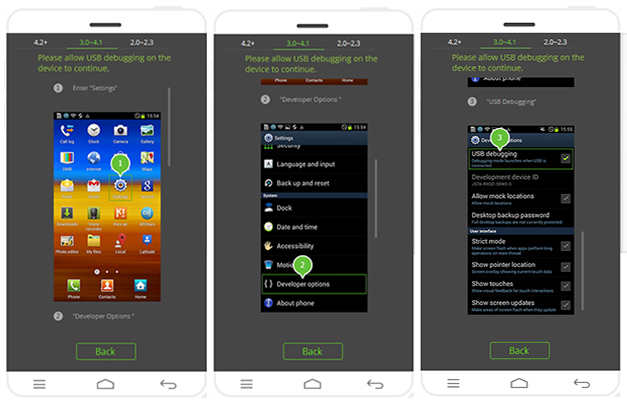
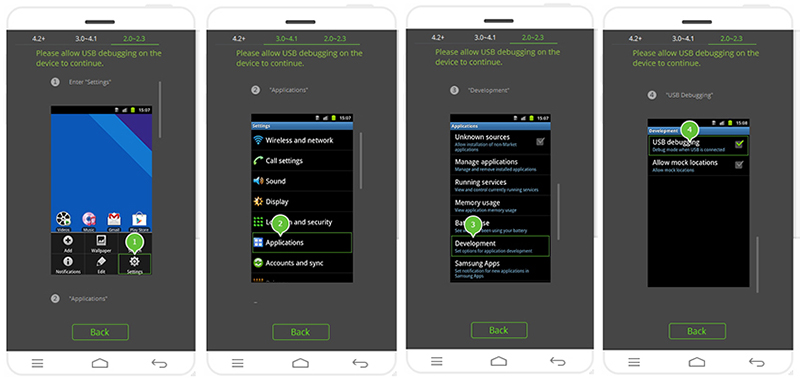
Step 3.Allow USB Debugging on Android 4.2 or Newer
If your device is running Android 4.2 or above, it will also ask you to Allow USB Debugging. Just tap on “Allow” on your popup message on your Android phone.
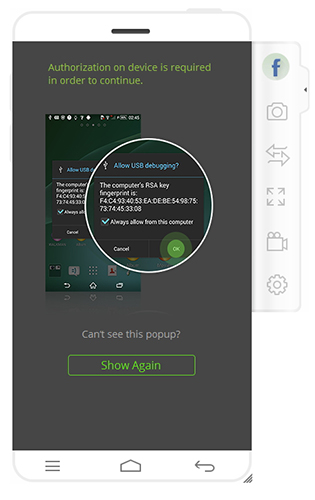
In a few seconds, you have finish enable USB debugging on Android phone,and the Android toolkit will connect to and recognize your Android device successfully.
Free download the Android toolkit and do want you want.
Related Articles:
How to Enable USB Debugging on Android Devices
How to Recover Lost Data from Android
How to Transfer Files between Android Phones
How to Sync SMS from iPhone to Android
How to Root Android Phone without Data Loss
comments powered by Disqus