iPhone Data Recovery
 Phone to Phone Transfer
Phone to Phone Transfer
The easy 1-Click phone to phone data transfer to move data between iOS/Android/WinPhone/Symbian
Restore-iPhone-Data Products Center

 Android Data Recovery
Android Data Recovery
The Easiest Android data recovery software to recover Android lost or deleted Files
 Phone Manager(TunesGo)
Phone Manager(TunesGo)
Best iOS/Android phone manager tool to manage your phone’s files in a comfortable place
 Phone to Phone Transfer
Phone to Phone Transfer
The easy 1-Click phone to phone data transfer to move data between iOS/Android/WinPhone/Symbian

iOS Toolkit
A full solution to recover, transfer, backup restore, erase data on iOS devices, as well as repair iOS system and unlock iPhone/iPad.

Android Toolkit
All-in-one Android Toolkit to recover, transfer, switch, backup restore, erase data on Android devices, as well as remove lock screen and root Android devices,especially Samsung phone.
iOS 10 is the biggest update to Apple’s mobile operating system so far. You’ll be able to download the iOS 10 update to your iPhone and iPad on Tuesday, September 13, three days before Apple sends the iPhone 7 and iPhone 7 Plus to customers. iOS 10 will be available on the following devices: iPhone 5 and higher, iPod touch 6th gen, iPad mini 2 and higher, and iPad 4th generation and the subsequent iPad Air and iPad Pro models.
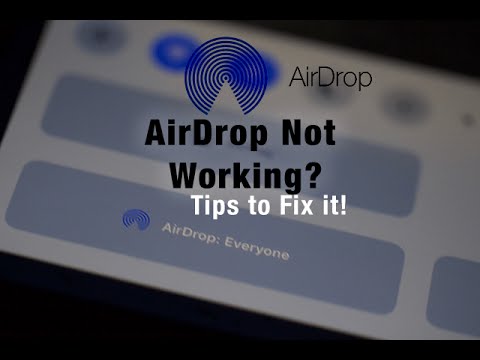
Bigger AirPlay and AirDrop buttons appear above Night Shift. However, iOS 10 download did undergo stringent testing but the sheer numbers and varieties of device that it is being installed on means that there are bound to be some problems.
Among the problems being reported are battery life issues, cellular data problems, network issues and more. One of the most recent complaints is that AirDrop is Not Working after iOS 10 upgrade. If you are the people who is suffering from this situation, below are here are some good solutions to fix AirDrop is not working on iOS 10.
Solution 1:
Make sure your iOS device actually supports AirDrop. It will work on the iPhone 5 and upward, iPad 4 and upwards, iPad Mini and upwards and the iPod Touch 5th and 6th Generations.
Solution 2:
Make sure the app you are trying to use supports AirDrop. To do this, in the app, tap on Share – you will see if there is an option for AirDrop or not. Apps that definitely support AirDrop are Safari, Photos and Contacts.
Solution 3:
Make sure that both your device and the recipient’s device has AirDrop enabled.
Solution 4:
Once you have been through this checklist and AirDrop is still not working, try these solutions:
Enable Wi-Fi and Bluetooth :
For AirDrop to work, both WiFi and Bluetooth must be switched on:
Enable AirDrop :
This might sound like rather obvious but you would be surprised how many people forget that it has to be enabled and expect it to just work:
1. To turn AirDrop on swipe up from the bottom of the screen
2. One AirDrop to see three options – Contacts Only, Everyone and Off
3. Select Everyone or Contacts Only to make sure your device is discoverable
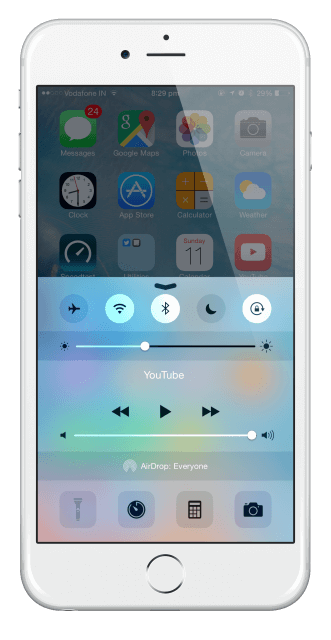
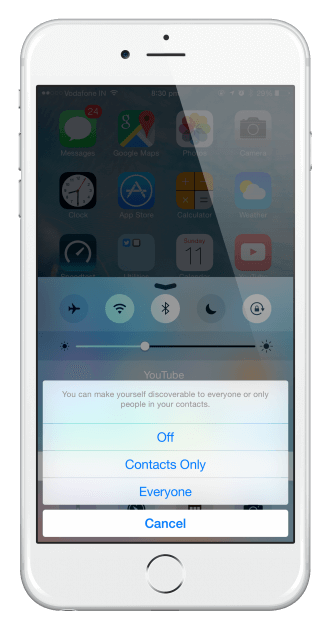
If you are trying to transfer files between your iOS and Mac device, disable AirDrop and re-enable it.
Go to Finder on the Mac
In the sidebar, click on AirDrop
Click on the option for No One and then on Everyone
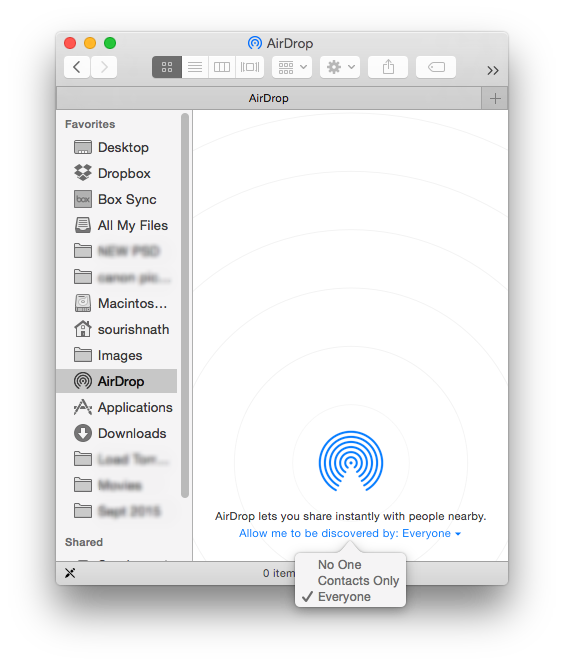
AirDrop should now work. If it doesn’t, reboot your iPhone or iPad. Sometimes a simple technical flaw will interfere with the device, stopping it from working effectively. To reboot, hold the Home and Power buttons down together for about 10 seconds.
Tips:If you found your iPhone AirDrop Not Working after update to iOS 10,you can use a iOS System Recovery to restore iPhone system to normal status.
Please go to: How to fix iOS to normal withou data loss
Related Articles:
How to Fix iOS 10 to Normal on iPhone,iPad
How to Install the iOS 10 Beta on Your iPhone or iPad
iOS 10: How to Save Battery on iPhone 7(Plus)
How to Optimize iOS 10 Performance on iPhone iPad
How to Set Up and Activate Your New iPhone 7
comments powered by Disqus