iPhone Data Recovery
 Phone to Phone Transfer
Phone to Phone Transfer
The easy 1-Click phone to phone data transfer to move data between iOS/Android/WinPhone/Symbian
Restore-iPhone-Data Products Center

 Android Data Recovery
Android Data Recovery
The Easiest Android data recovery software to recover Android lost or deleted Files
 Phone Manager(TunesGo)
Phone Manager(TunesGo)
Best iOS/Android phone manager tool to manage your phone’s files in a comfortable place
 Phone to Phone Transfer
Phone to Phone Transfer
The easy 1-Click phone to phone data transfer to move data between iOS/Android/WinPhone/Symbian

iOS Toolkit
A full solution to recover, transfer, backup restore, erase data on iOS devices, as well as repair iOS system and unlock iPhone/iPad.

Android Toolkit
All-in-one Android Toolkit to recover, transfer, switch, backup restore, erase data on Android devices, as well as remove lock screen and root Android devices,especially Samsung phone.
[Summary]: Is your iPhone completely unresponsive or frozen and doesn’t seem to work at all after upgrading to iOS 11/12? We will share you with two viable solutions to fix iPhone screen freeze up and not respond issue without losing any data.
Also Read:
* Backup iPhone iPad Data before iOS 12 Update
* How to Recover Lost App Data After iOS 12/11.3 Update
“My iPhone crashes repeatedly after an iOS 12 update, how to fix it?”
“Can you help me to repair iPhone screen keeps freezing after updating to iOS 11?”
“iPhone 6S keeps freezing and crashing after iOS 11 update. I urgently need help. Thank you!”
Does your iPhone X/8/7/6S/6 suddenly get frozen when you update your device to iOS 12 or iOS 11/iOS 11.4? Many iPhone users have experienced the issue of iPhone freezing during the updating process of iOS 12/11.4/11. In addition, you may encounter other unexpected problems, such as iPhone/iPad stuck in Apple logo/DFU mode/boot loop, iOS 12/iOS 11 updated failed the screen does not respond to touch, etc. This is very disappointing. But it is not a rare case. In this guide, we will focus on this iPhone freezing after iOS 12/iOS 11.4/iOS 11 update issue, with two practical methods. Check them now.
One of the main causes of iPhone freezing problems is lack of space on your iDevice. You can remove unnecessary data to release your iPhone’s memory space, and you can also optimize the device space to achieve the smooth operation of your iPhone iPad.
The iPhone Data Eraser aims to free up space to repair the iPhone freezing screen. It erases all content or just unnecessary files on iDevice to provide you with a brand new iPhone.
Key Features of iPhone Data Eraser:
It removes all data to restore your iPhone to become new. Note that all erased data is not recoverable.
It can clear up such hidden files with just 1 click, freeing up the necessary space to solve the iPhone freezing problems.
It can scan your device, find the deleted items and erase them permanently.
Download and install iPhone Data Eraser program on your computer. Run it and connect your frozen iPhone to the program.
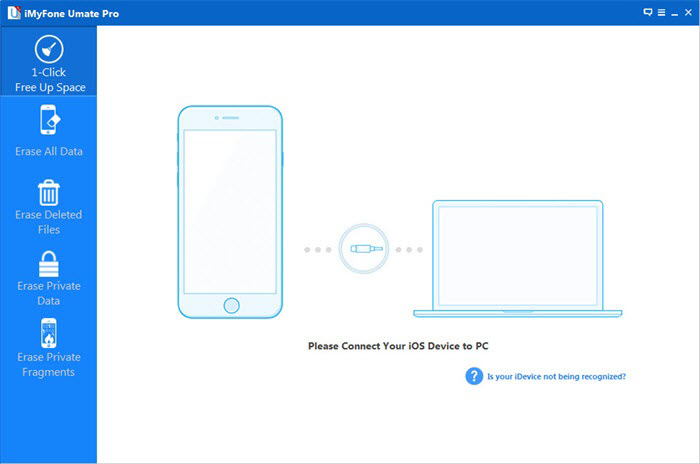
Choose the cleanup mode that you want. In this case, you need to choose 1 – Click Free Up Space mode and start.
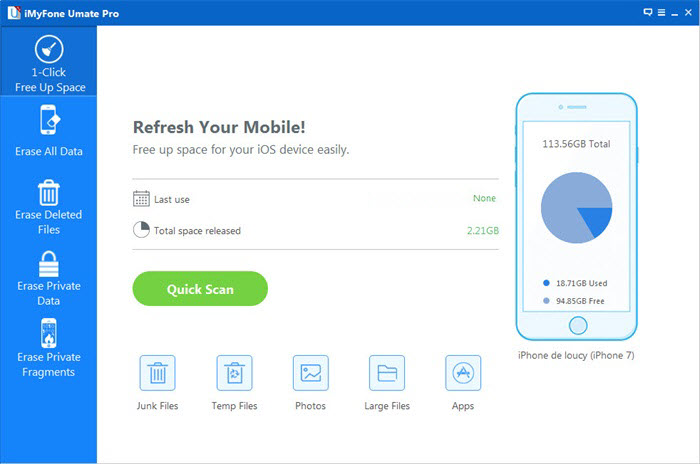
Click “Quick Scan” to clear up data permanently to unfreeze your iPhone/iPad/iPod Touch.
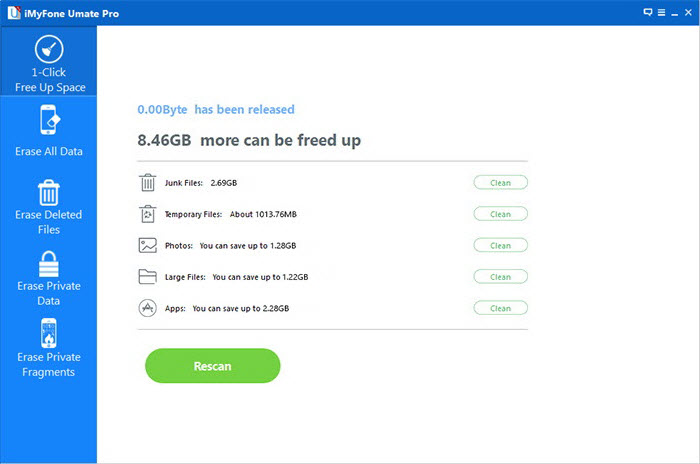
Your frozen iPhone/iPad is working now. If not, please move to solution 2.
After trying the above solution, if still your iPhone freezes, then we will suggest you to use iOS System Recovery to fix iPhone freezing issue after upgrading to iOS 12/iOS 11/iOS 11.3. Compared with iTunes, you don’t have to take the risk to lose all your data and this tool is super easy to use. This iOS System Recovery can help you in:
1. Fixing different iOS issues like iPhone stuck in Apple logo/Recovery mode, iPhone freezing issue, iPhone stuck with black screen of death etc. without losing any data on iPhone.
2. Fixing issues automatically with just a quick scan.
retrieving data that you lost from accidental deletion, factory restore, iOS update failed, water damaged, device stolen and more.
3. Recovering iPhone deleted or lost files in 3 modes: recover from iOS device or restore from iTunes/iCloud backup files.
4. Gettting data back such as contacts, messages, photos, videos, call logs, notes, calendars, Whatsapp/Kik/Viber/Wechat messages, etc.
First launch iOS System Recovery after downloading in the computer and connect the freezing iPhone/iPad with the PC using a digital cable. Now, select “Fix iOS System” mode.

Now download the necessary firmware package as the repairing drive for iOS 12/iOS 11 on your device. By default the program will provide you with the latest IPSW file or you can import any version as you like.

When the iOS firmware package is ready, your freezing iPhone X/8/7/6S/6 will start getting repaired automatically and no data is lost.
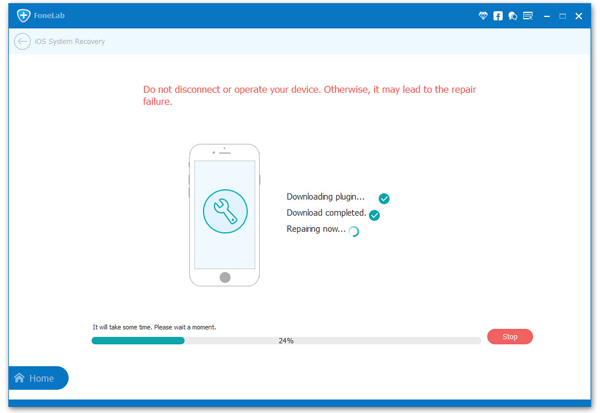
How to Fix iPhone iPad to Normal after iOS 11/12 Update
Fix iPhone Stuck on White/Black Screen after iOS 10/11 Update
How to Fix iPhone Stuck on Reboot Loop after iOS 11 Update
iPhone Stuck on ‘Connect to iTunes’ after iOS 11 Update? 2 Ways to Fix
Fix: iPhone iPad Not Charging after iOS 11/11.3 Update