iPhone Data Recovery
 Phone to Phone Transfer
Phone to Phone Transfer
The easy 1-Click phone to phone data transfer to move data between iOS/Android/WinPhone/Symbian
Restore-iPhone-Data Products Center

 Android Data Recovery
Android Data Recovery
The Easiest Android data recovery software to recover Android lost or deleted Files
 Phone Manager(TunesGo)
Phone Manager(TunesGo)
Best iOS/Android phone manager tool to manage your phone’s files in a comfortable place
 Phone to Phone Transfer
Phone to Phone Transfer
The easy 1-Click phone to phone data transfer to move data between iOS/Android/WinPhone/Symbian

iOS Toolkit
A full solution to recover, transfer, backup restore, erase data on iOS devices, as well as repair iOS system and unlock iPhone/iPad.

Android Toolkit
All-in-one Android Toolkit to recover, transfer, switch, backup restore, erase data on Android devices, as well as remove lock screen and root Android devices,especially Samsung phone.
“I am having an issue with the lock screen of iPhone 6S. My iPhone won’t unlock when I try to slide the unlock bar. I have done a hard reset but it does not help and my iPhone 6S is frozen completely. How can I recover data from a frozen iPhone device? Is it possible to get iPhone out of slide to unlock screen?”
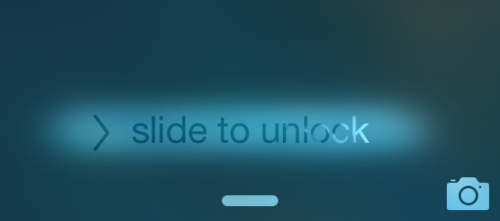
Usually, when phone rings, and your iPhone device is locked, the option is either completely unresponsive, or you need to slide many times until you actually answer the call. It is an annoying issue, surely.
However, it’s not an uncommon issue that the slide to unlock feature does not work on iPad or iPhone. As we know, after upgrading the iOS 9/10, jailbreaking, or restoring your iPhone from iTunes, you may encounter some problems like that your iPhone can’t be started normally. It stuck at the Apple logo screen, black screen, iTunes logo, recovery mode, iPhone won’t turn on, iPhone freezes or no response, or in an endless loop so that you can’t move forward.
Further down, you’ll find 4 ways to fix iPhone 4/4s/5/5s/6/6s slide to unlock problem, and we hope one of the solutions we provided will solve the glitch.
When your iPhone frozen on ‘slide to unlock’ screen, what are you supposed to do?
Restarting your iPhone seems to be an omnipotent trick to solve most minor problems on the first try.
1. Keep pressing the Home (Volume Down button for iPhone 7/7 Plus) and the Power button until a red slider appears on the screen.
2. Drag the slider to power off your iPhone.
3. Press and hold the Power button again until the Apple logo appears.
4. Wait a few seconds for iPhone’s startup sequence to finish your iPhone should boot up successfully and work normally.
In a small number of cases, when iPhone slider to unlock doesn’t work, slide to power off is not working normally either. If you have the same problem, it means the solution 1 most likely won’t work for you, so you should reset your iPhone.
You can reset it by holding down the Power button and Home button at the same time for about 10 seconds until the Apple logo appears. Hopefully, slide to unlock will work just fine after the reset.
Even after a hard restart, iPhone freezes on the lock screen still. In that case, you can also try to connect your iPhone with iTunes and restore iPhone from an iTunes backup. The first thing you need to do is to make sure your iTunes software is up to date.
1. Connect your iPhone 4/4s/5/5s/6/6s to your computer.
2. Select your phone in iTunes, and choose Restore in the Summary panel(You will have to confirm the action by clicking on Restore again).
3. When the phone is restored, it will restart and you will see the welcome screen that says: “Slide to set up.”
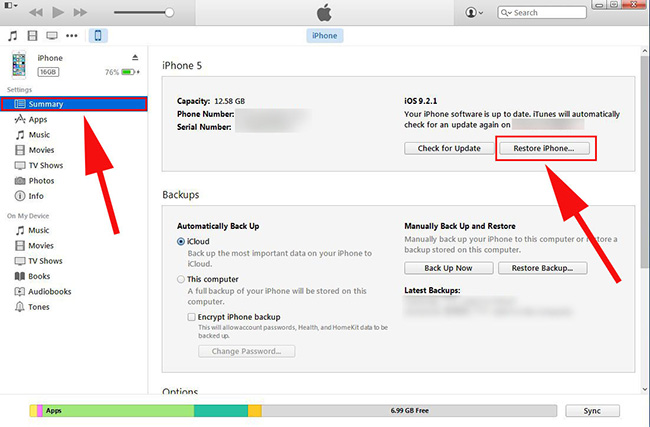
At last, the annoying iPhone slide to unlock problem will be gone. Please remember to back up your iPhone device before restoring or you will lose everything on your iPhone device.
iPhone System & Recovery is the professional freeware that can help force to reboot the frozen or hung iPhone and fix iPhone stuck on ‘slide to unlock’ screen. That is, you won’t lose your iPhone data and your device will run smoothly. You can fix with various iOS system issues after iOS 10/9.3.5/9.3/iOS 9 upgrade or jailbreak. For instant, iPhone stuck in recovery mode or DFU mode, the iOS device won’t slide to unlock or slide to power off, iPhone stuck on white screen, iTunes connected screen or black screen, etc. In addition, this software not only fix problem in order to bring your iPhone back to normal, no data loss at all among the whole recovery procedure.
Step 1.Download, Install and Run the Program on PC
This iPhone System & Recovery software works for all models of iPhone, iPad and iPod Touch and it provides both Windows and Mac versions. Choose the right link above to download and install the tool on your computer. Launch it once finished and connect your iPhone to the PC with USB cable. Then switch to “iOS System Recovery” to repair operating system and solve iPhone stuck on slide to unlock screen problem.
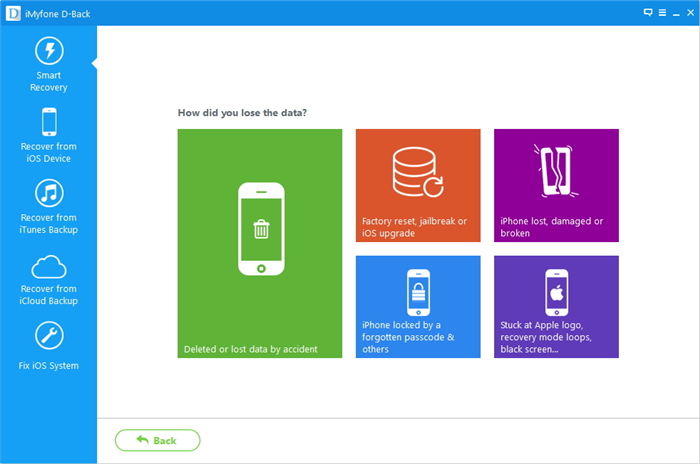
After that, click “Start” button to continue the process.
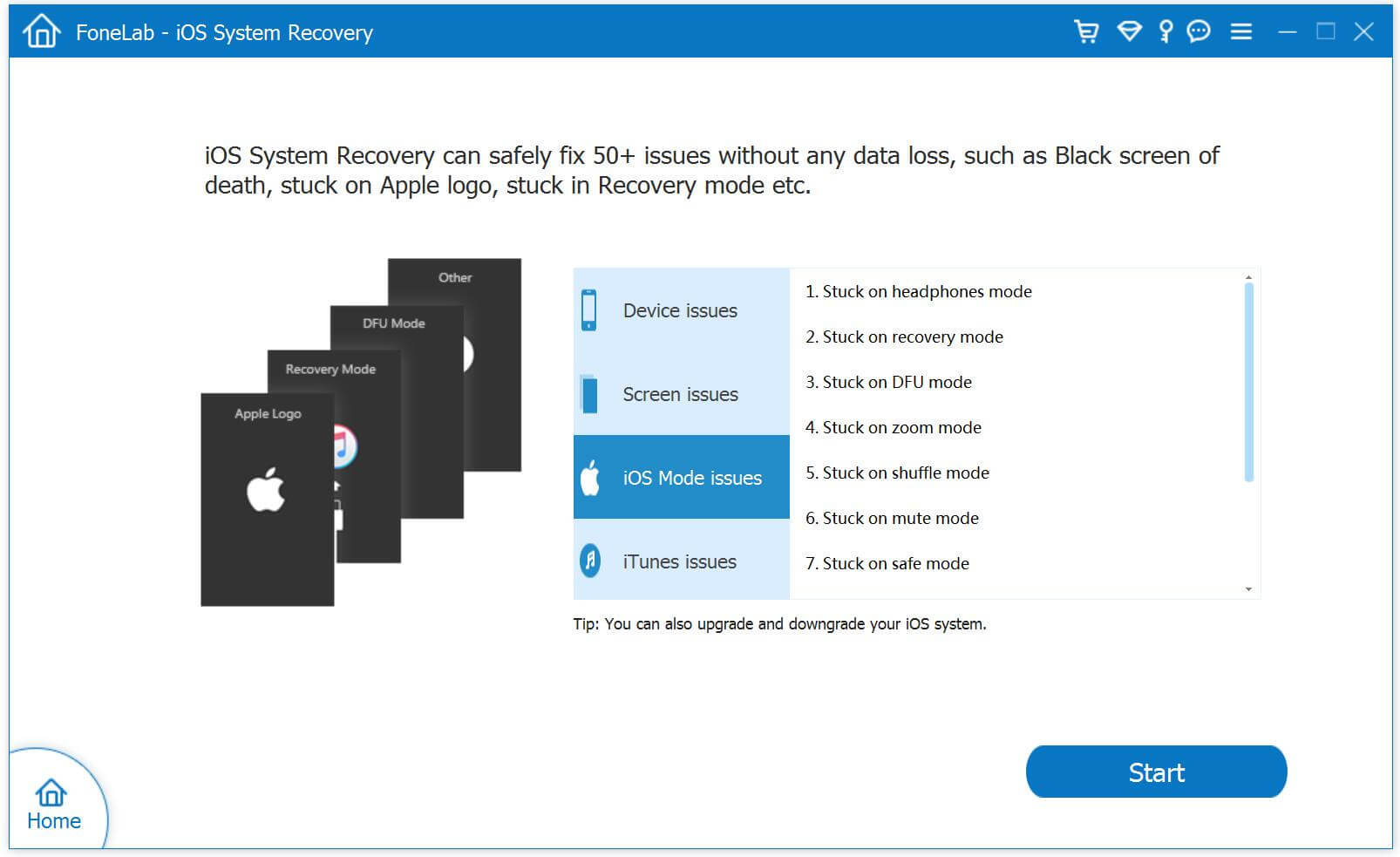
Step 2.Download and Select Firmware for Your iPhone Device
You need to click “Download” button to download the firmware for your iOS device. The tool will recognize your iPhone device, offering the latest iOS version for you to download.
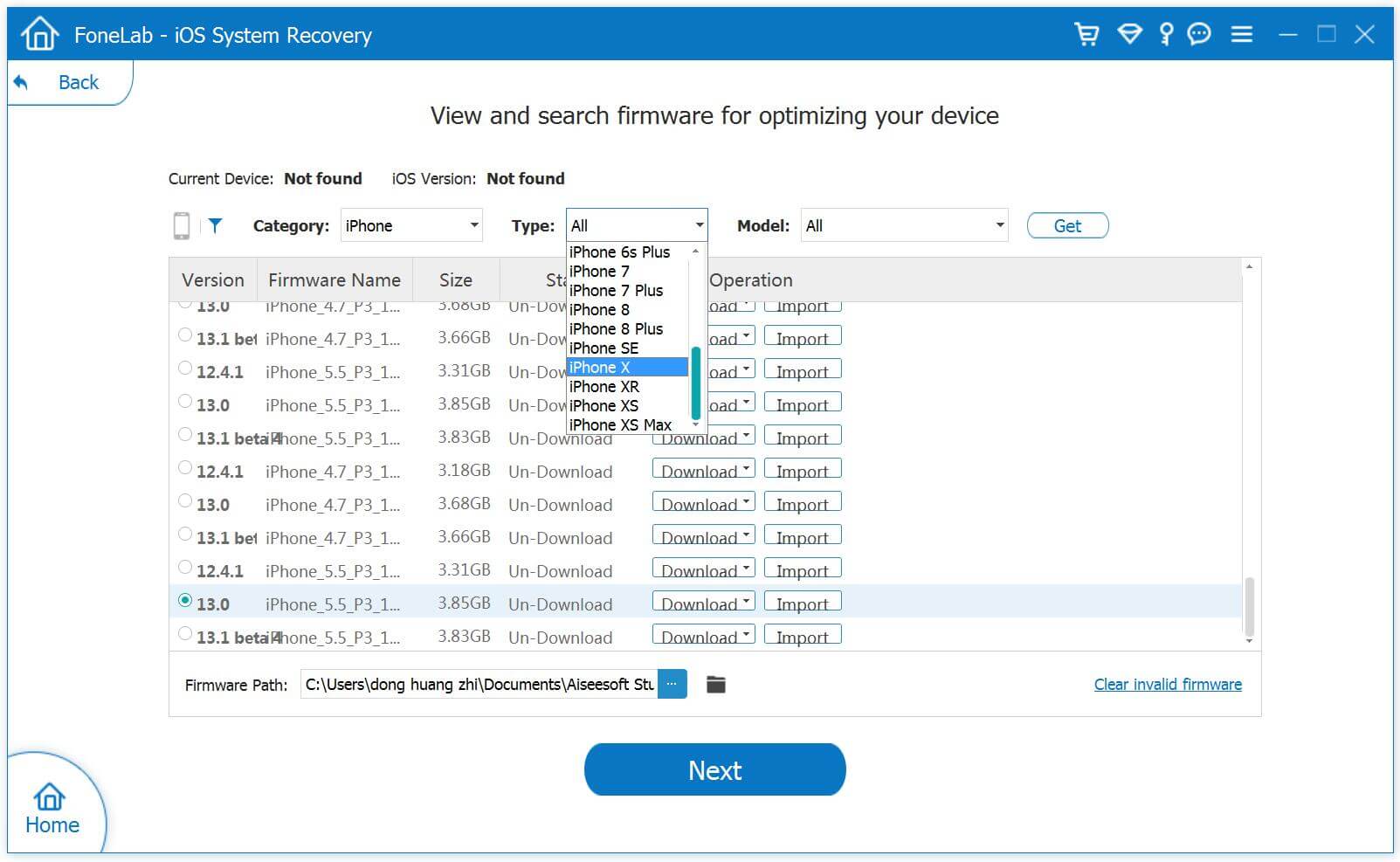
Soon, the download process will proceed automatically. It will take some time to download plug-in, please do not disconnect or operate your device during the process.
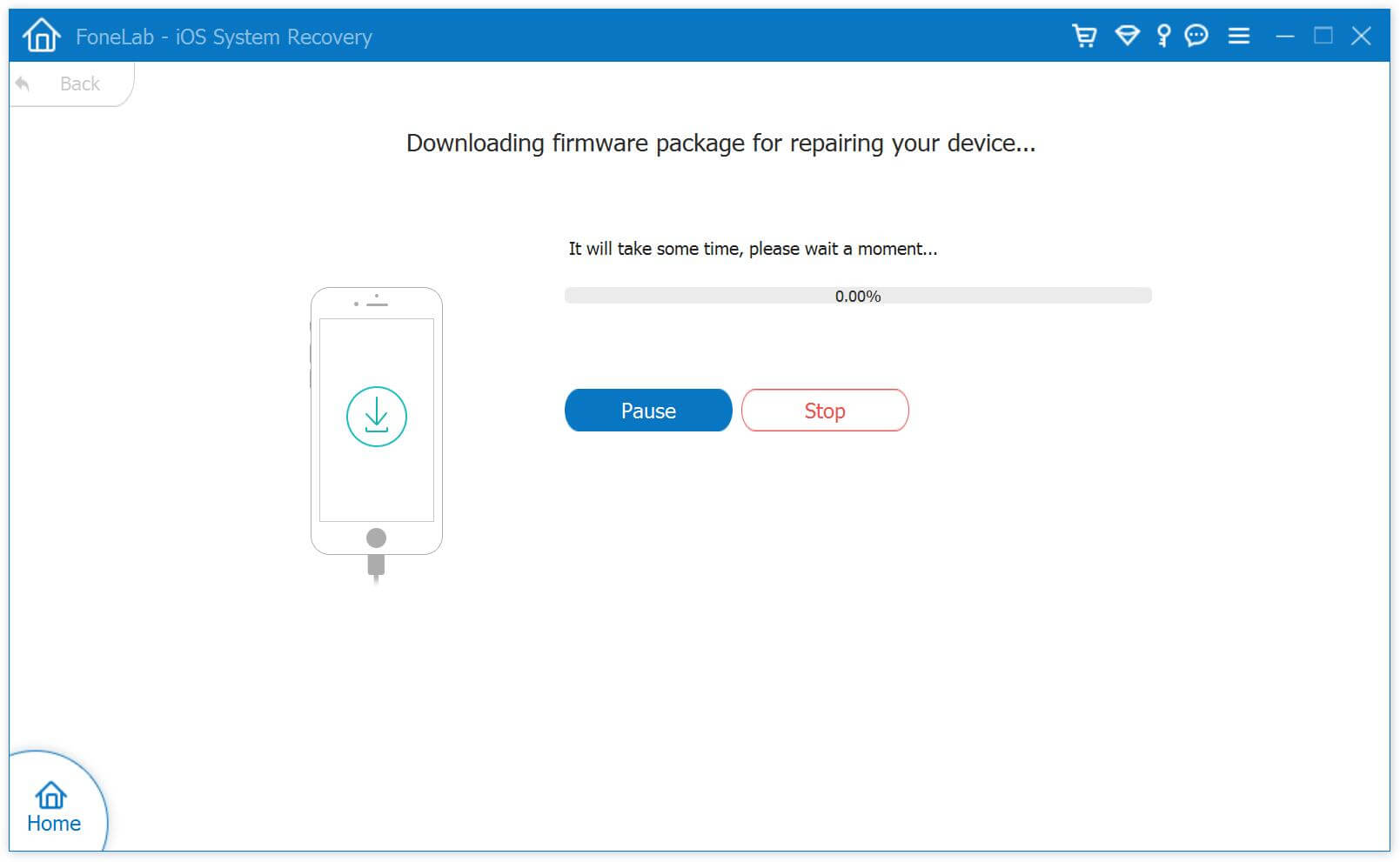
Step 3.Fix iPhone Stuck on Slide to Unlock Screen
After the download is complete, the software will continuously start fixing your iOS system to normal, the whole procedure takes less than 10 minutes.
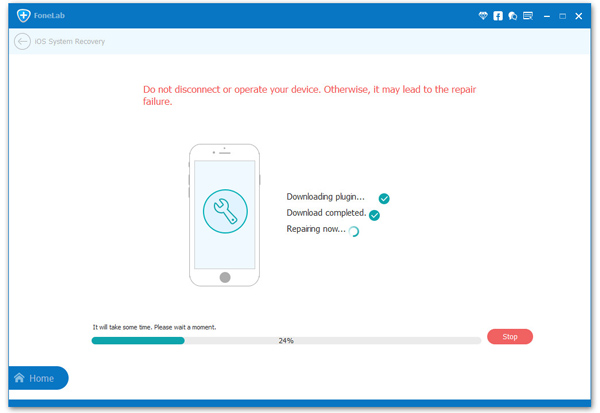
Step 4.Recover Deleted or Lost Data from iPhone
With the program, you can fix the “iPhone stuck at slide to unlock screen” issue with just one click. What’s more, the tool lets you recover lost data from your iPhone 7/7 Plus/SE/6s/6s Plus/6/6 Plus/5s/5c/5/4S/4/3GS in three ways: directly scan your iPhone and extracting iTunes/iCloud backup files. If you have such a need, you can read this guide: How to Recover Deleted/Lost Files from iPhone iPad.

Related Articles
How to Get iPhone,iPad Out of Recovery Mode
How to Repair iPhone/iPad System to Normal
How to Fix iPhone Stuck on Verifying Update
How to Fix iPhone Stuck on Apple Logo
comments powered by Disqus