iPhone Data Recovery
 Phone to Phone Transfer
Phone to Phone Transfer
The easy 1-Click phone to phone data transfer to move data between iOS/Android/WinPhone/Symbian
Restore-iPhone-Data Products Center

 Android Data Recovery
Android Data Recovery
The Easiest Android data recovery software to recover Android lost or deleted Files
 Phone Manager(TunesGo)
Phone Manager(TunesGo)
Best iOS/Android phone manager tool to manage your phone’s files in a comfortable place
 Phone to Phone Transfer
Phone to Phone Transfer
The easy 1-Click phone to phone data transfer to move data between iOS/Android/WinPhone/Symbian

iOS Toolkit
A full solution to recover, transfer, backup restore, erase data on iOS devices, as well as repair iOS system and unlock iPhone/iPad.

Android Toolkit
All-in-one Android Toolkit to recover, transfer, switch, backup restore, erase data on Android devices, as well as remove lock screen and root Android devices,especially Samsung phone.
“Please Help! When I open an application, my Samsung Galaxy S7 was stuck suddenly and dead and showed a black screen. Anyone know why this happened and how to fix Samsung Galaxy phone sudden death problem?”
SDS (Sudden Death Syndrome) is a very bad bug which is killing a lot of Samsung Galaxy smartphones. The following symptoms appear, your Samsung Galaxy phone is sudden death:
• The green light keeps flashing but it will not respond.
• The phone is suddenly down and starts to reboot and crashes.
• The phone freezes more frequently.
• The phone starts to behave abnormally and restarts itself.
• After a period of time, the number of random freeze and reboot increases.
• The phone will start to automatically crash / reboot and start consuming more battery power.
• The phone runs slowly.
The reason for SDS is various some due to software reasons, OS error, some caused by hardware issues. How to fix SDS on your Samsung Galaxy phone, such as Samsung Galaxy S3/S4/S5/S6/S7/S8/A9/A7, Galaxy Note 8/5/4/3/2, Samsung Tab?
Sometimes, the issue can be solved by a hard reset. But the process will delete all stored information on your Samsung phone and return the device to its factory configuration. Completely different from a hard reset, Broken Samsung Data Recovery is a professional software for Samsung phones and tablets that helps you fix Samsung sudden death issue without losing data. Actually, no matter what the reason for your Samsung device is out of trouble, such as System Crash, Not Responding, Frozen Device, Locked Device, Black/Blue Screen of Death, it can almost all be able to deal with and no damage for your Samsung Galaxy mobile phone.
It is worth mentioning that it can not only recover all deleted files(Contacts, SMS, Photos, Videos, Call History, Whatsapp Messages, Documents, etc), but also allow you to back up and restore data on your computer.
Get the program downloaded to your computer and use it to solve Samsung Galaxy sudden death issue easily.
Once downloaded, install and launch the program on your computer. Then choose the “Broekn Android Data Extraction” mode, link your Samsung Galaxy phone to the program with a USB cable and click “Start” to continue.

The Broken Samsung Data Recovery program will consult which type of your device, choose a type of fault that matches your phone and click “Next”.

After that, you need to choose the correct “Device Name” and “Device Model” on the window. And then click “Next” button.

Now, following the instructions to make your Samsung phone enter the download mode.
1. Power off the phone.
2. Press and hold Volume “-“, “Home” and “Power” button on the phone.
3. Press “Volume +” button to enter download mode.

After that, the program will automatically analyze and repair your sudden death Samsung phone.
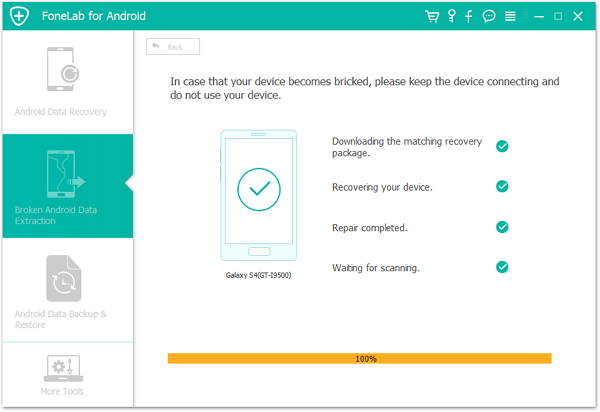
When the process completed, you can preview the data from the left side. Select the files to preview and choose what you want, then click “Recover” to save all the precious data you need.

Related Articles
How to Fix Galaxy S7/S8 Stuck on Boot Screen
How to Fix Samsung Phone Stuck on Android System Recovery
How to Fix a Crashed Android Phone
How to Fix ‘Not Registered on Network’ Error on Samsung
Samsung Data Recovery – How to Recover Deleted Data from Samsung Galaxy
comments powered by Disqus