iPhone Data Recovery
 Phone to Phone Transfer
Phone to Phone Transfer
The easy 1-Click phone to phone data transfer to move data between iOS/Android/WinPhone/Symbian
Restore-iPhone-Data Products Center

 Android Data Recovery
Android Data Recovery
The Easiest Android data recovery software to recover Android lost or deleted Files
 Phone Manager(TunesGo)
Phone Manager(TunesGo)
Best iOS/Android phone manager tool to manage your phone’s files in a comfortable place
 Phone to Phone Transfer
Phone to Phone Transfer
The easy 1-Click phone to phone data transfer to move data between iOS/Android/WinPhone/Symbian

iOS Toolkit
A full solution to recover, transfer, backup restore, erase data on iOS devices, as well as repair iOS system and unlock iPhone/iPad.

Android Toolkit
All-in-one Android Toolkit to recover, transfer, switch, backup restore, erase data on Android devices, as well as remove lock screen and root Android devices,especially Samsung phone.
[Summary]:Find your iPhone’s storage full and don’t know how to free up space on iPhone in iOS 11/iOS 10?Use these tips to free up storage space on your iPhone 8/7/6s/6 on iOS 11 or iOS 10,you can also free up space for iOS 11.3/iOS 11.2/iOS 12 update later.
Storage space on any mobile device is precious, and running low on memory can be quite annoying, especially on iPhone, where there is no option to further expand it through a microSD card. Lack of storage space can feel quite limiting, more so when you wish to store more media or install apps even for iOS 11.3, iOS 11.2 or even iOS 12 update.
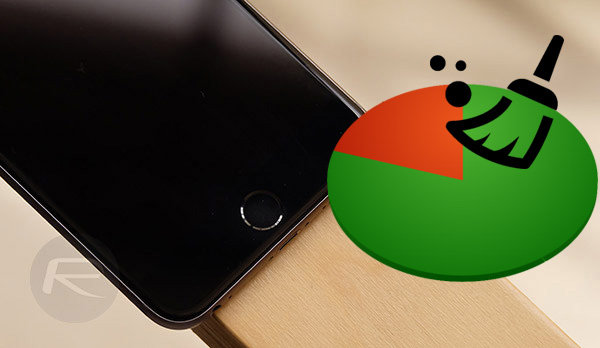
No matter you have updated to iOS 11 or you are making preparation for iOS 11 update, the tip is helpful for you to free up your iOS devices. That is, backing up your iPhone. Before performing iOS upgrade, you can backup your data to computer just in case and free up space, then you can also restore back to iOS device from backup files.
iOS Data Backup & Restore & Recovery tool supports to backup&restore iOS data, you can backup iPhone contacts, SMS/iMessages/MMS, photos, videos, call history, apps, notes, WhatsApp messages, etc to PC. Next you can erase iPhone data to free up more space for iOS 10 update. After that, selectively select data to restore to iPhone device.
Read more details in: Backup and Restore Data from iPhone

Before freeing up space on iPhone X/8/7/6S(Plus), you should know what is taking up your iPhone storage. There are two ways to know how much space you actually left on your iPhone.
1. Go to Settings > General > Storage & iCloud Usage > Mange Storage (Storage) to check iPhone storage usage. It will list all apps and the size of each one. And it tells you how much space you have totally used and how much left.
2. Check iPhone storage in iTunes. It also tells you how much space you have used, and list the main data types with each one’s size. To check iPhone storage via iTunes, you have to download and install iTunes first on your computer. You should run iTunes then connect your iPhone to computer. After iTunes recognizes your device, click your device’s icon on iTunes. You will find the usage bar on the bottom.
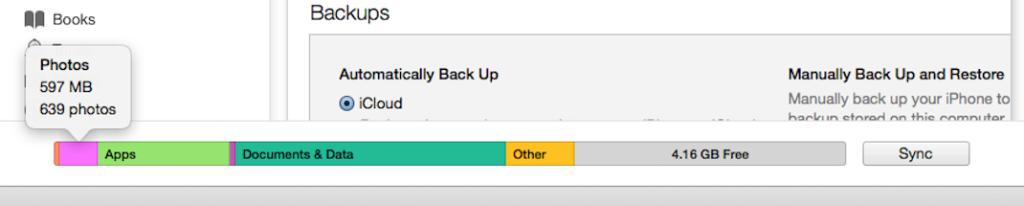
Apps and Games usually take up a lot of space on an iPhone. When checking storage usage on your iPhone “Settings”, all apps will be listed. You can tap the apps you no longer use, and delete them to free up space on your iPhone 7.
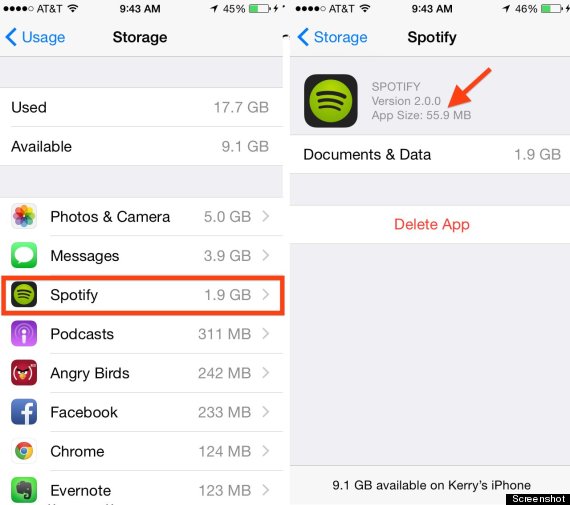
Faced with a “storage’s full” prompt, your first act to clear space on your iPhone might be checking if app and browser caches are gobbling up your storage. But forget about clearing caches, the meaningful photos, music and videos that you took with your iPhone or iPad may be so large and take so much space on your device. Instead of deleting them, you can try to transfer them from iPhone to another device. In this method, you could regain a lot of storage for your iOS 10 update.
Phone Transfer is one-click data transfer program allows you transfer data from iPhone to iPhone/Android within 3 simple steps, including contacts, messages, call logs, pictures, videos, music, notes, calendar, etc.
Read more details on: How to Copy Photos from iPhone to iPhone

If you find “Documents and Data” and “Others” take up a lot of storage on your iPhone when checking iPhone storage via iTunes, you may need to clear app cached files, chatting history and attachments to free up space on your iPhone 7. Normally, some apps offer you the way to clear its cache and history, such as Safari and Messages, while some doesn’t offer related features. For example, to clean all Safari history and website data, you can go to Settings > Safari > Clear History and Website Data.
Or you can clicking here to erase junk files on iPhone completely
It’s an uphill task to manually get out and remove all unnecessary junks on an iPhone 7. So there are some professional iPhone cleaning tools you can use to do this job in a simple way. iPhone Data Eraser can quickly clean cache files, app leftover, message attachments, Safari junks and other files on iPhone, and compress photos help you easily free up storage on your iPhone 7, as well as iPhone 6S/6, iPhone 5S/5, iPhone 4S/4, etc.
With this program, you can clean up all unnecessary files in your iPhone and reclaim up to 60% space as well as make your iOS 10 operating system 10X faster after cleanup.
1. Compress iPhone Photos to Release Storage Space.
photos, videos are the data that take up most of the space. So they are our targets to free up the space by managing them in a more effective way. iPhone Data Eraser is intended to release the storage space and improve the performance for iPhone/iPad/iPod by cleaning up unnecessary files and compressing the JPEG images.
See more at: How to Release Massive Storage Space on iPhone for iOS 10 Update
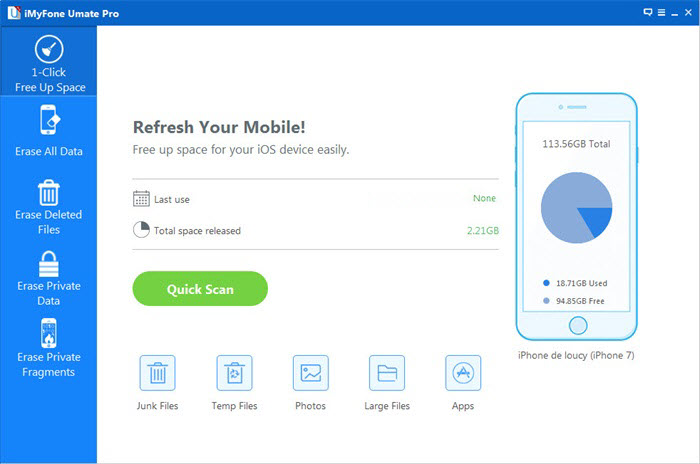
2. Data can’t be deleted by simply clicking the delete button, so they will still take up your iPhone storage space. iPhone Data Eraser supports to erase deleted files without restoring in one click.
Detailed steps in:Permanently Erase Deleted Data from iPhone to Free Up Space
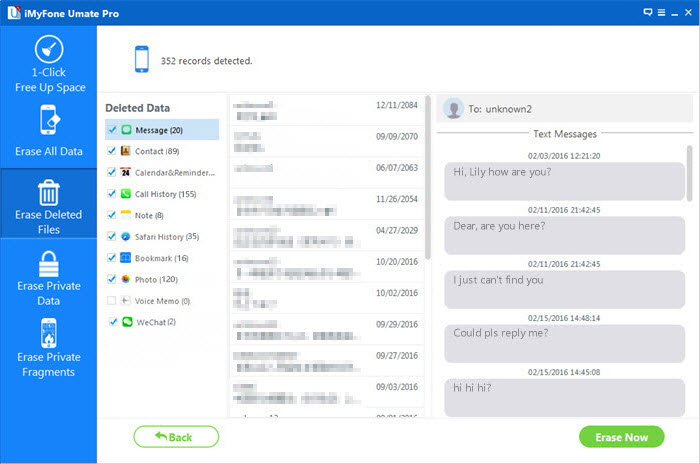
Related Articles
How to Optimize iOS 10 Performance on iPhone iPad
How to Install the iOS 10 Beta on Your iPhone or iPad
How to Download&Install iOS 10 Beta 7 on iPhone
comments powered by Disqus