iPhone Data Recovery
 Phone to Phone Transfer
Phone to Phone Transfer
The easy 1-Click phone to phone data transfer to move data between iOS/Android/WinPhone/Symbian
Restore-iPhone-Data Products Center

 Android Data Recovery
Android Data Recovery
The Easiest Android data recovery software to recover Android lost or deleted Files
 Phone Manager(TunesGo)
Phone Manager(TunesGo)
Best iOS/Android phone manager tool to manage your phone’s files in a comfortable place
 Phone to Phone Transfer
Phone to Phone Transfer
The easy 1-Click phone to phone data transfer to move data between iOS/Android/WinPhone/Symbian

iOS Toolkit
A full solution to recover, transfer, backup restore, erase data on iOS devices, as well as repair iOS system and unlock iPhone/iPad.

Android Toolkit
All-in-one Android Toolkit to recover, transfer, switch, backup restore, erase data on Android devices, as well as remove lock screen and root Android devices,especially Samsung phone.
[Summary]:Want to bypass a forgotten passcode on iPhone or iPad?This aritcle will guide you how to unlock iOS 7/8/9/10/11 iPhone if you forgot your passcode,only few steps,you can unlock screen passwords from the latest iPhone X, iPhone 8 (Plus) and other iOS 11 devices.

-Forgot the lock screen password on iPhone after setting it long before
-Pick up a second-hand iPhone/iPad with locked screen
-Stole a second-hand iPhone/iPad without knowing the password
-The phone screen did not respond
-The password was set by your kids or others
-The screen is locked due to entering wrong password for many times
-iPhone touch screen is broken with locked screen
-Your iPhone device fingerprint unlock failed
-Can’t enter the password due to a cracked screen
“My iPhone is stuck on iPhone 7 is disabled when I connect it to itunes. But itunes wasn’t able to restore it. I want to use my iPhone again,any way helps me unlocked iPhone locked screen without passcode?” — Asked by Amar Shah
When you forget the passcode on your iPhone or you just don’t know the password on a second-hand iPhone or iPad. You can use this iPhone screen unlocker – iOS Toolkit Unlock (iOS) feature to remove the passcode from iPhone in 5 minutes. Before doing it, you need to know this: the Find My iPhone/iPad should be disabled. Then you can successfully bypass passcode lock screens on iPhones and iPads,after that you can use your iPhone again.
First of all,please download and run iOS Toolkit Unlock (iOS) on your computer,you can see there are many features in the program: “iOS Data Recovery”, “iOS System Repair”, “iOS Data Transfer” , “Data Backup & Restore”,if you wan to unlock iPhone without passcode,please select “Unlock” among all the tools.

Connect your iPhone to the computer via USB cable. Then click “Start” on the program,you will get a new windows as below: Remove your phone’s locked screen.

In order to bypassing your iPhone lock screen, we need to get your iPhone turn into DFU mode. Please follow the steps below to boot your iPhone into DFU mode.
1)Power off your iPhone.
2)Press and hold the Volume Down button and the Power button together for 10 seconds.
3)Release the Power button and keep holding the Volume Down button until the device is in DFU mode.

After botting your iPhone device is in DFU mode,the program will display the device information, such as phone generation, iOS version, etc. If the information is not correct, you can also select the correct information from the dropdown lists.

Then click “Download” button the download the firmware for your iPhone.
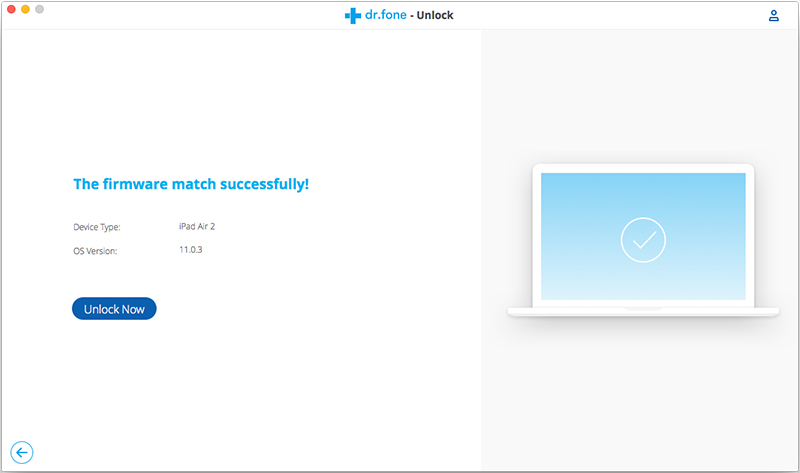
After the firmware is downloaded successfully, just click “Unlock Now” button to start unlock your iPhone/iPad locked screen.

Just in a few steps, your iPhone will be unlocked successfully,now you can use your iPhone again.
Note: This unlocking process will also erase the data on your iPhone/iPad. Honestly there is no solution to unlock iPhone/iPad locked screen without data loss for the moment in the market.
Above,we have teach you how to bypass passcode lock screen on iPhone, a recent study on iOS 10.3.2 and 10.3.3 beta found that it’s possible to gain access to iPhone Home screen without passcode using Siri. Here are the steps:
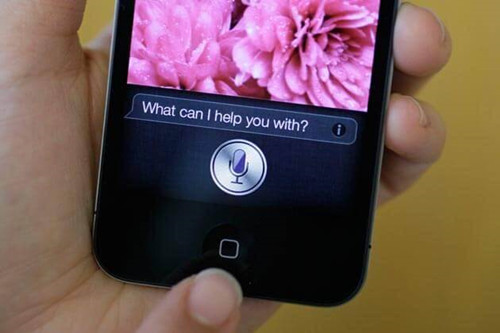
Step 1: Press the home button using any of your fingers – this would prompt Siri to wake up.
Step 2: Say “Cellular Data”, then switch off the Wi-Fi network to remove connectivity access.
Step 3: Then, press the home button to be redirected to the home screen.
Although this little loophole has already been blocked by Apple in its recent iOS 11, there are some ways you can still use Siri to post a comment on Facebook or read messages on your iPhone without a passcode.
All you need do is to prompt Siri to wake up, then say “Read messages” or “Post on Facebook” and Siri will read all the messages on the lock screen, or post your comment on Facebook respectively.
How to Recover Lost Data on iPhone iPad iPod
How to Recover Data from a Stolen iPhone
How to Unlock iPhone with Broken Screen
How to Transfer Data from iPhone to iPhone
comments powered by Disqus