iPhone Data Recovery
 Phone to Phone Transfer
Phone to Phone Transfer
The easy 1-Click phone to phone data transfer to move data between iOS/Android/WinPhone/Symbian
Restore-iPhone-Data Products Center

 Android Data Recovery
Android Data Recovery
The Easiest Android data recovery software to recover Android lost or deleted Files
 Phone Manager(TunesGo)
Phone Manager(TunesGo)
Best iOS/Android phone manager tool to manage your phone’s files in a comfortable place
 Phone to Phone Transfer
Phone to Phone Transfer
The easy 1-Click phone to phone data transfer to move data between iOS/Android/WinPhone/Symbian

iOS Toolkit
A full solution to recover, transfer, backup restore, erase data on iOS devices, as well as repair iOS system and unlock iPhone/iPad.

Android Toolkit
All-in-one Android Toolkit to recover, transfer, switch, backup restore, erase data on Android devices, as well as remove lock screen and root Android devices,especially Samsung phone.
iOS 10 finally comes with magnificent new features such as new Siri, iMessage, Apple Music etc and now available for download and you’re going to want it, specifically for all the awesome new messaging features.
Many ios users may ask how to install iOS 10 on iPhone or iPad?How to update to the latest version of iOS 10?How to get iOS 10?How to download iOS 10?This use guide we teach you 2 ways to update iPhone/iPad to iOS 10 without losing data.
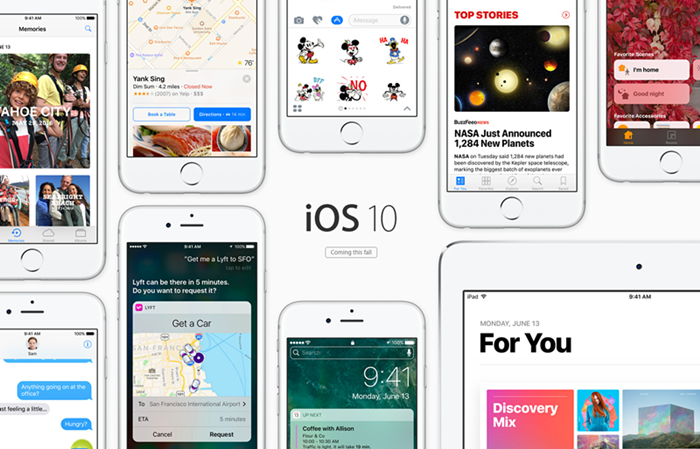
Firstly, you need to learn that whether your iOS device is compatible with the new iOS 10. iOS 10 will be released as a free upgrade for the following devices:
iPad 4 and later (ie, iPad 4, iPad Air, iPad Air 2, iPad Pro (9.7in and 12.9in)
iPad mini 2 and later (iPad mini 2, iPad mini 3, iPad mini 4)
iPod touch 6th generation
iPhone 5 and later (iPhone 5, iPhone 5c, iPhone 5s, iPhone 6, iPhone 6 Plus, iPhone 6s, iPhone 6s Plus, iPhone SE), iPhone 7 and iPhone 7 Plus
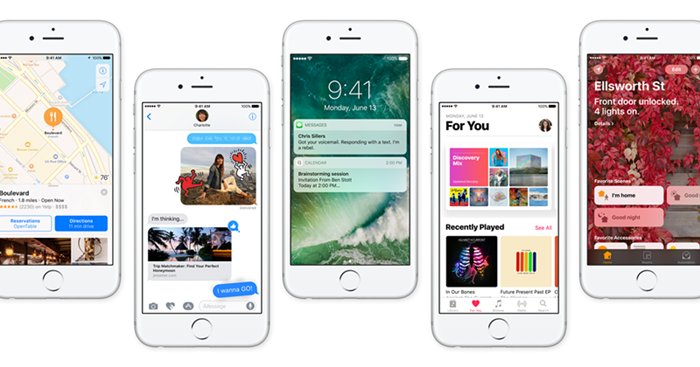
Knowing what should be done before updating devices to iOS 10,it will greatly help you save wonderful time and energy. It will also help you to prevent quite a lot unexpected problems such as data lost, installation failed, low battery, low space to install iOS files, getting error 1403 when attempting to install IOS 10 via iTunes,etc. Let’s see what should be done firstly before updating to iOS 10 now:
1. Connect iDevice such as iPhone, iPad or iPod touch with WiFi;
2. Leave at least 4GB free space for iOS 10 and install the new iOS installation files;
3. Leave at least 45% battery for installing the new iOS 10 system;
4. Update iTunes program to the newest version;
5. Backup contacts,sms,photos,notes and other important data to iCloud, iTunes or PC.
However, iOS updates always come with the potential risk of data loss if an error occurs during the updating process(iOS 10/9.3.5/9.3.3/9.3/9.2). Here provides a way to preserve your data by creating a backup on your computer. After creating a backup of your iPhone’s data, all your data and settings can be restored in the event of a data loss.
iOS Data Backup & Restore & Recovery tool is a versatile data management tools. You can backup iPhone data to PC by this program, including contacts, messages, call history, videos, pictures, etc. Next, restoring data to your iPhone 6/6S/SE/5S/5/4S, iPad or other device from backups whenever you want.
Step 1. Connect Your iPhone iPad to Computer
After launching iPhone Data Recvoery tool on your computer, go to “More Tools” from the left column then select “iOS Data Backup & Restore” option from the tool list. Next, connect your iPhone, iPad or iPod touch device to computer. As a result, the tool will detect your iOS device automatically.

Step 2. Select Files to Backup
Here, you can select which file types to backup, such as “Contacts”, “Messages”, “Notes”, Call History, “Photos”, “WhatsApp Messages” and so on. Then backup selected files to computer by clicking on “Backup”.
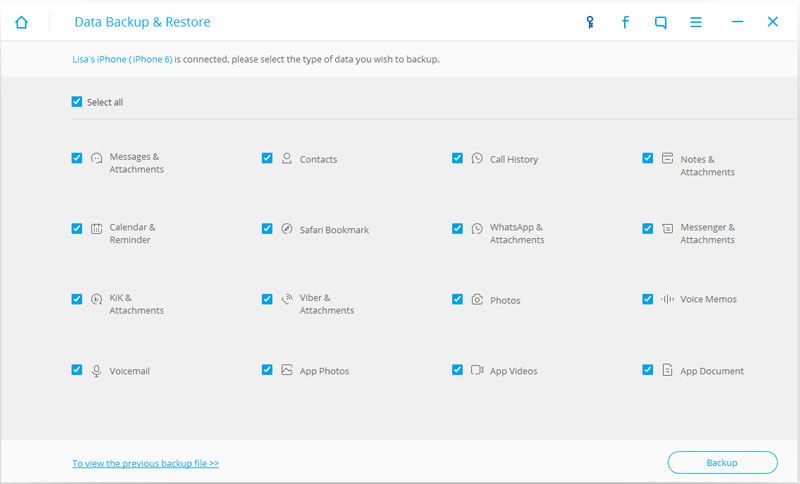
Step 3.Scan All Data Stored in your iPhone/iPad Devices

Step 3. Successfully Backup Data from iOS to PC
The whole backup process will take a few minutes, depending on the data storage capacity of your iOS device. Then Dr.Fone will display all the supported data, like Photos & Videos, Messages & Call Logs, Contacts, Memos and other data. At last, the selected files have transferred to computer for backup completely.
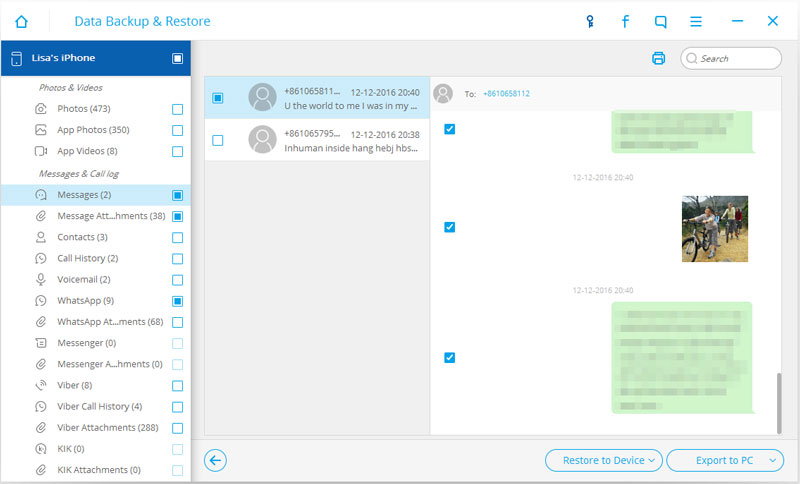
When the new iOS 10 is officially launched, Apple will push out the update to your compatible iOS devcie automatically. This is a detailed guide on how to upgrade iOS 10 from iOS 9.3.5/9.3.4/9.3.3/9.3.2/9.3/9.2, we will show you from the very start of preparing iPhone iPad for iOS 10 upgrade in two ways.
Update iPhone/iPad to iOS 10 by OTA
If your iOS devices never jailbreak before,you can directly update iOS 10 on iPhone,iPad over-the-air via Wifi,the update is pushed out to your iPhone or iPad automatically. You just need to go into the software update section of Settings and accept the update.
it’s the most easy way but very slowly,it will take you a long time,please wait patiently.
Step 1.Go to Settings > General > Software Update
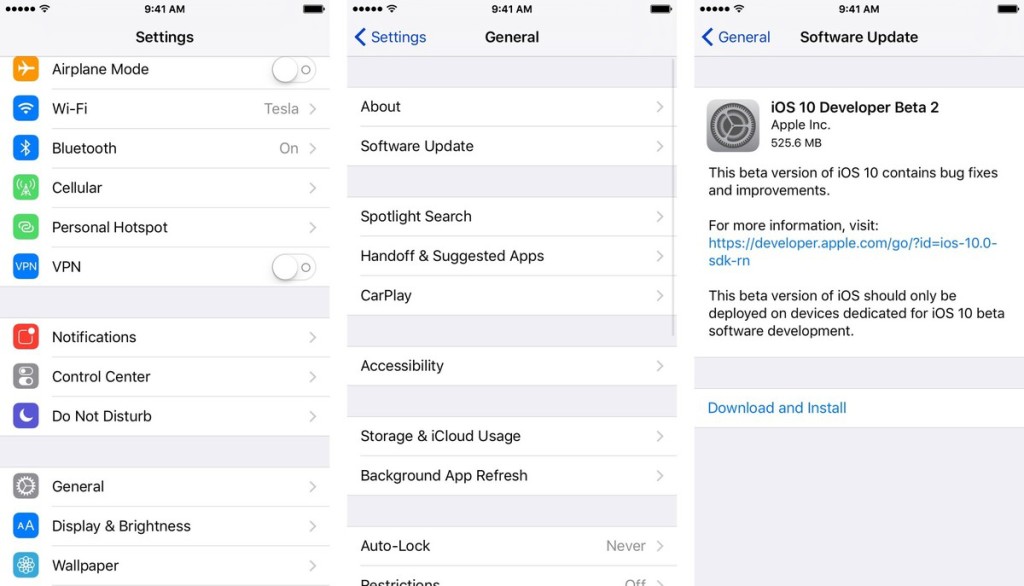
Now go into Settings > General > Software Update.From this point on installing the iOS 10 on your iOS devices via Wifi,just follow the prompts and agree to the various terms & conditions.
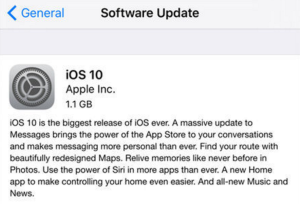
Tips:At one point in the process you’ll be prompted to restart the device.
Step 2.Tap Download
Your iPhone or iPad will start to download the update files.
Step 3.Leave the update to download in the background
Once the download has finished you will receive a notification saying an update is available for your device.
Step 4.Tap Details
This will take you to Settings > General > Software Update.
Step 5.Tap Install Now
The iPhone or iPad will now start to install the iOS update,your iPhone devices will appear “Verifying update…”
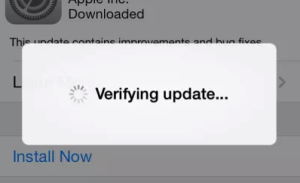
You can choose to leave the installation for later. Settings will display a notification badge until you have installed the update.
Tips:During installation, your phone will reboot cycle, please be patient.
If you iOS devices is jailbroken one,you should update your iPhone/iPad via firmware updating,otherwise,you will update failed and cause data erased.Here,we provide iOS 10.0.1 ipsw firmware file for you free download,and teach you how to use iTunes install iOS 10 firmware file on your iPhone/iPad.
Step 1.Download iOS 10 IPSW file for your iPhone, iPad device.
First of all,please download iOS 10 IPSW firmware file and select the relative .ipsw file for your device,save the iOS 10 firmware file on computer.Here,we provides the latest verison of iOS 10 firmware file for iPhone and iPad users download:
Direct download links for the latest verison of iOS 10 firmware file for iPhone:
iOS 10.0.1 (iPhone 5 GSM): iPhone_4.0_32bit_10.0.1_14A403_Restore.ipsw
iOS 10.0.1 (iPhone 5 GSM+CDMA): iPhone_4.0_32bit_10.0.1_14A403_Restore.ipsw
iOS 10.0.1 (iPhone 5s GSM): iPhone_4.0_64bit_10.0.1_14A403_Restore.ipsw
iOS 10.0.1 (iPhone 5s GSM+CDMA):iPhone_4.0_64bit_10.0.1_14A403_Restore.ipsw
iOS 10.0.1 (iPhone 5c GSM): iPhone_4.0_32bit_10.0.1_14A403_Restore.ipsw
iOS 10.0.1 (iPhone 5c GSM+CDMA):iPhone_4.0_32bit_10.0.1_14A403_Restore.ipsw
iOS 10.0.1 (iPhone 6 Plus): iPhone_5.5_10.0.1_14A403_Restore.ipsw
iOS 10.0.1 (iPhone 6): iPhone_4.7_10.0.1_14A403_Restore.ipsw
iOS 10.0.1 (iPhone 6s): iPhone_4.7_10.0.1_14A403_Restore.ipsw
iOS 10.0.1 (iPhone 6s+): iPhone_5.5_10.0.1_14A403_Restore.ipsw
iOS 10.0.1 (iPhone SE): iPhoneSE_10.0.1_14A403_Restore.ipsw
iOS 10.0.1 (iPhone 7): iPhone9,1_10.0.1_14A403_Restore.ipsw
iOS 10.0.1 (iPhone 7 Plus): iPhone9,2_10.0.1_14A403_Restore.ipsw
The latest iOS 10 firmware files for iPad:
iOS 10.0.1 (iPad 4 Wi-Fi): iPad_32bit_10.0.1_14A403_Restore.ipsw
iOS 10.0.1 (iPad 4 GSM): iPad_32bit_10.0.1_14A403_Restore.ipsw
iOS 10.0.1 (iPad 4 GSM_CDMA): iPad_32bit_10.0.1_14A403_Restore.ipsw
iOS 10.0.1 (iPad Air Wi-Fi): iPad_64bit_10.0.1_14A403_Restore.ipsw
iOS 10.0.1 (iPad Air Cellular): iPad_64bit_10.0.1_14A403_Restore.ipsw
iOS 10.0.1 (iPad Mini 2 Wi-Fi): iPad_64bit_10.0.1_14A403_Restore.ipsw
iOS 10.0.1 (iPad Mini 2 Cellular): iPad_64bit_10.0.1_14A403_Restore.ipsw
iOS 10.0.1 (iPad Air China): iPad_64bit_10.0.1_14A403_Restore.ipsw
iOS 10.0.1 (iPad Mini 2 China): iPad_64bit_10.0.1_14A403_Restore.ipsw
iOS 10.0.1 (iPad Mini 3 Wi-Fi): iPad_64bit_TouchID_10.0.1_14A403_Restore.ipsw
iOS 10.0.1 (iPad Mini 3 Cellular):iPad_64bit_TouchID_10.0.1_14A403_Restore.ipsw
iOS 10.0.1 (iPad Mini 3 China): iPad_64bit_TouchID_10.0.1_14A403_Restore.ipsw
iOS 10.0.1 (iPad Air 2 Wi-Fi): iPad_64bit_TouchID_10.0.1_14A403_Restore.ipsw
iOS 10.0.1 (iPad Air 2 Cellular): iPad_64bit_TouchID_10.0.1_14A403_Restore.ipsw
iOS 10.0.1 (iPad Mini 4 Wi-Fi): iPad_64bit_TouchID_10.0.1_14A403_Restore.ipsw
iOS 10.0.1 (iPad Mini 4 Cellular):iPad_64bit_TouchID_10.0.1_14A403_Restore.ipsw
iOS 10.0.1 (iPad Pro Wi-Fi): iPadPro_12.9_10.0.1_14A403_Restore.ipsw
iOS 10.0.1 (iPad Pro Cellular): iPadPro_12.9_10.0.1_14A403_Restore.ipsw
iOS 10.0.1 (iPad Pro 9.7 Wi-Fi): iPadPro_9.7_10.0.1_14A403_Restore.ipsw
iOS 10.0.1 (iPad Pro 9.7 Cellular): iPadPro_9.7_10.0.1_14A403_Restore.ipsw
Note: If you’re downloading the firmware file using Safari then ensure that auto unzip feature is disabled or use Chrome or Firefox. Alternatively, renaming the .zip file as .ipsw file should also work.
Step 2.Update iTunes the the latest version on PC/Mac and connect the devices
First of all,please update the iTunes into the latest version firstly,then connect your iPhone/iPad device to PC/Mac with USB cable,wait iTunes to detect the device connected successfully.
Step 3. Put iPhone/iPad into DFU Mode
1)Turn Off your iPhone, iPad, or iPod Touch by holding the Sleep/Wake or Power button and swiping it off.
2)Press and hold down the power button for 3 seconds.
3)Keep holding the Sleep/Power button and holding the Home button for 10 seconds. (If you see the Apple logo, you’ve held them too long and will need to start again.)
4)Release the power button and continue holding the Home button until you get a popup from iTunes that it has detected that your iPhone is in Recovery mode.
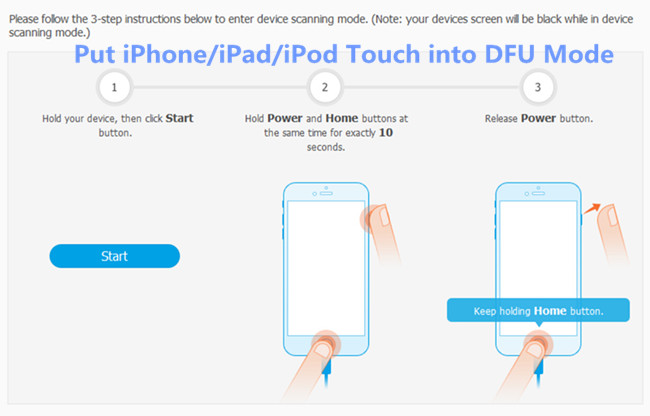
At this point, iTunes should show you an alert saying it’s detected your iPhone, iPod touch, or iPad, and will allow it to be restored.
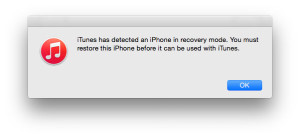
Then,Click on the “OK” button
Step 4.Check for Update
After downloading iOS 10 firmware file above,now you can update your devices to iOS 10 by iTunes,for Windows computer and Mac users,the operation is different.
For Windows computer users: Press and hold “Shift” key in Windows on your keyboard and click on the “Update” button.
For Mac users: Hold the “Alt/Option” key on the Mac and click on the “Update” button.
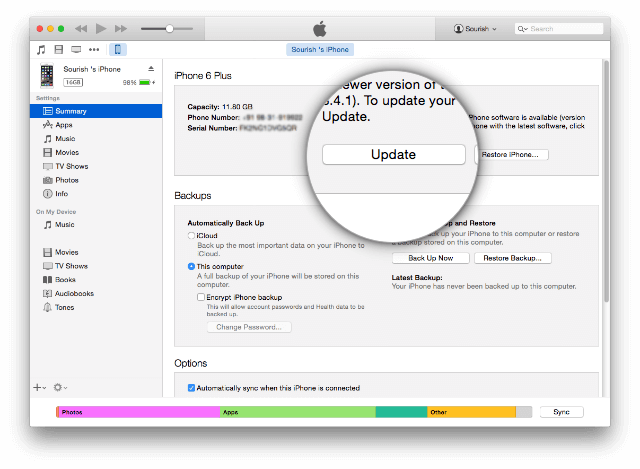
When the update to iOS 10 messages pops up, click “Update“.
Step 5. Select the iOS 10.0.1 IPSW file you had downloaded earlier,and click Next > Agree button to continue.
Step 6. iTunes will now verify the software and install it on your device. It should take around 10 minutes.
After it is successfully install iOS 10, you should see the white ‘Helo’ screen. Follow the on-screen instructions to set up your iPhone,iPad or iPod Touch device.
That’s it. Your iPhone, iPad or iPod touch should now be successfully update from iOS 9 to iOS 10.
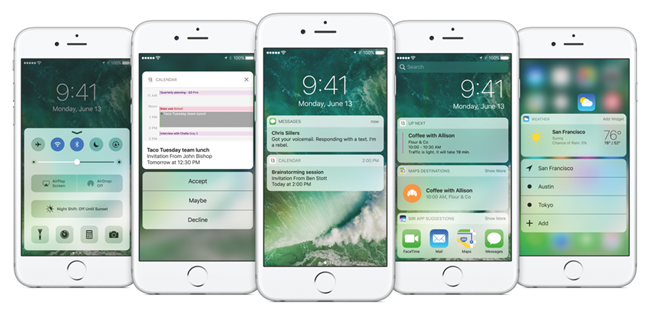
Now,you have upgraded your devices to iOS 10,the last steps,you need to restore data to device from the backup you had made before installing iOS 10.Please learn part 5 to restore backed up contacts, sms, photos, videos,notes and more to iOS 10 devices.
Well, at the moment you must have successfully upgraded to iOS 10. But seeking an easy method to restore the backups back to your iPhone, iPad, iPod Touch device? You can still restore data you have backed up through the iOS Data Backup & Restore software or Mobile Transfer. What’s more, you can also use your backup to transfer the contents and settings of an old iPhone when upgrading to a new iPhone.
Learn more: how to transfer data from old iPhone to new iPhone 7
Go to the homepage of iOS Data Recovery, click “More Tools” beneath “iOS Data Backup & Restore“. If you have backed up your device before by iPhone Data Recovery, you can click on To “view the previous backup file“>> to “view the previous backup file list“. All backups you have made with iOS Data Backup & Restore tool will be displayed, just select your previous backup files from it, check data you would like then restore to your iPhone/iPad/iPod Touch.

Free download the iOS Data Backup & Restore tool:
Related Articles:
How to Recover Deleted Data After iOS 10 Update
How to Backup Everything from iPhone to Computer
How to Sync Contacts from Android to iPhone 7
Transfer Old Samsung to New Samsung Galaxy S7/S7 Edge
How to Transfer Data from Samsung to iPhone 7/7 Plus
How to Downgrade iPhone/iPad from iOS 10 to iOS 9 Without Data Loss
comments powered by Disqus