iPhone Data Recovery
 Phone to Phone Transfer
Phone to Phone Transfer
The easy 1-Click phone to phone data transfer to move data between iOS/Android/WinPhone/Symbian
Restore-iPhone-Data Products Center

 Android Data Recovery
Android Data Recovery
The Easiest Android data recovery software to recover Android lost or deleted Files
 Phone Manager(TunesGo)
Phone Manager(TunesGo)
Best iOS/Android phone manager tool to manage your phone’s files in a comfortable place
 Phone to Phone Transfer
Phone to Phone Transfer
The easy 1-Click phone to phone data transfer to move data between iOS/Android/WinPhone/Symbian

iOS Toolkit
A full solution to recover, transfer, backup restore, erase data on iOS devices, as well as repair iOS system and unlock iPhone/iPad.

Android Toolkit
All-in-one Android Toolkit to recover, transfer, switch, backup restore, erase data on Android devices, as well as remove lock screen and root Android devices,especially Samsung phone.
Apple has already released the iOS 10 beta download for developers. iOS 10 is Apple’s biggest release to date and comes with a host of new features, including changes for iMessage and Photos, a Siri SDK, a new Raise to Wake feature and much more. The newest iOS 10 system is compatible with the iPhone 5 and later, iPad mini 2-4, iPad 4th gen, iPad Air 1 and 2, both of the iPad Pro models, and last but not least the 6th generation iPod Touch.

If you are struggling with how to download and install iOS 10 beta on your iPhone or iPad device, here we have a tutorial with step by step guide on how to download and install iOS 10 beta on your iOS device with different methods. Even better, the steps are extremely simple and don’t require any professional skills.
As with any update, it’s important to make a backup of your iPhone before installing. iPhone users often suffer data loss due to various reasons, such as, accidental deletion, formatting, system crash, virus attack, factory settings restore, iOS jailbreak, iOS upgrade, iOS downgrade, etc. In order to save your private date from iPhone 5/5S/6/6S/SE, iPad Air 2/3 or other iOS devices, you had better backup your contacts, messages, call logs, photos, videos, WhatsApp chats, notes, etc by Phone Transfer or iOS Data Backup & Restore software.
More details on backup data and restore to iPhone after install iOS 10 complete.
Phone Transfer Main interface:

iOS Data Backup and Restore tool screenshot:
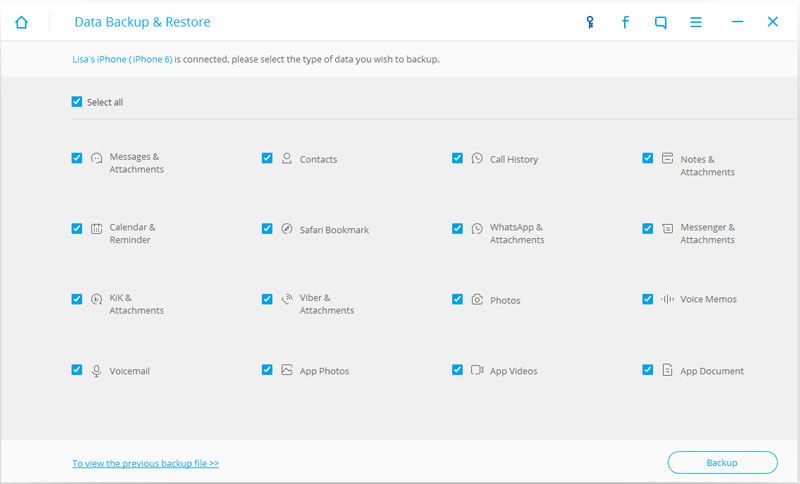
Once you have finished backing up your device by Phone Transfer, the next step is to register your account for iOS 10 beta by following the steps below.
1. Visit beta.apple.com on your iPhone, iPad and tap on the Sign up to start the enroll process.
2. Next, enter your Apple ID and password and click on the Sign in button.
3.Hit Accept to agree the Terms and Conditions.
4. Now it’s time to start downloading.
Here is strongly recommended that you plug your iPhone or iPad device in to power and connect to the Internet with Wi-F, because it will use up a chunk of your data allowance or cost you dearly in provider fees. This method is suitable for those who do not want to jailbreak their device. Follow the steps below and install iOS 10 beta with OTA easily.
1. Tap Settings > General > Software Update.
2. Tap Download and Install.
3. Instructions will be given on the screen – follow them.
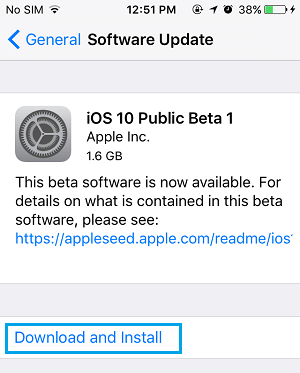
Here is another solution for iOS users to install iOS 10 public beta. It is the most popular download method, can be used with jailbreaking:
1. Firstly, you should update to the latest iTunes version and run it on your PC.
2. Connect ios devices to computer,and enter iPhone/iPad into DFU Mode
1)Turn Off your iPhone, iPad, or iPod Touch by holding the Sleep/Wake or Power button and swiping it off.
2)Press and hold down the power button for 3 seconds.
3)Keep holding the Sleep/Power button and holding the Home button for 10 seconds. (If you see the Apple logo, you’ve held them too long and will need to start again.)
4)Release the power button and continue holding the Home button until you get a popup from iTunes that it has detected that your iPhone is in Recovery mode.
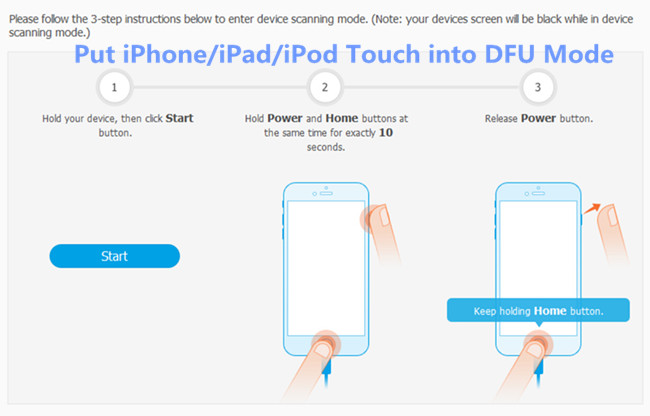
2. Secondly, make a connection between your iPhone, iPad and computer.
3. Go to the Device Summary page after connecting.
4. Click Update.
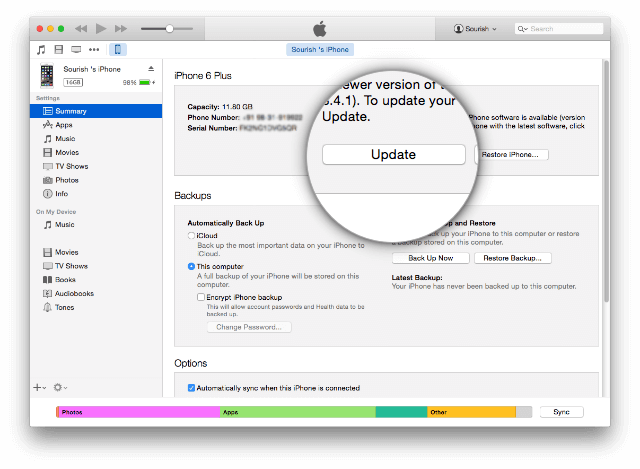
5. Follow the on-screen instructions to download iOS 10 public beta to your iPhone/iPad.
6. If the downloading process is complete, your iPhone, iPad device will reboot and you will get a “Hello” screen.
This is the recommended method for those who want to get iOS 10 jailbreak. This involves the iOS manual installation of iOS 10 firmware file – IPSW file.
1. Download iOS 10 IPSW file for your iPhone, iPad device.
Direct download links for the latest verison of iOS 10 firmware file for iPhone:
iOS 10.0.1 (iPhone 5 GSM): iPhone_4.0_32bit_10.0.1_14A403_Restore.ipsw
iOS 10.0.1 (iPhone 5 GSM+CDMA): iPhone_4.0_32bit_10.0.1_14A403_Restore.ipsw
iOS 10.0.1 (iPhone 5s GSM): iPhone_4.0_64bit_10.0.1_14A403_Restore.ipsw
iOS 10.0.1 (iPhone 5s GSM+CDMA):iPhone_4.0_64bit_10.0.1_14A403_Restore.ipsw
iOS 10.0.1 (iPhone 5c GSM): iPhone_4.0_32bit_10.0.1_14A403_Restore.ipsw
iOS 10.0.1 (iPhone 5c GSM+CDMA):iPhone_4.0_32bit_10.0.1_14A403_Restore.ipsw
iOS 10.0.1 (iPhone 6 Plus): iPhone_5.5_10.0.1_14A403_Restore.ipsw
iOS 10.0.1 (iPhone 6): iPhone_4.7_10.0.1_14A403_Restore.ipsw
iOS 10.0.1 (iPhone 6s): iPhone_4.7_10.0.1_14A403_Restore.ipsw
iOS 10.0.1 (iPhone 6s+): iPhone_5.5_10.0.1_14A403_Restore.ipsw
iOS 10.0.1 (iPhone SE): iPhoneSE_10.0.1_14A403_Restore.ipsw
iOS 10.0.1 (iPhone 7): iPhone9,1_10.0.1_14A403_Restore.ipsw
iOS 10.0.1 (iPhone 7 Plus): iPhone9,2_10.0.1_14A403_Restore.ipsw
The latest iOS 10 firmware files for iPad:
iOS 10.0.1 (iPad 4 Wi-Fi): iPad_32bit_10.0.1_14A403_Restore.ipsw
iOS 10.0.1 (iPad 4 GSM): iPad_32bit_10.0.1_14A403_Restore.ipsw
iOS 10.0.1 (iPad 4 GSM_CDMA): iPad_32bit_10.0.1_14A403_Restore.ipsw
iOS 10.0.1 (iPad Air Wi-Fi): iPad_64bit_10.0.1_14A403_Restore.ipsw
iOS 10.0.1 (iPad Air Cellular): iPad_64bit_10.0.1_14A403_Restore.ipsw
iOS 10.0.1 (iPad Mini 2 Wi-Fi): iPad_64bit_10.0.1_14A403_Restore.ipsw
iOS 10.0.1 (iPad Mini 2 Cellular): iPad_64bit_10.0.1_14A403_Restore.ipsw
iOS 10.0.1 (iPad Air China): iPad_64bit_10.0.1_14A403_Restore.ipsw
iOS 10.0.1 (iPad Mini 2 China): iPad_64bit_10.0.1_14A403_Restore.ipsw
iOS 10.0.1 (iPad Mini 3 Wi-Fi): iPad_64bit_TouchID_10.0.1_14A403_Restore.ipsw
iOS 10.0.1 (iPad Mini 3 Cellular):iPad_64bit_TouchID_10.0.1_14A403_Restore.ipsw
iOS 10.0.1 (iPad Mini 3 China): iPad_64bit_TouchID_10.0.1_14A403_Restore.ipsw
iOS 10.0.1 (iPad Air 2 Wi-Fi): iPad_64bit_TouchID_10.0.1_14A403_Restore.ipsw
iOS 10.0.1 (iPad Air 2 Cellular): iPad_64bit_TouchID_10.0.1_14A403_Restore.ipsw
iOS 10.0.1 (iPad Mini 4 Wi-Fi): iPad_64bit_TouchID_10.0.1_14A403_Restore.ipsw
iOS 10.0.1 (iPad Mini 4 Cellular):iPad_64bit_TouchID_10.0.1_14A403_Restore.ipsw
iOS 10.0.1 (iPad Pro Wi-Fi): iPadPro_12.9_10.0.1_14A403_Restore.ipsw
iOS 10.0.1 (iPad Pro Cellular): iPadPro_12.9_10.0.1_14A403_Restore.ipsw
iOS 10.0.1 (iPad Pro 9.7 Wi-Fi): iPadPro_9.7_10.0.1_14A403_Restore.ipsw
iOS 10.0.1 (iPad Pro 9.7 Cellular): iPadPro_9.7_10.0.1_14A403_Restore.ipsw
2. Make sure the iTunes has updated to the latest version.
3. Make a connection between iPhone, iPad and PC, then launch your iTunes.
4. Go to the Device Summary.
5. Hold down Shift [Windows] or ALT| OPTION [Mac] and click on Restore in iTunes at the same time.
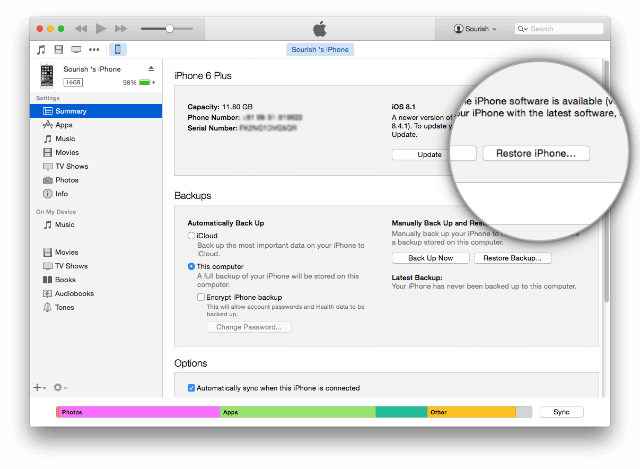
6. Turn to the iOS 10 IPSW file you downloaded and select it.
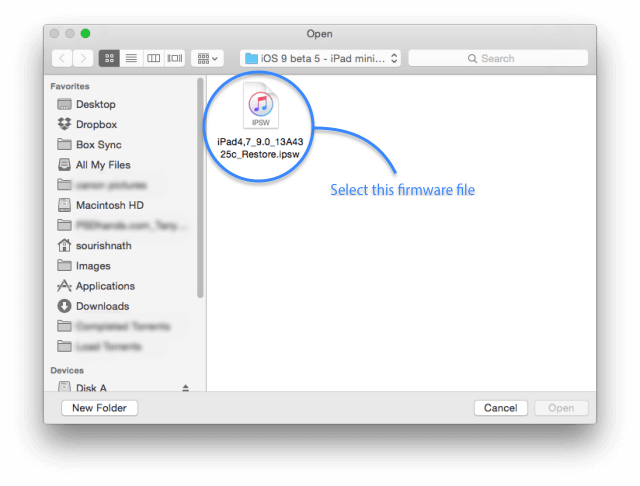
7. iTunes will now begin to download iOS 10 onto your iPhone iPad device.
8. Well done, your device will reboot and you will gain a “Hello” screen on your device.
It’s pretty simple — as long as you remembered to make an archived backup before upgrading. Just follow the instructions on our website: How to Downgrade from iOS 10 Beta to iOS 9.3 on iPhone and iPad.
Data loss is a very common iOS upgrade/downgrade problem and that’s why we recommend you should backup your iPhone,iPad before update the devices to iOS 10/iOS 9.If you haven’t backup your iPhone/iPad to iTunes,iCloud or computer before,once the upgrading process failure,you may losing important data like contacts, text messages, notes, calendars, photos, call history, whatsapp data and more from your iDevcie when upgrading to iOS 10. Unluckily, if the tragic has happened, don’t be upset, you still have chance to recover lost data from iPhone/iPad after iOS 10 Update.
If you have sync iPhone to iTunes before,let’s teach you how to use iTunes to restore backup files.
Step 1. Download the latest version of iTunes and Run it on your PC or Mac,then connect your iPhone to computer
Step 2. Let the iTunes detects your iPhone
Step 3. Go to Device,click “Summary”, choose “Restore Backup File”. Alternatively, go to Devices>Restore from Backup,and you need to turn off “Find My iPhone” on your iPhone devcie.
Step 4. Select a backup and click “Restore” and wait for the restore process to be finished.
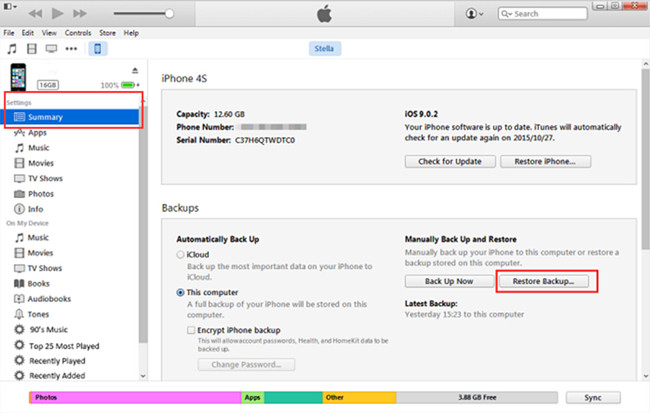
Related Articles:
How to Fix iOS to Normal after iOS 10 Upgrade Failure
How to Fix a Bricked iPhone iPad after iOS 10/9.3 Upgrade
How to Put iPhone into Recovery Mode,Restore System to Normal
How to Recover iPhone iPad Contacts after iOS 10 Upgrade
How to Recover Lost iMessages on iPhone/iPad after iOS 10 Update
How to Recover Lost Photos from iPhone iPad after iOS 10 Upgrade
comments powered by Disqus