iPhone Data Recovery
 Phone to Phone Transfer
Phone to Phone Transfer
The easy 1-Click phone to phone data transfer to move data between iOS/Android/WinPhone/Symbian
Restore-iPhone-Data Products Center

 Android Data Recovery
Android Data Recovery
The Easiest Android data recovery software to recover Android lost or deleted Files
 Phone Manager(TunesGo)
Phone Manager(TunesGo)
Best iOS/Android phone manager tool to manage your phone’s files in a comfortable place
 Phone to Phone Transfer
Phone to Phone Transfer
The easy 1-Click phone to phone data transfer to move data between iOS/Android/WinPhone/Symbian

iOS Toolkit
A full solution to recover, transfer, backup restore, erase data on iOS devices, as well as repair iOS system and unlock iPhone/iPad.

Android Toolkit
All-in-one Android Toolkit to recover, transfer, switch, backup restore, erase data on Android devices, as well as remove lock screen and root Android devices,especially Samsung phone.
“Ever since updated to the latest iOS 11 version, my iPhone 6 gets hot and the battery drains faster than before. It’s not because it’s being charged because it overheats no matter what I am doing with it. Making calls, texting or using apps. Have you ever met? Should I downgrade my iPhone 6 from iOS 11 to iOS 10.3.3?”
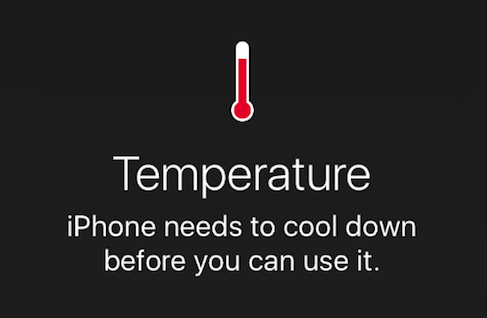
Integrated with a series of new features, iOS 11 is a great operating system that worth installing. But it also brings battery issues for your iPhone iPad devices. Some users complained that iPhone gets hot after iOS 11 update.
If your iPhone getting hot when you are using it and you don’t want to downgrade your device, here, we are going to share the solutions to get rid iOS 11 overheating issue on iPhone 7/7 Plus/6s/6s Plus/6//6 Plus.
A case is able to protect iPhone from damage once dropped, but it also hinders the heat radiation. So if your iPhone is hot and slow, remove the case to cool down your iPhone.
Some users like to watch movies or play games while charging iPhone after iOS 11 update, but this can cause your iPhone get quite hot. Suggest you don’t use your phone until the charging completes and do not play games too long to avoid iPhone overheating.
The Battery Usage feature allows you to see which apps eat a lot of battery life and cause iPhone overheating issue. Simply go to Settings, tap on Battery and check the Battery Usage. Then you can see the most power-consuming apps, just go back to the Home screen to close or remove them.

You can reset all settings on your iPhone to fix iPhone overheating in iOS 11. Head to Settings > General > Reset > Rest All Settings, enter your passcode when asked and then tap on Reset All Settings. It will reset all the settings of your iPhone, but it won’t delete the data.

If your iOS 11 device keeps overheating after trying the above tips, there could be some problem with the iOS system. iOS System Recovery is a good helper helping you in getting rid of iPhone heating problem with iOS 11 and other iOS issues, such as iPhone stuck in Recovery mode, Apple logo, DFU mode, black screen of death, restart loop screen, frozen screen and more. Moreover, you can recover deleted data and files on iPhone iPad or extract them from backup of iTunes or iCloud.
Step 1.Launch the Program
Firstly, download and install iOS System Recovery and then launch it on your PC. Connect your iPhone/iPad/iPod with the computer and hit on “iOS System Recovery” from More Tools.

Click “Start” to begin.

Step 2.Download Firmware
Your device will automatically get detected by the program. All you need do now is to check the info of your device and click on “Repair” button and you will automatically get the suitable firmware for your device.


Step 3.Repair iOS 11 Overheating Issue
Once downloading is done, the software will start repairing operating system automatically.
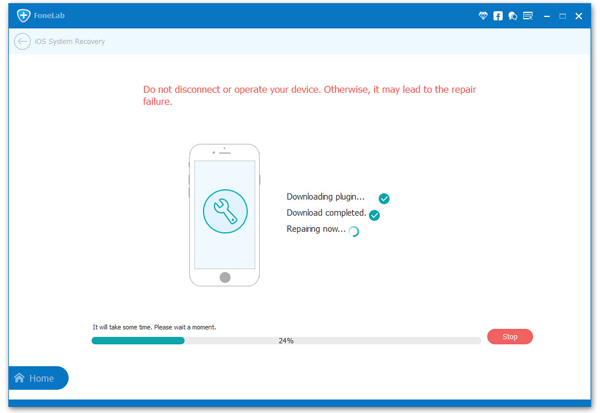
Quickly, your issue will begin getting fixed soon.
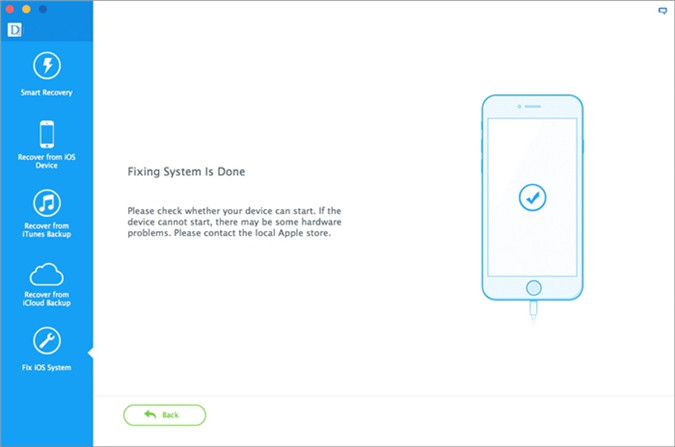
Related Articles
Fix: iPhone iPad Will Not Charge after iOS 11 Update
Two Ways to Fix iPhone iPad to Normal after iOS 11 Update
Fixed: iPhone/iPad Gets Bricked after iOS 11 Update
Fix iPhone Stuck on Apple Logo Screen after iOS 11 Update
How to Recover Lost Photos after iOS 11 Update
comments powered by Disqus